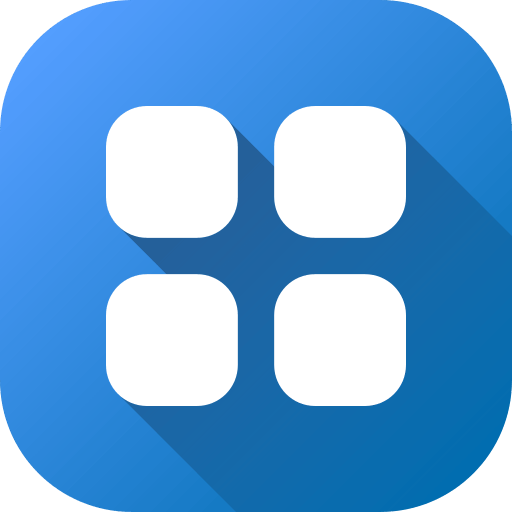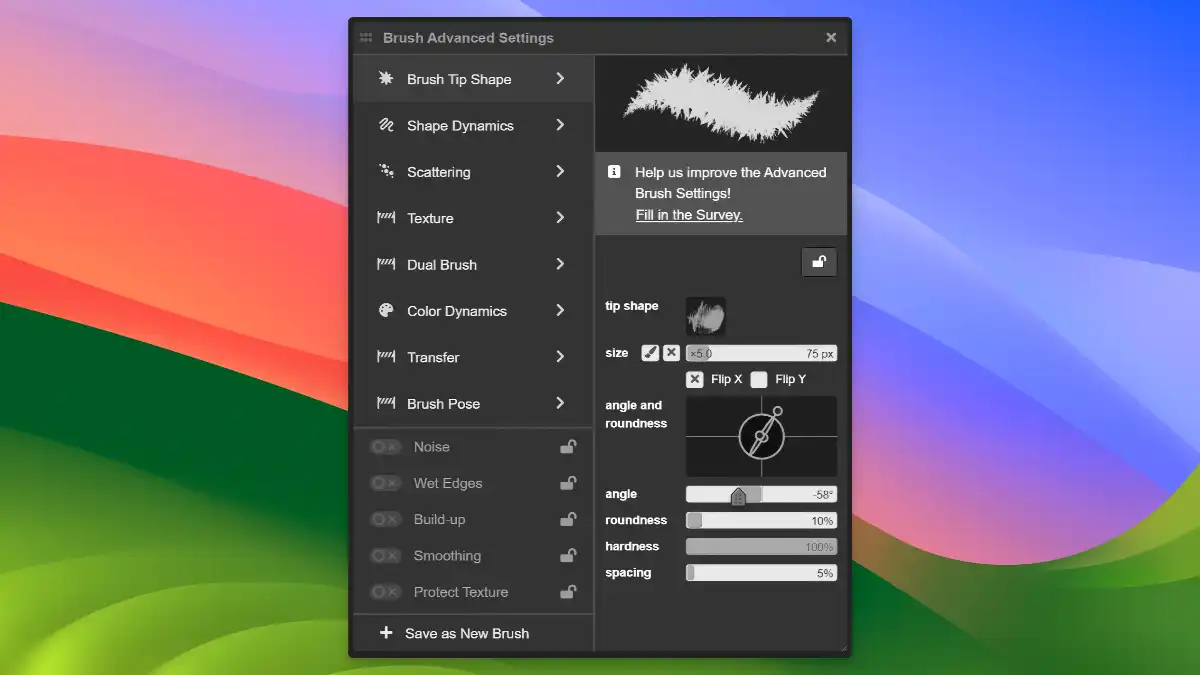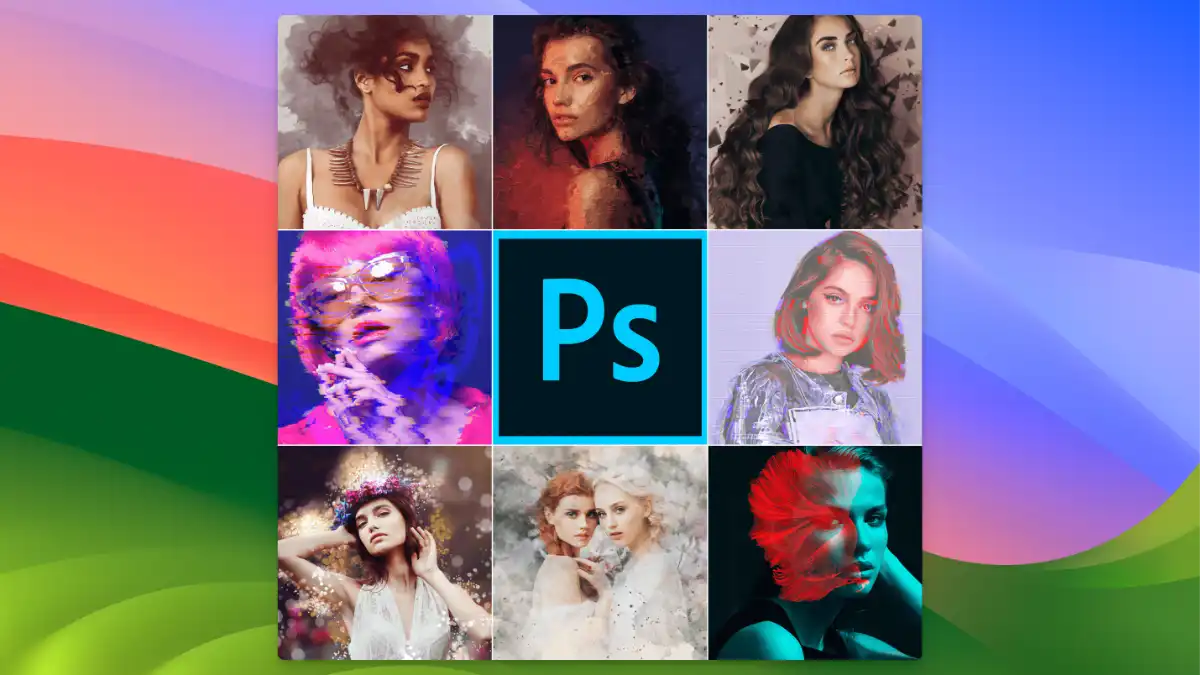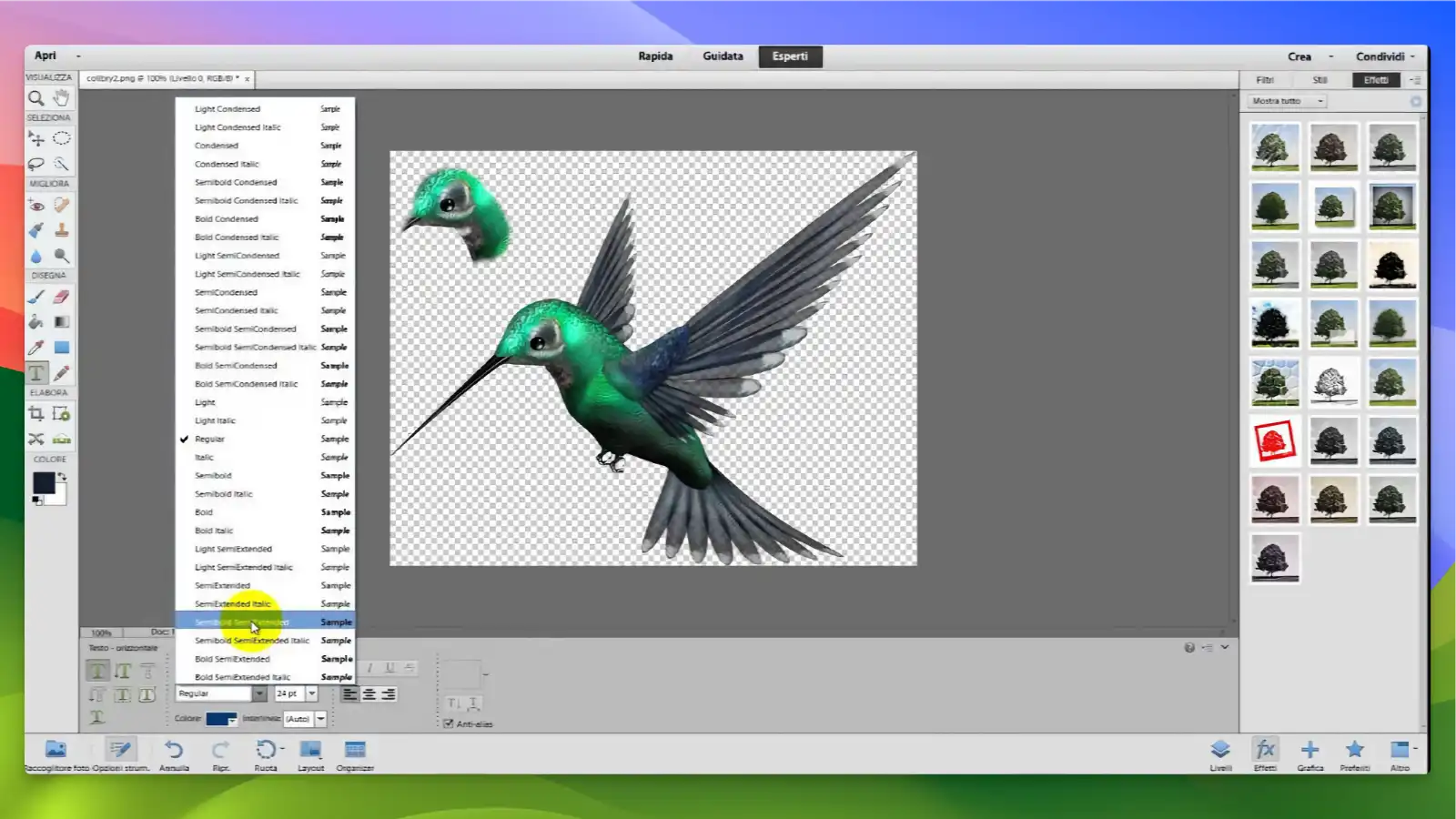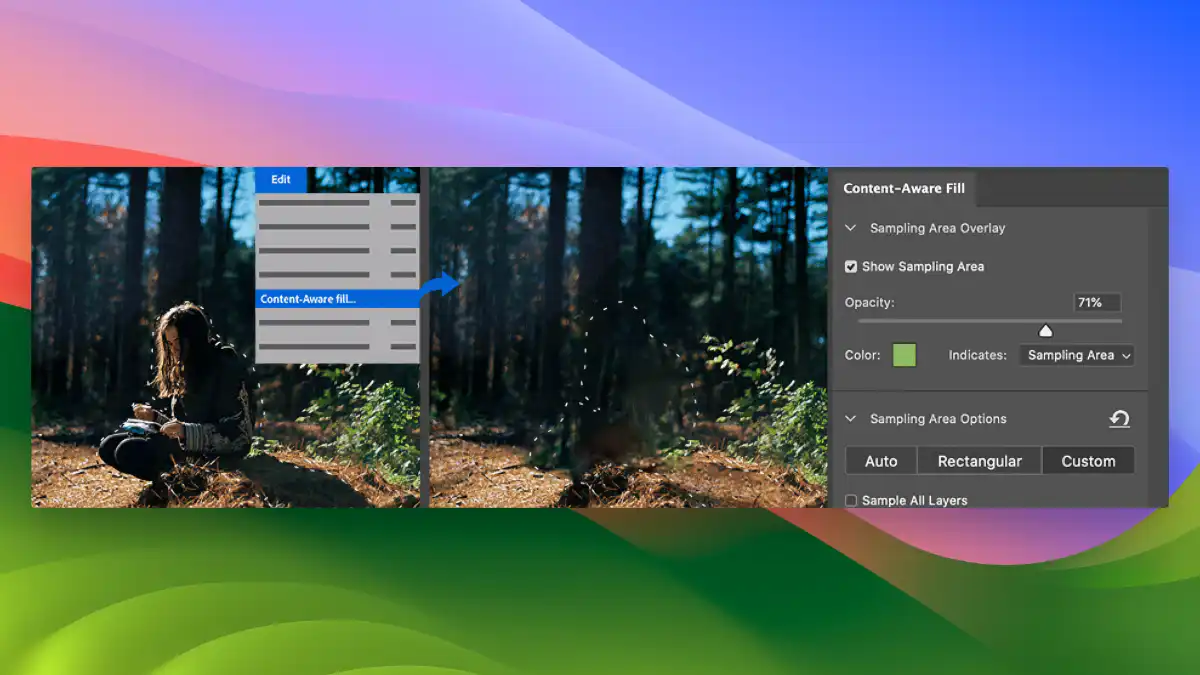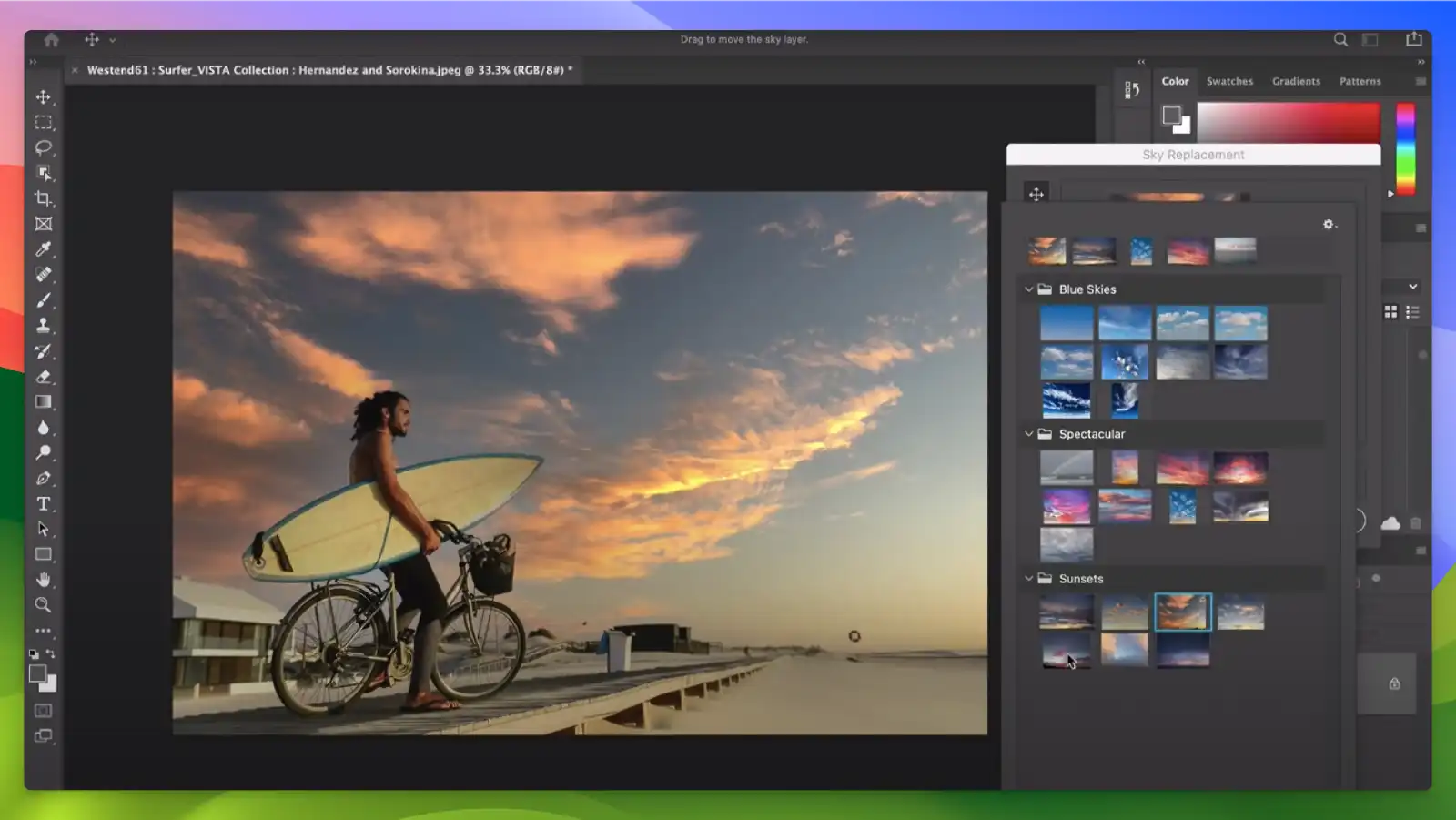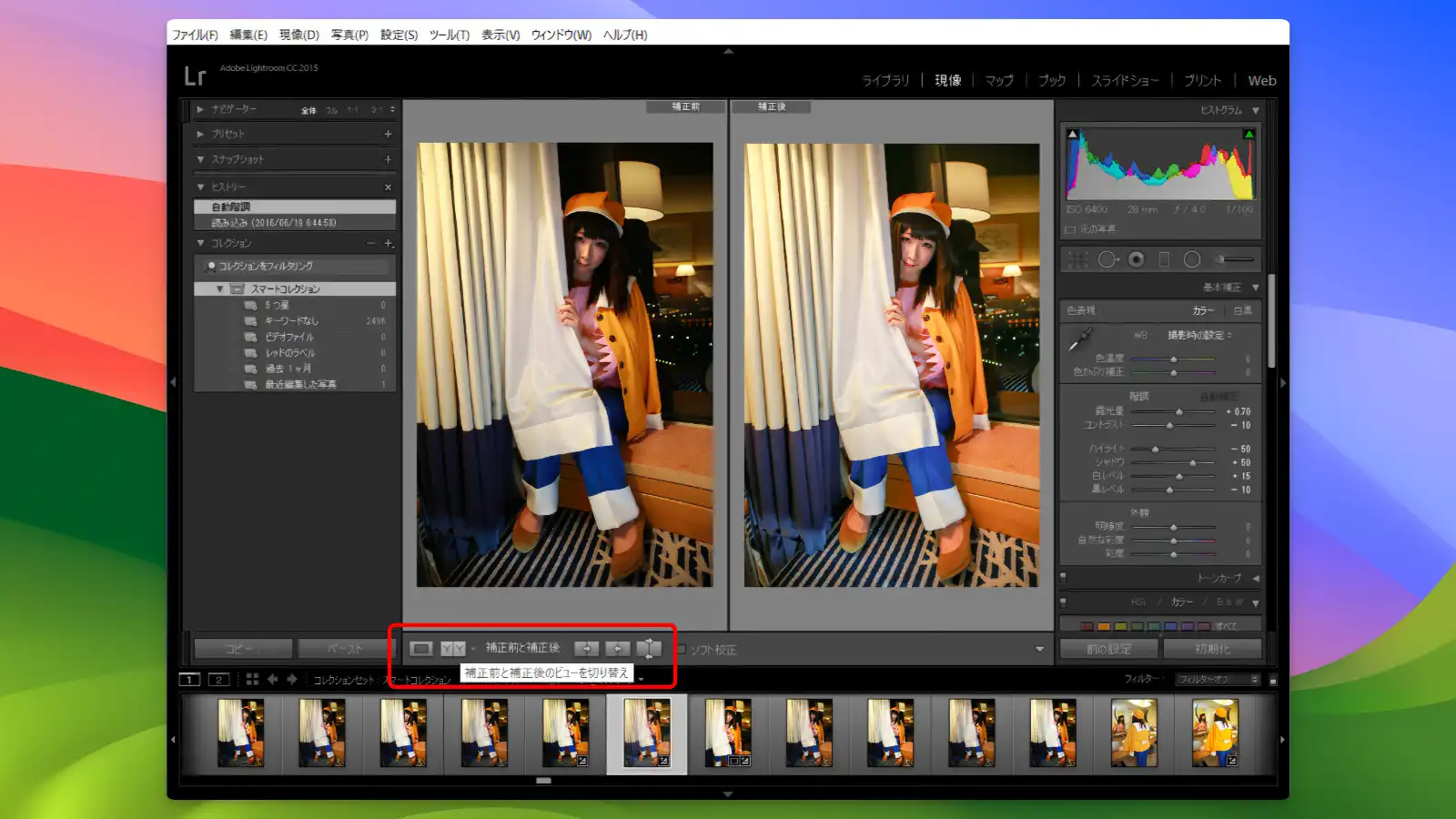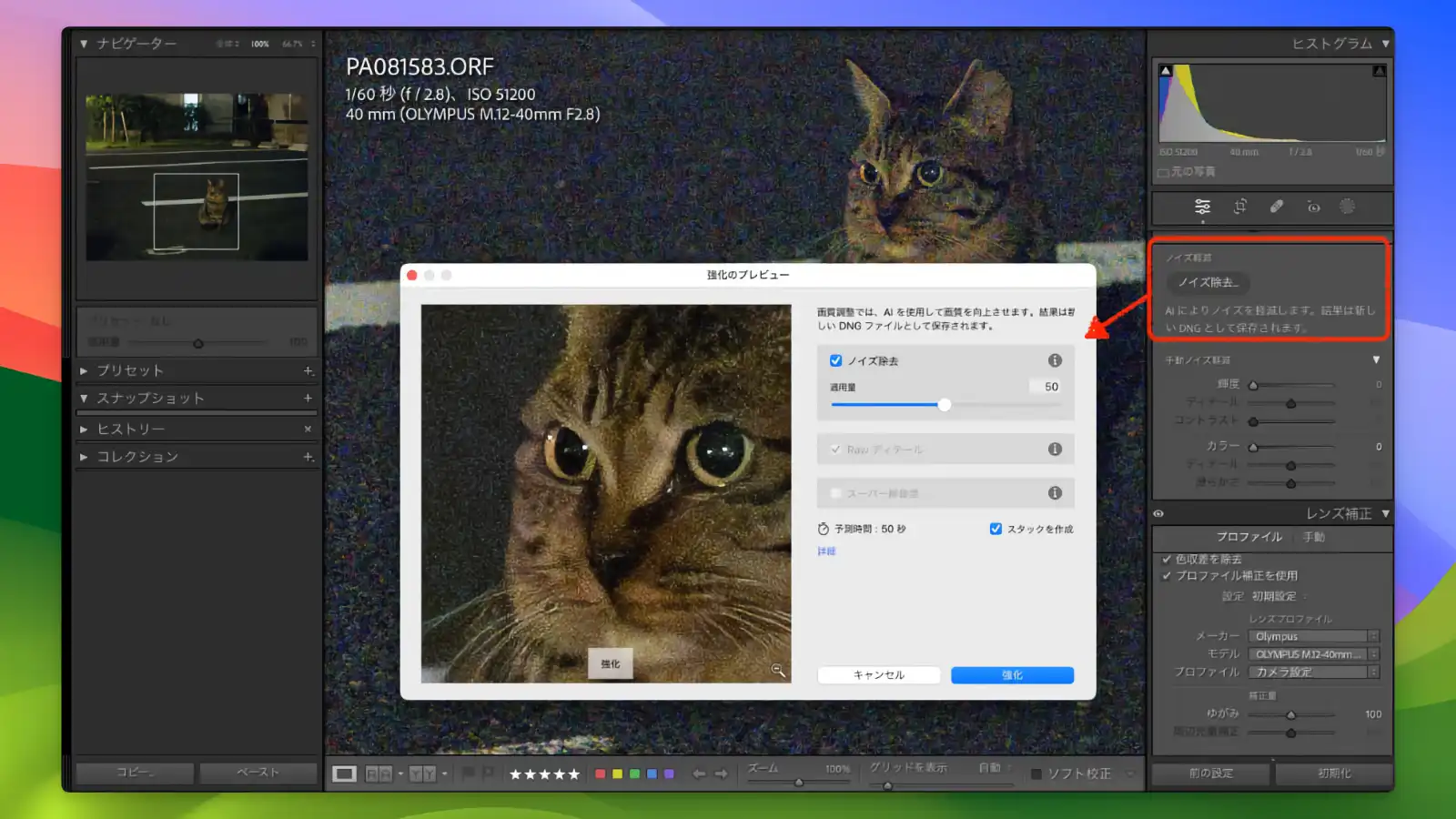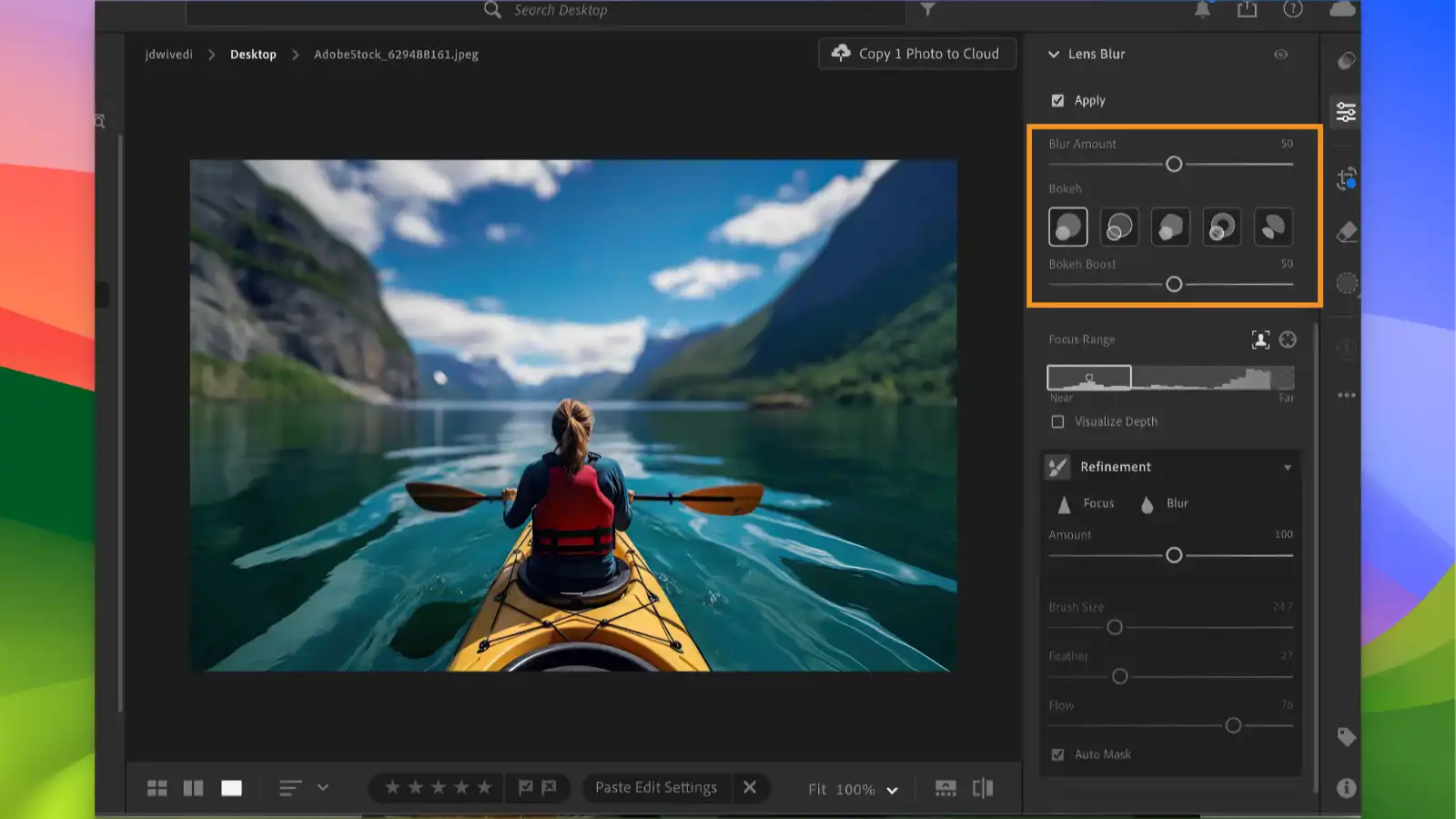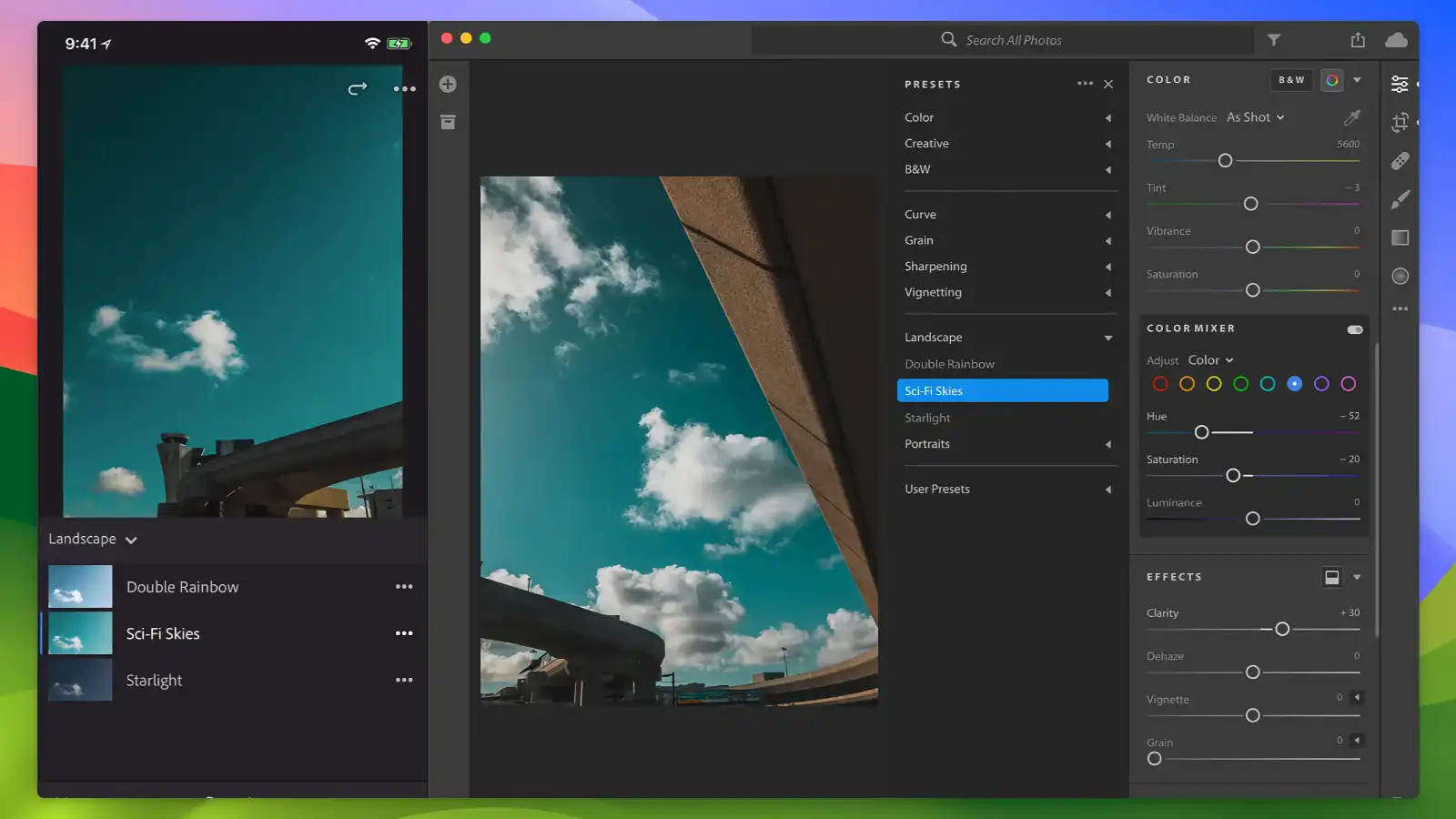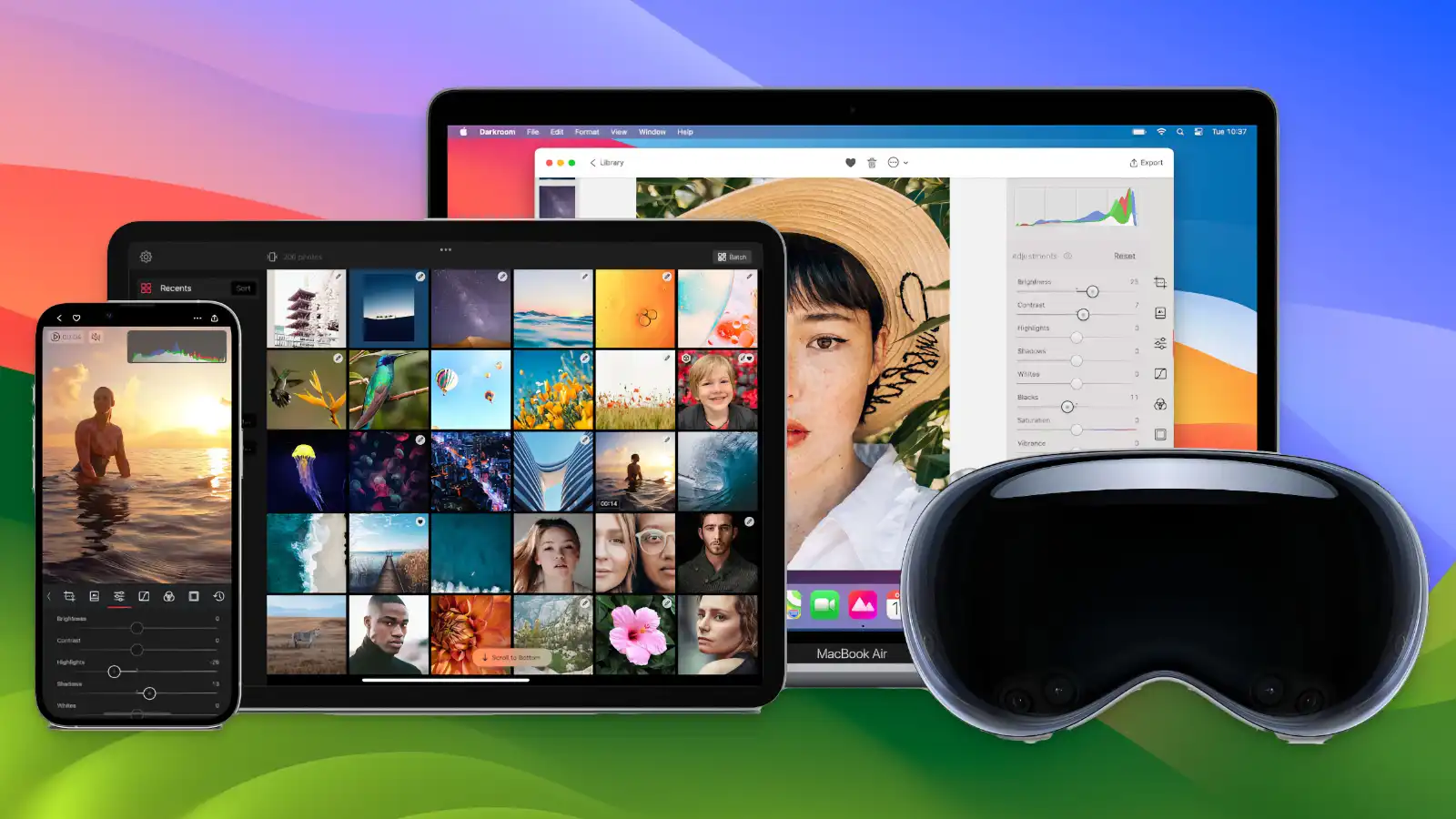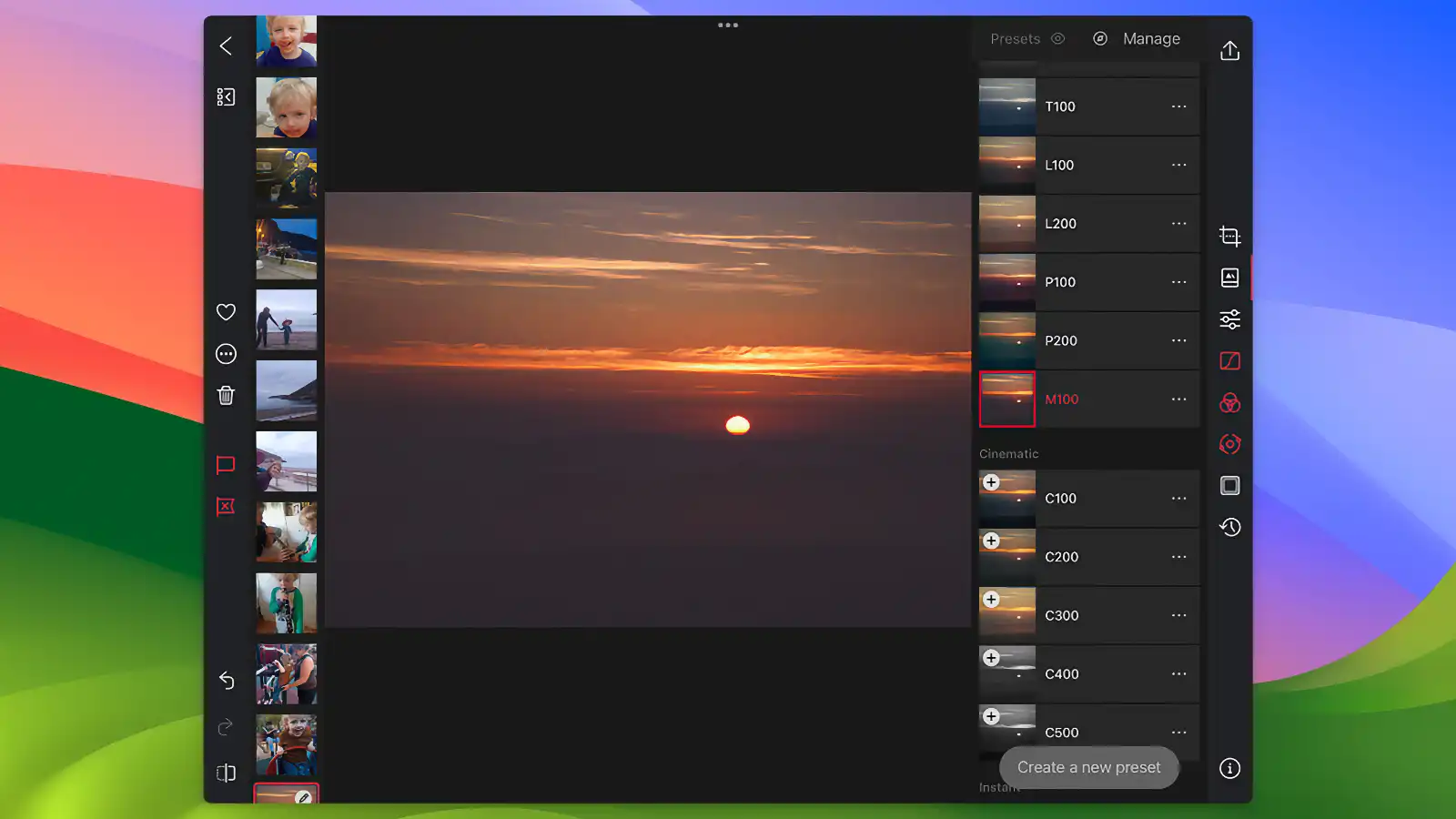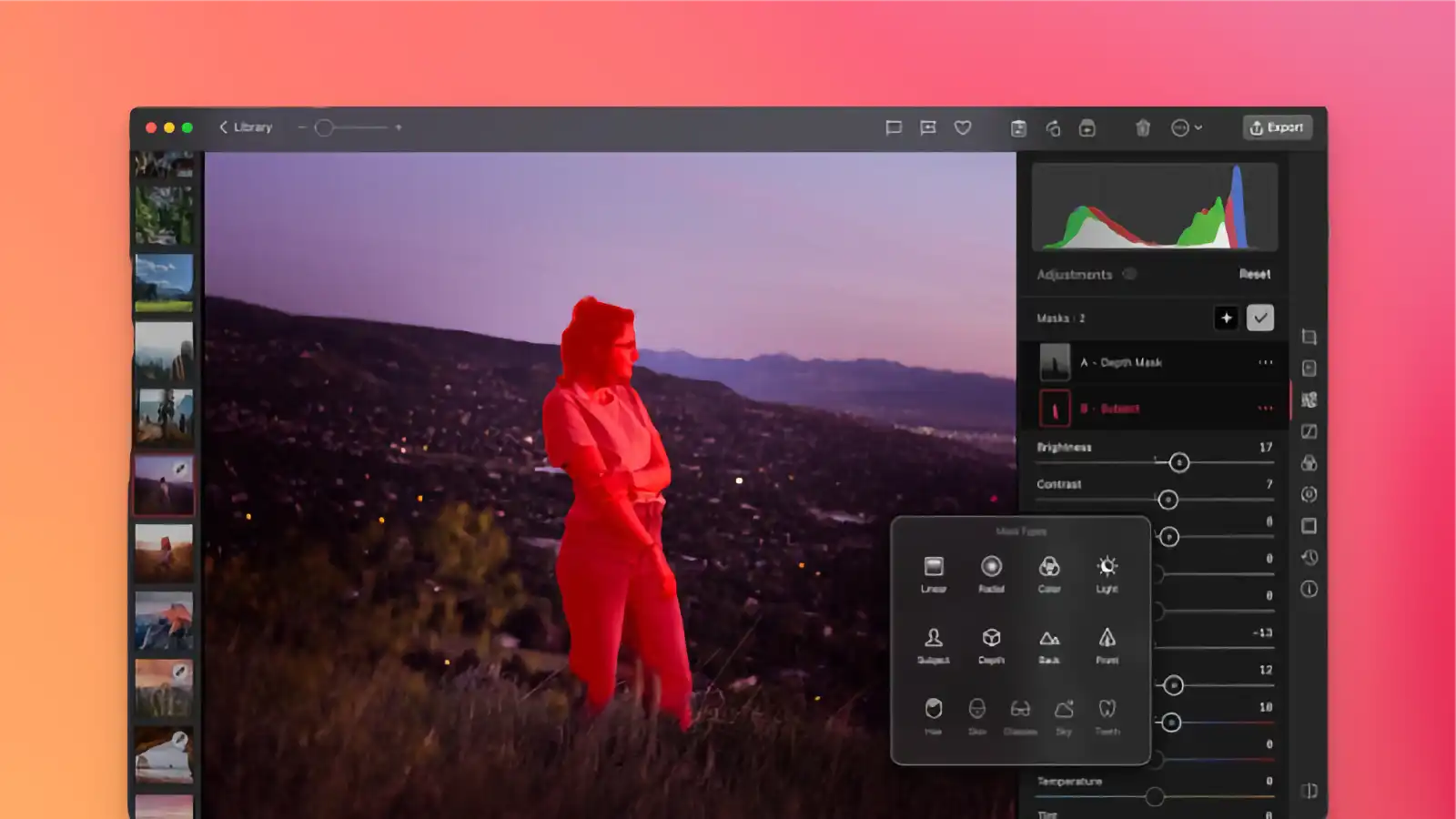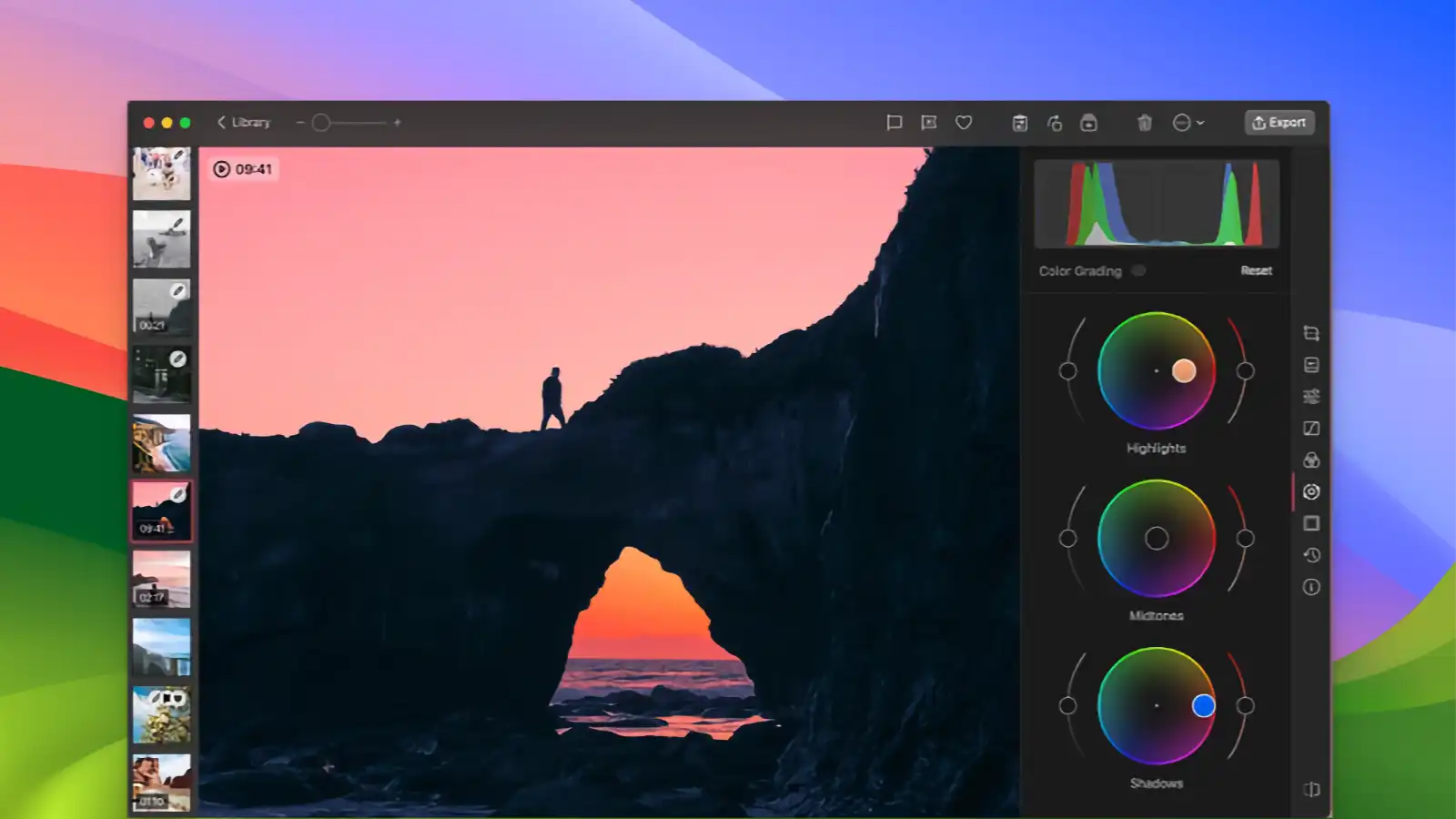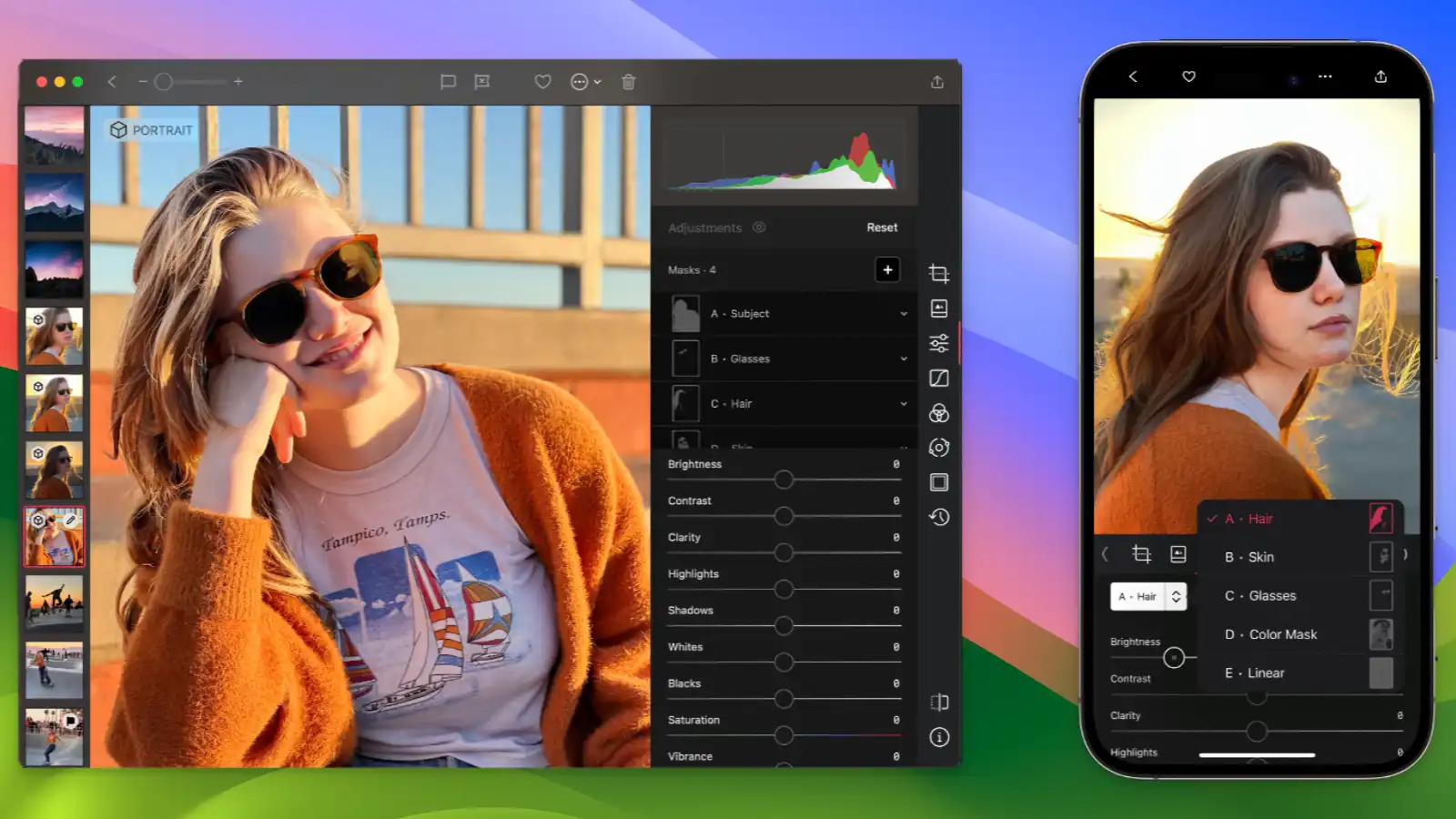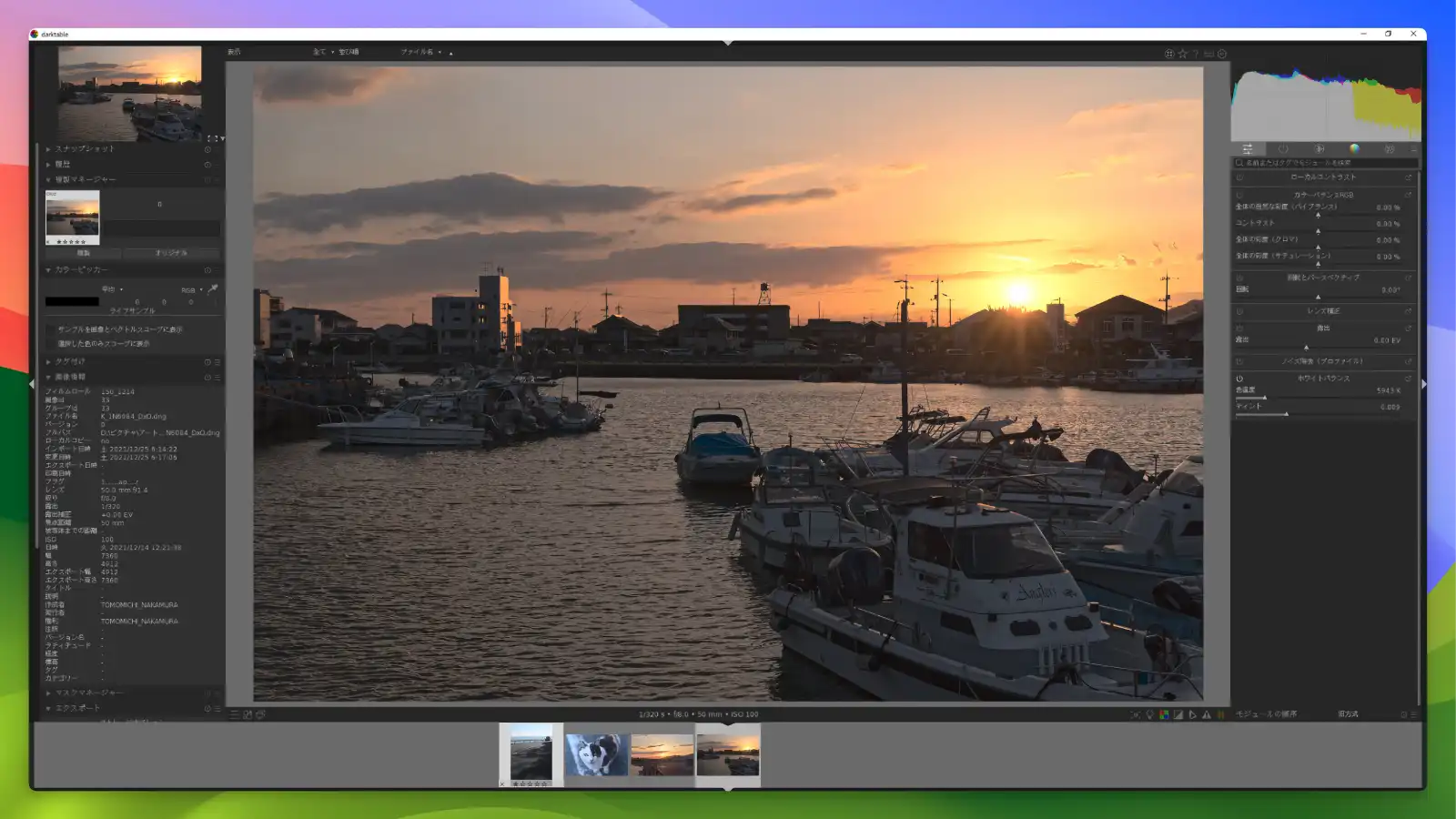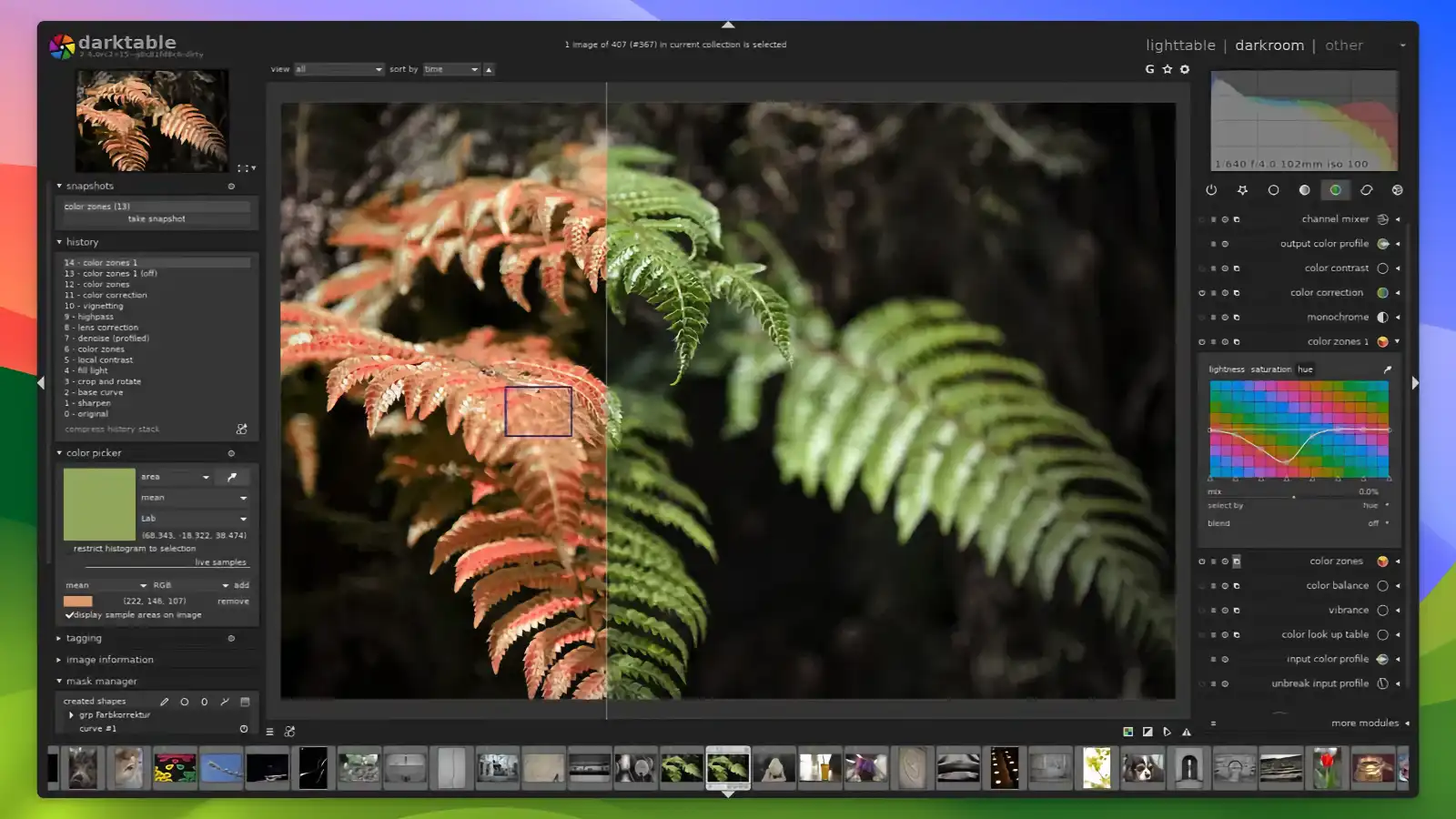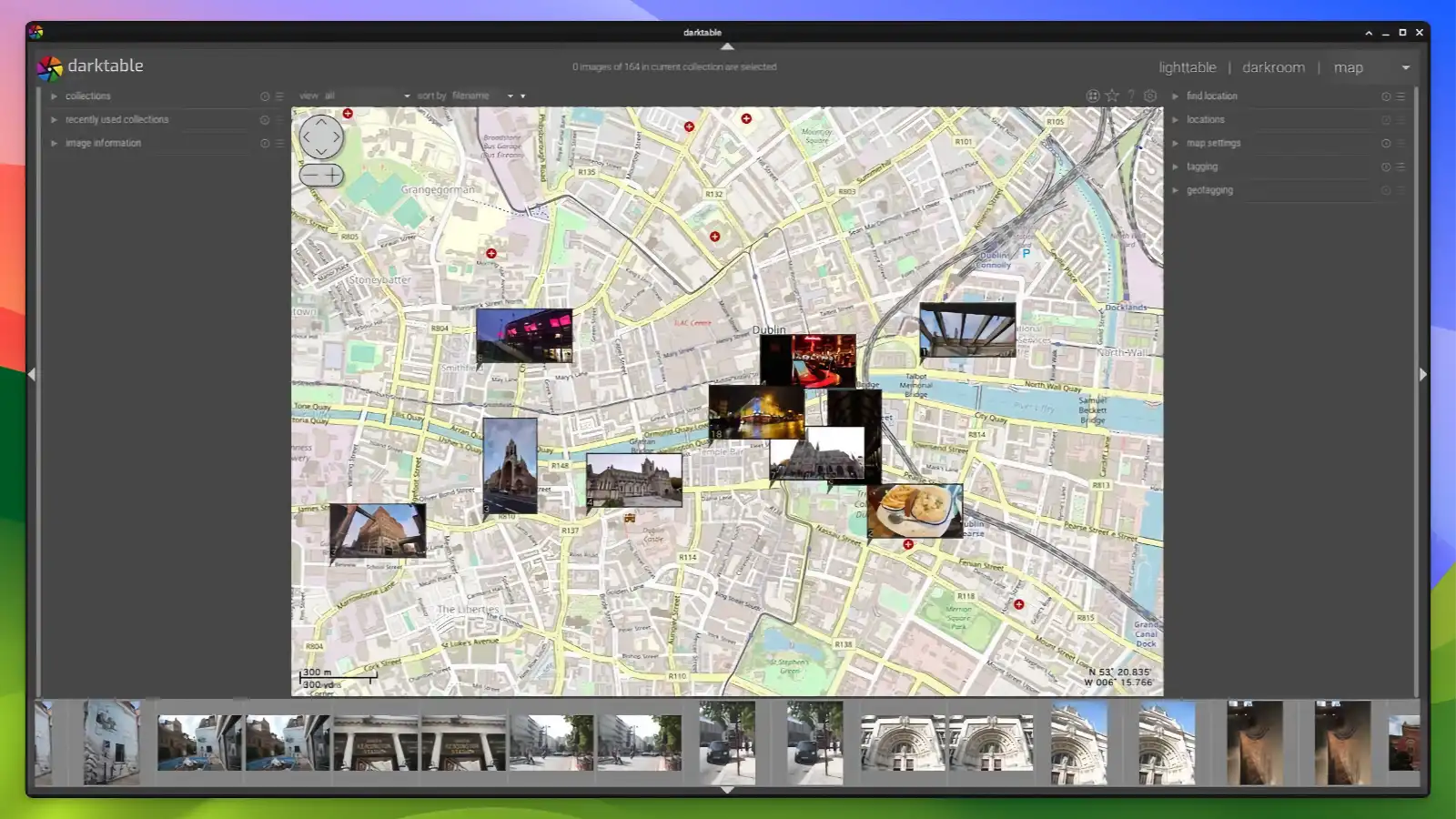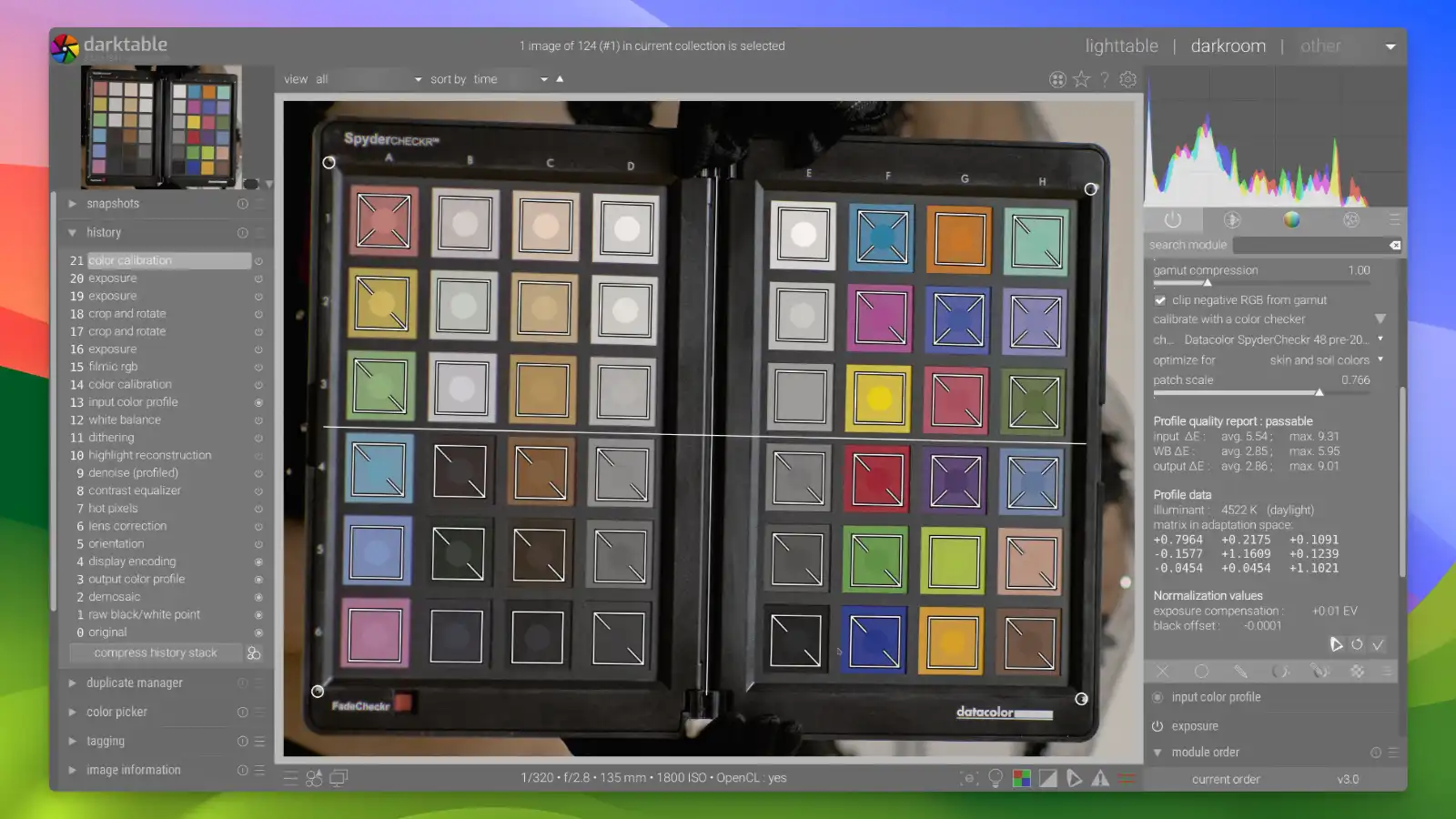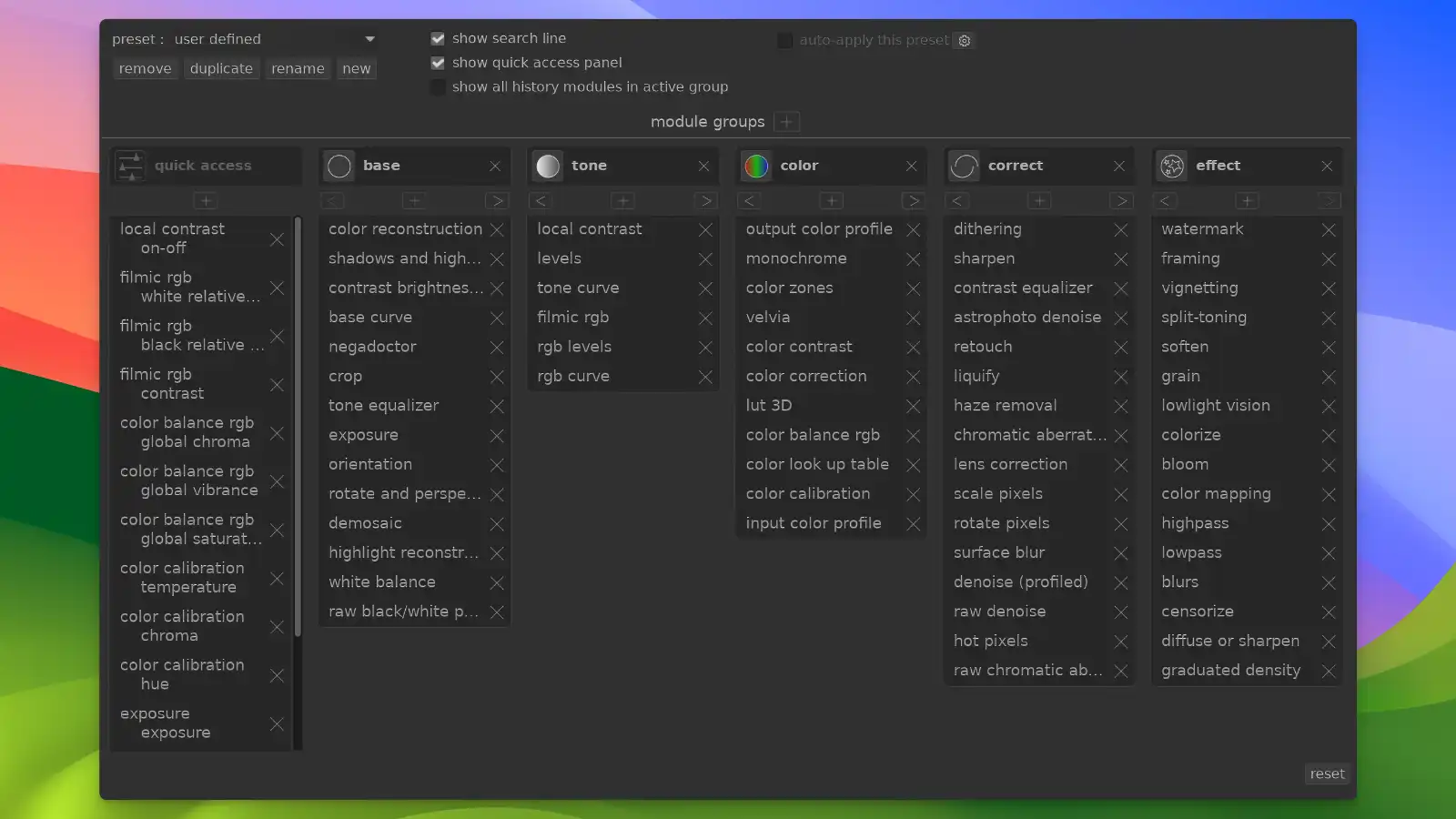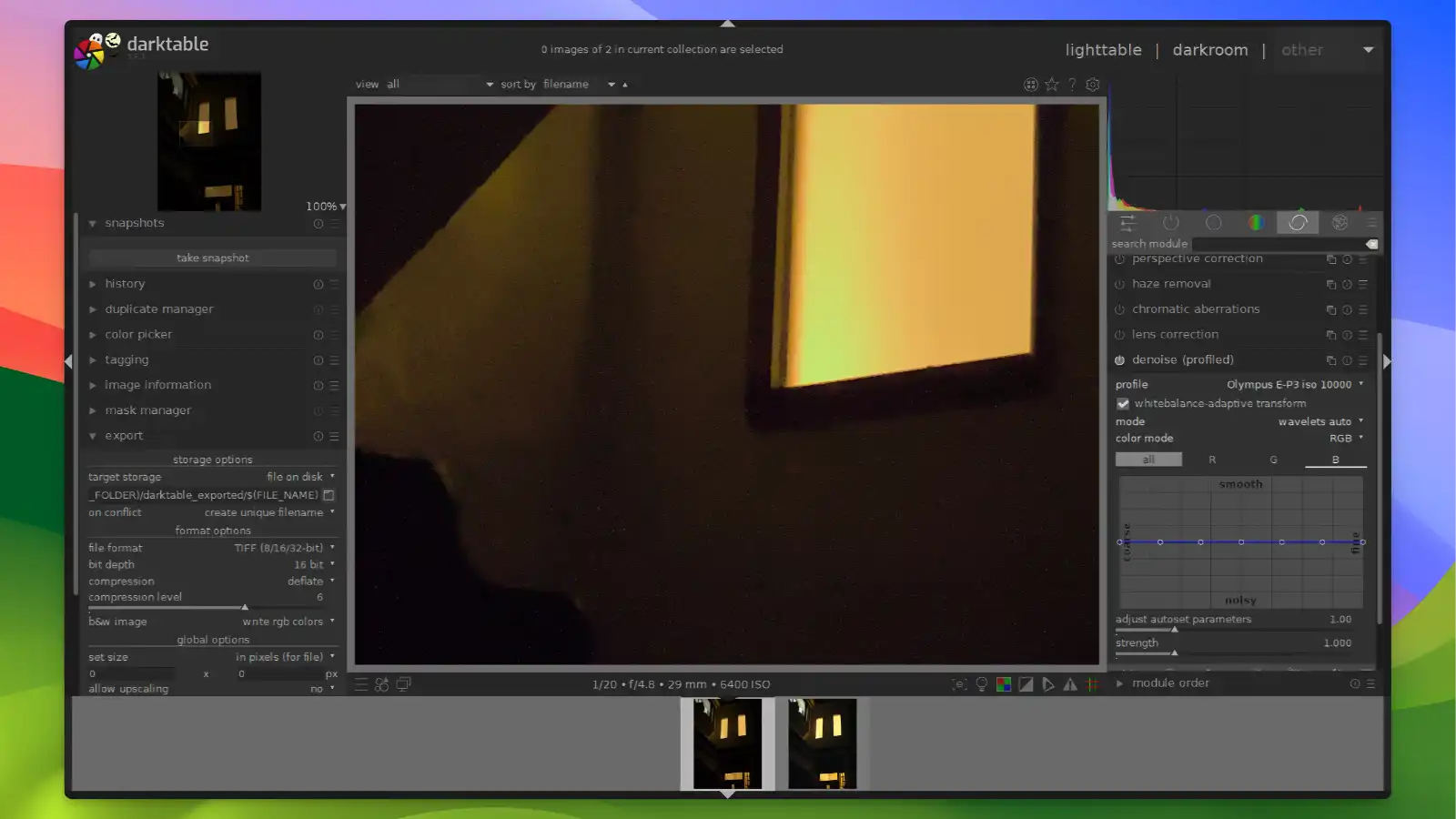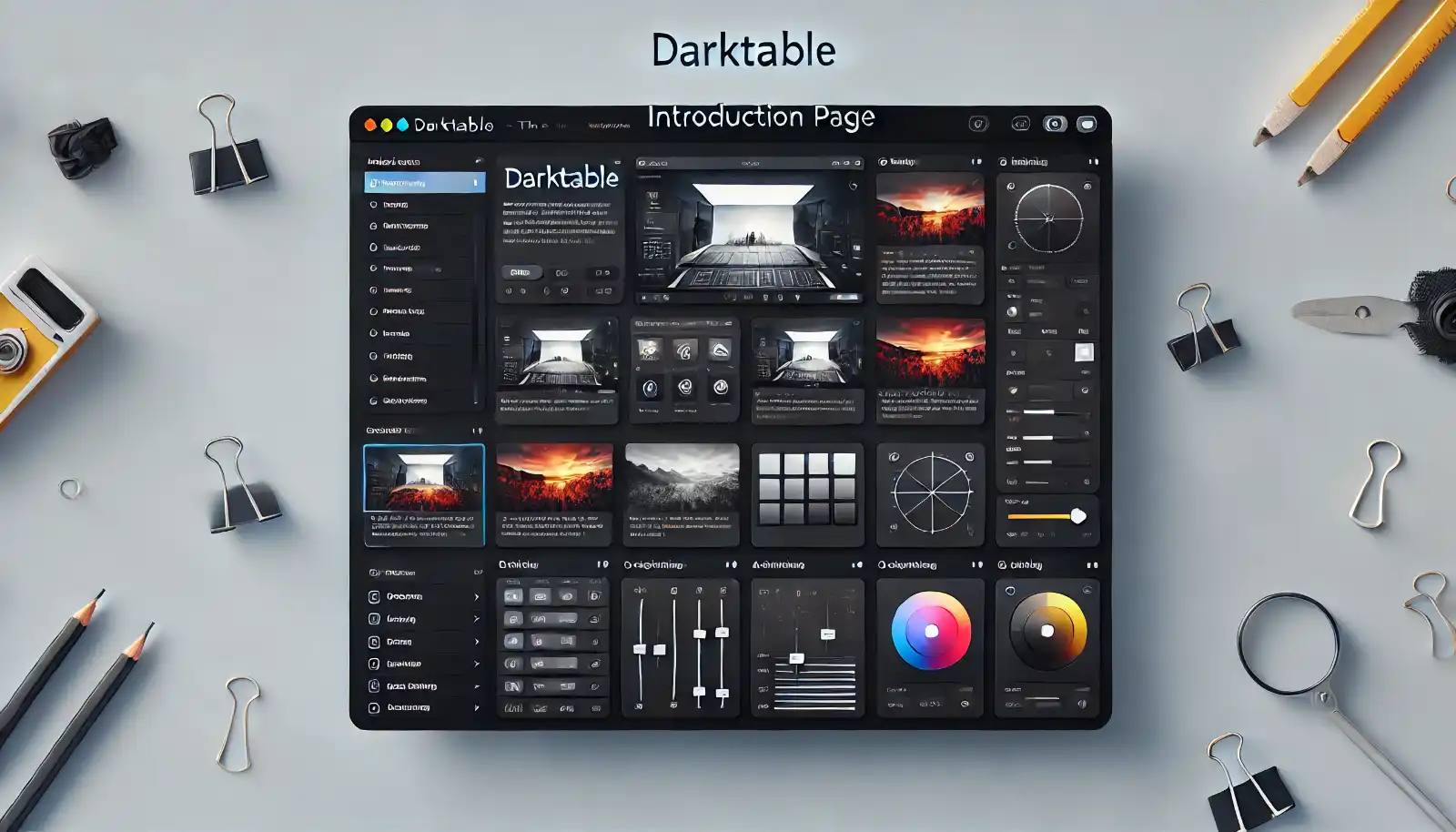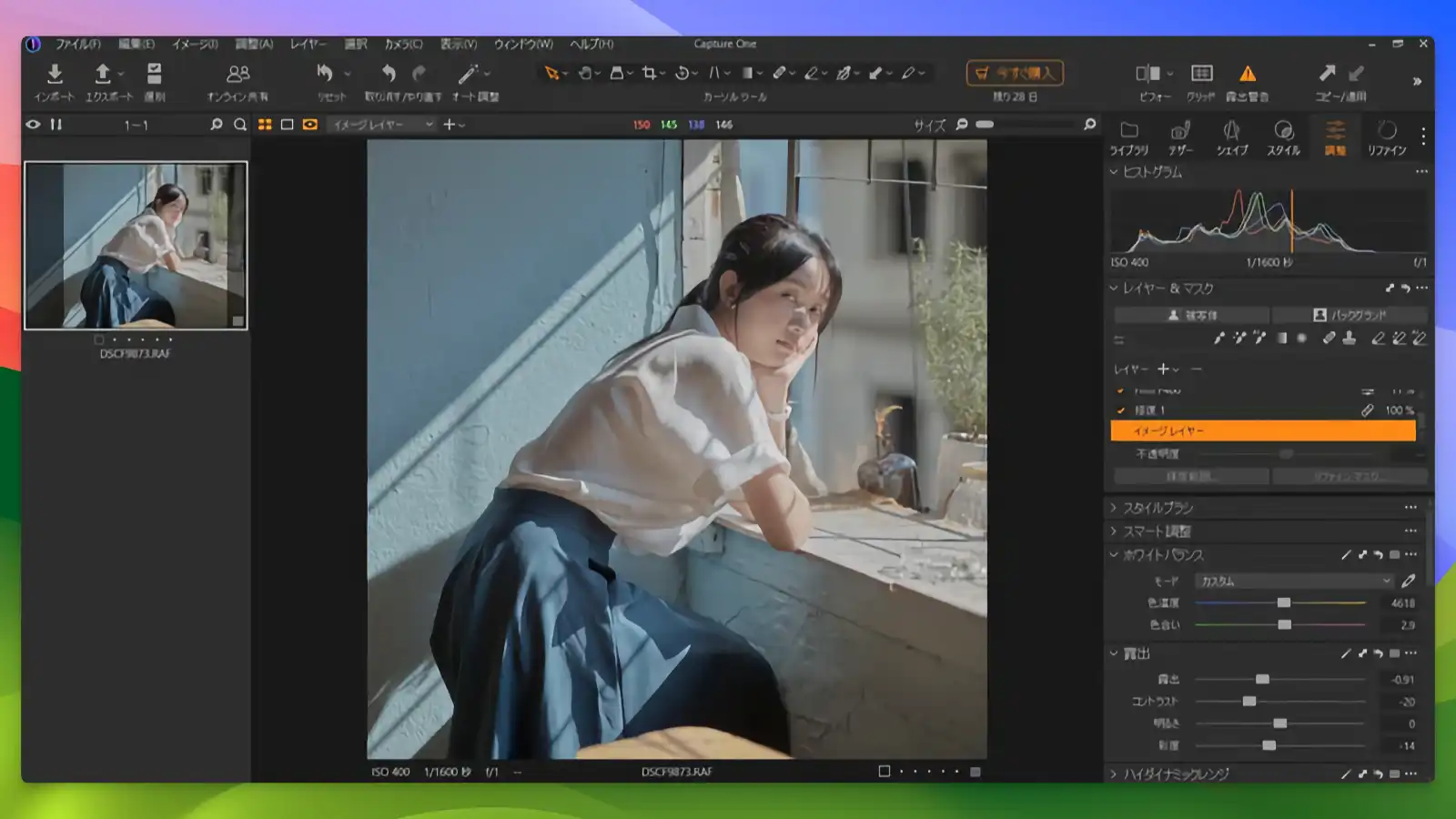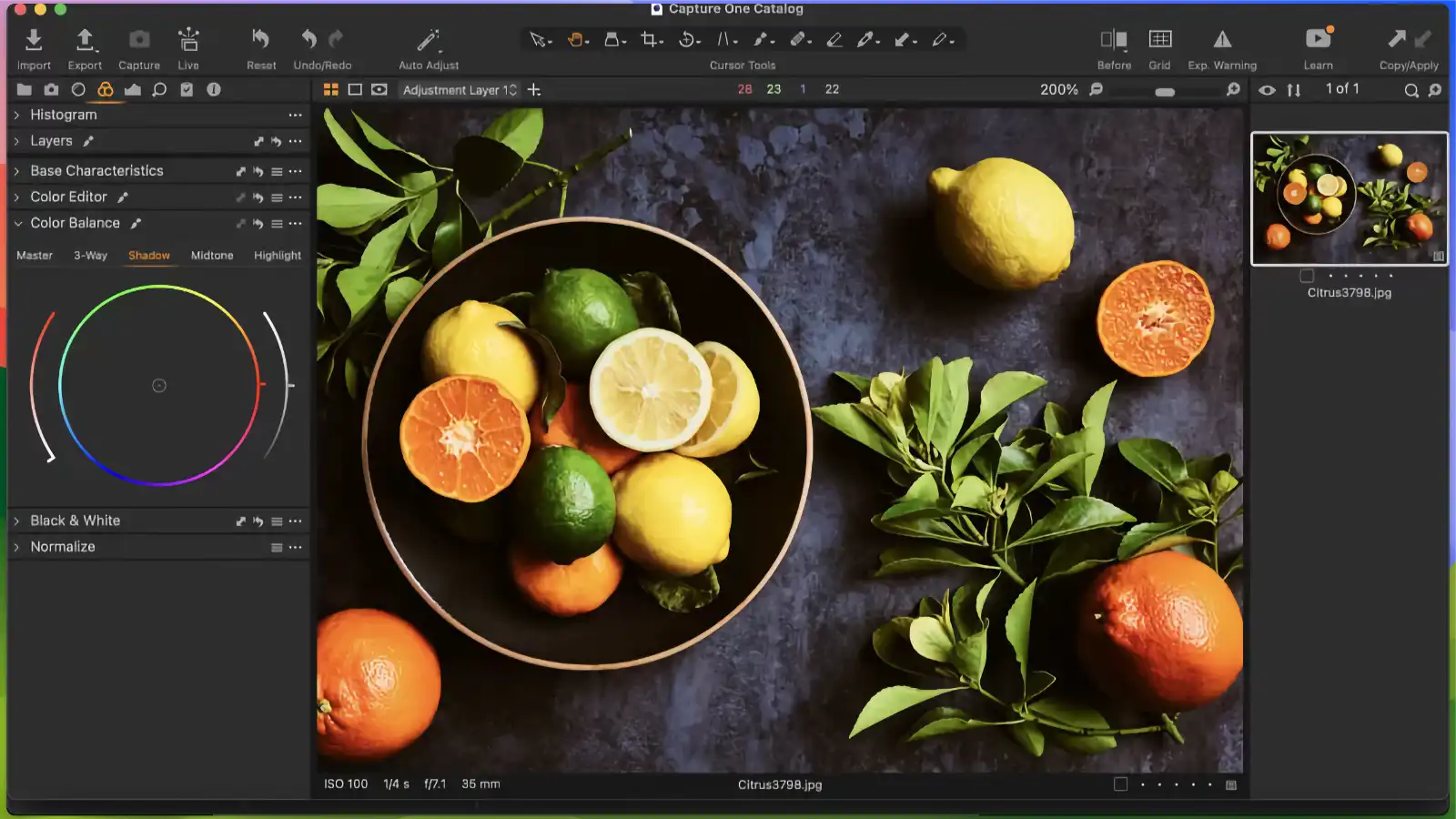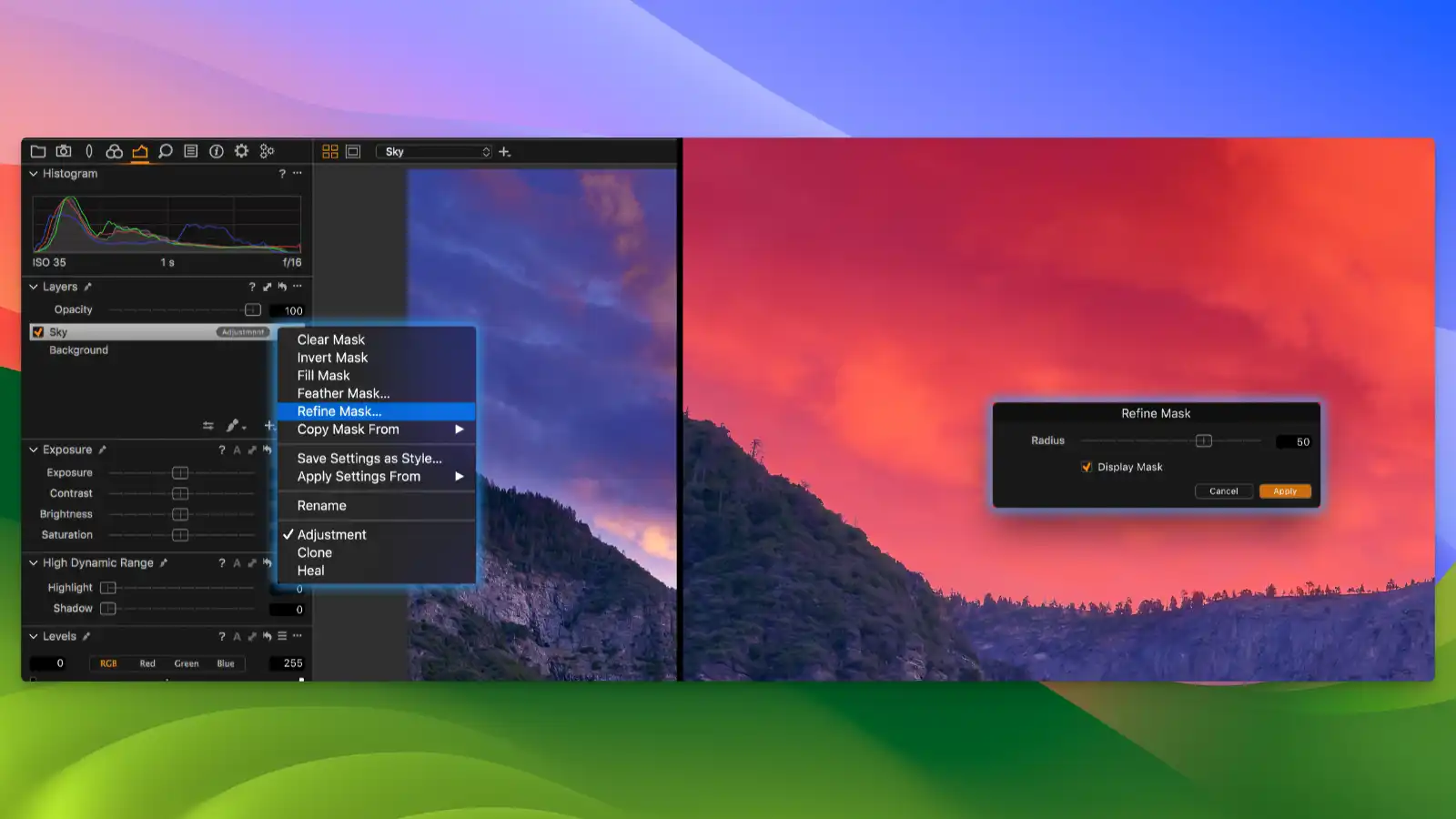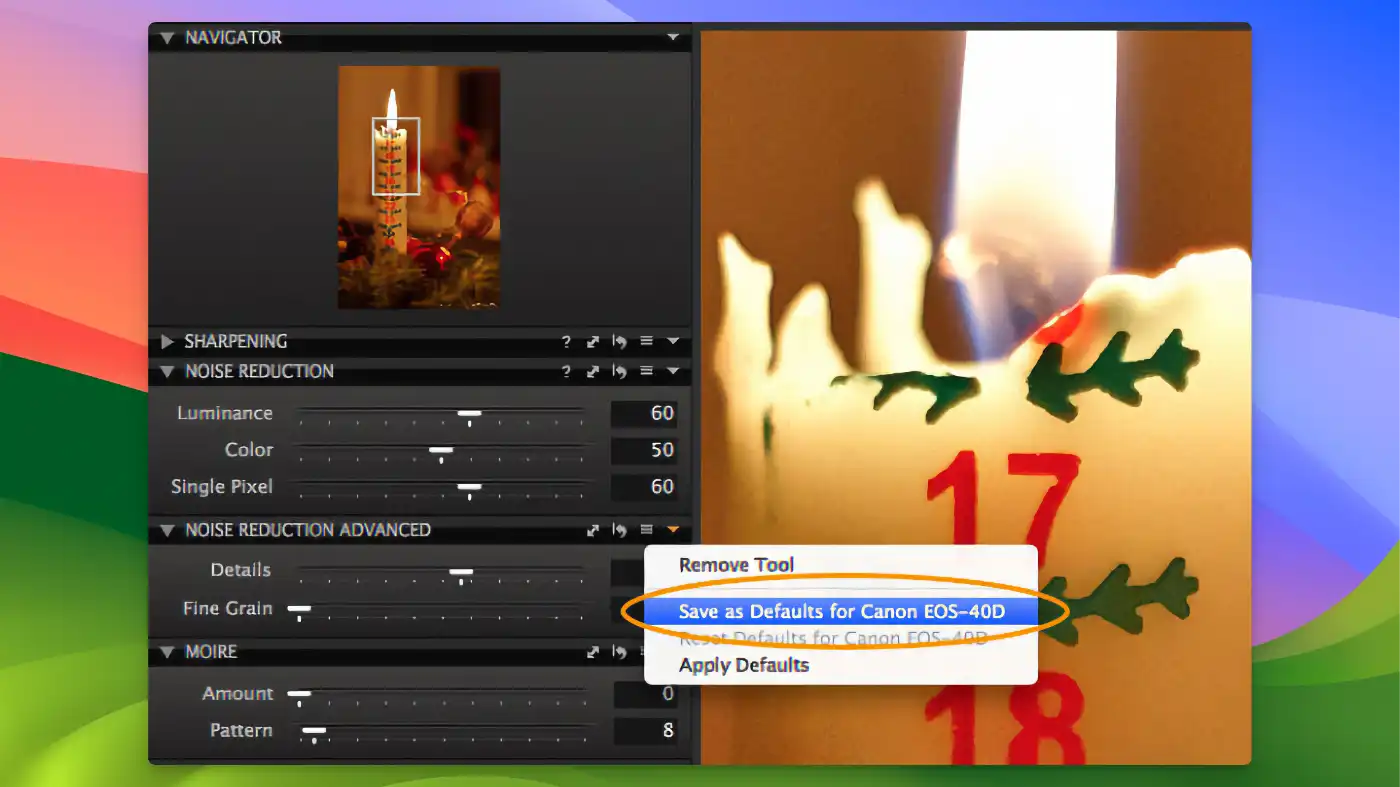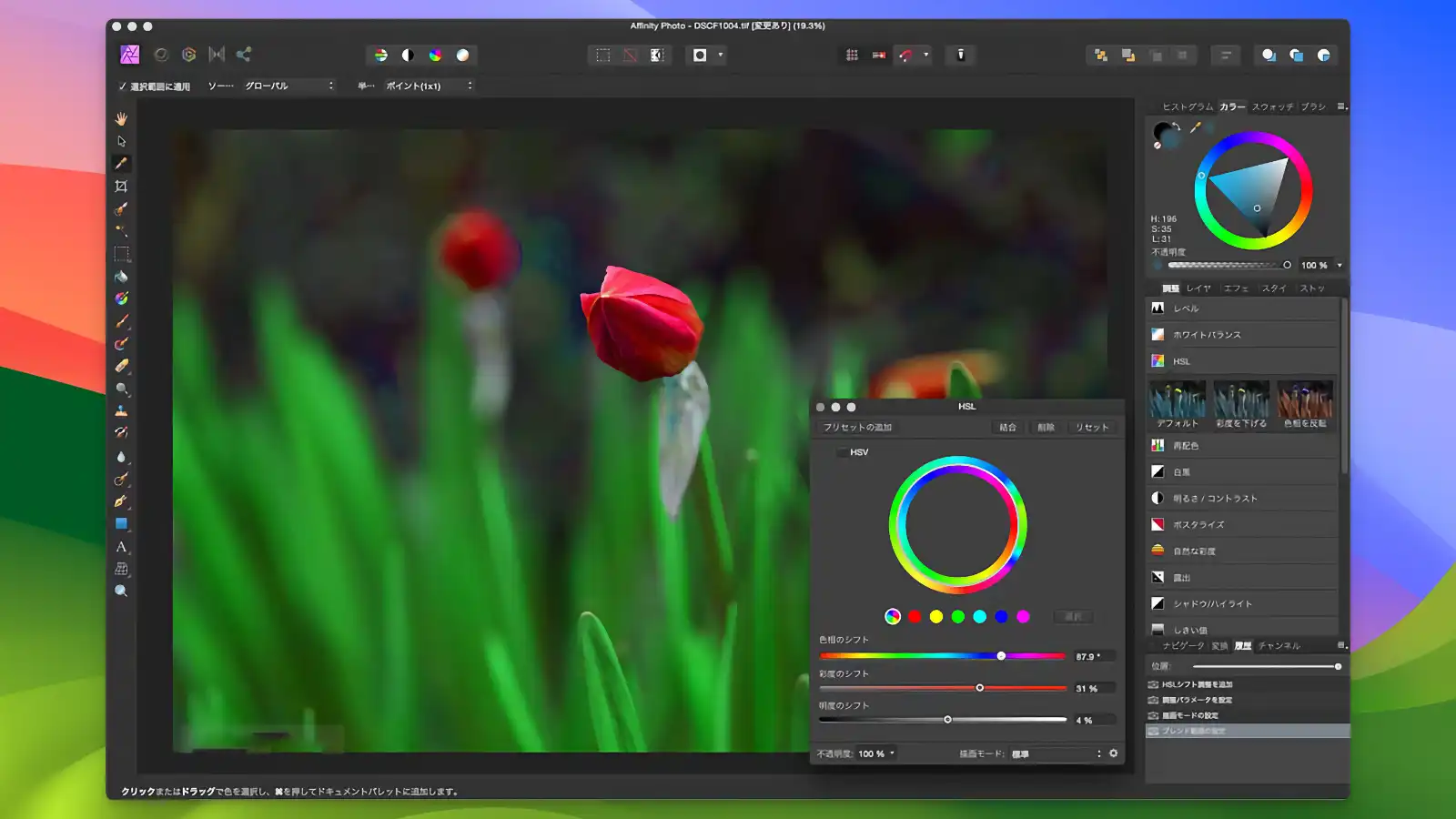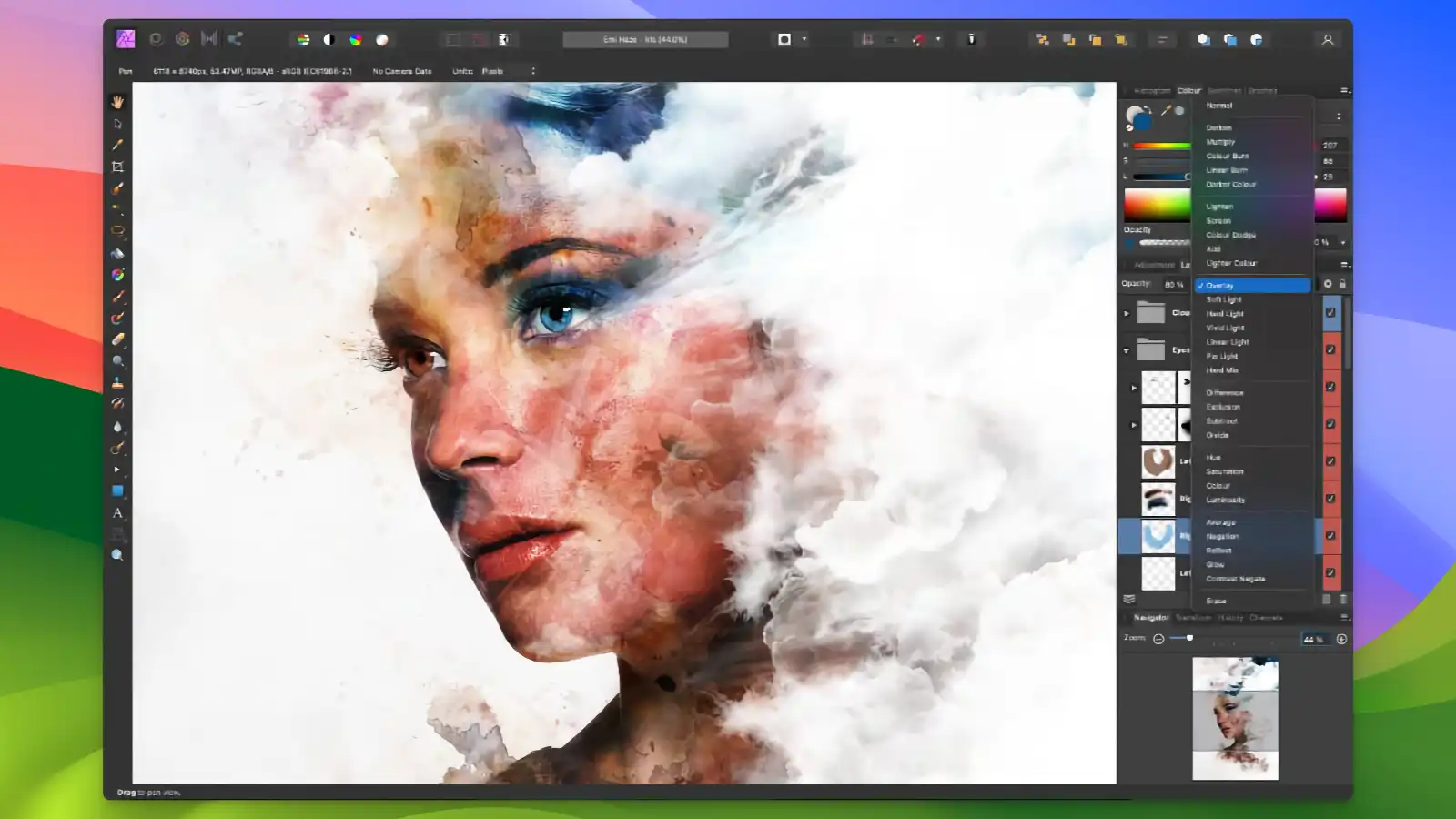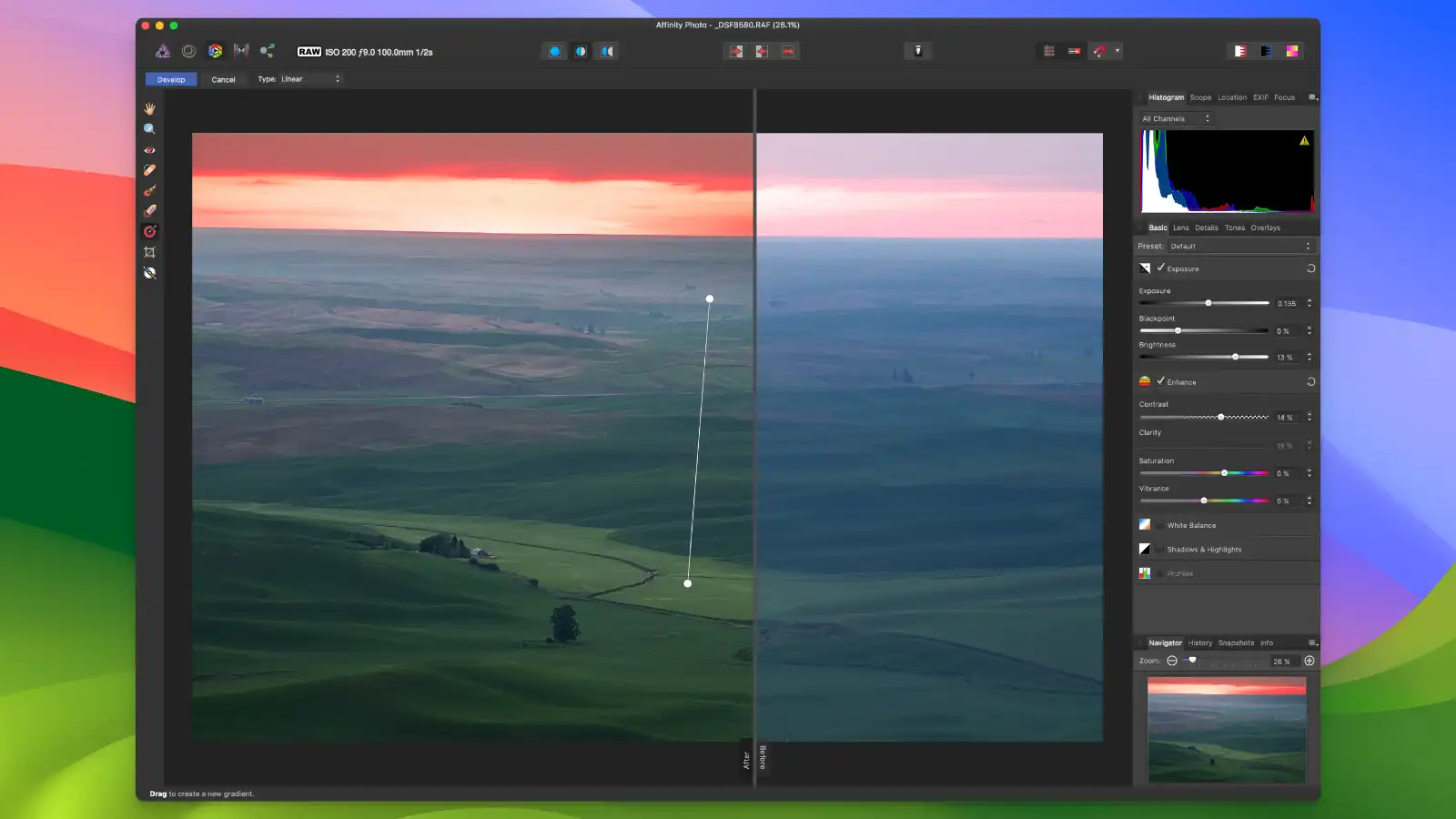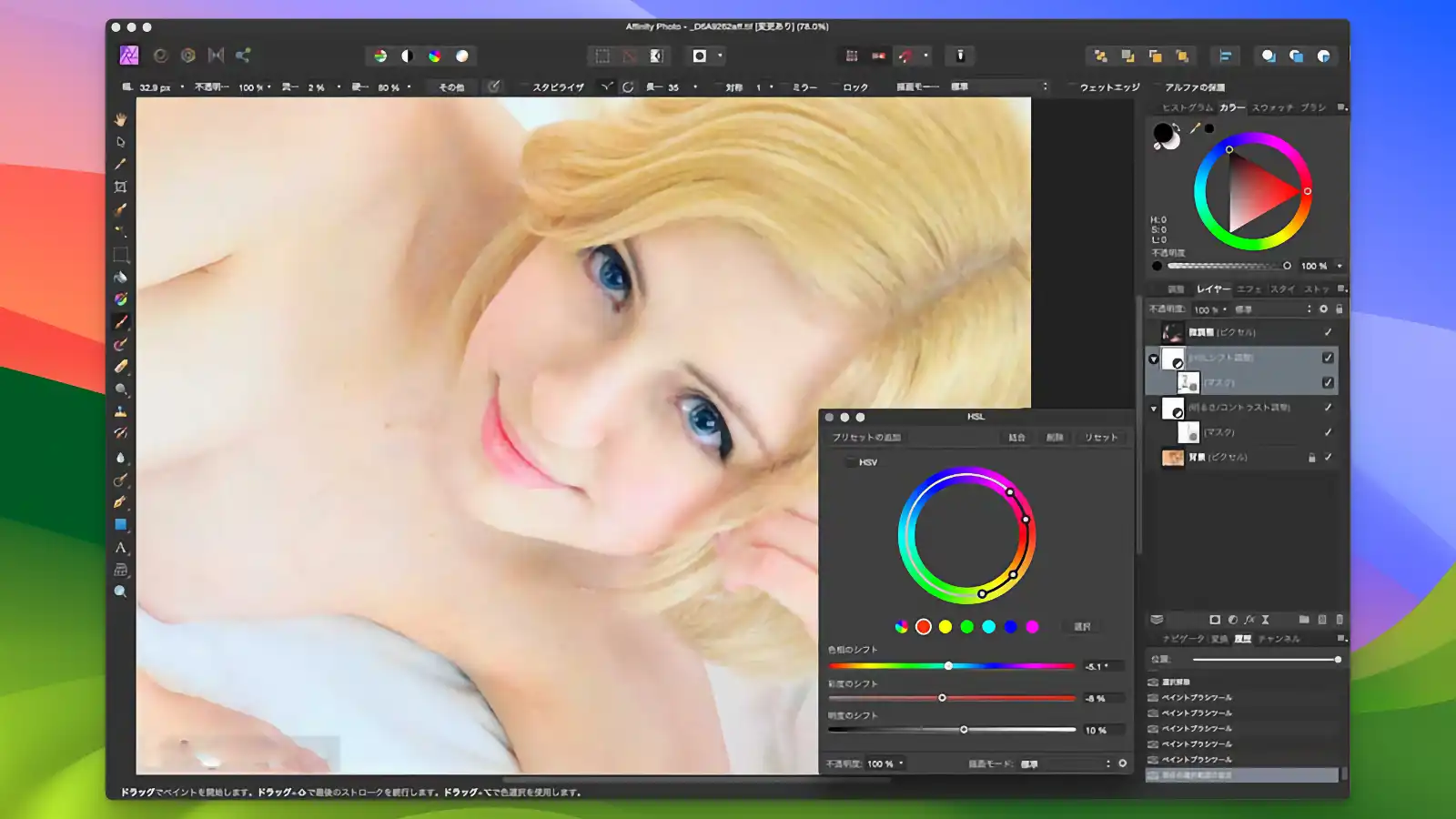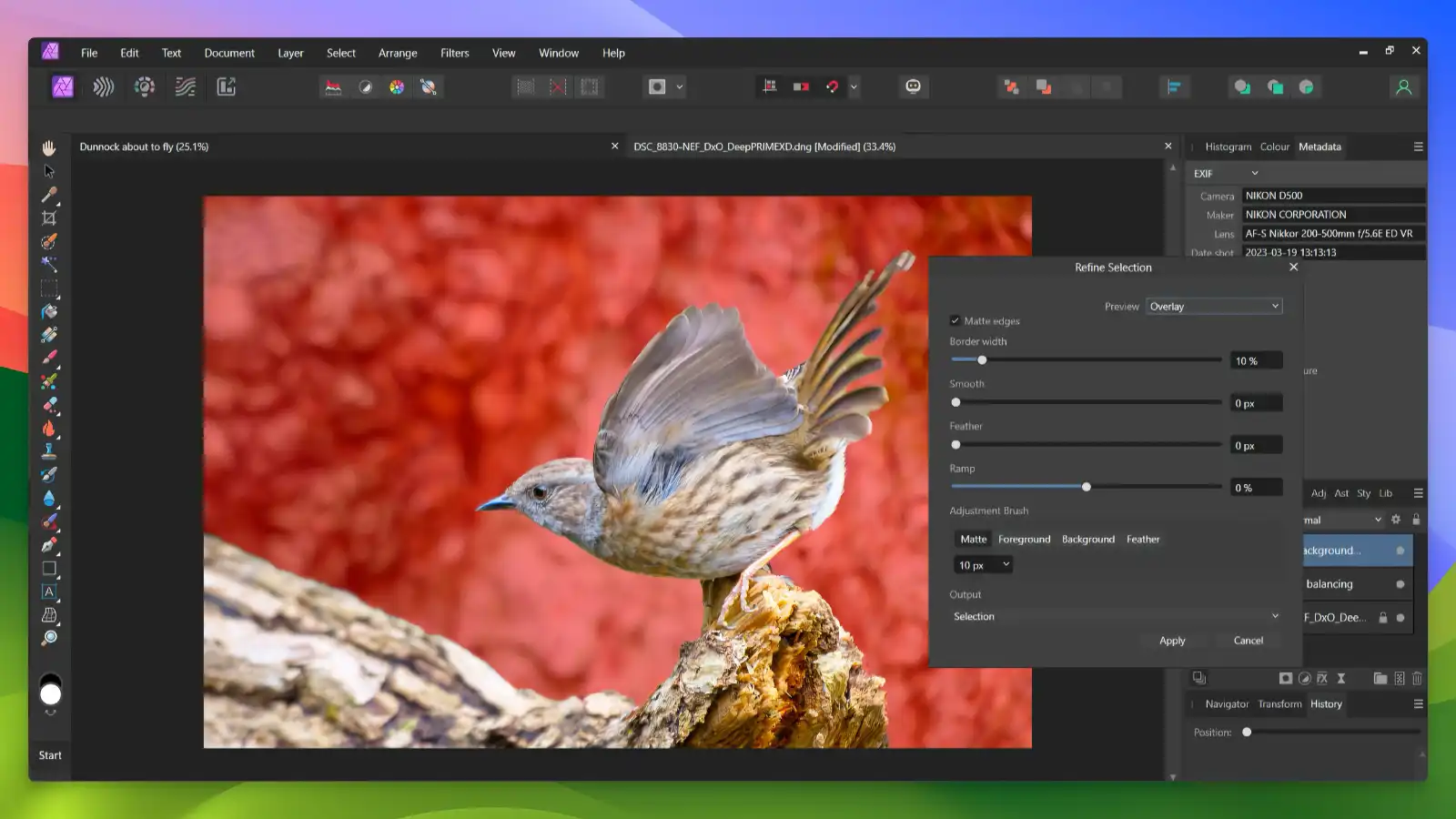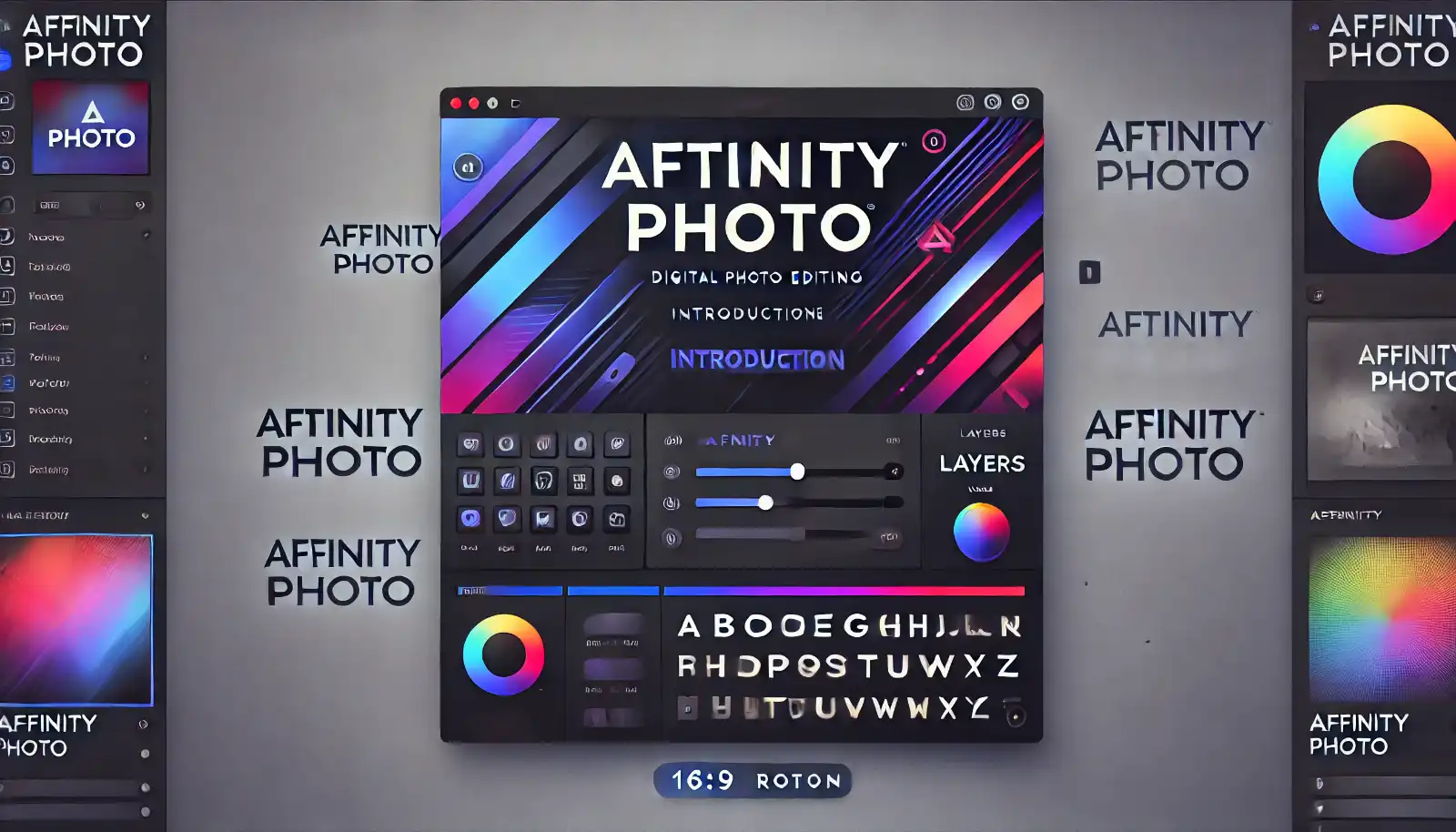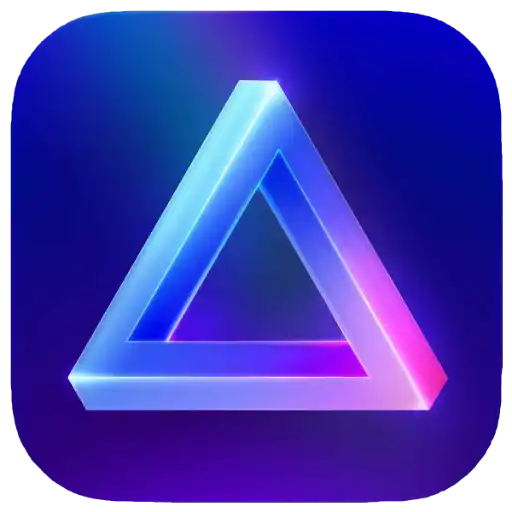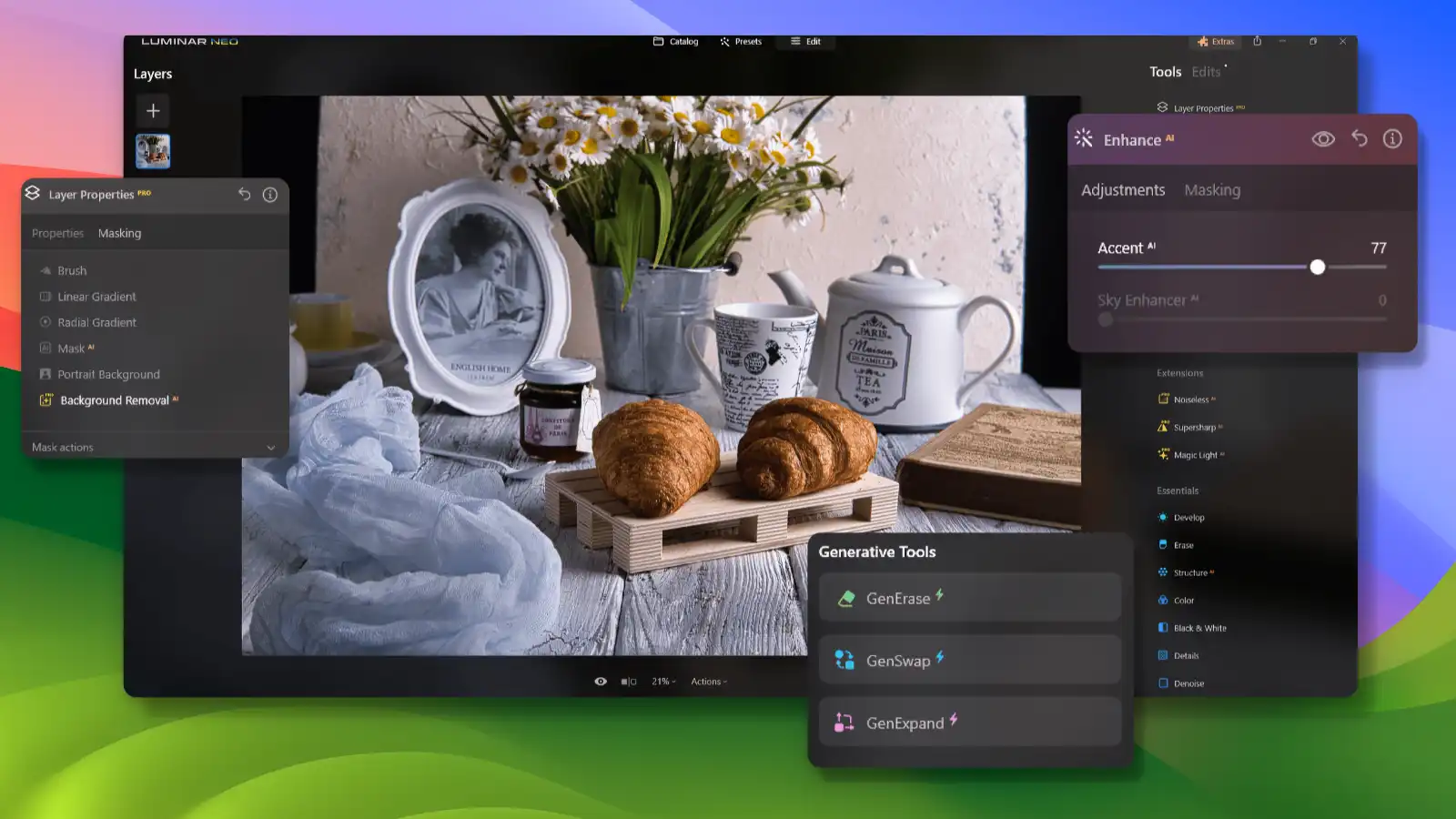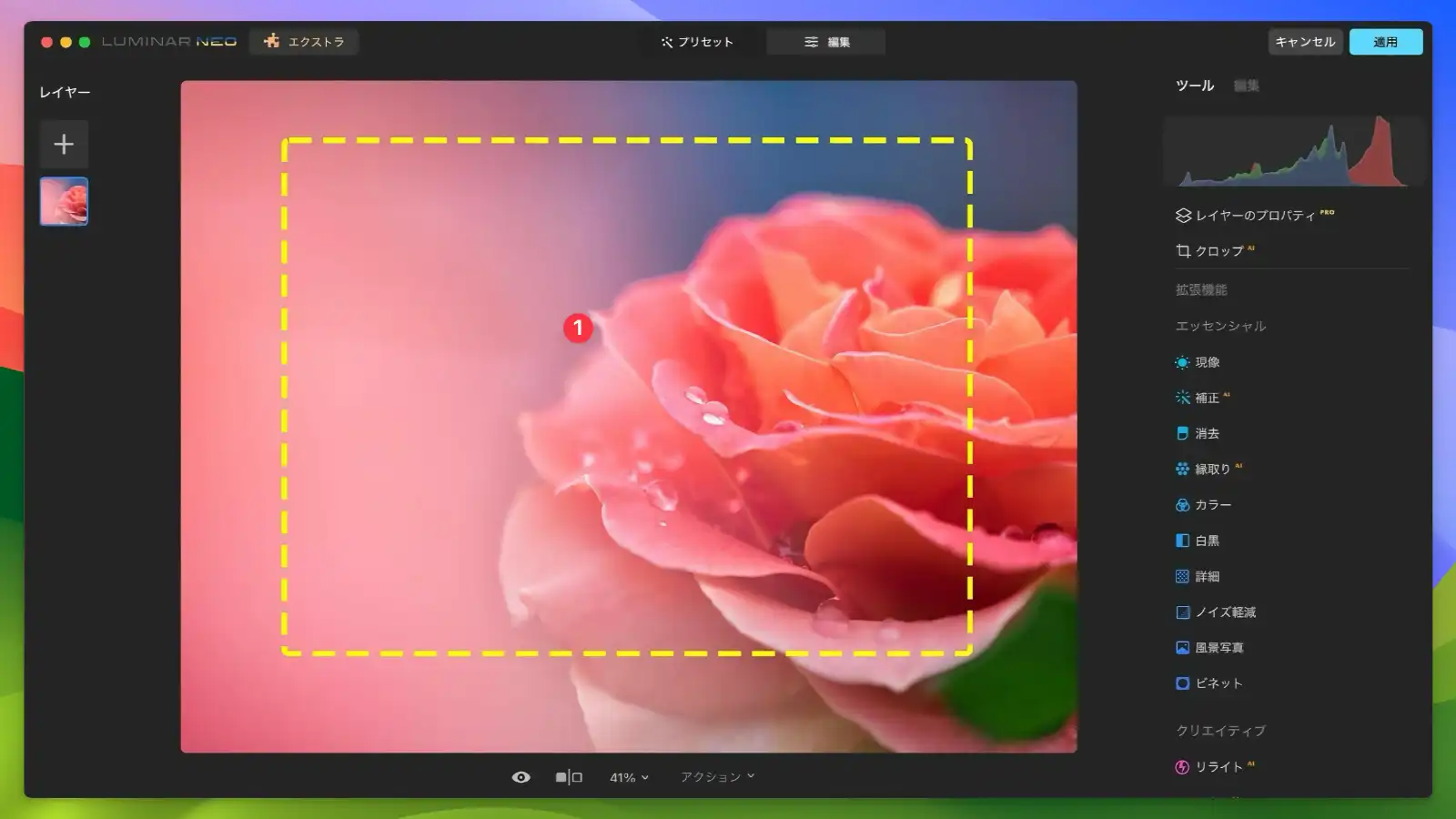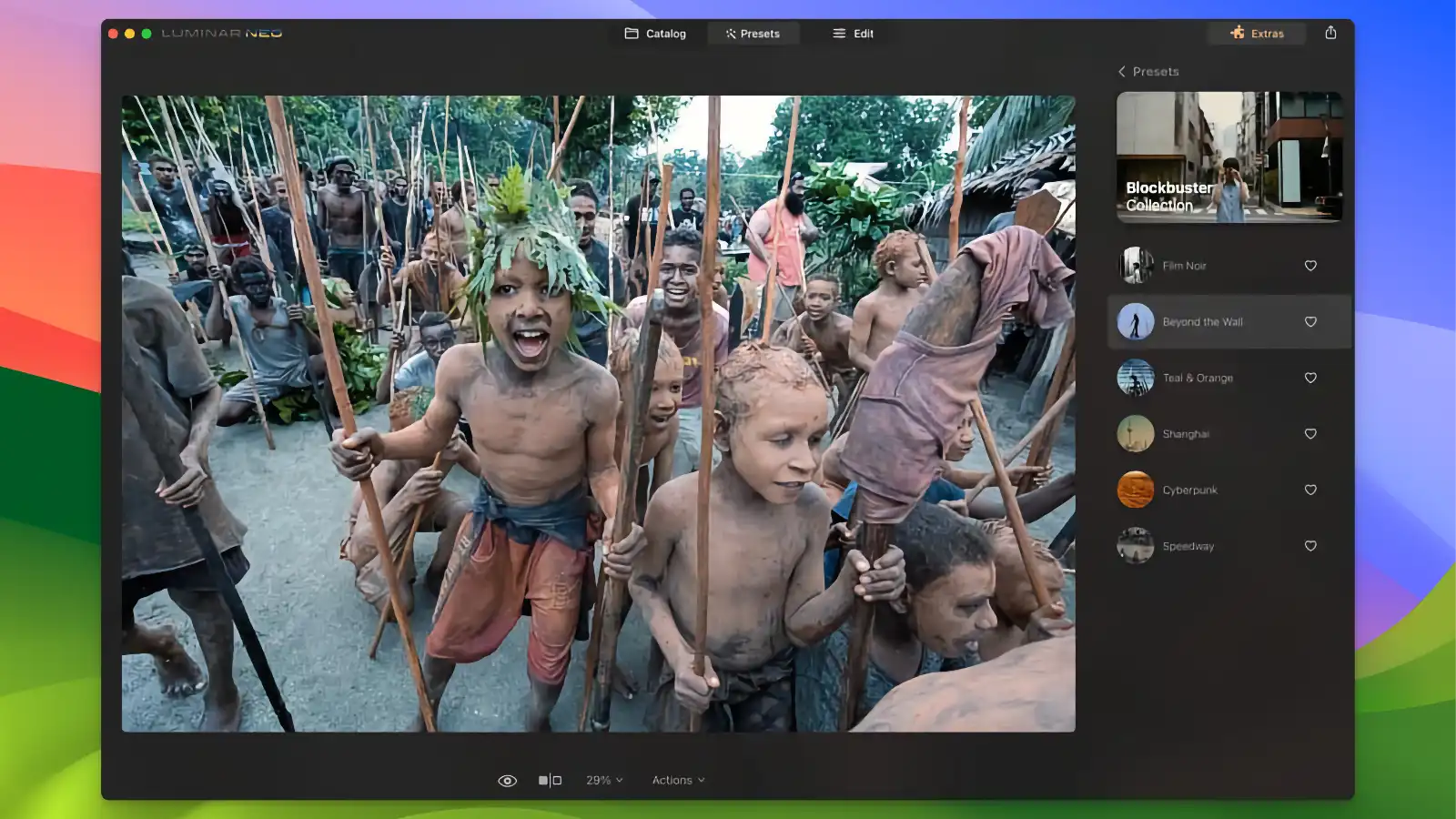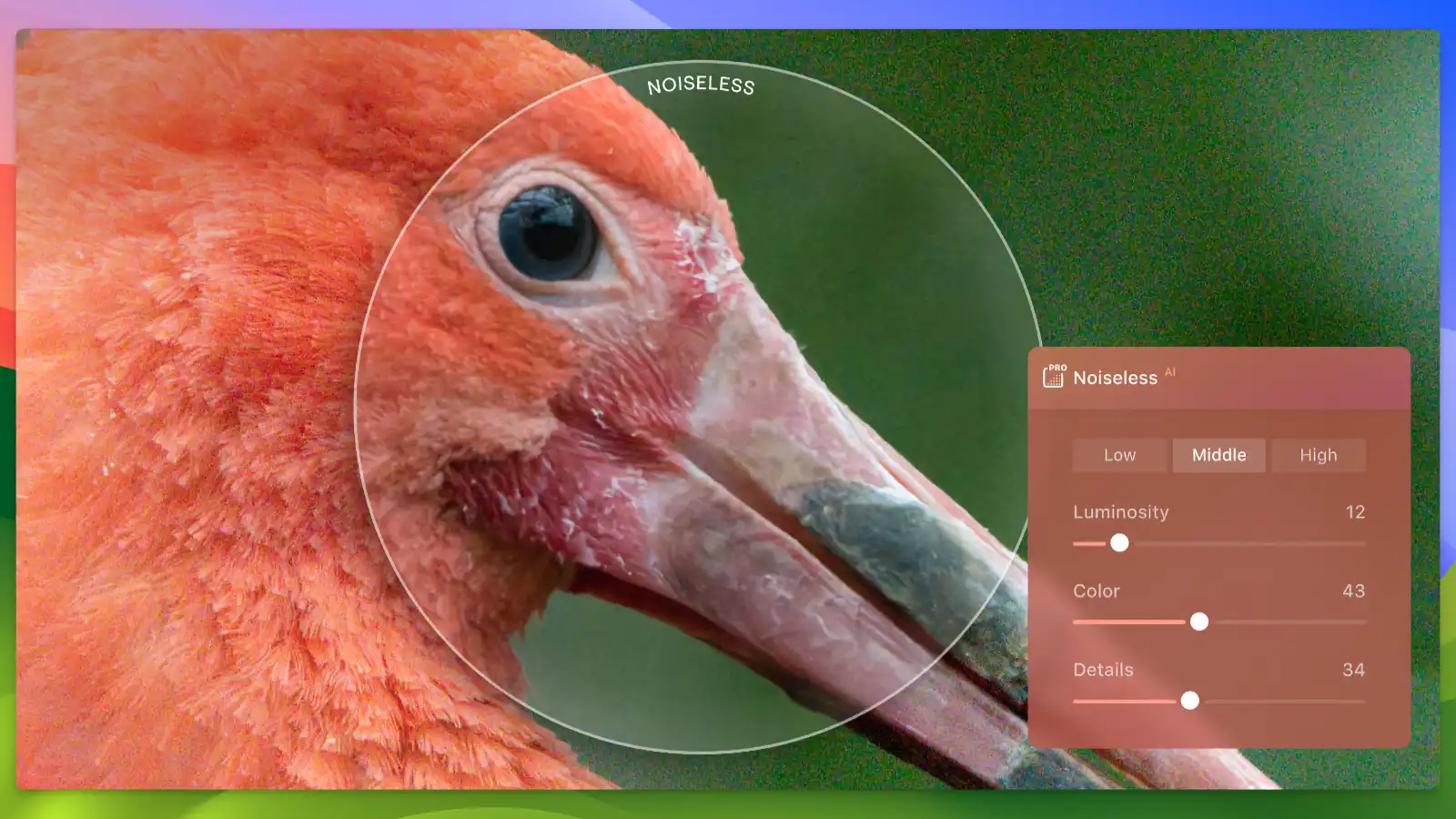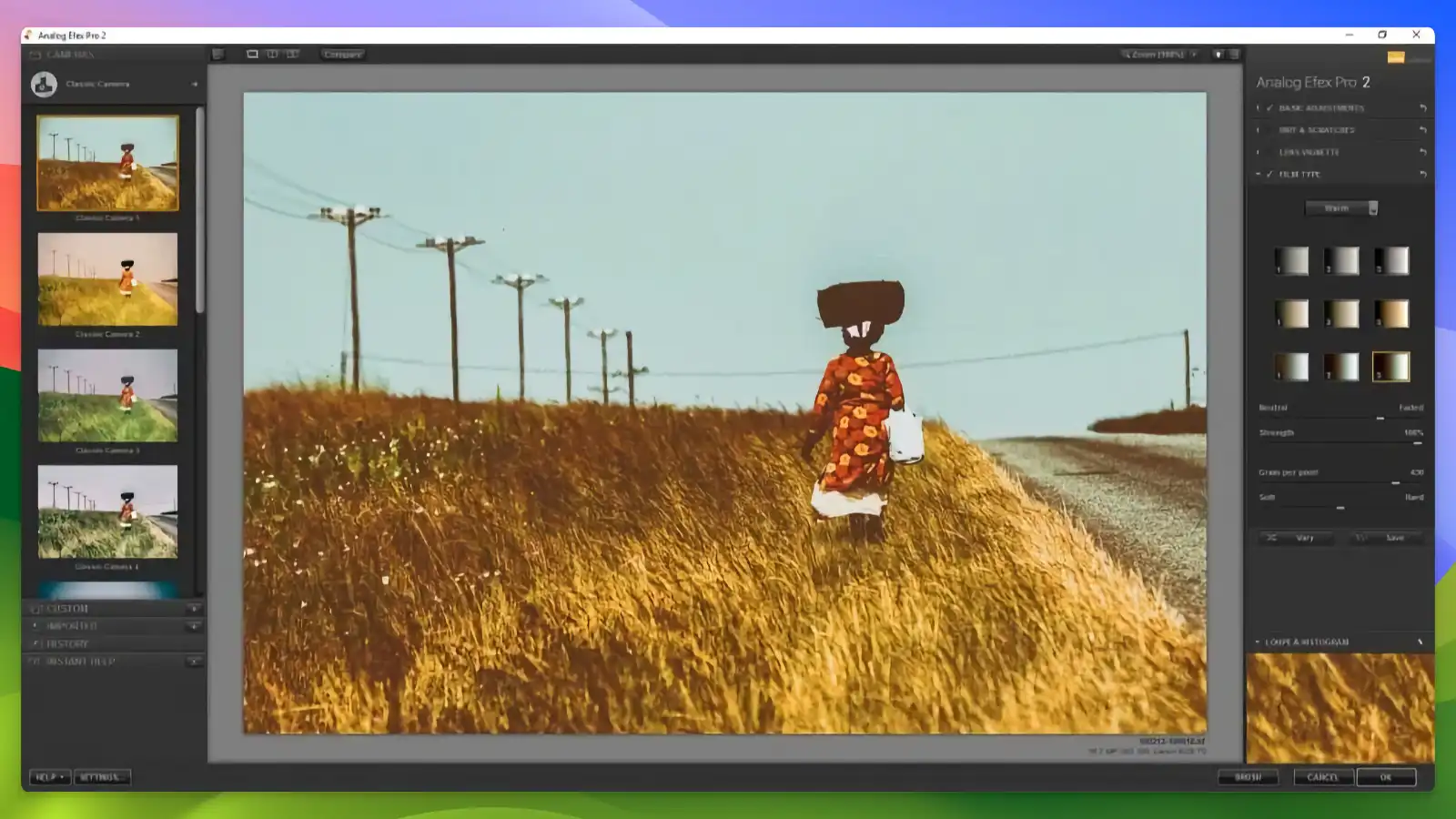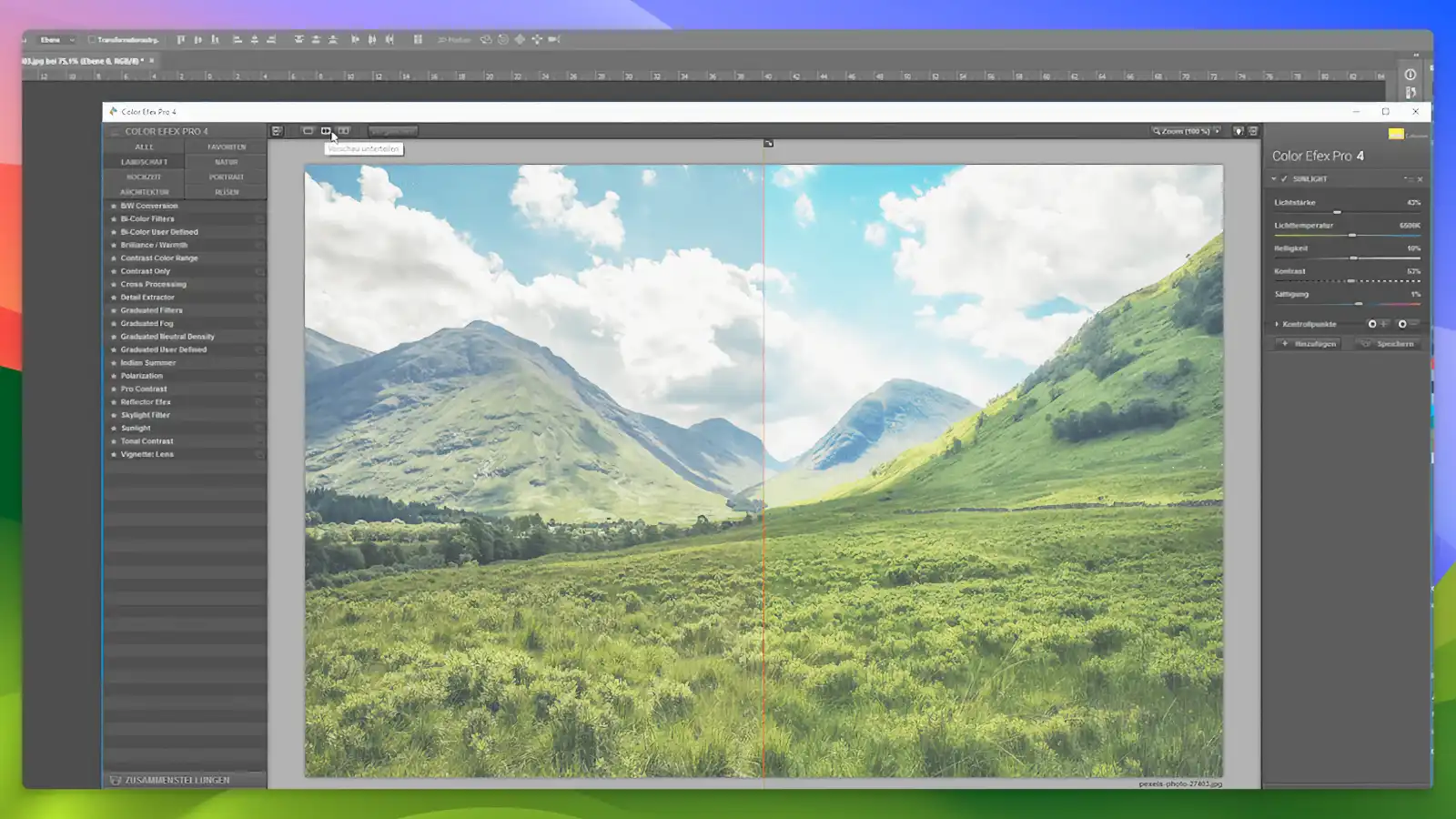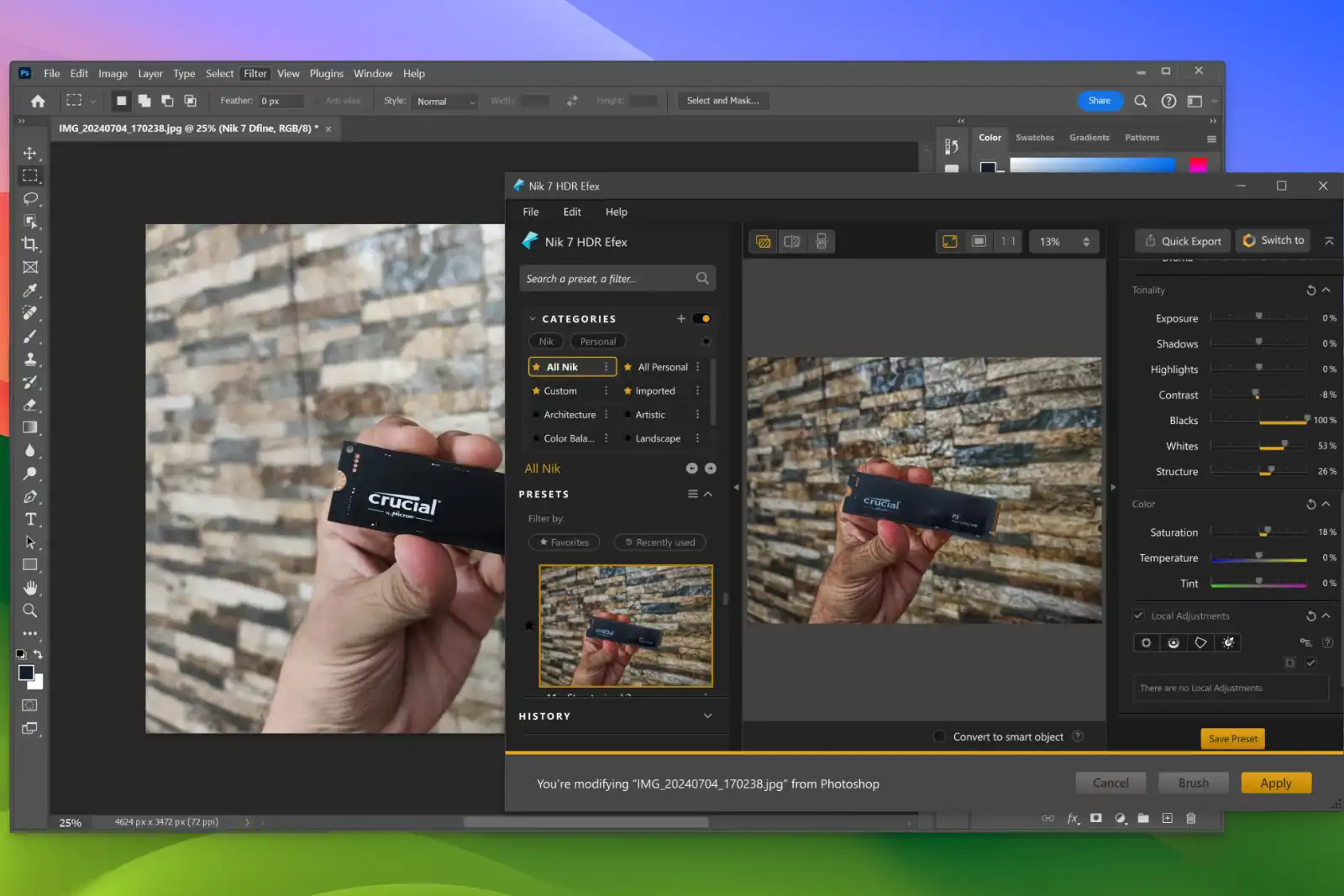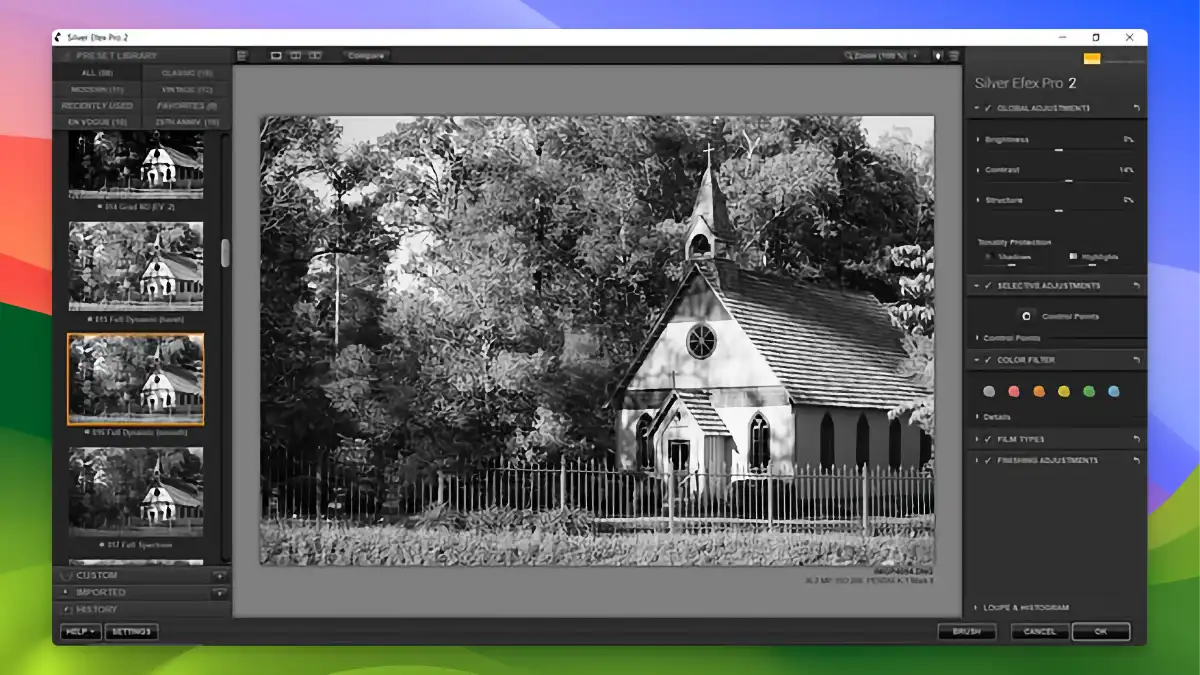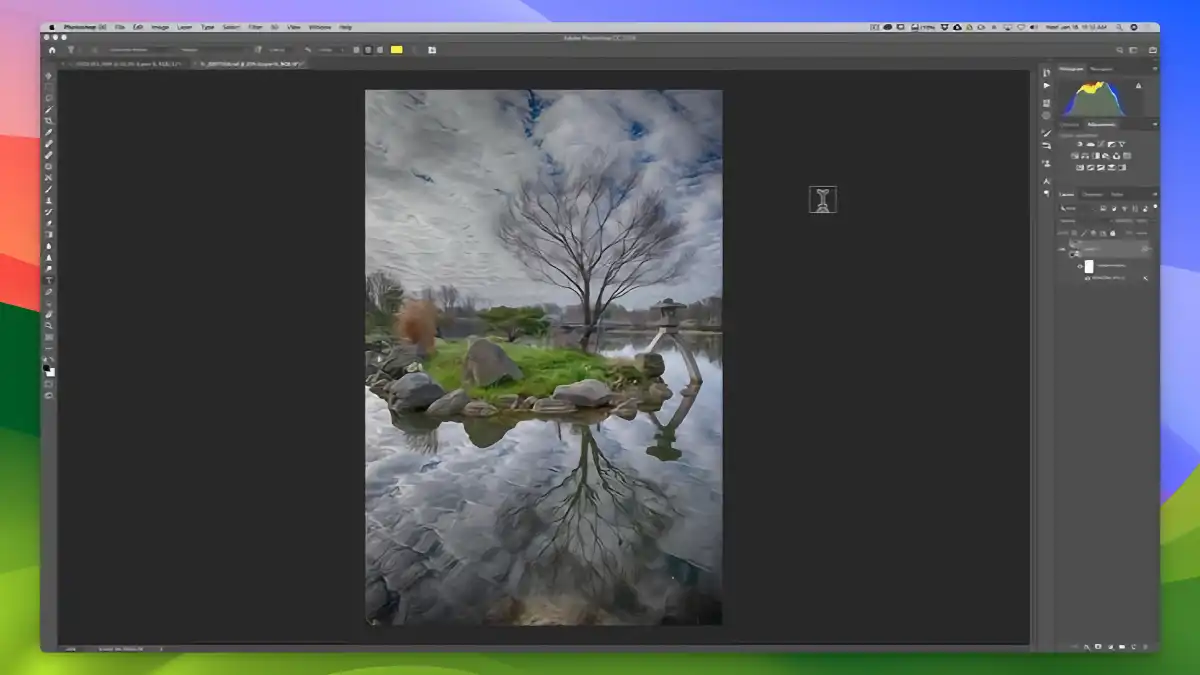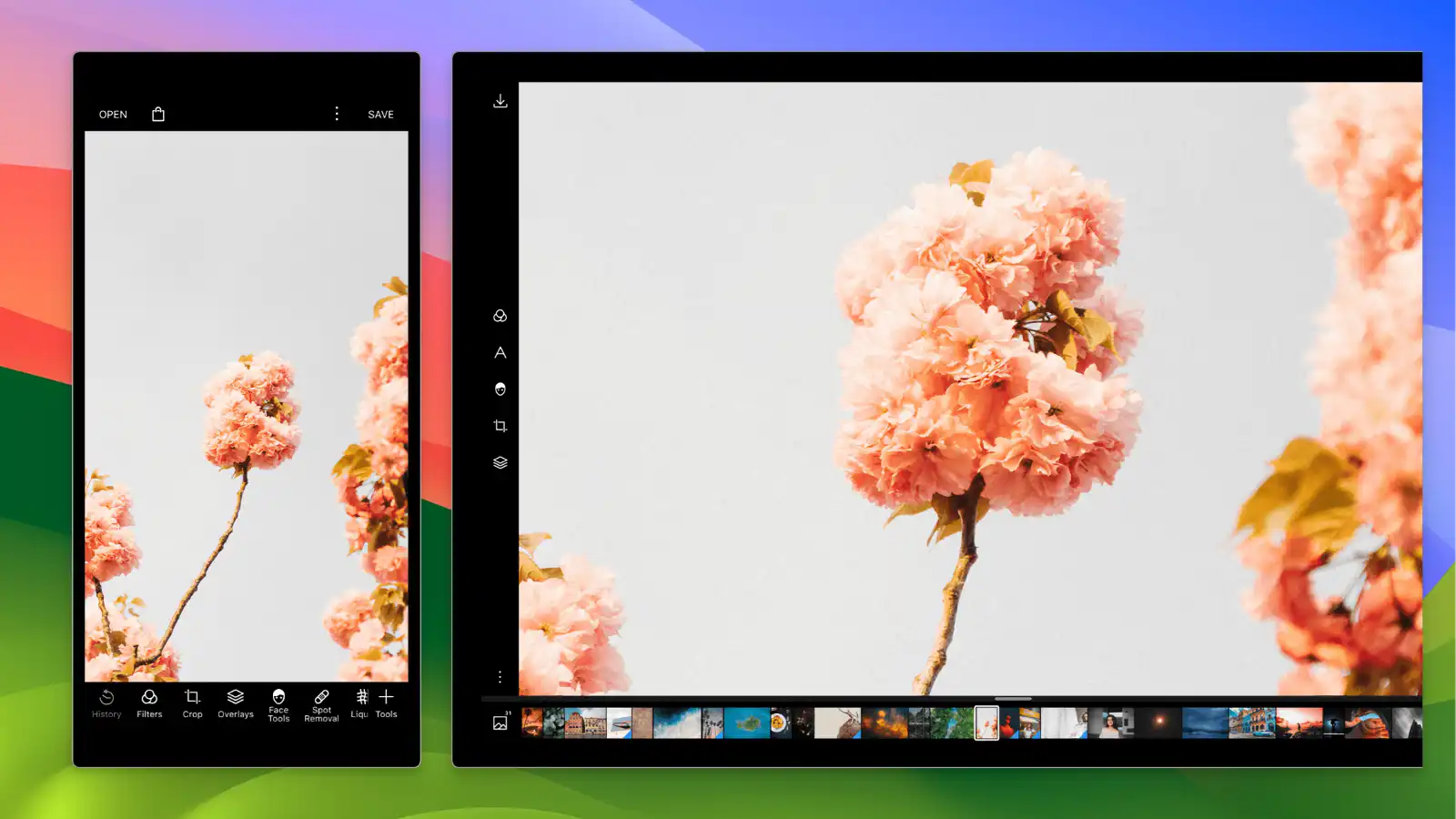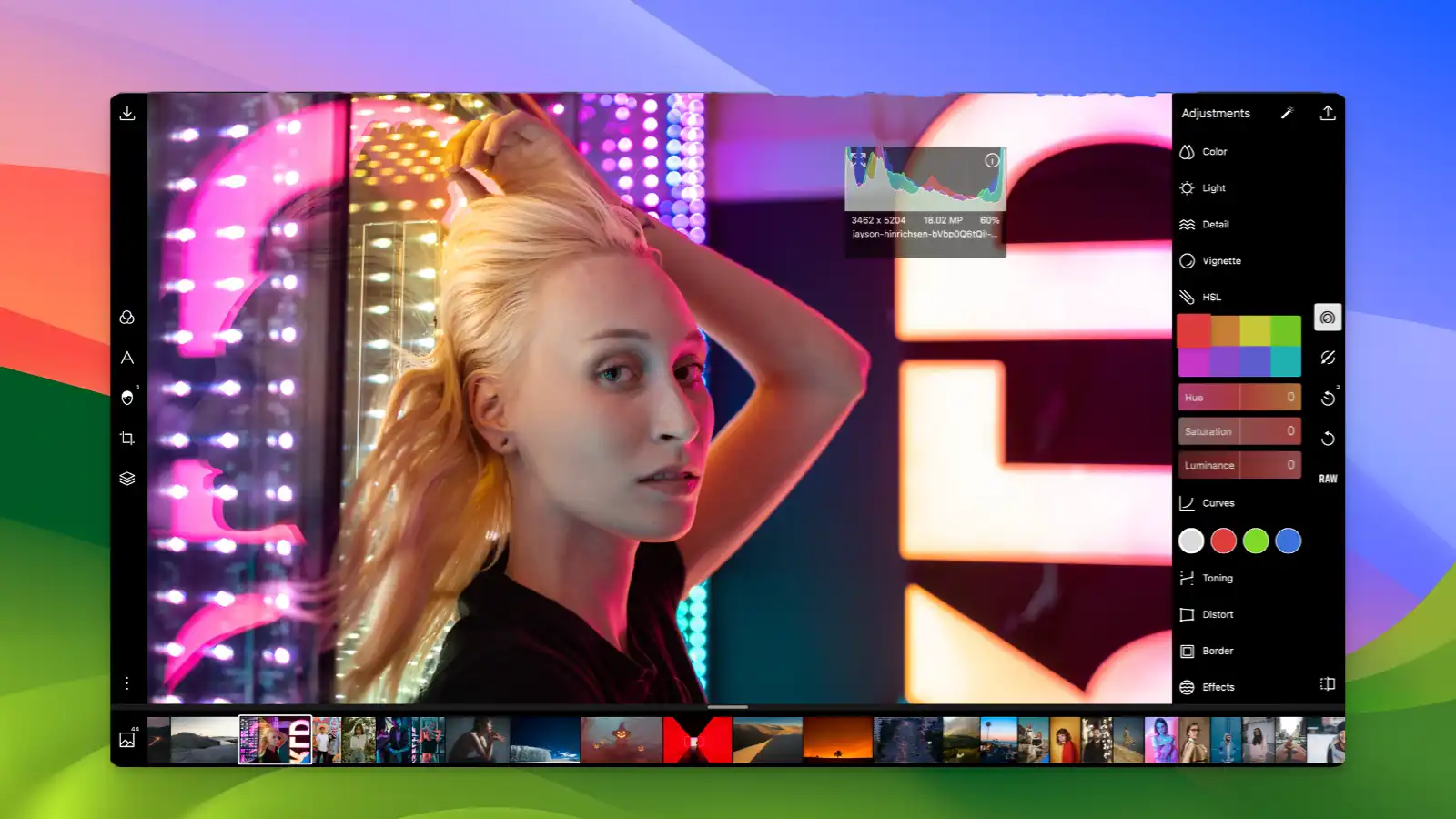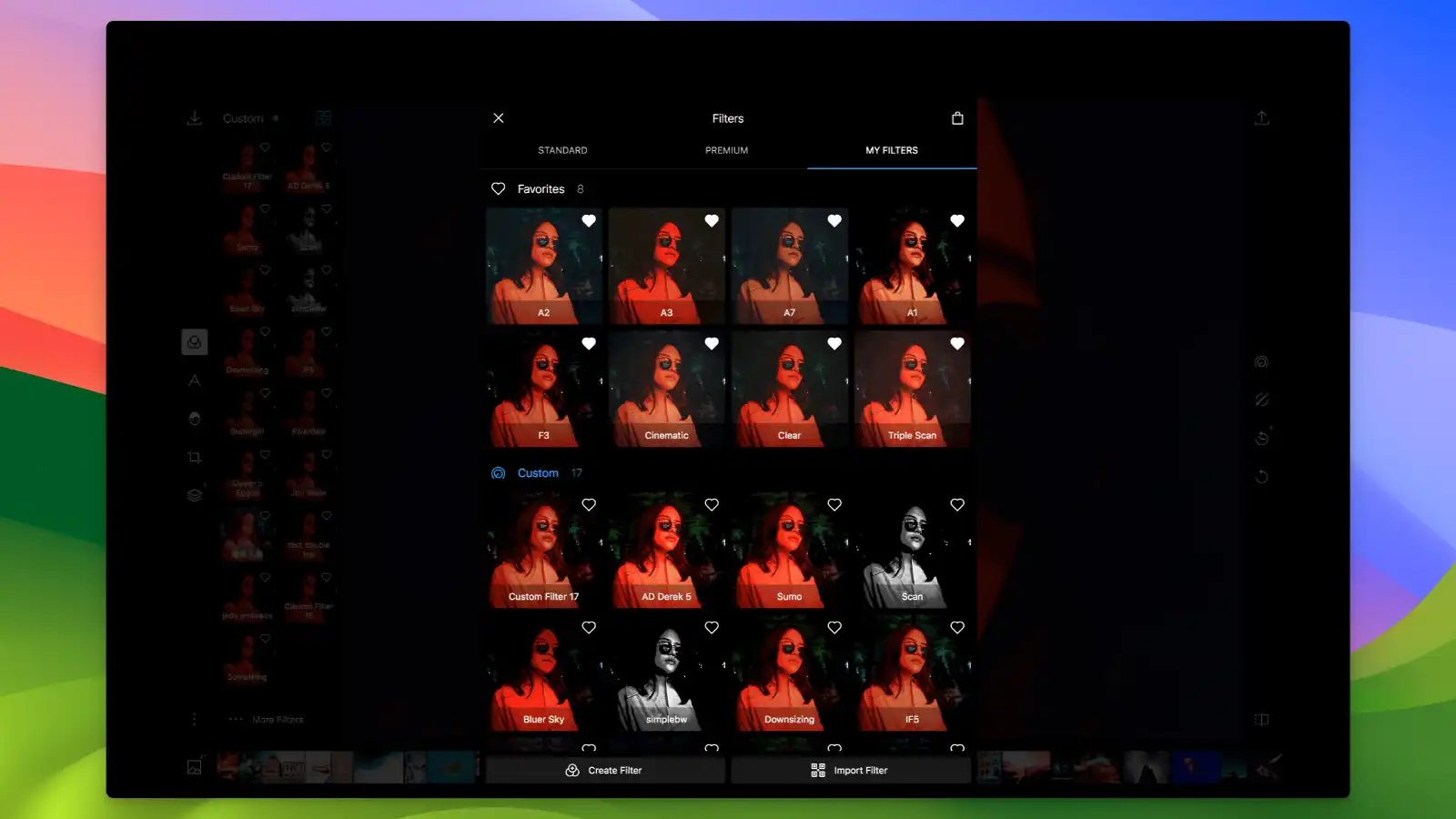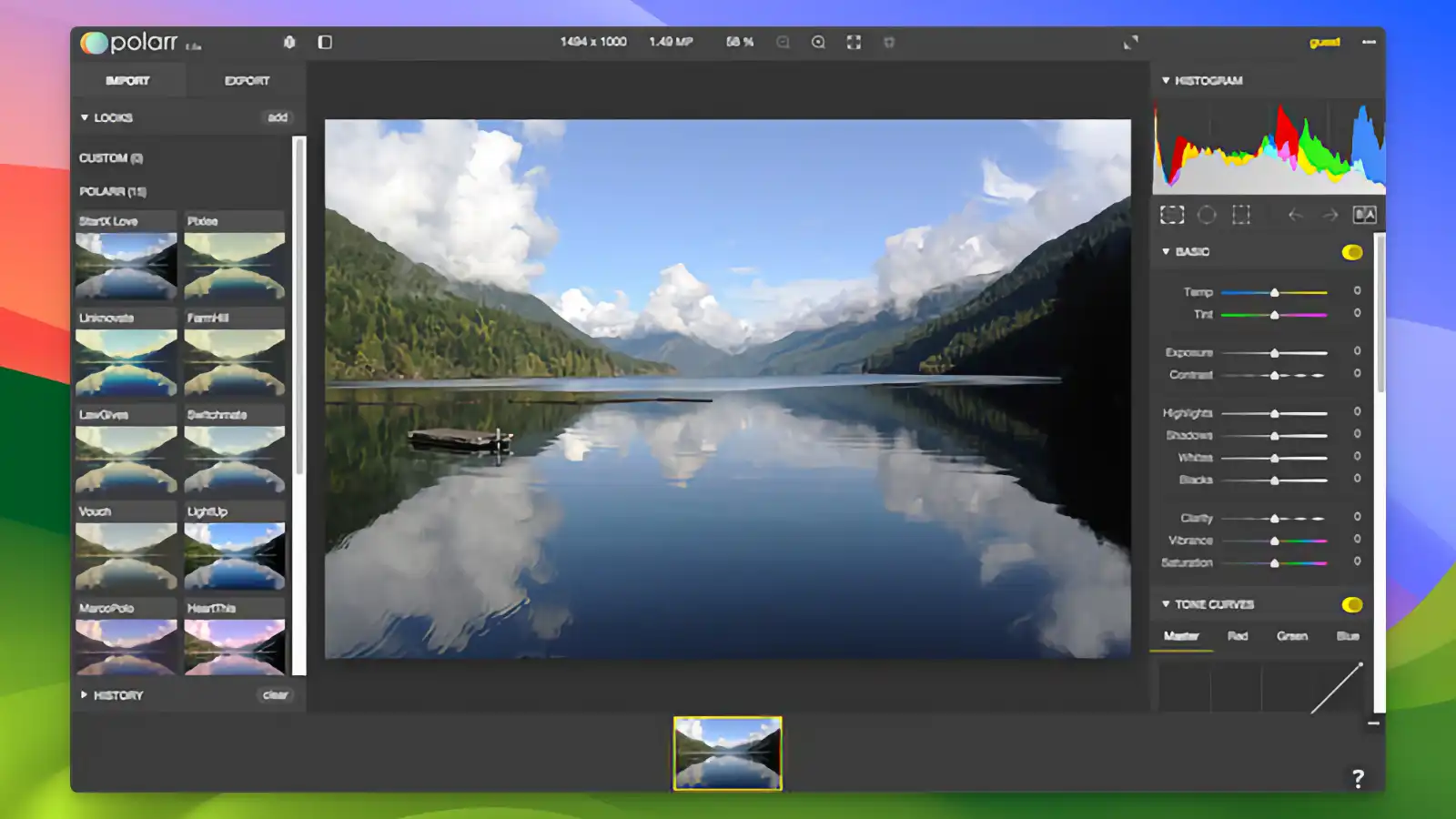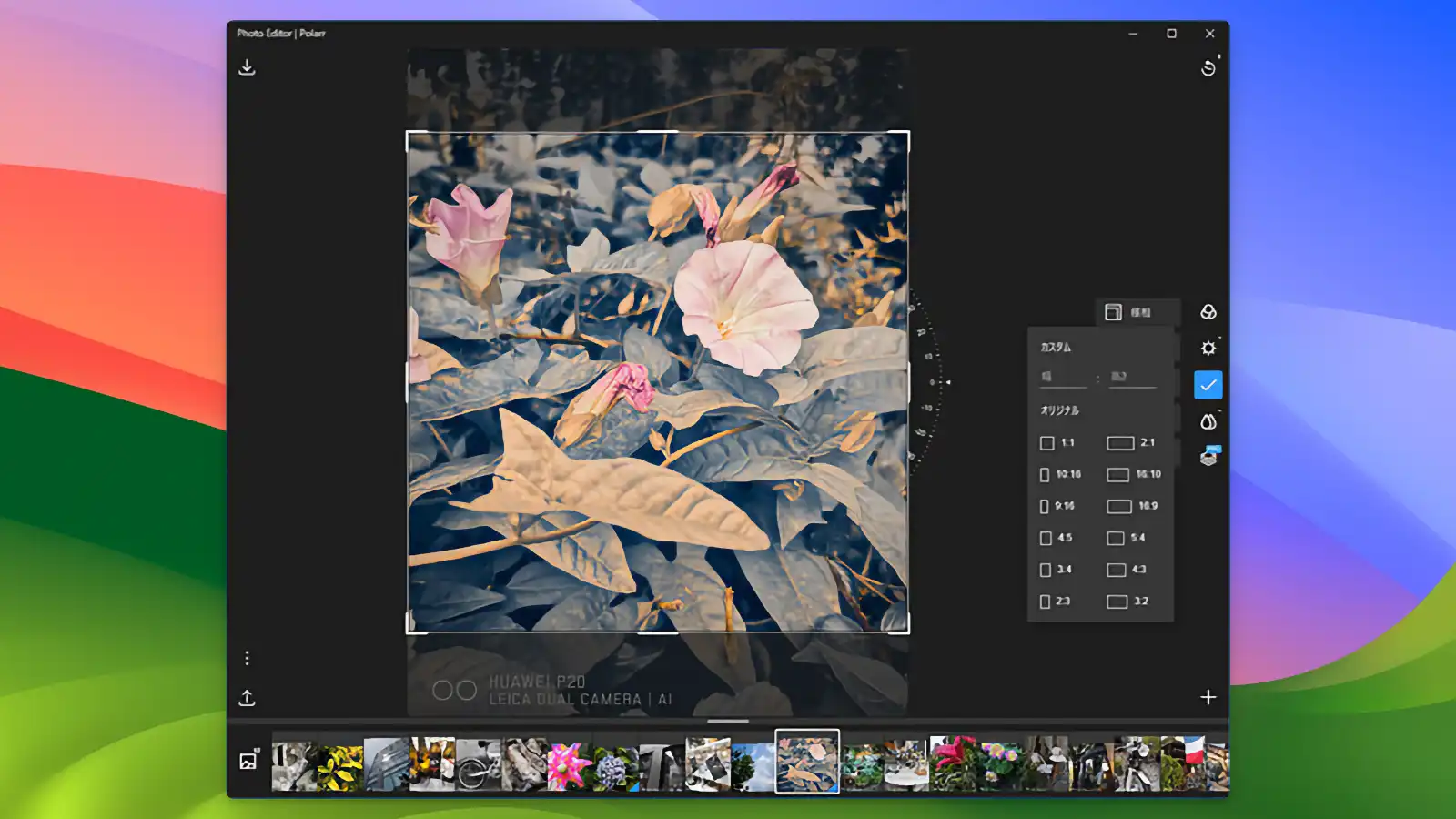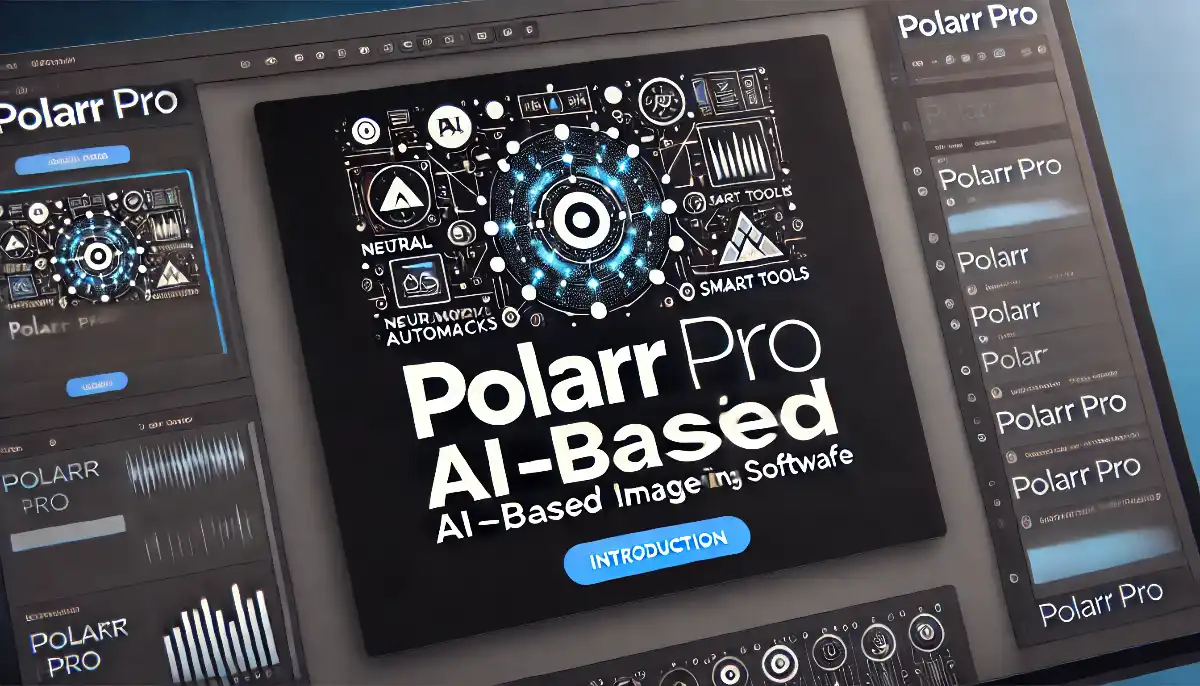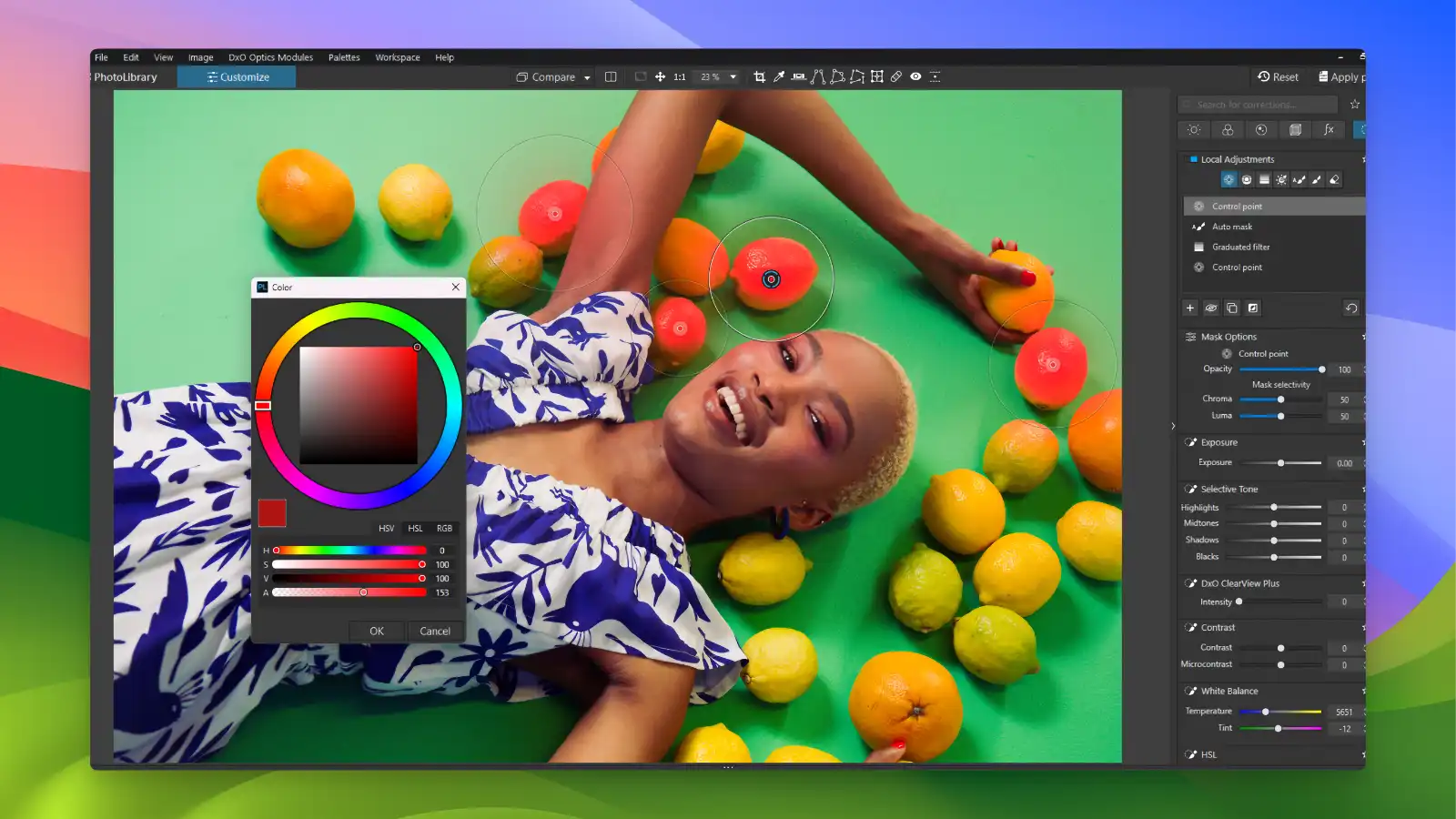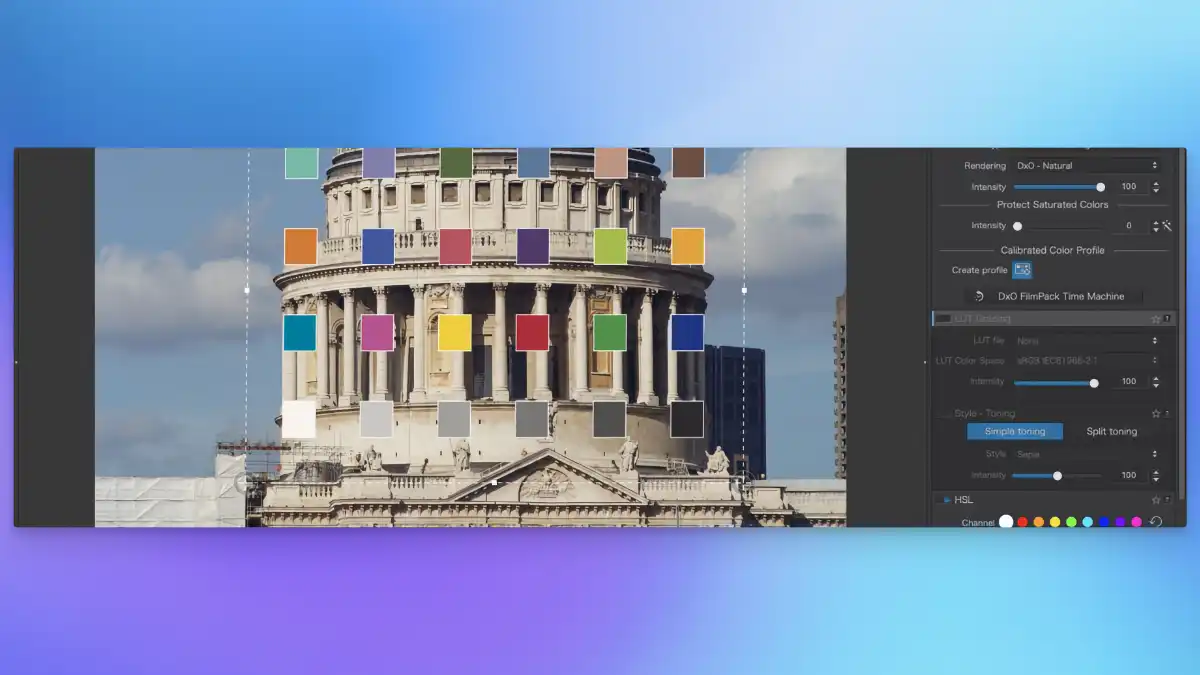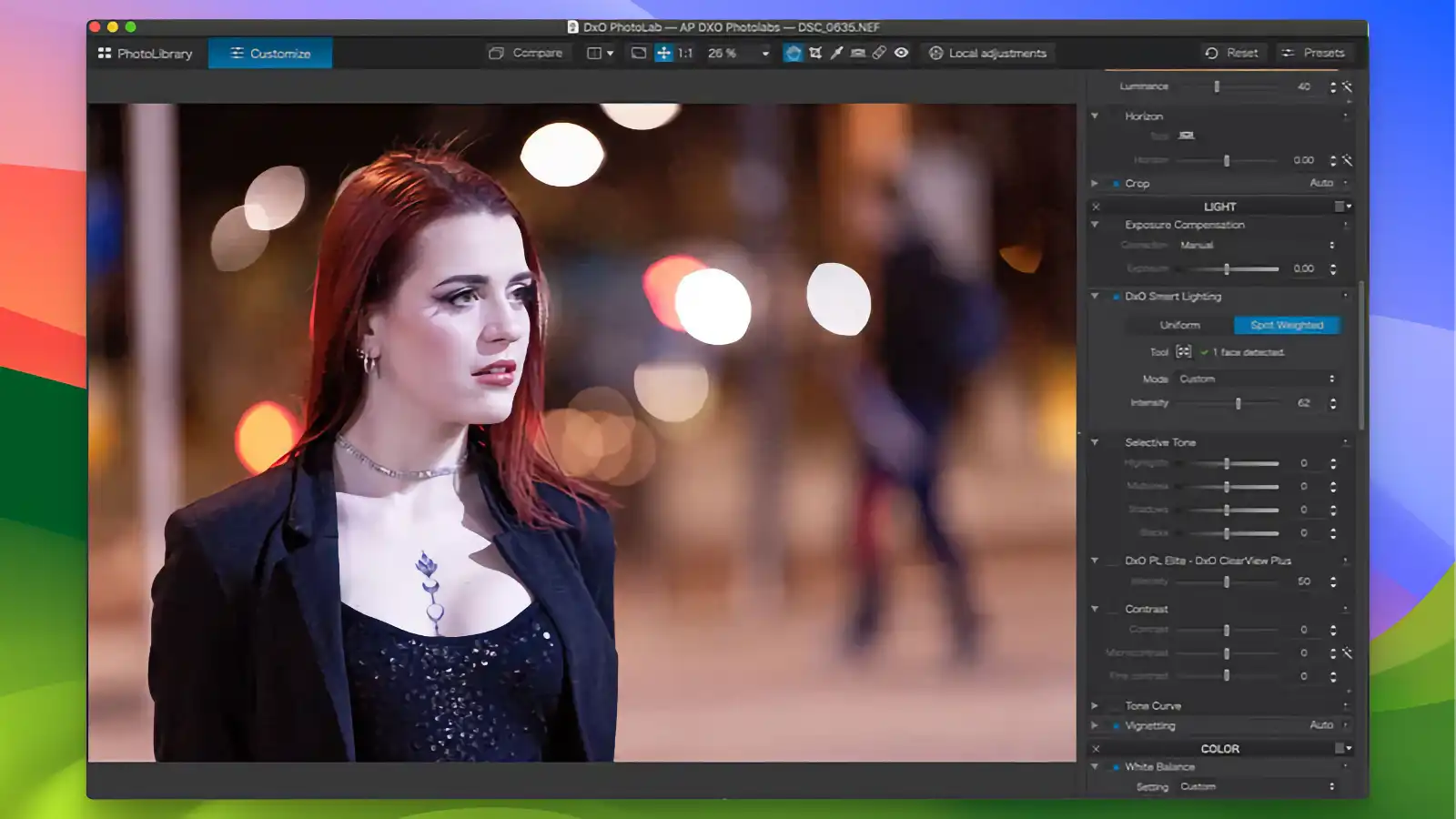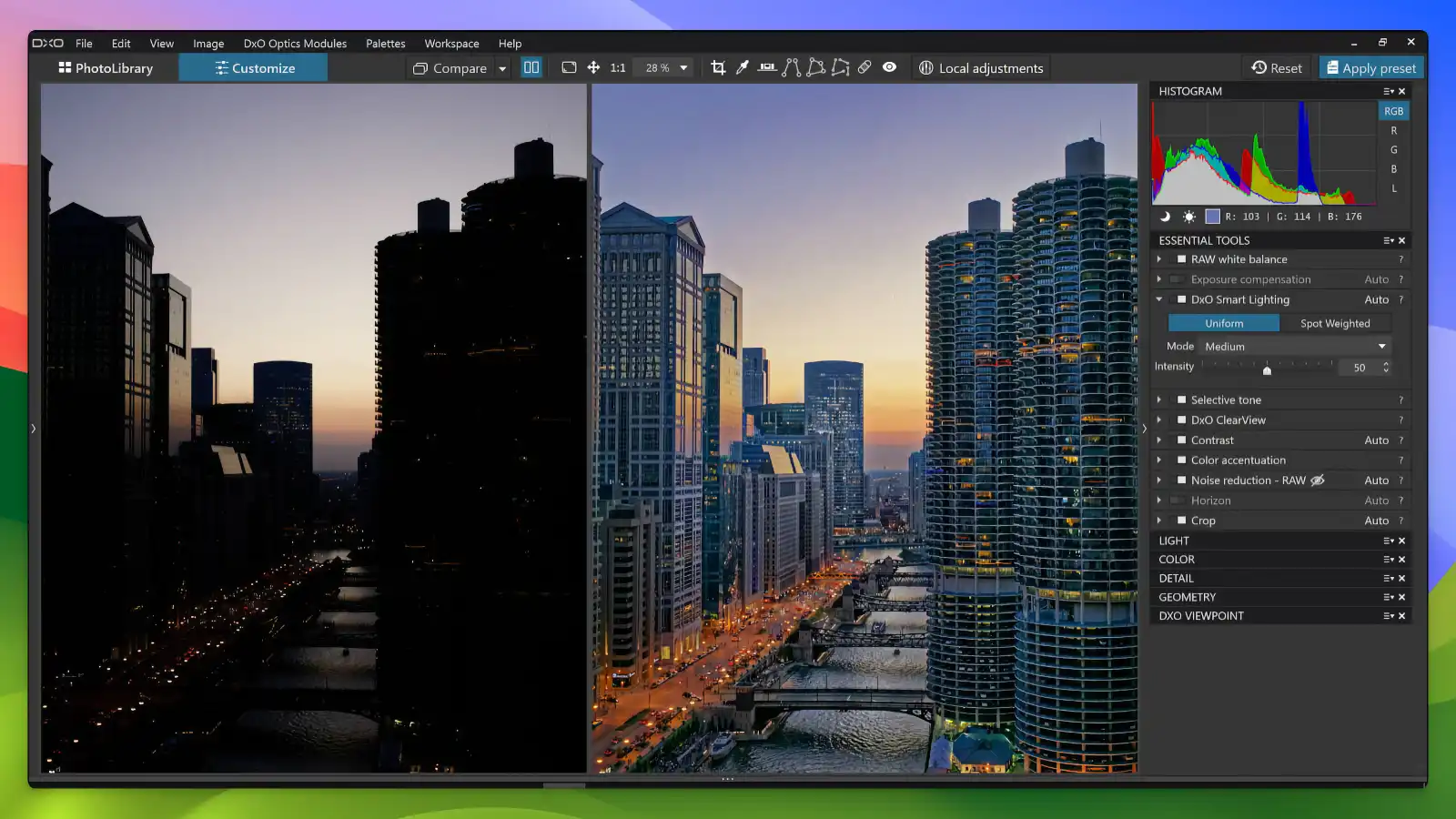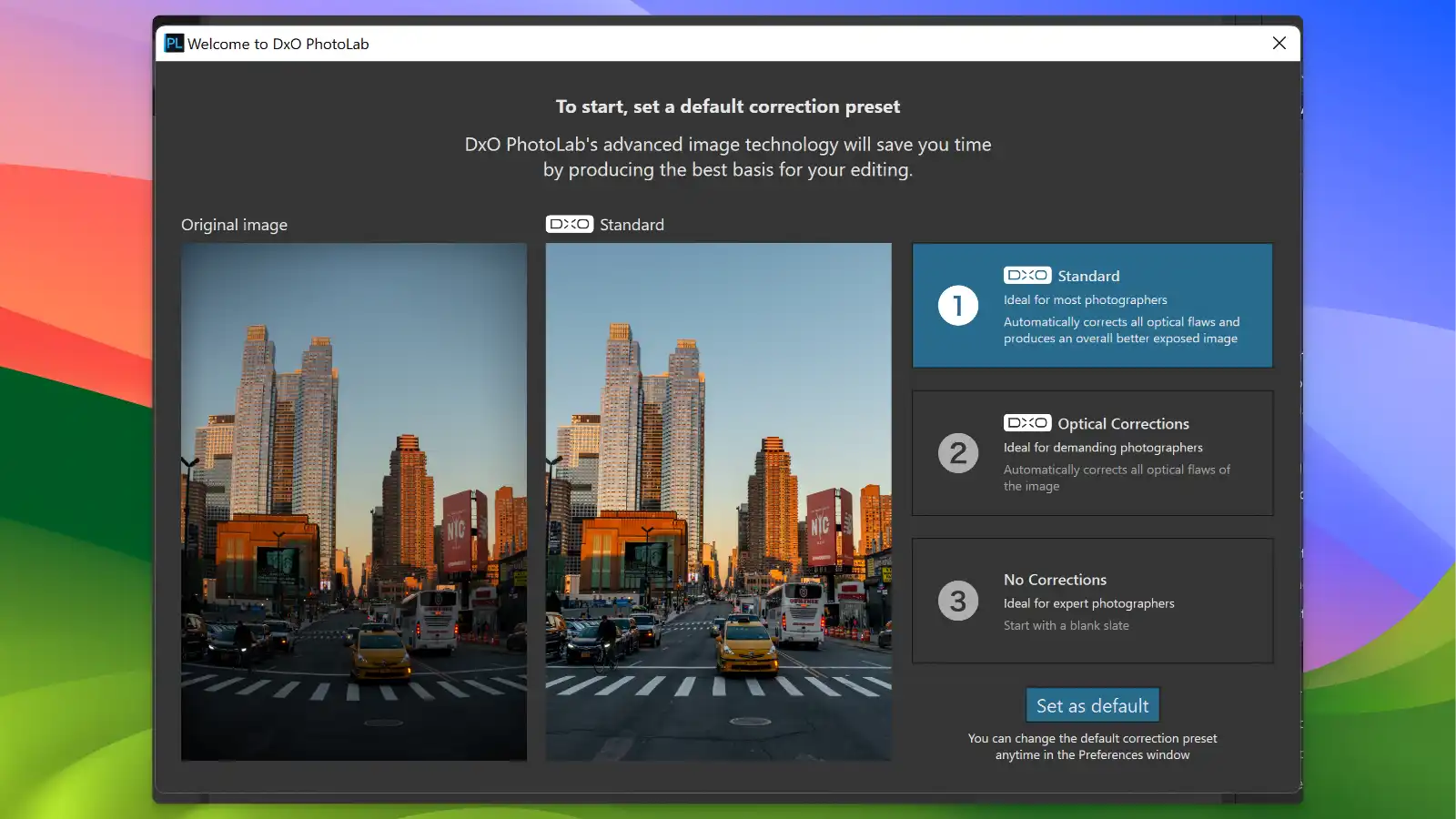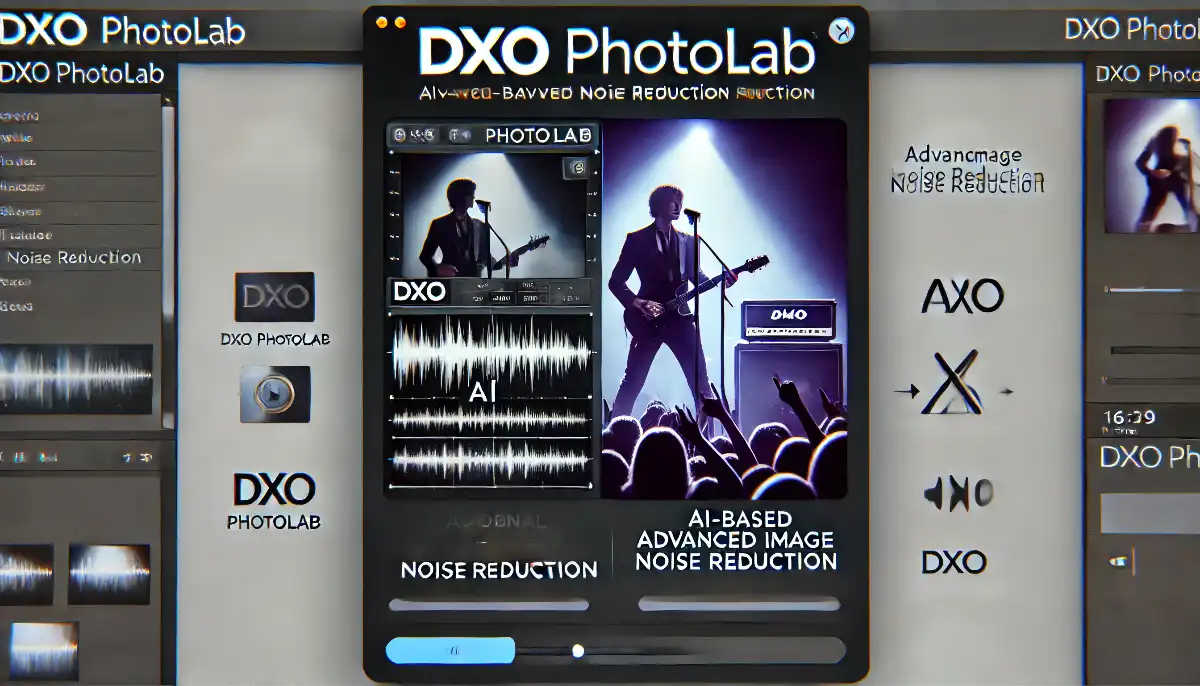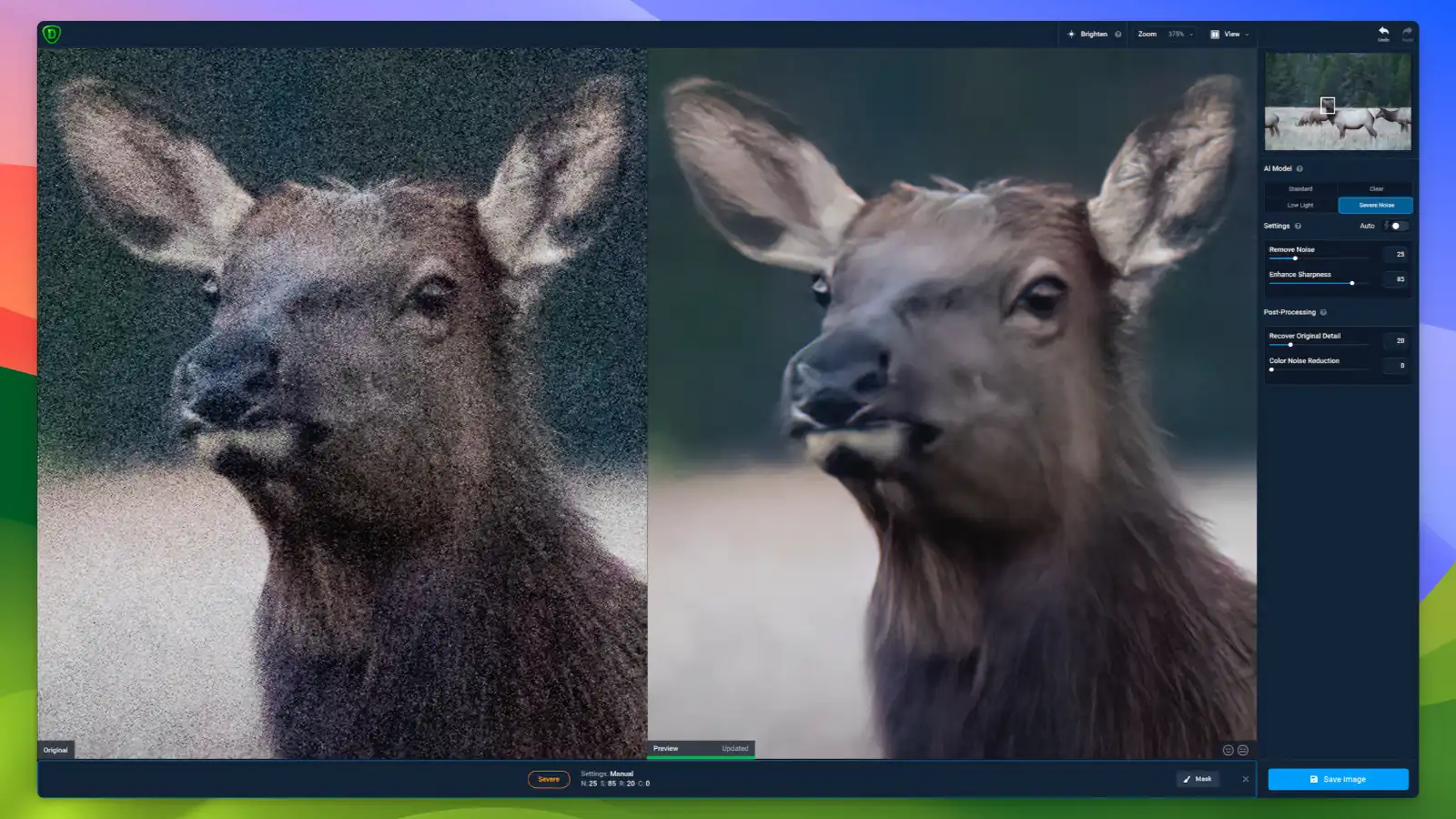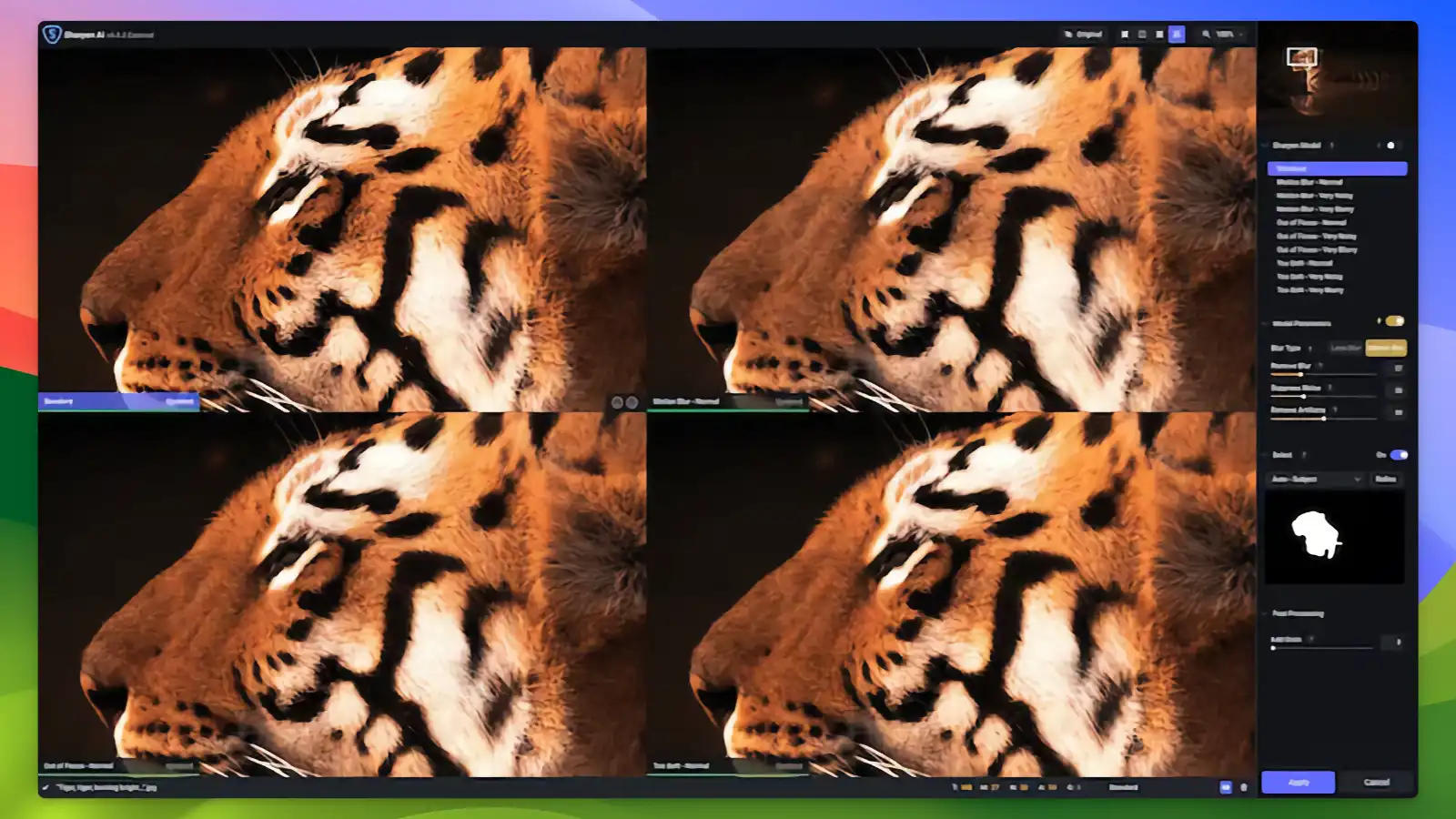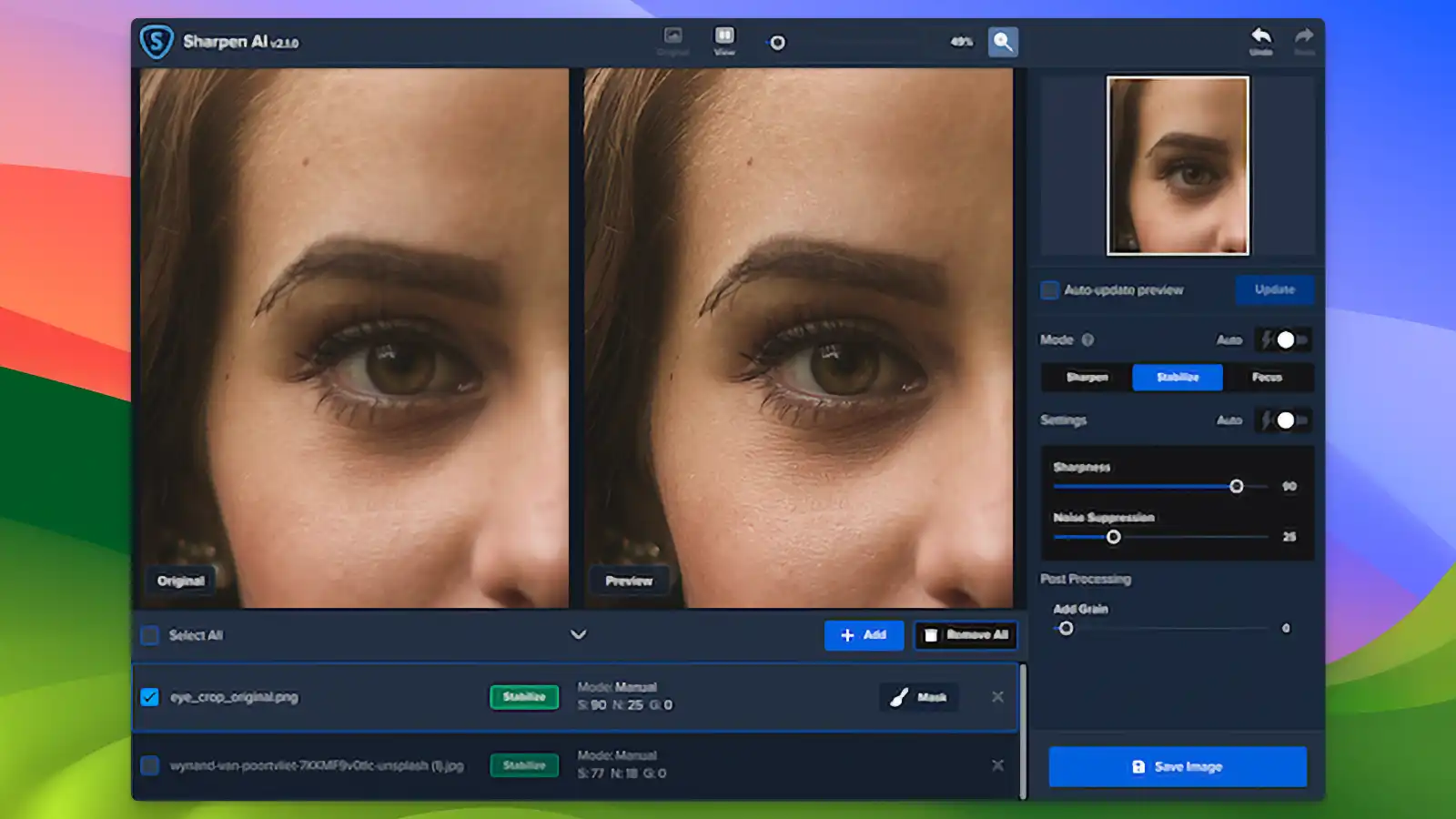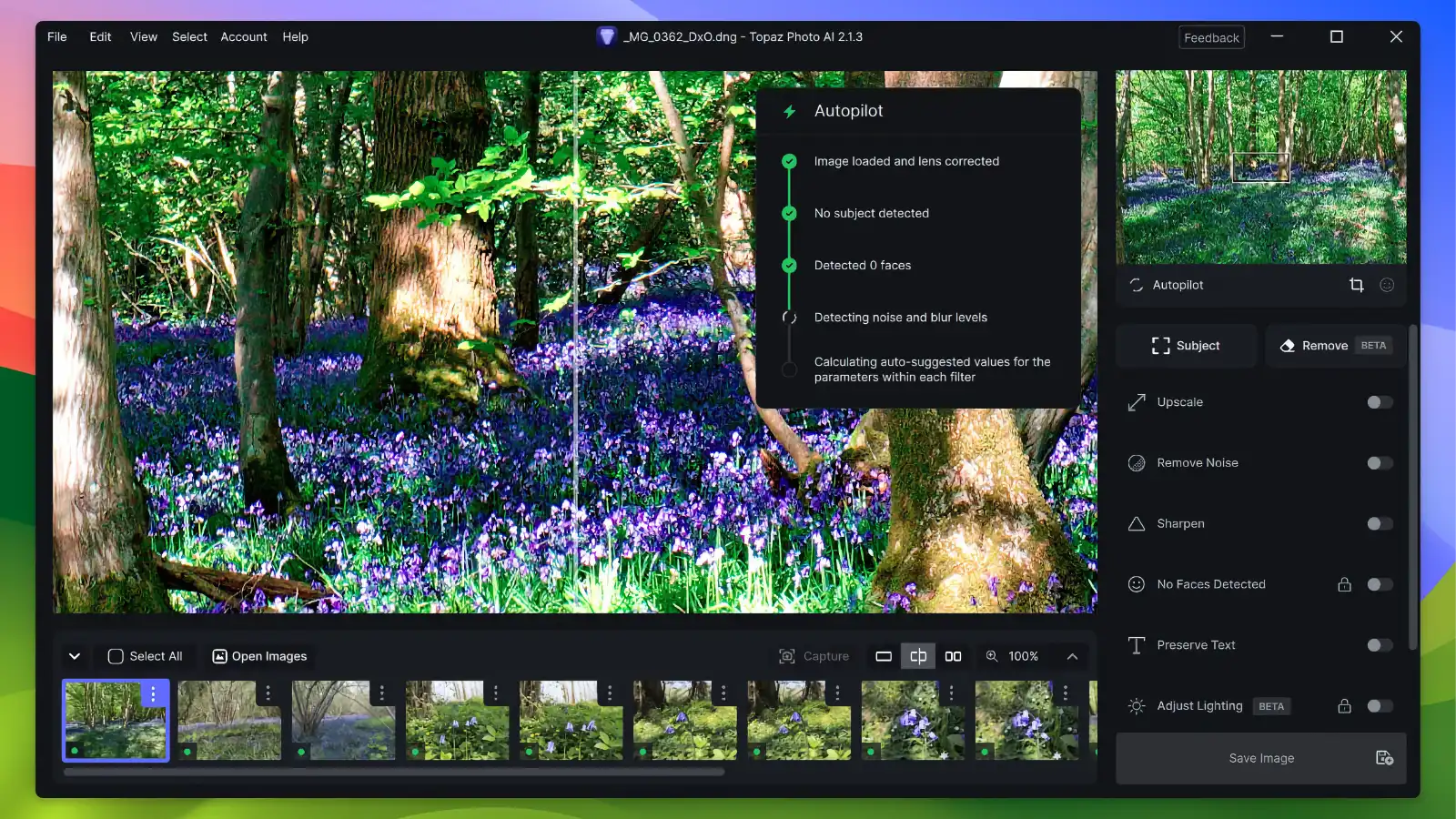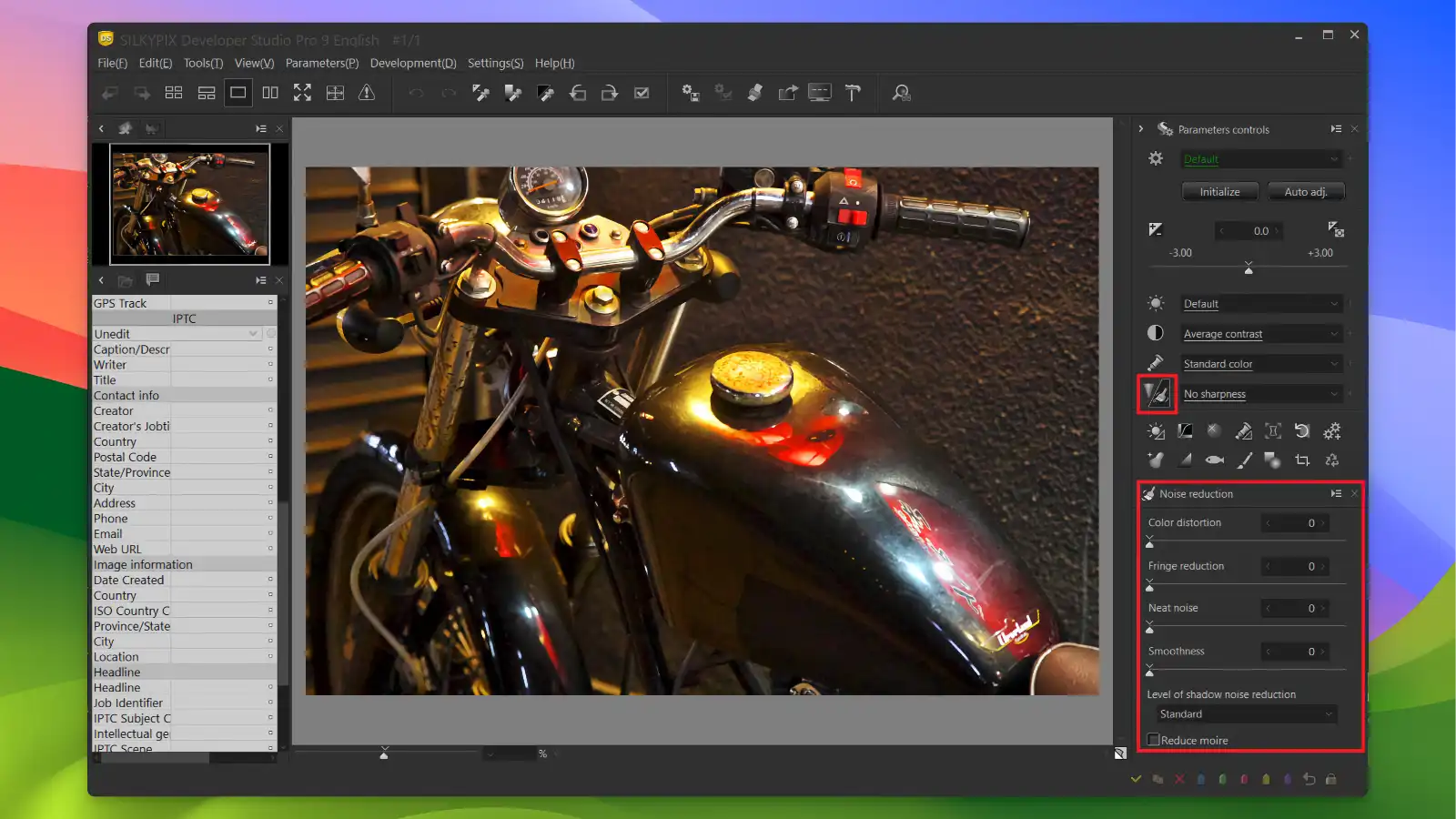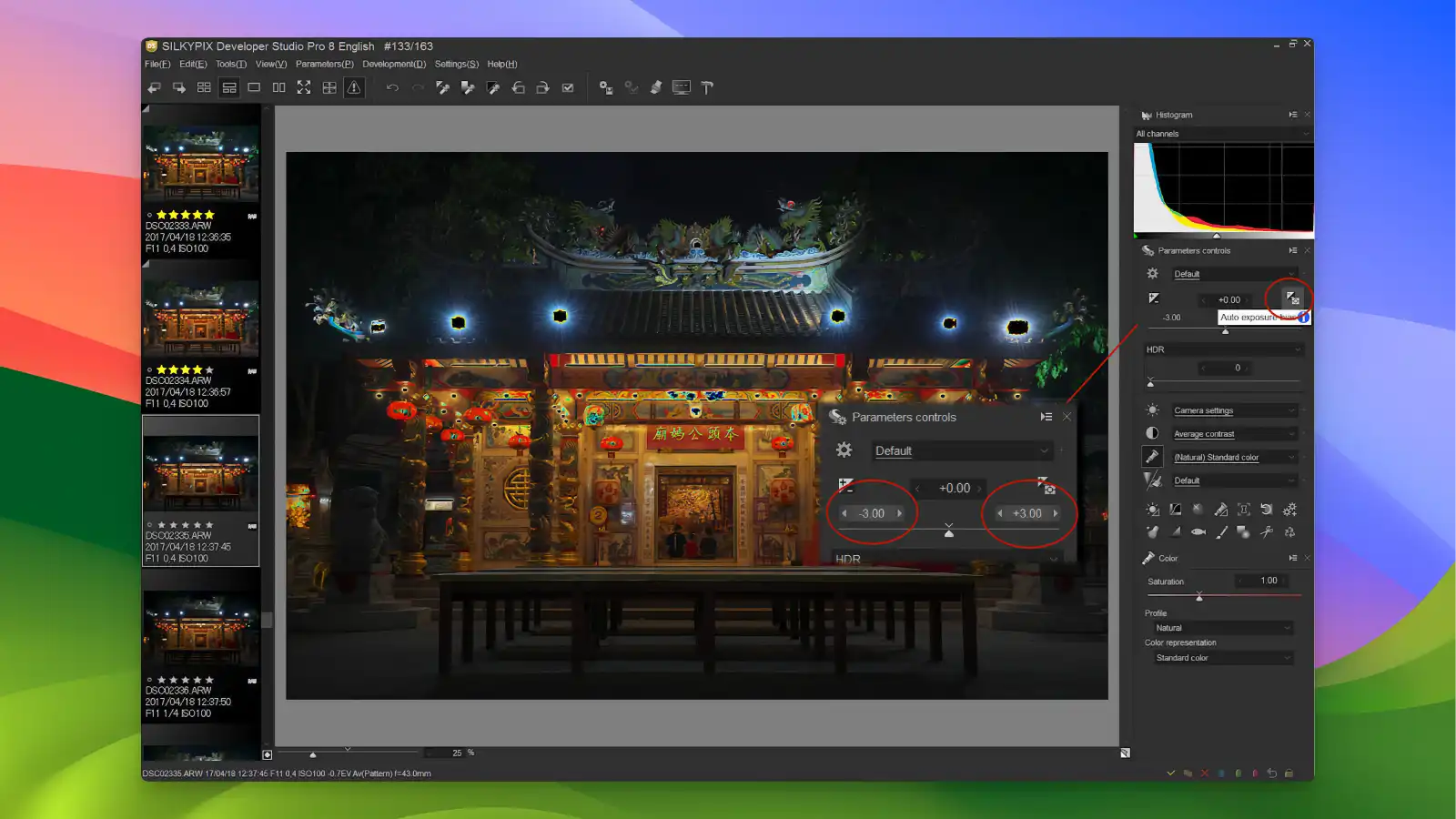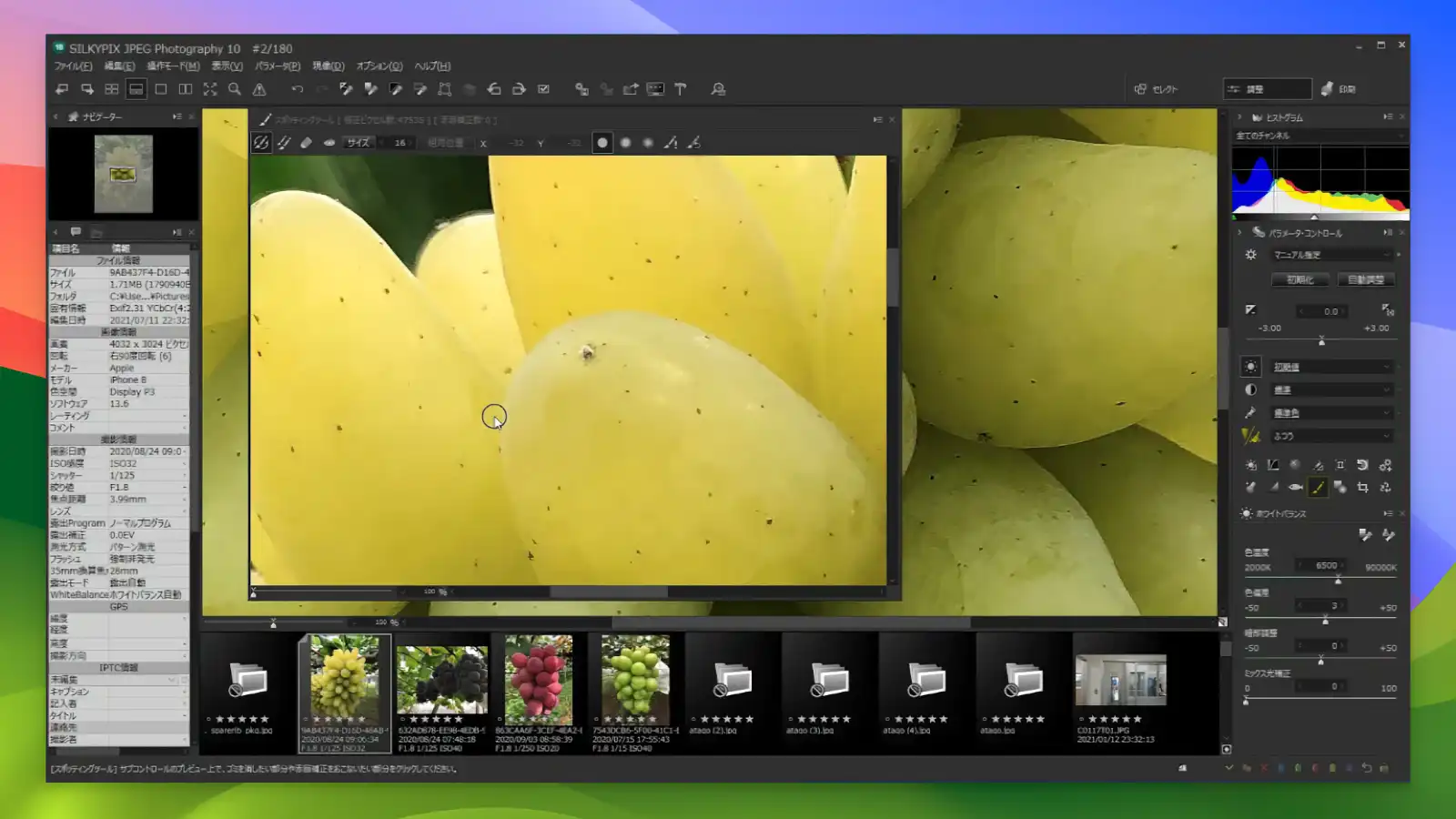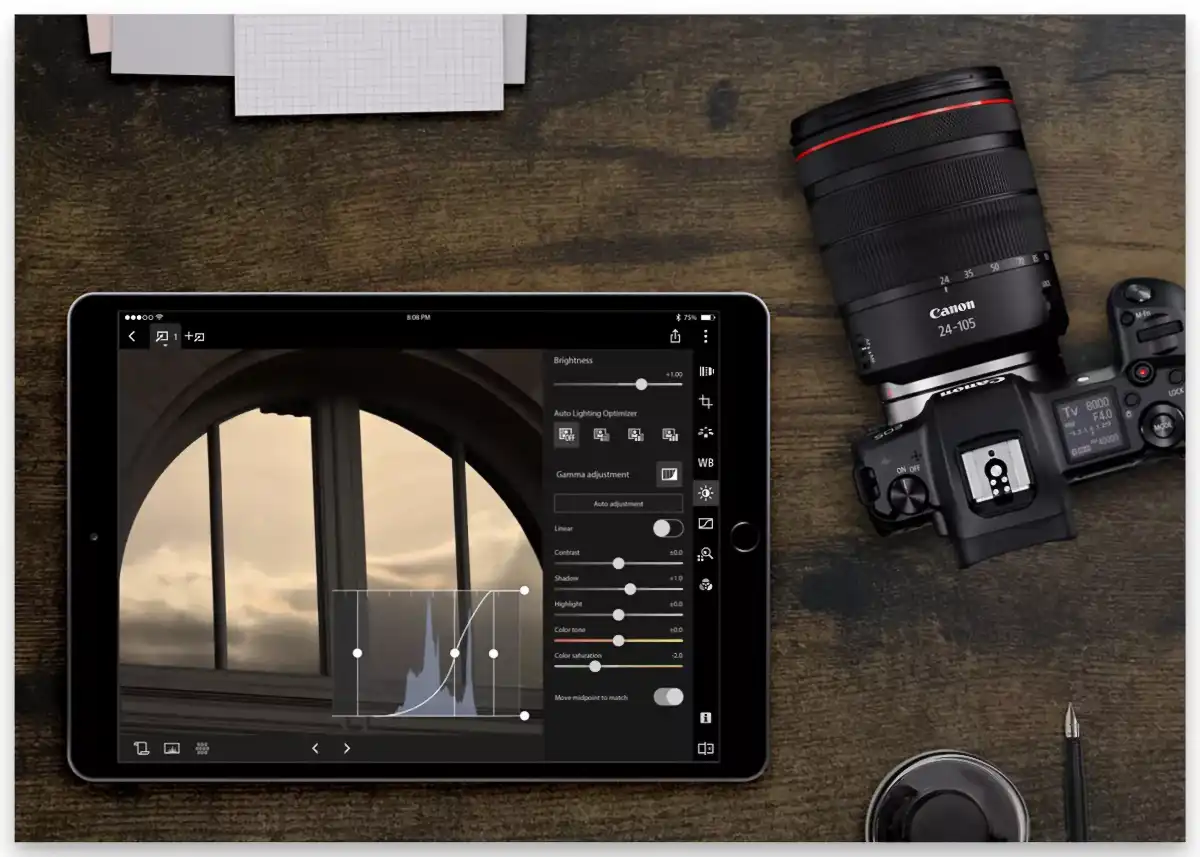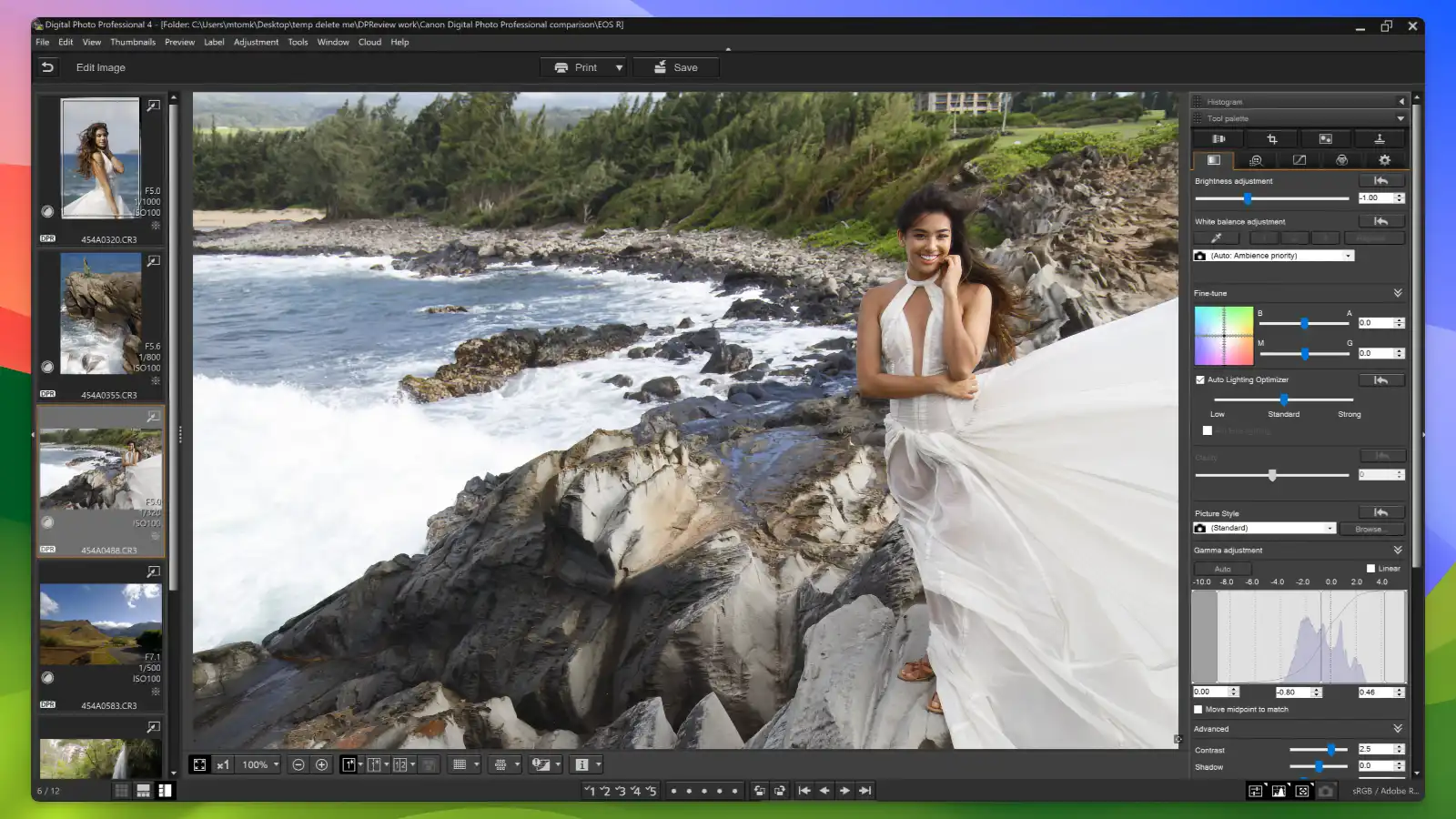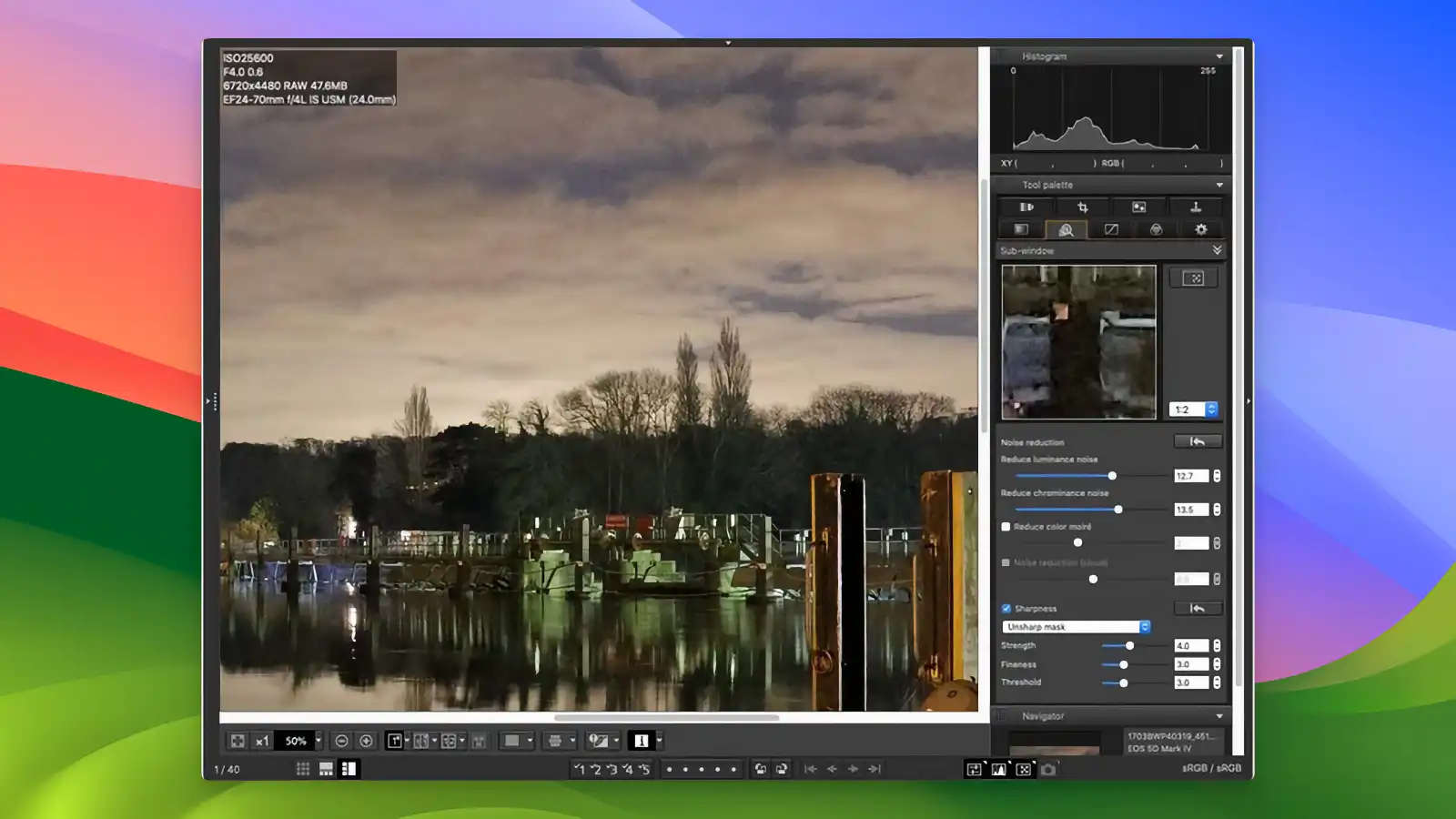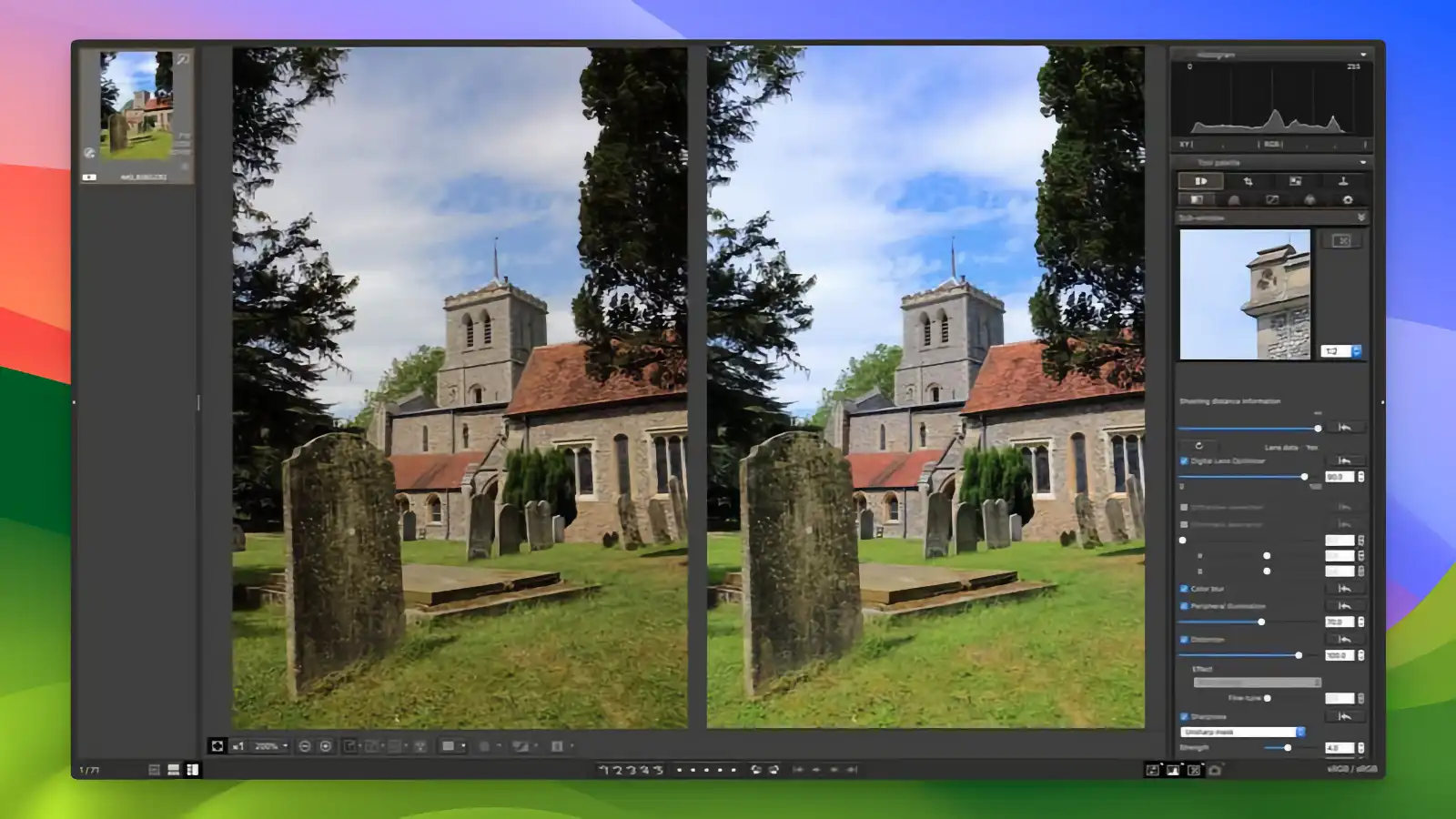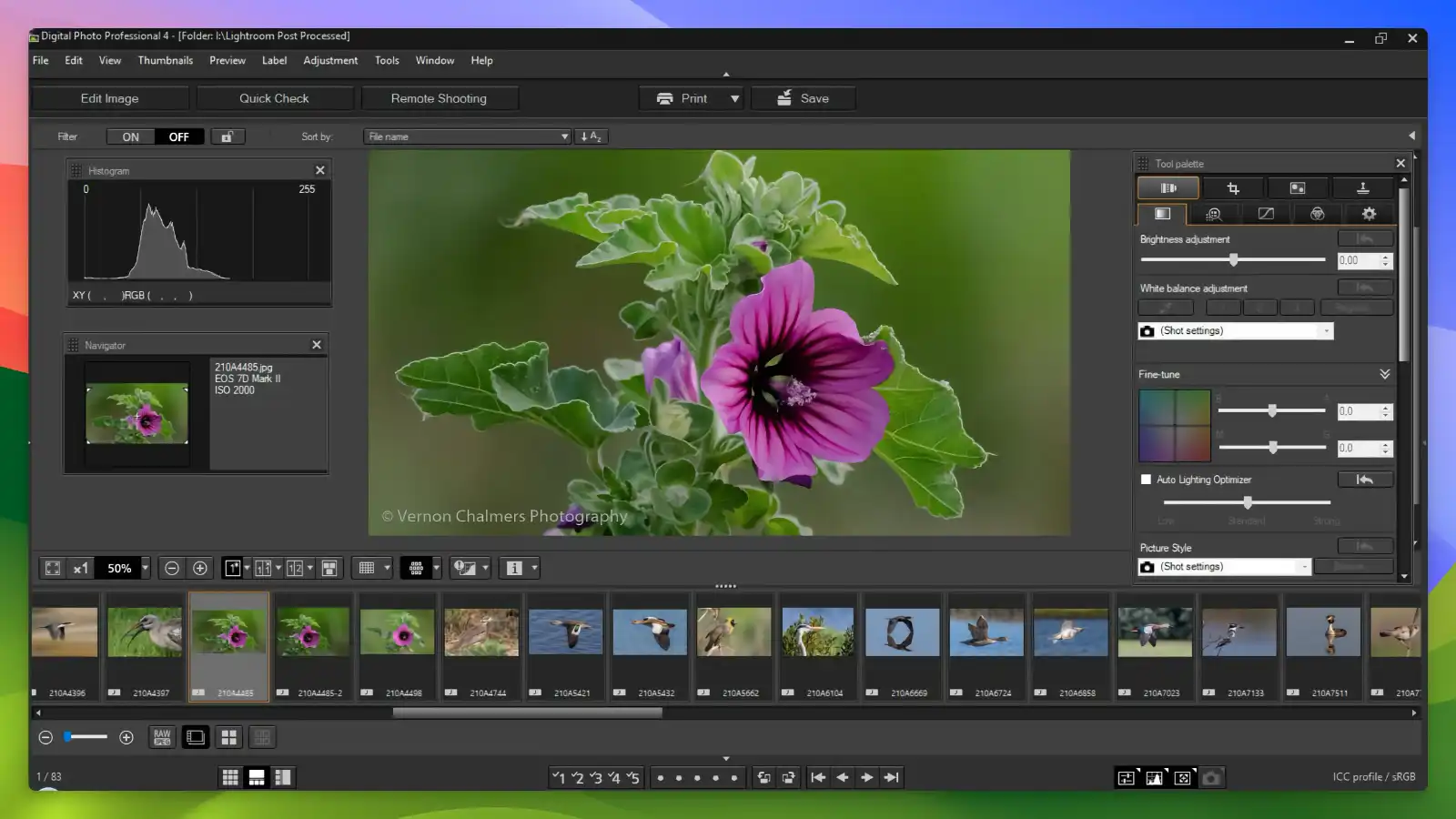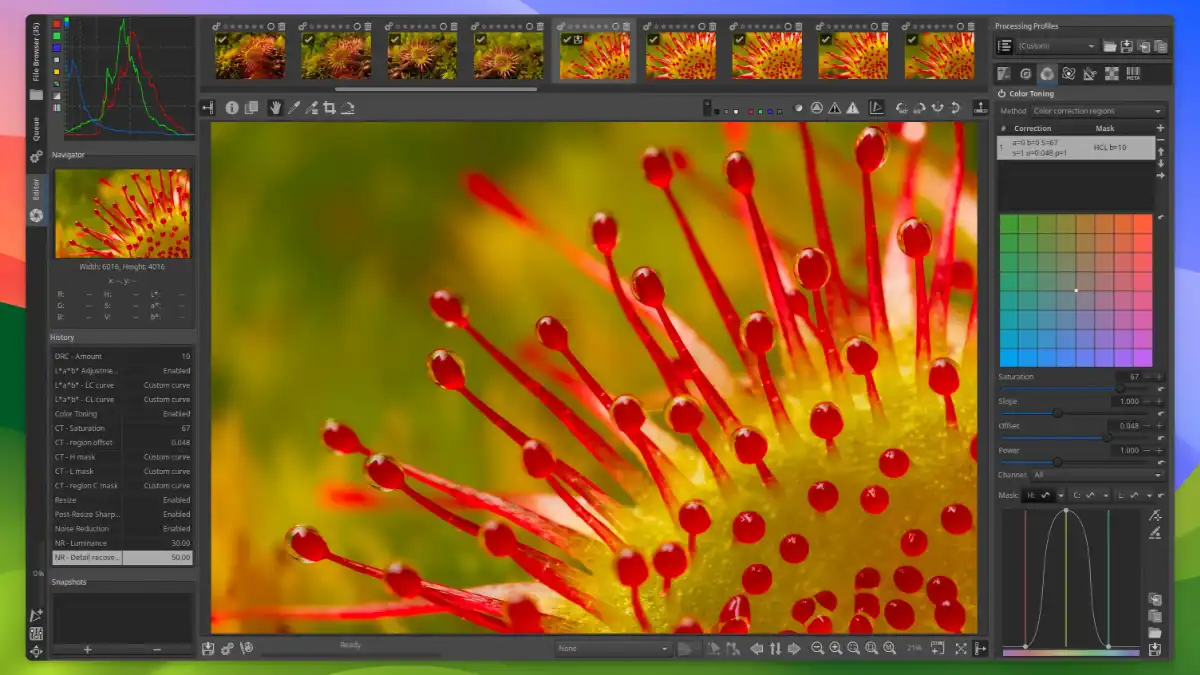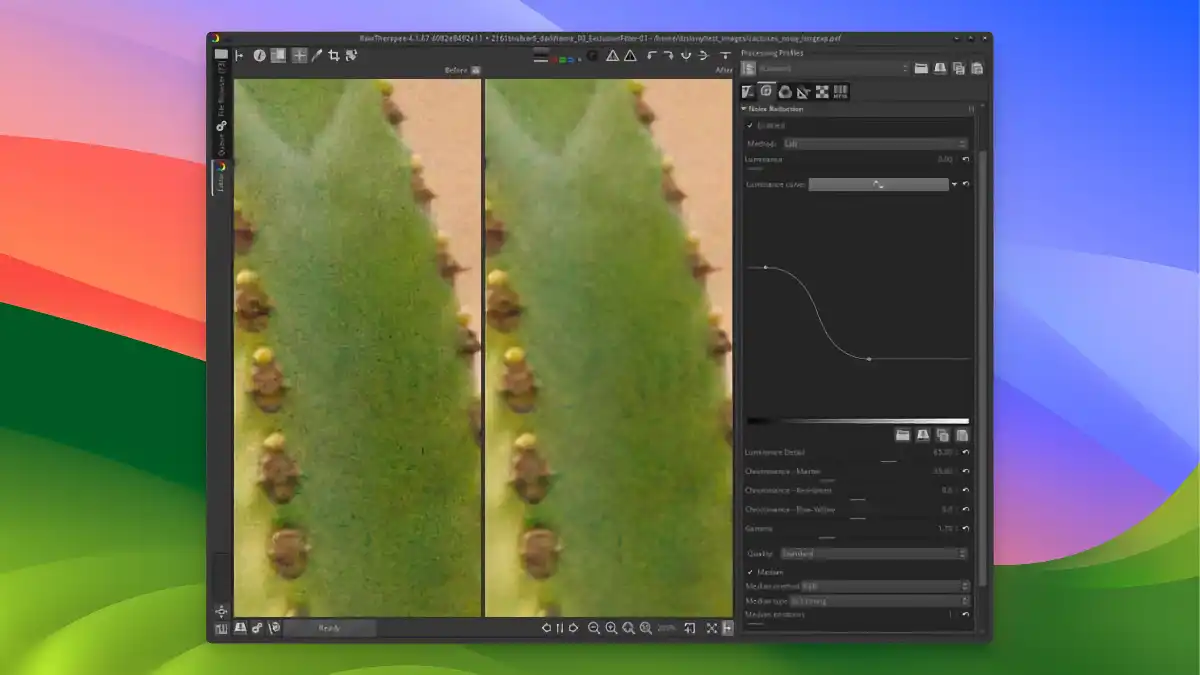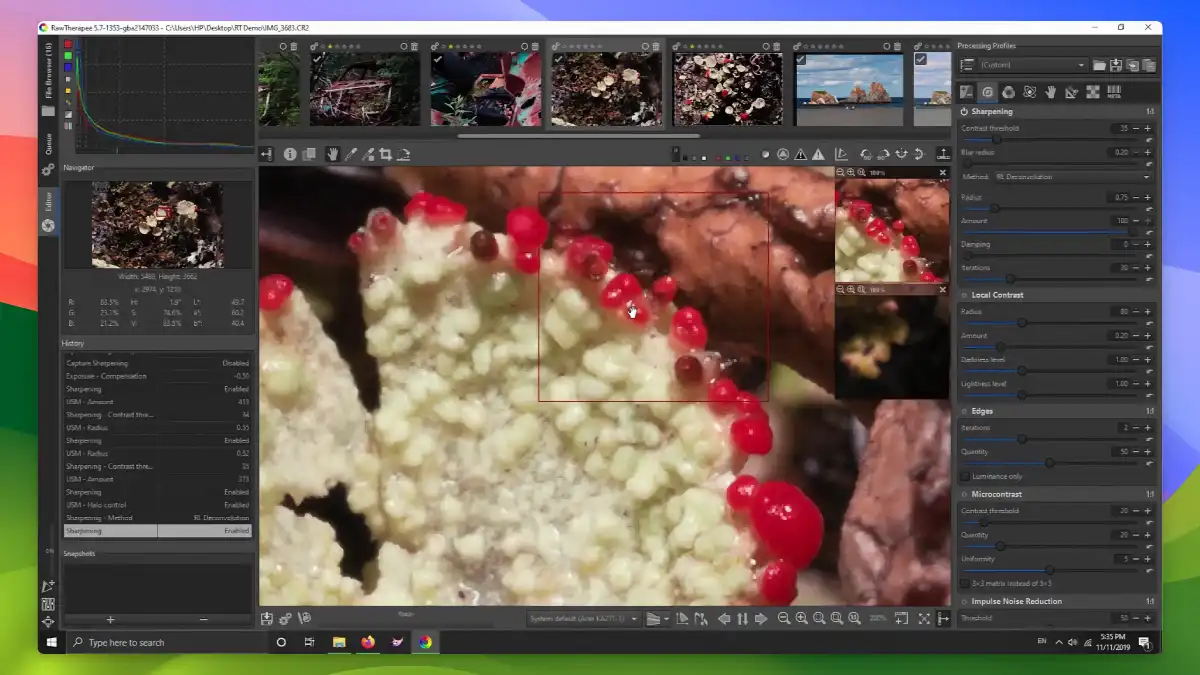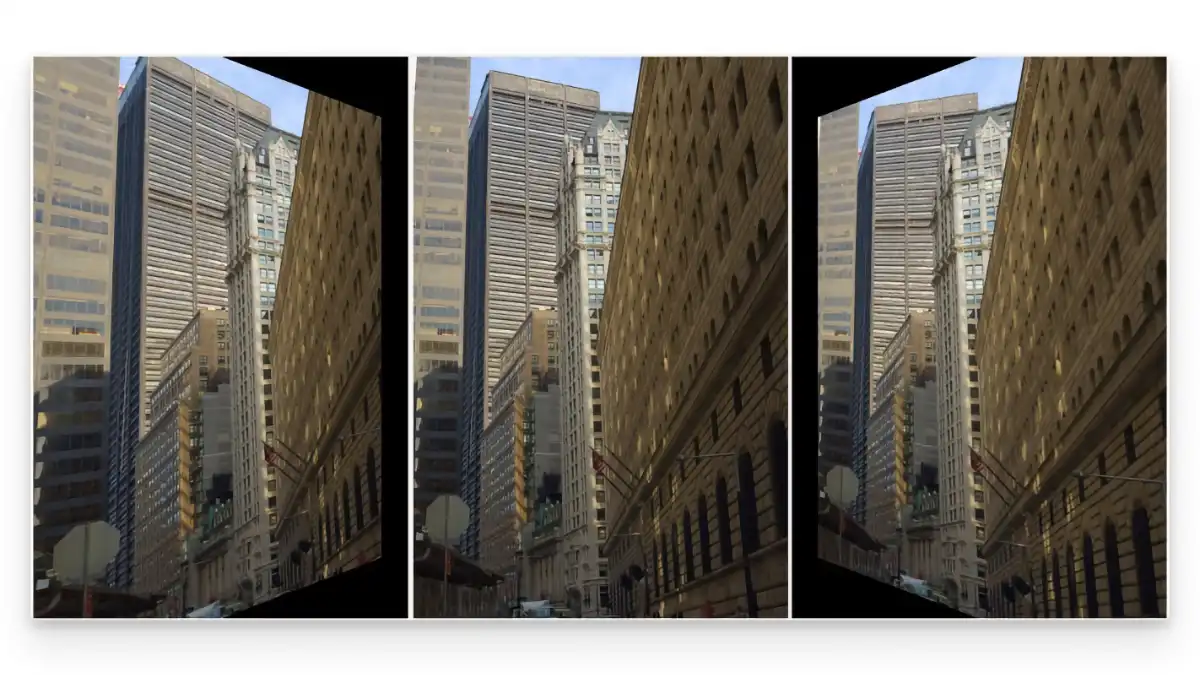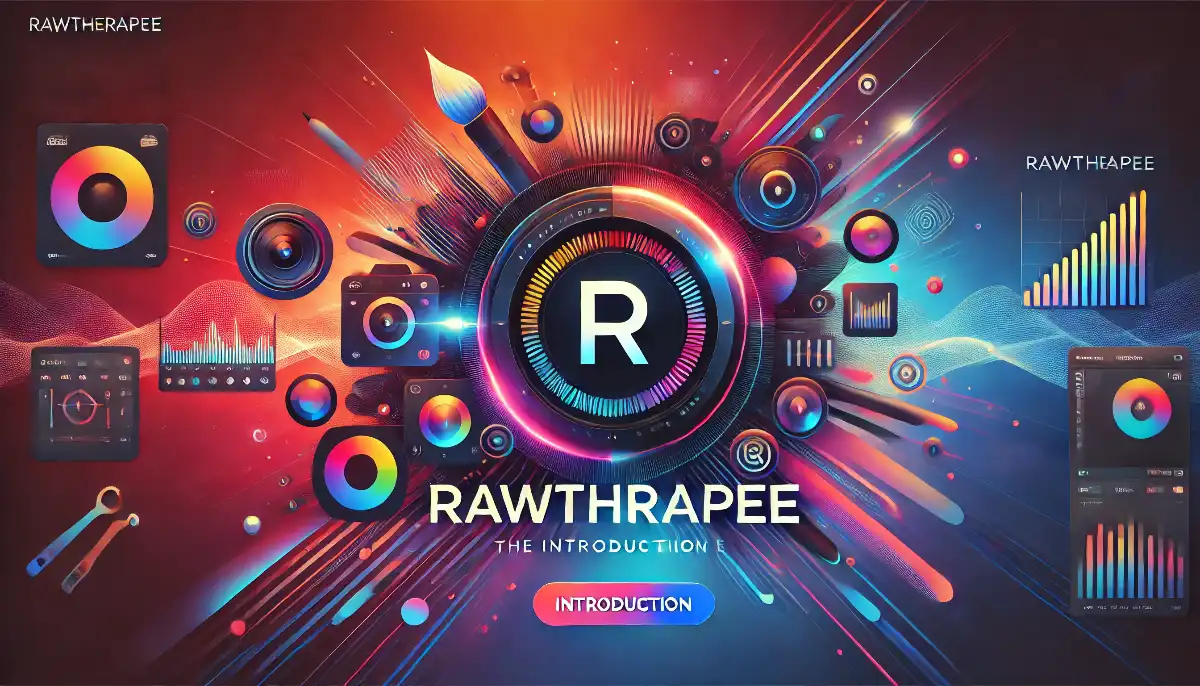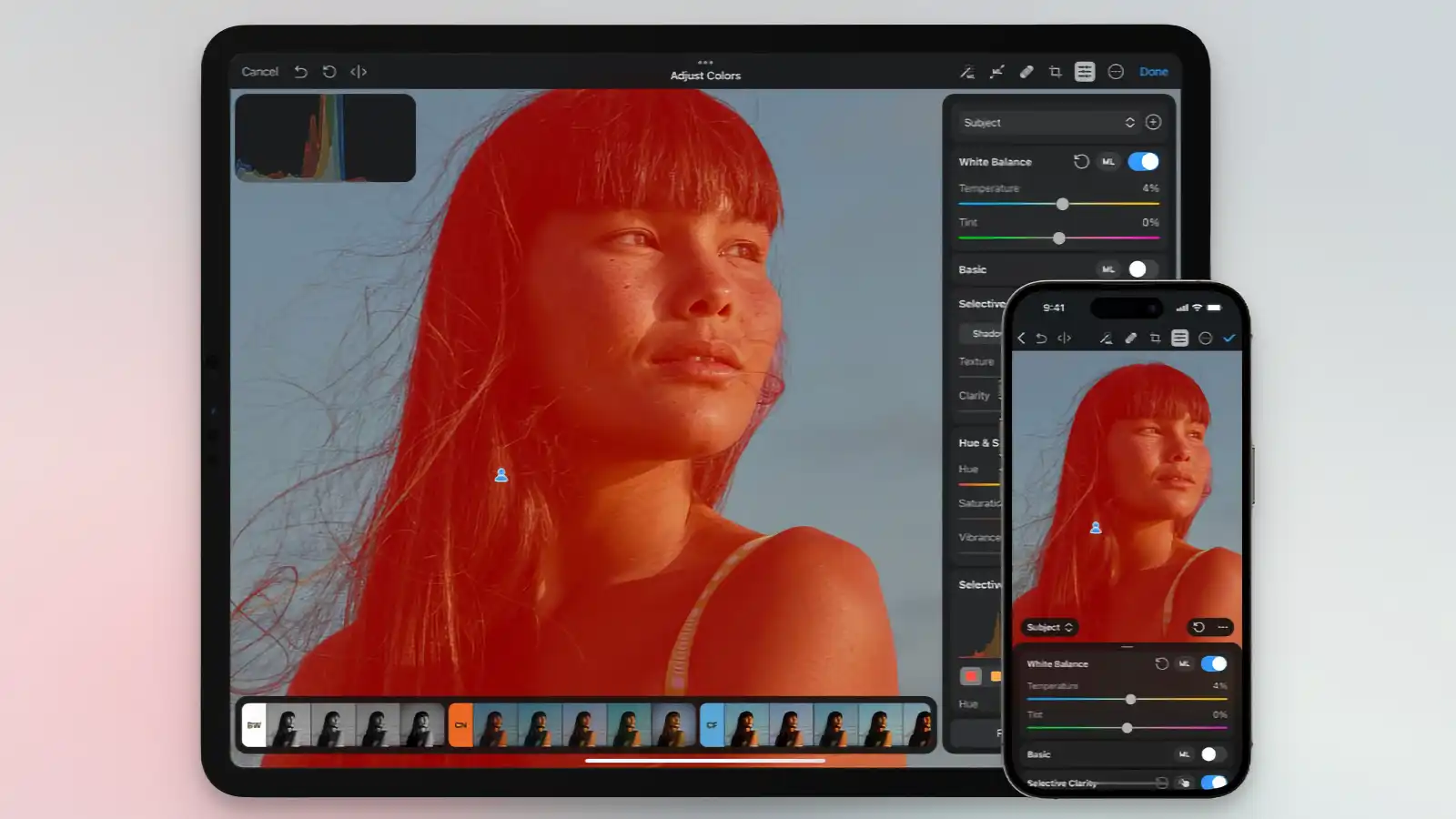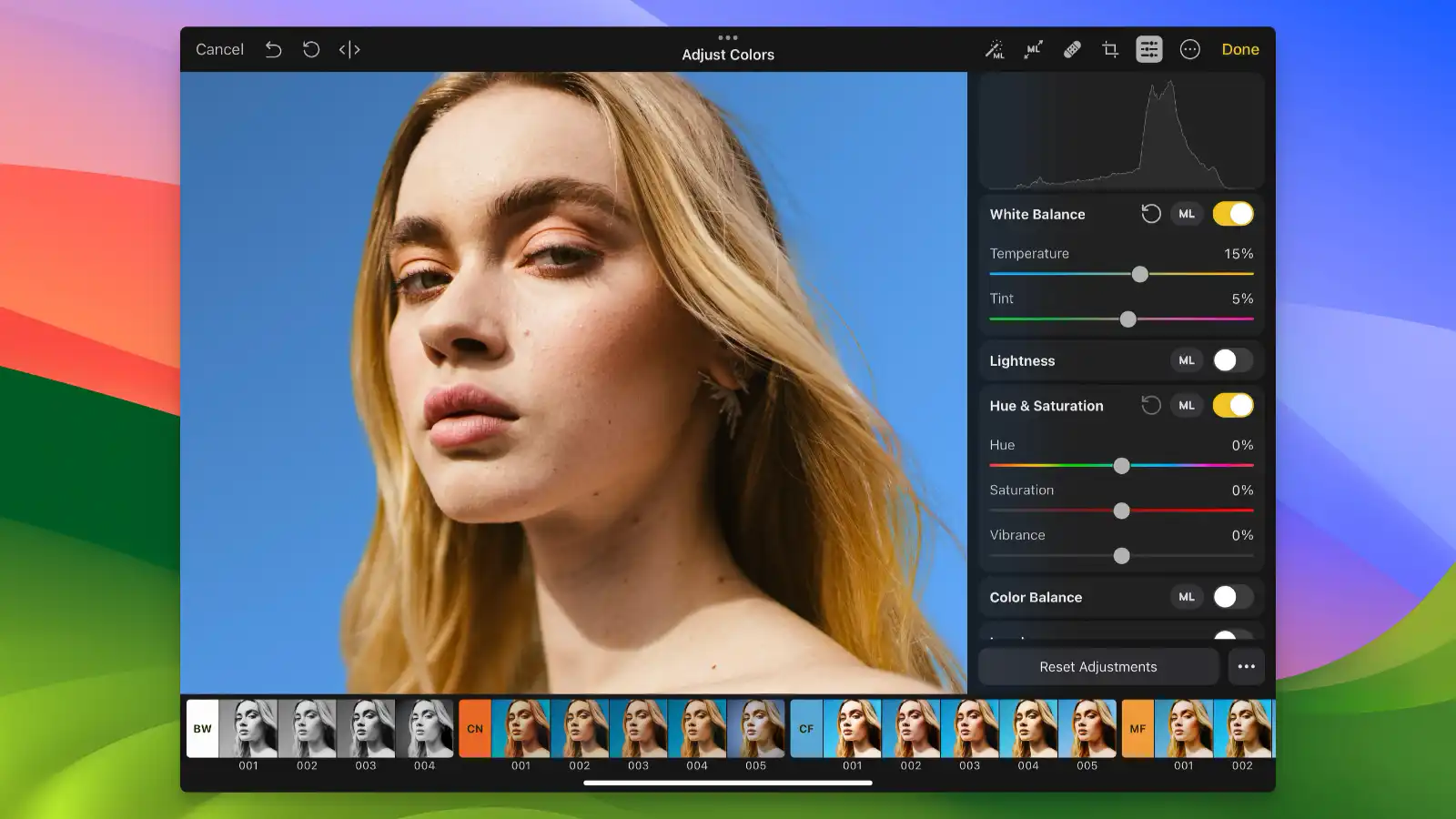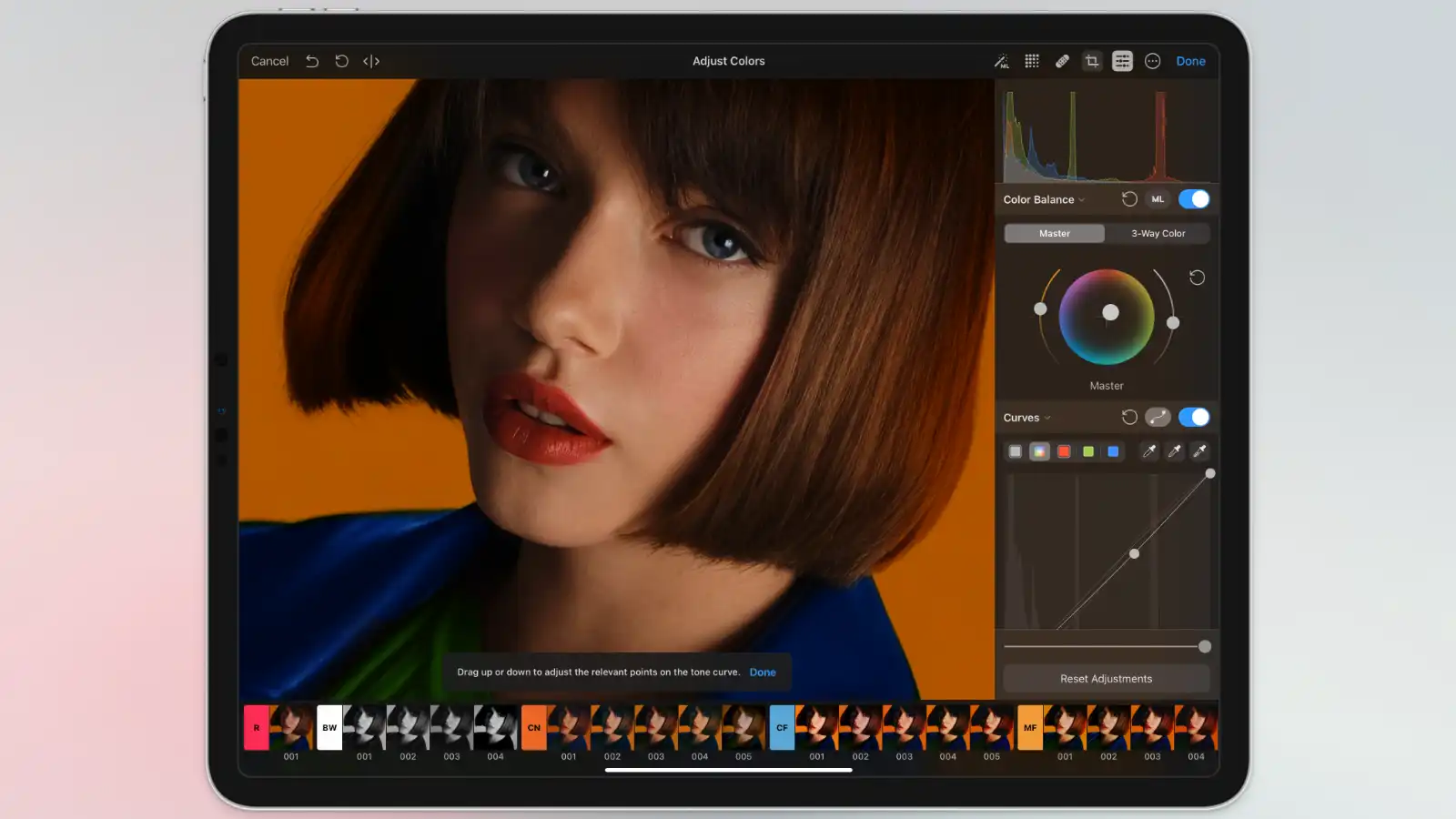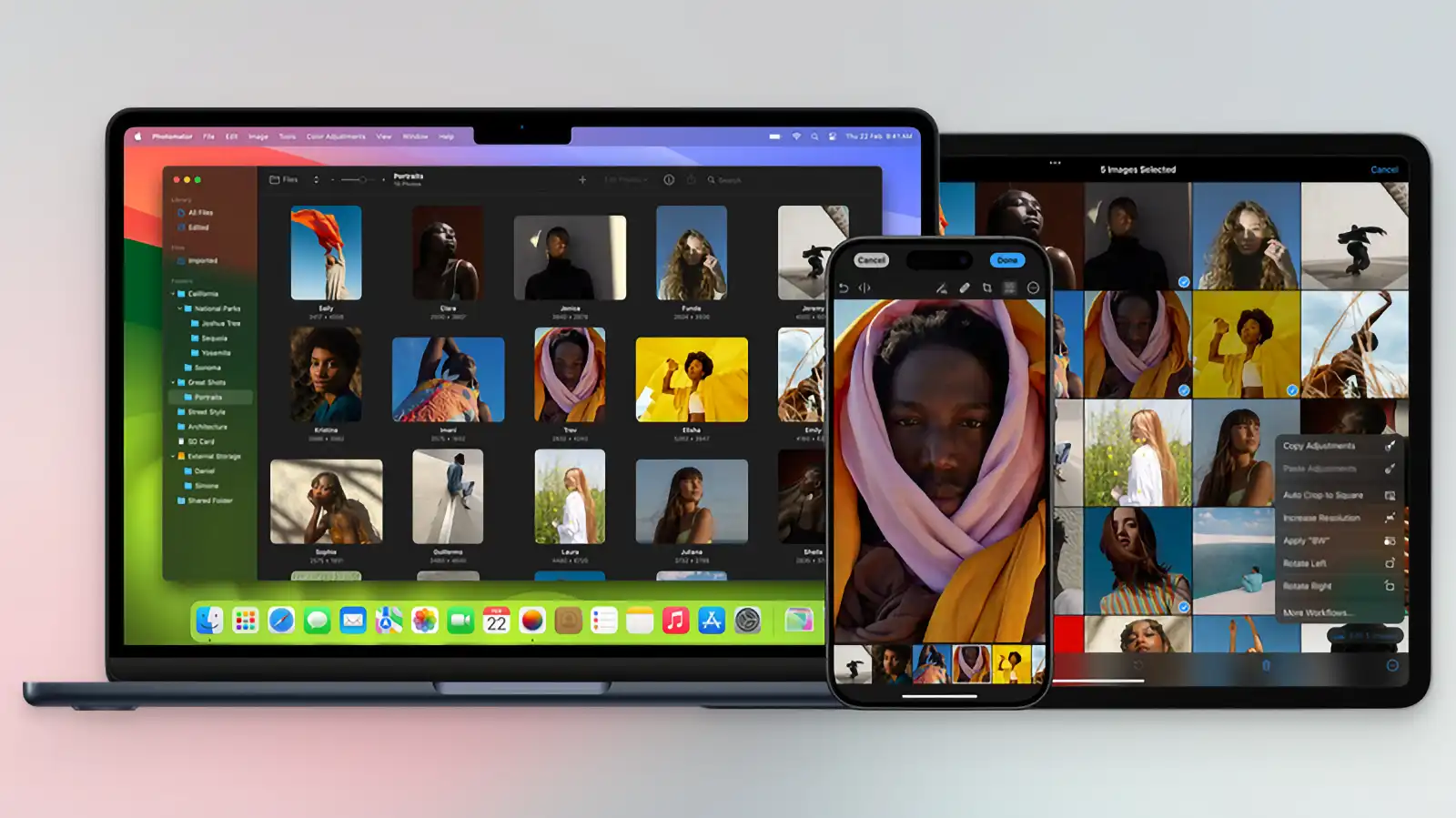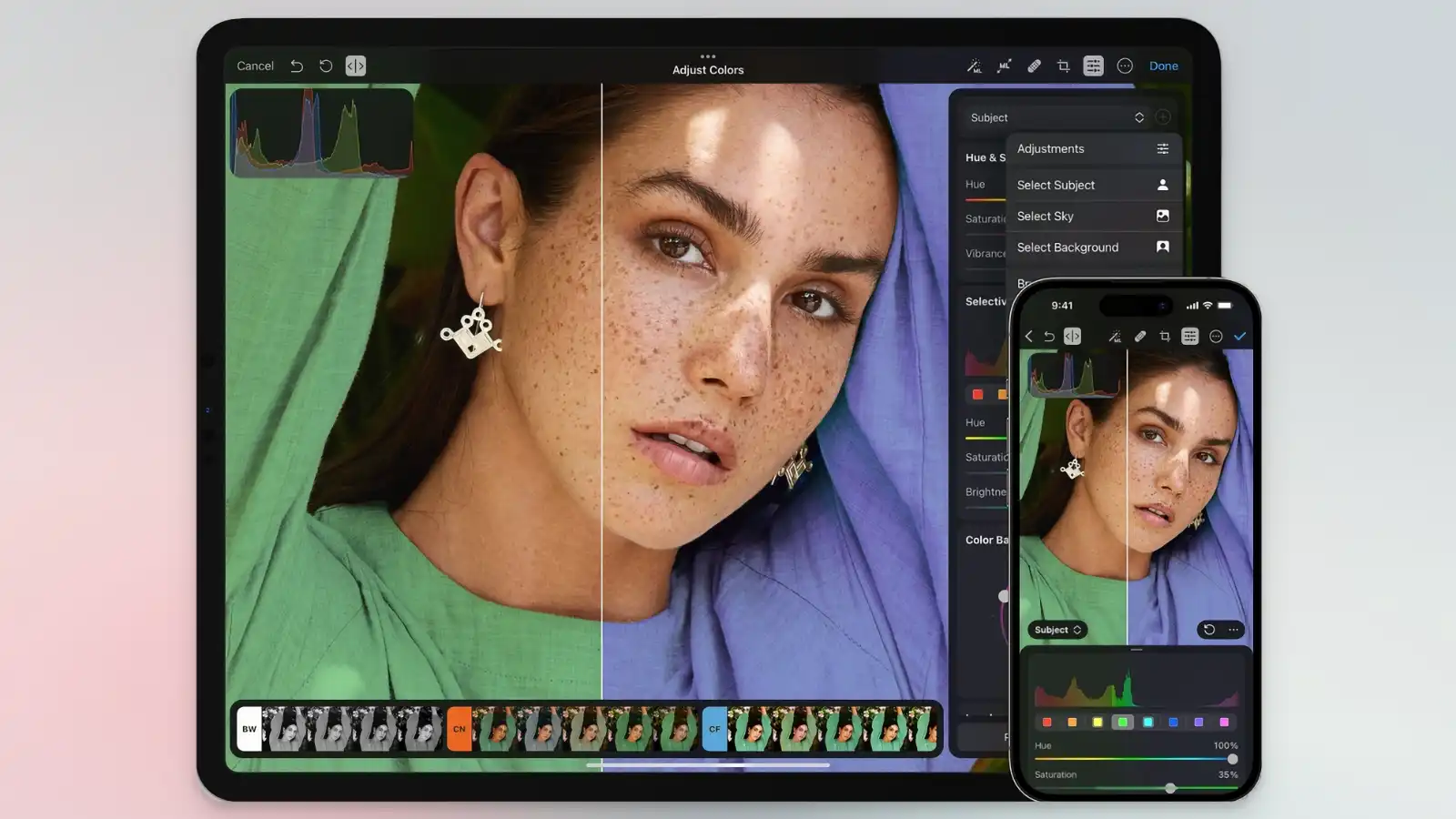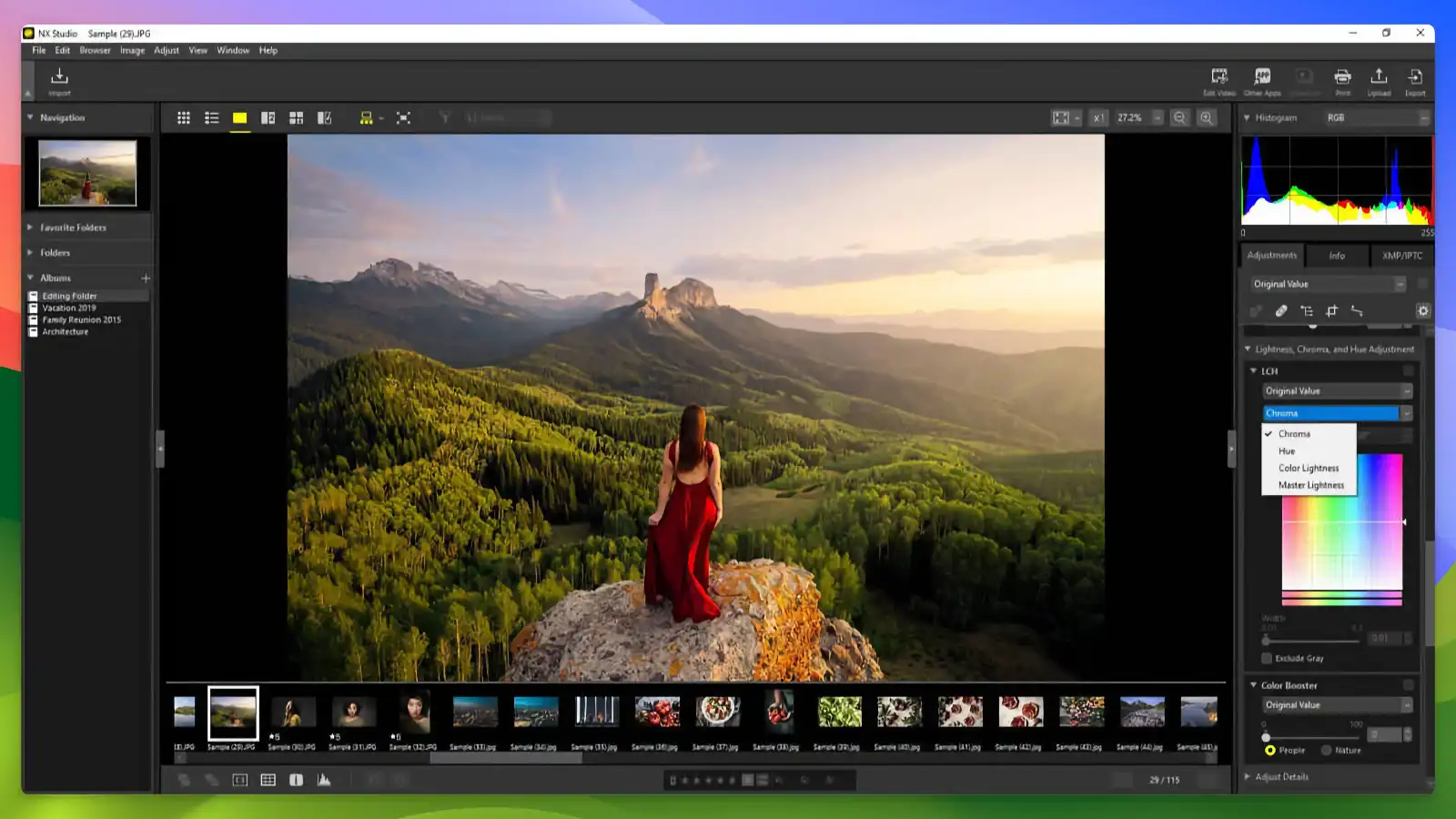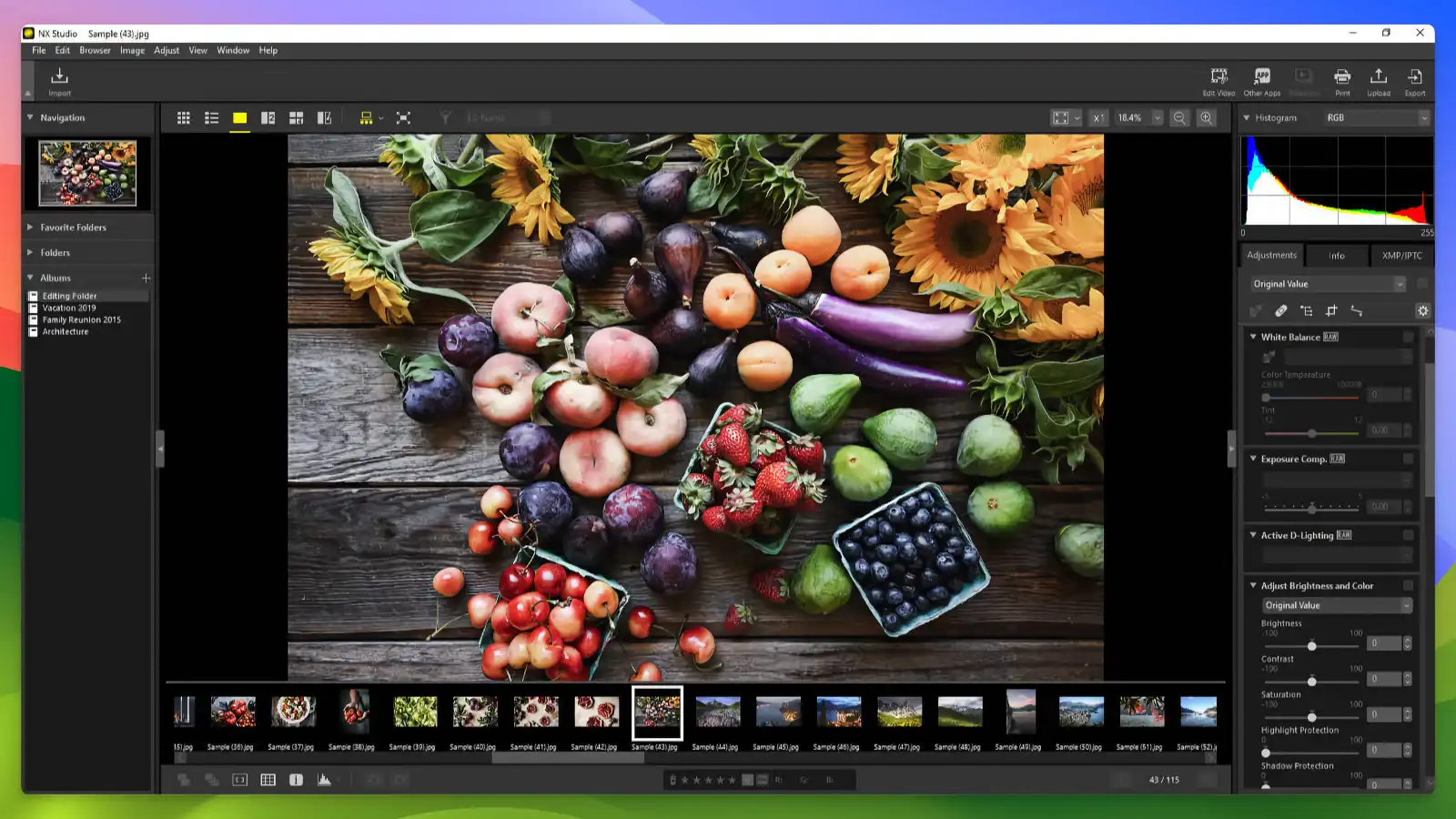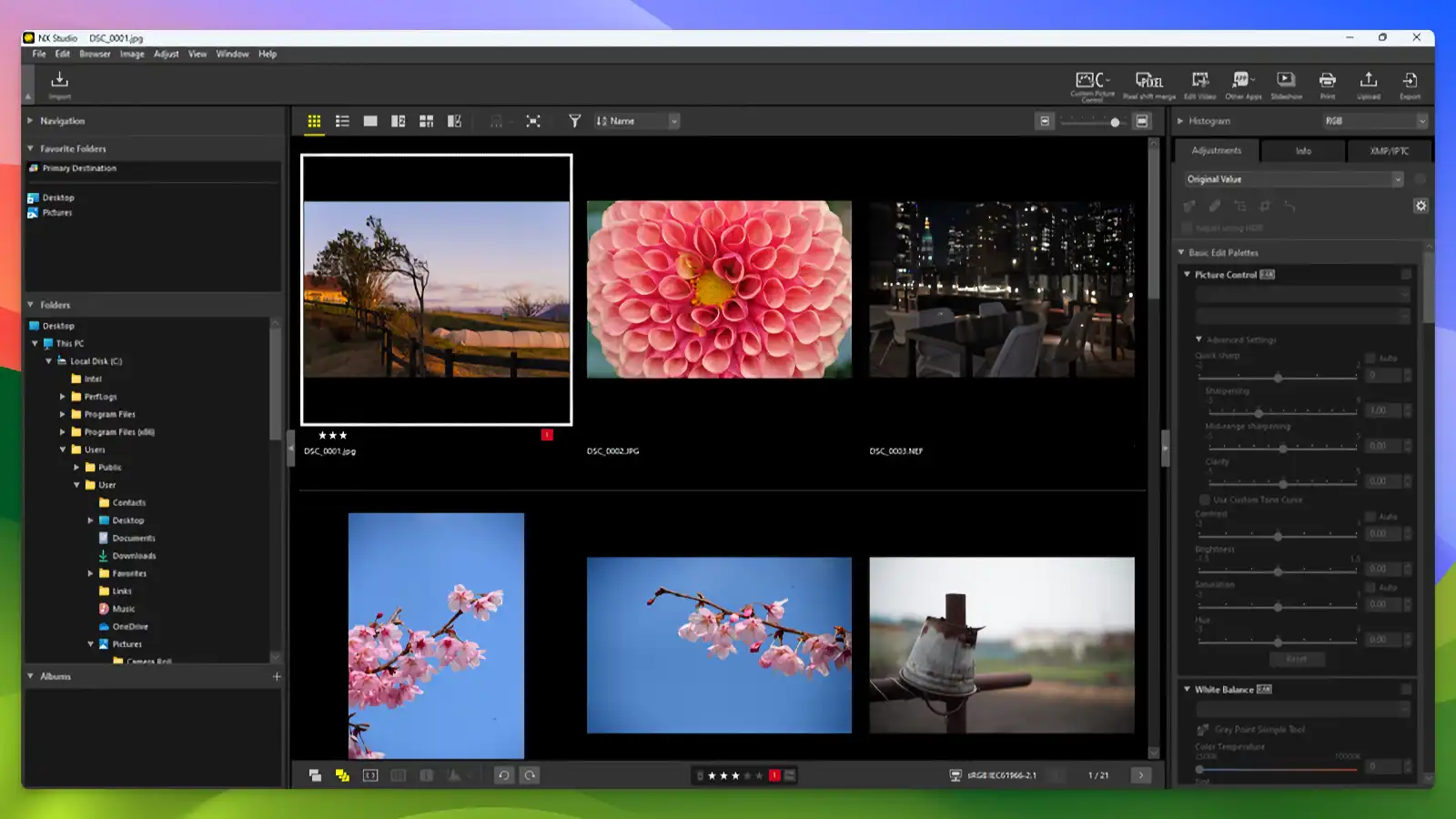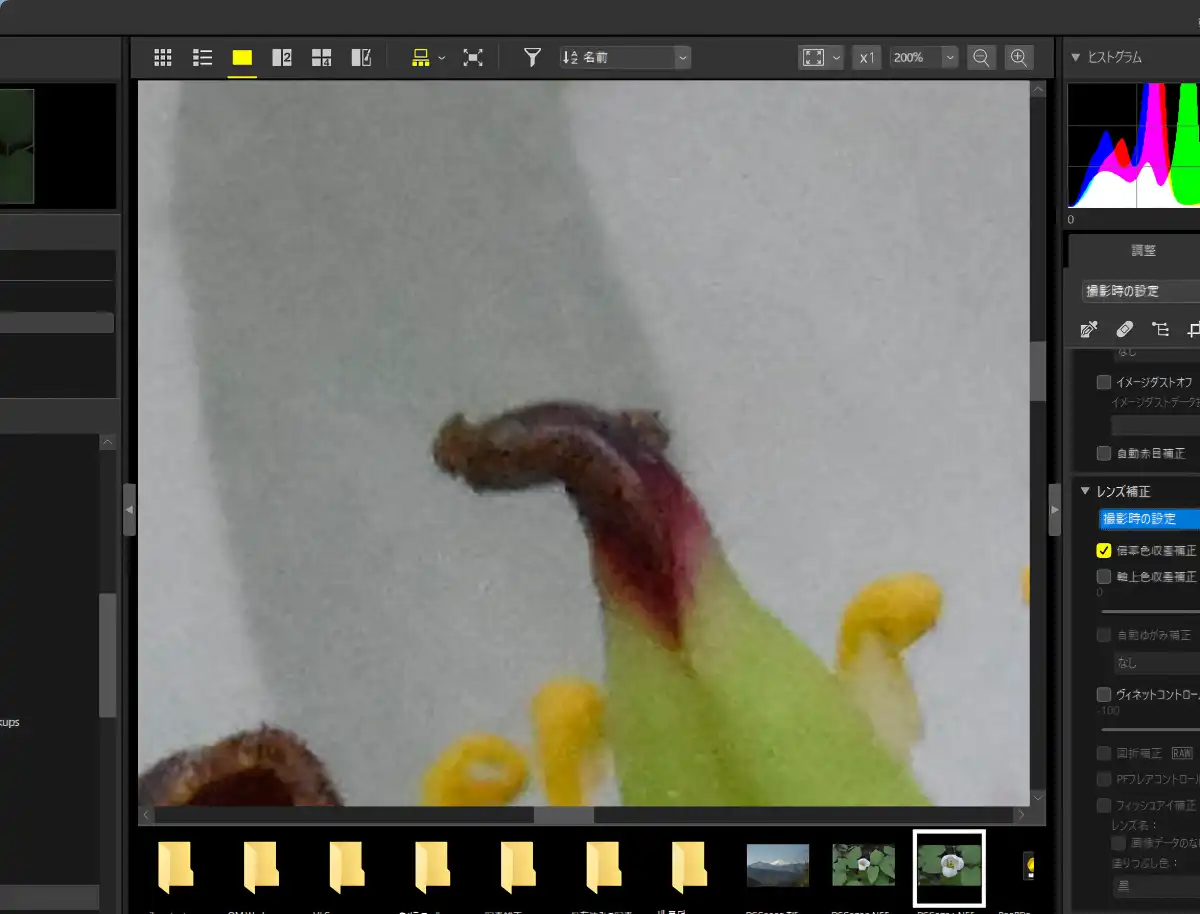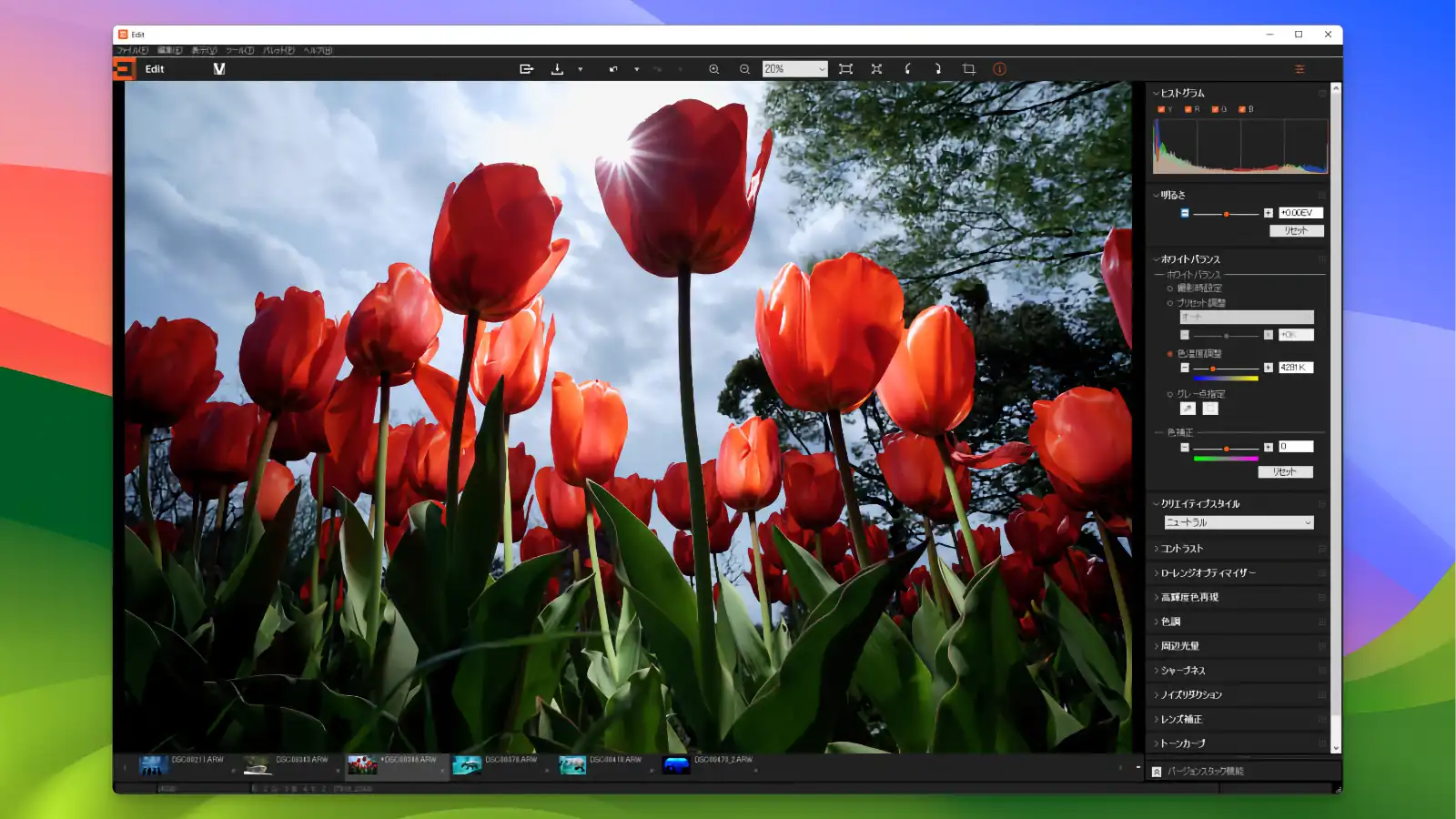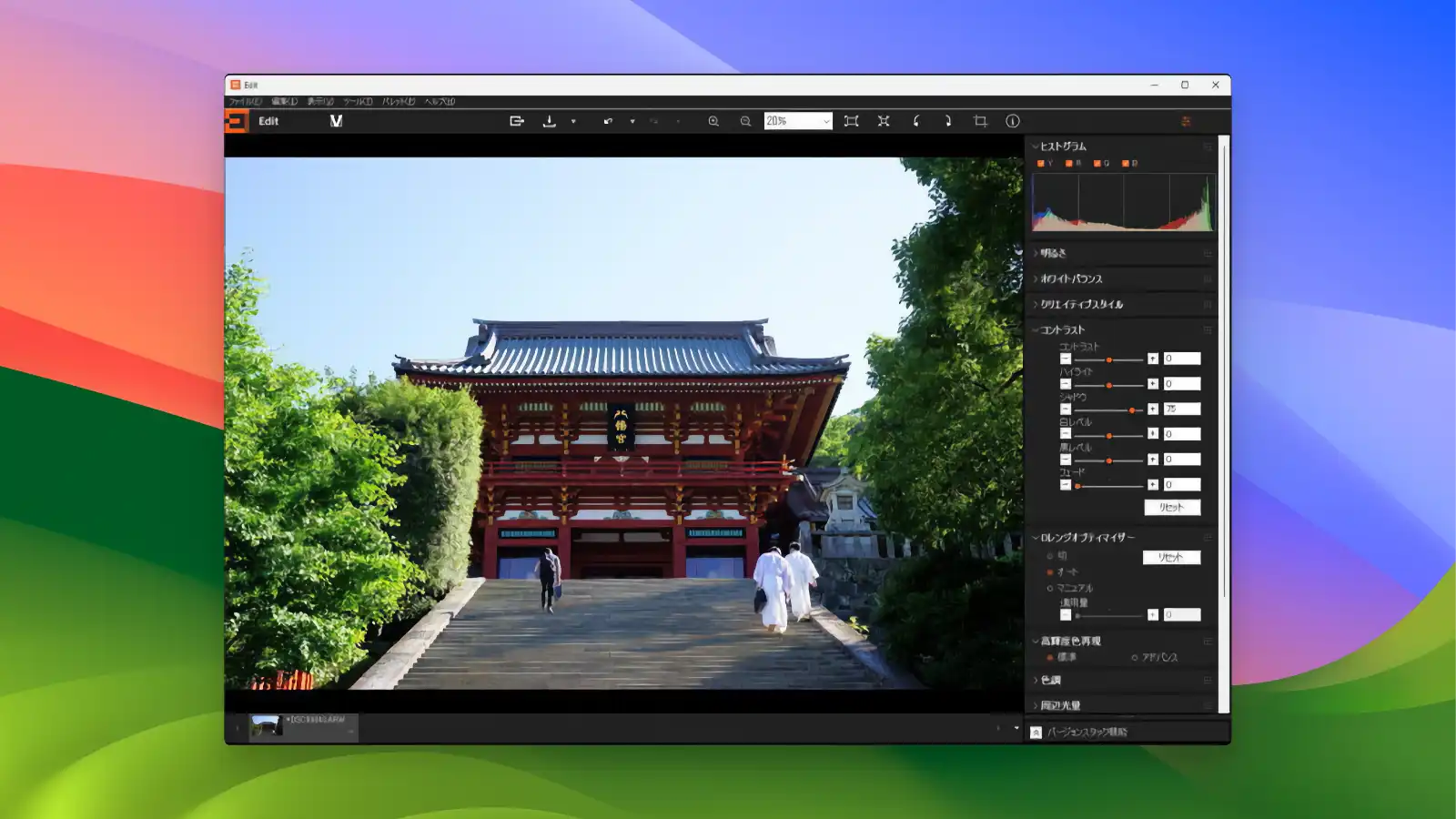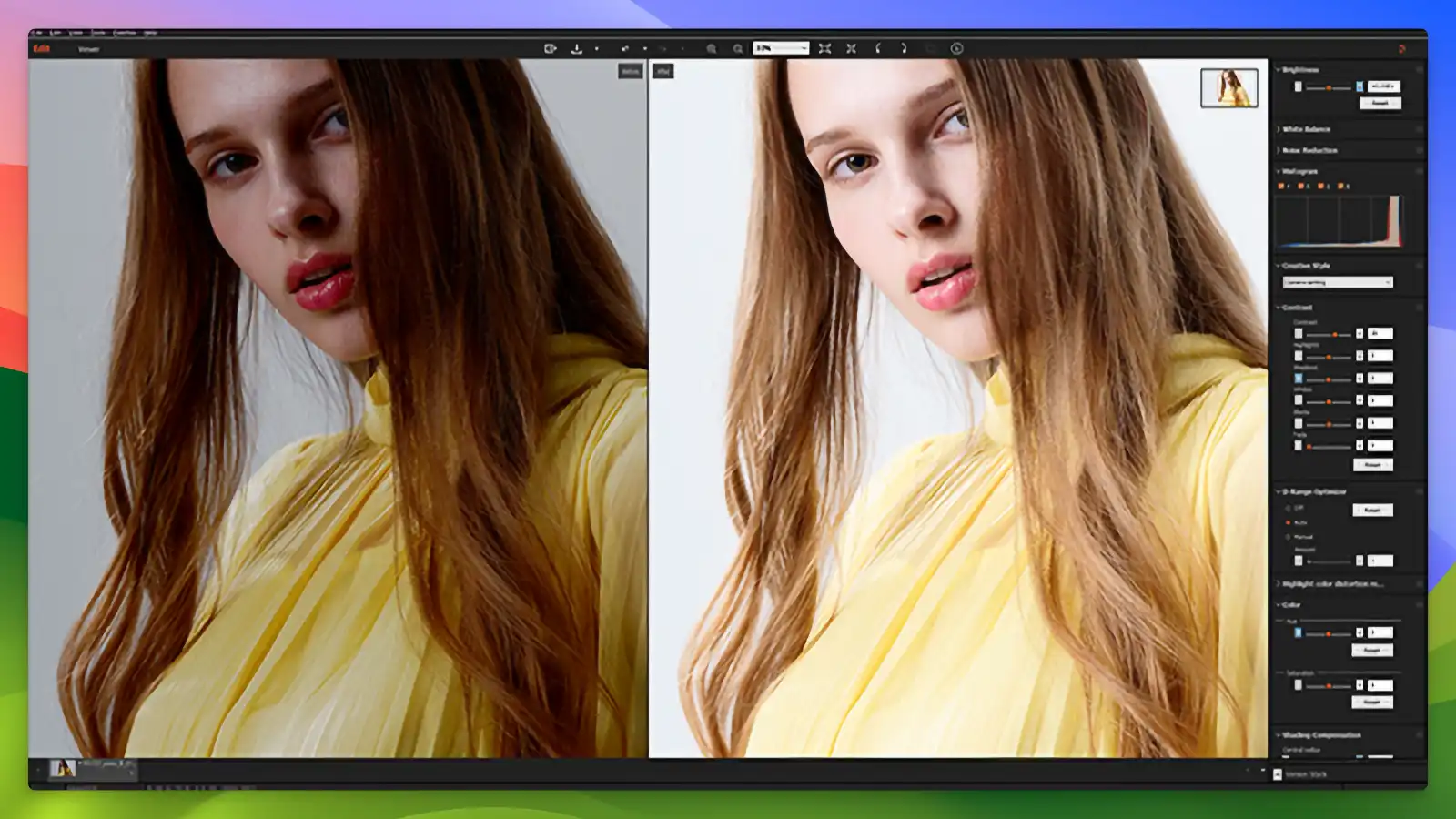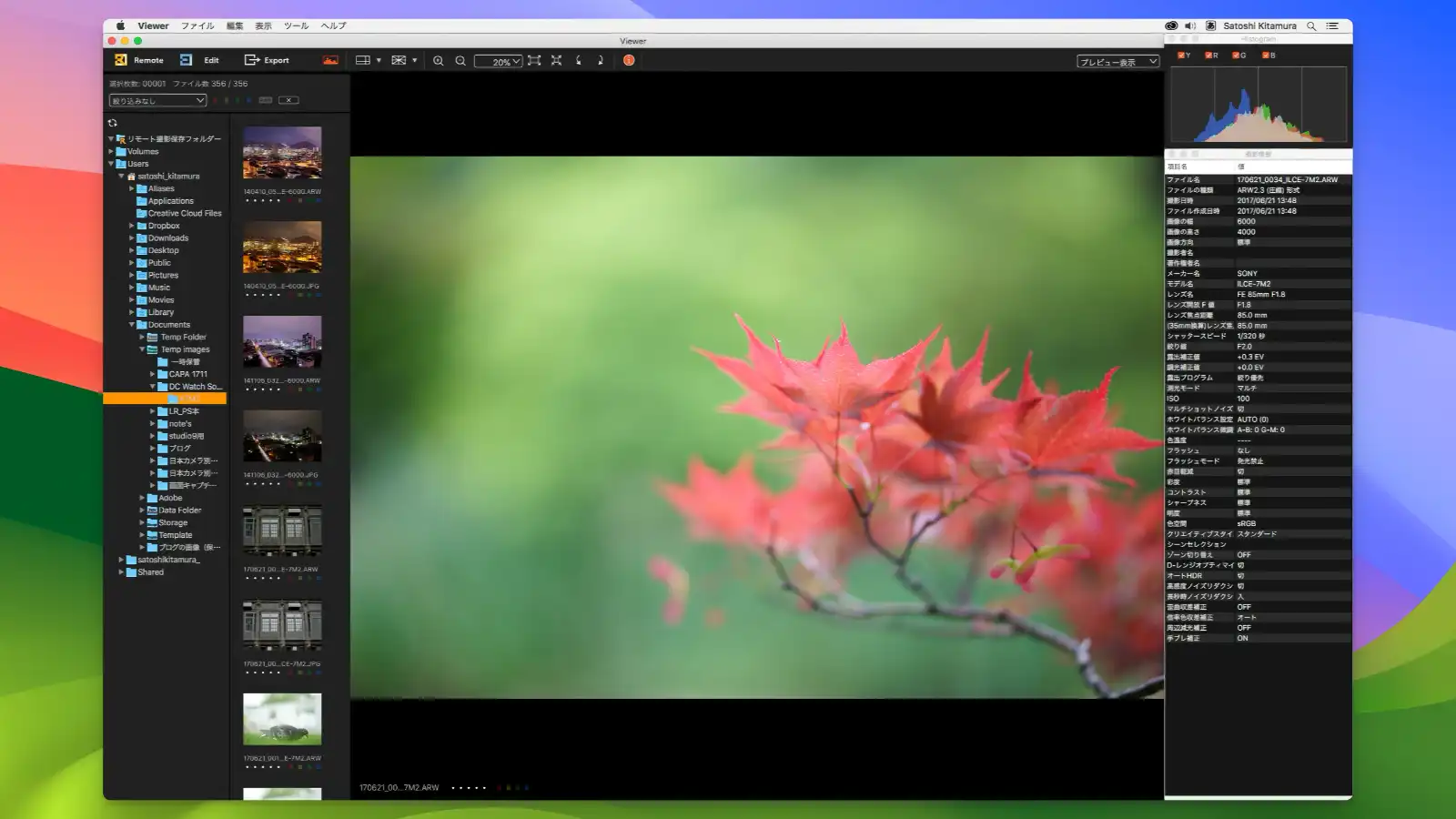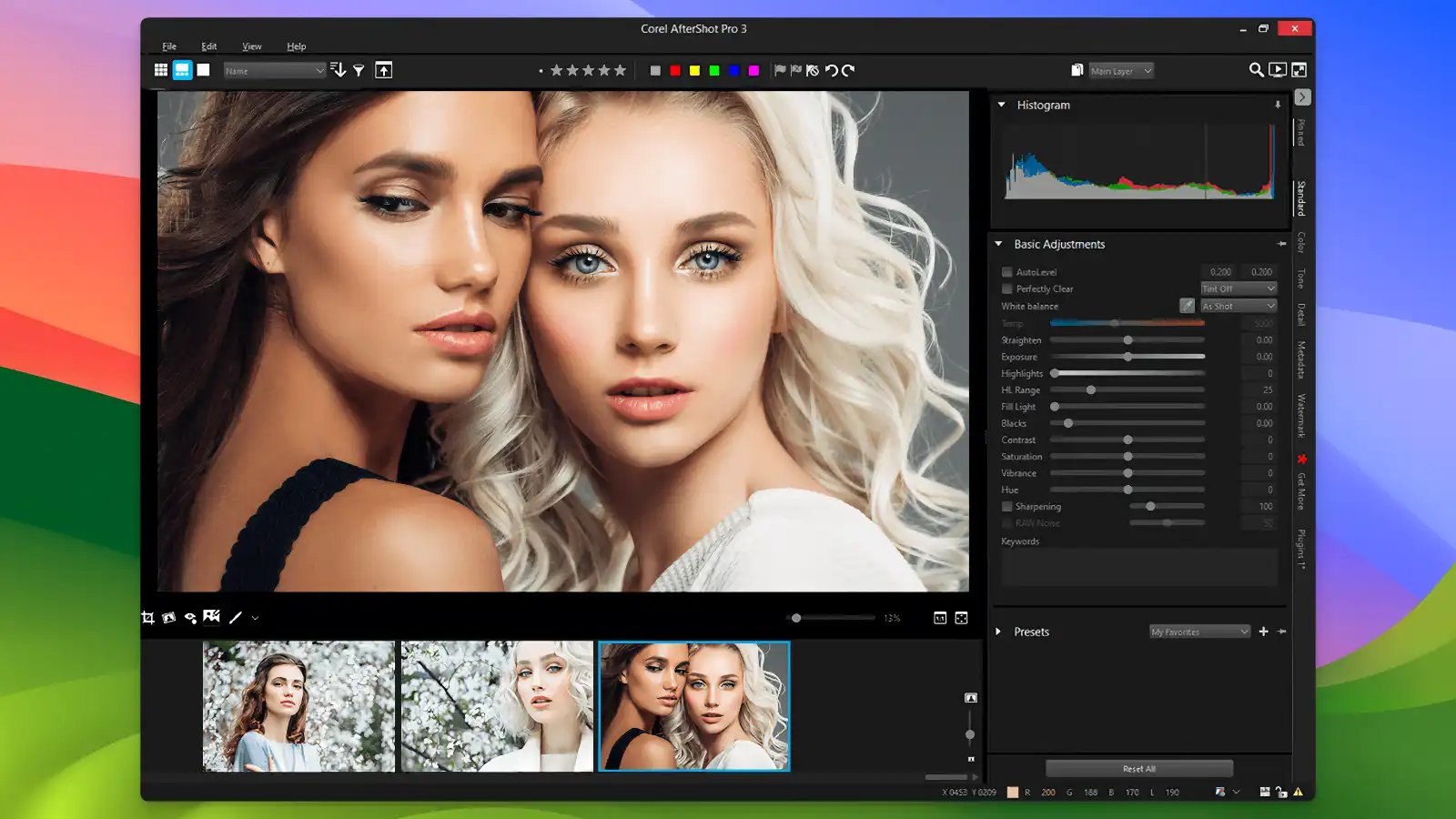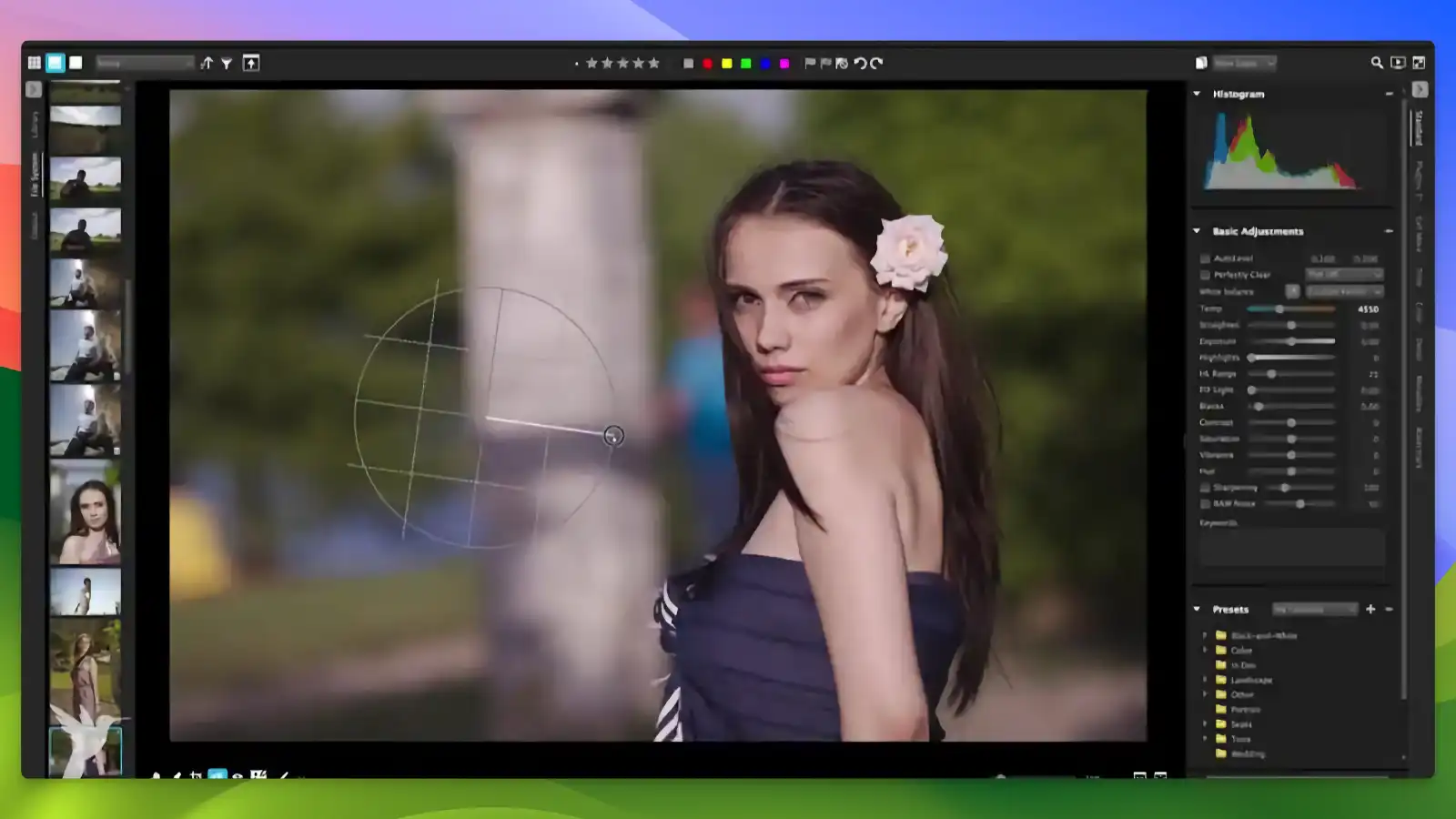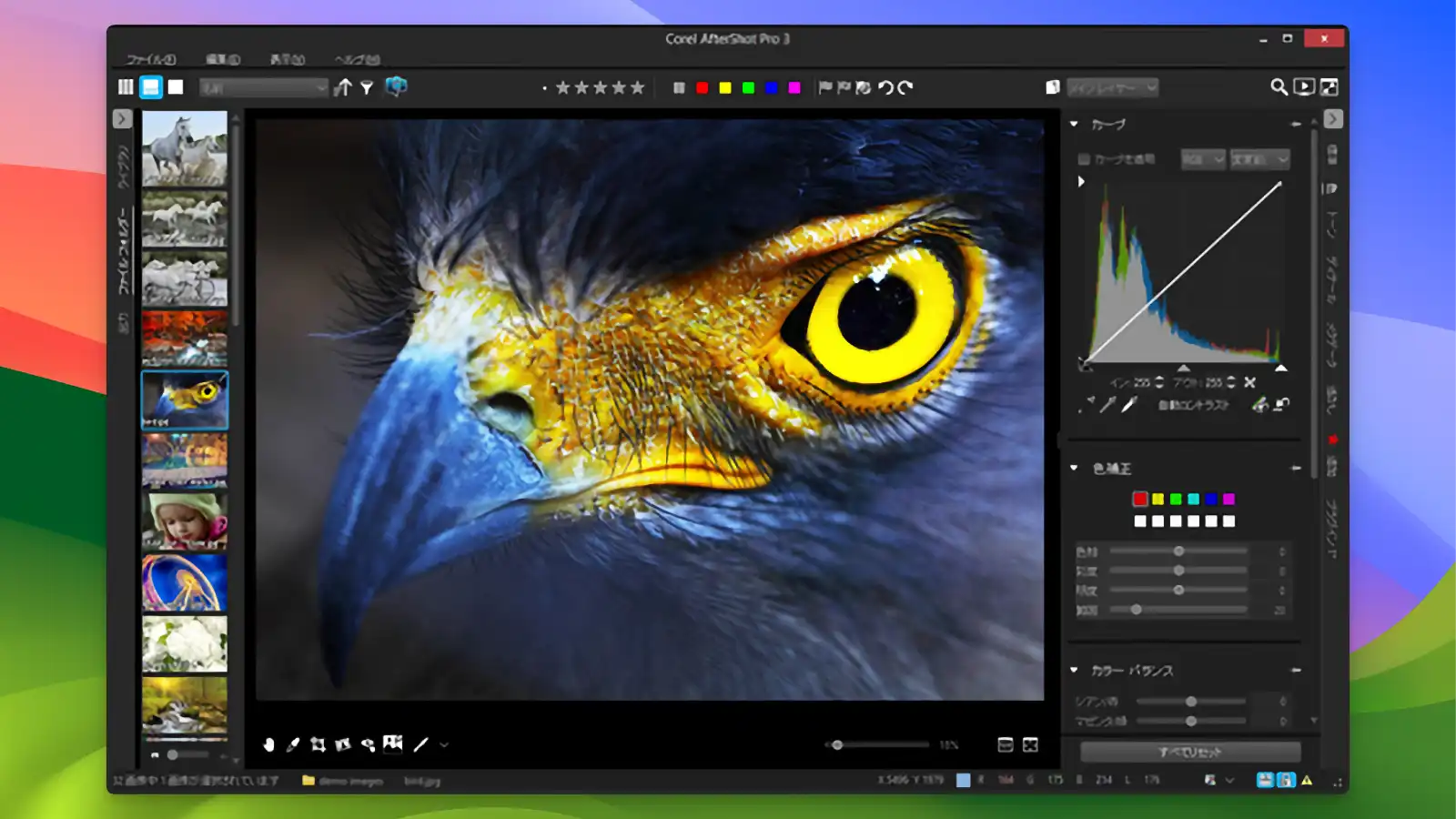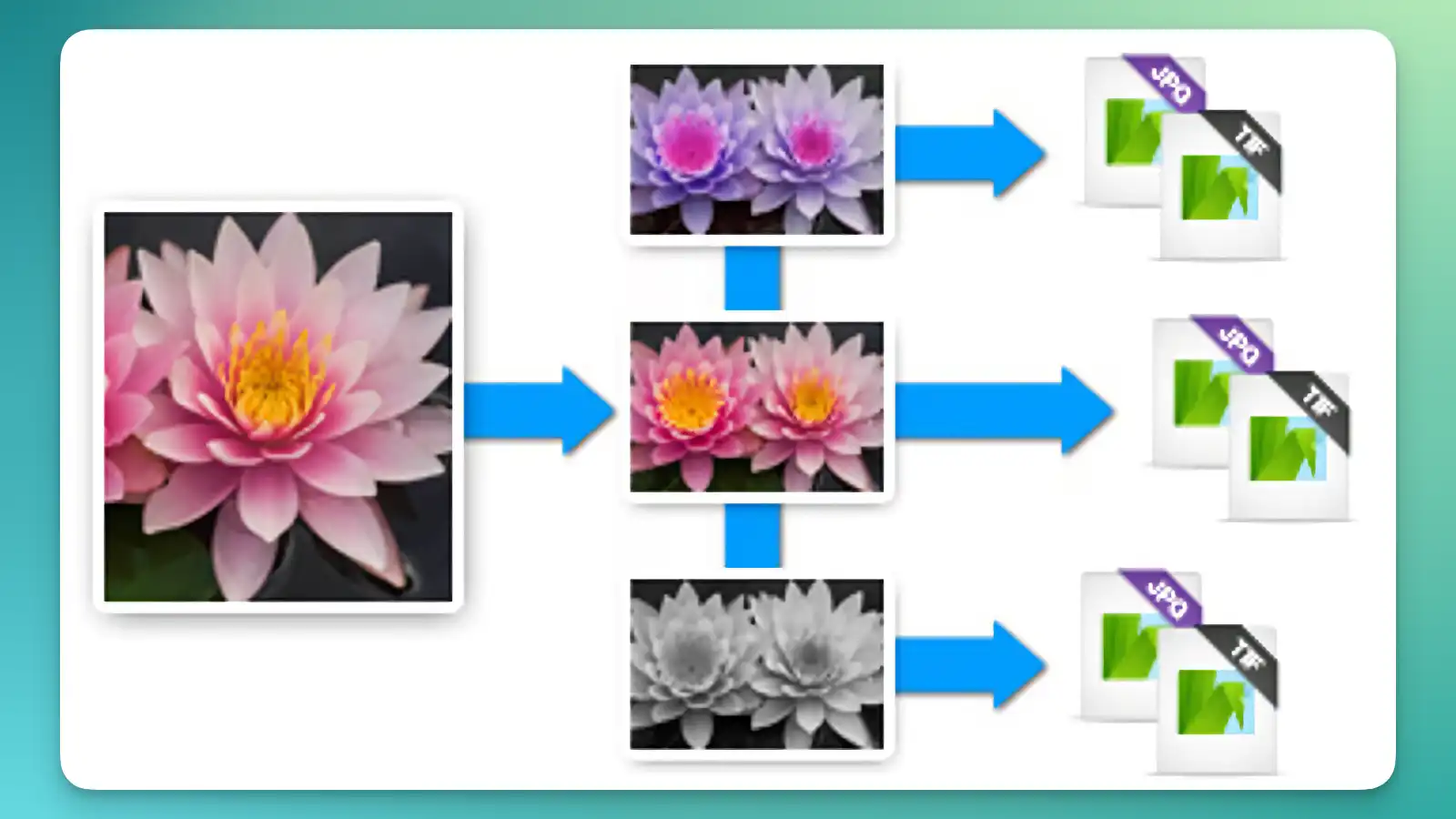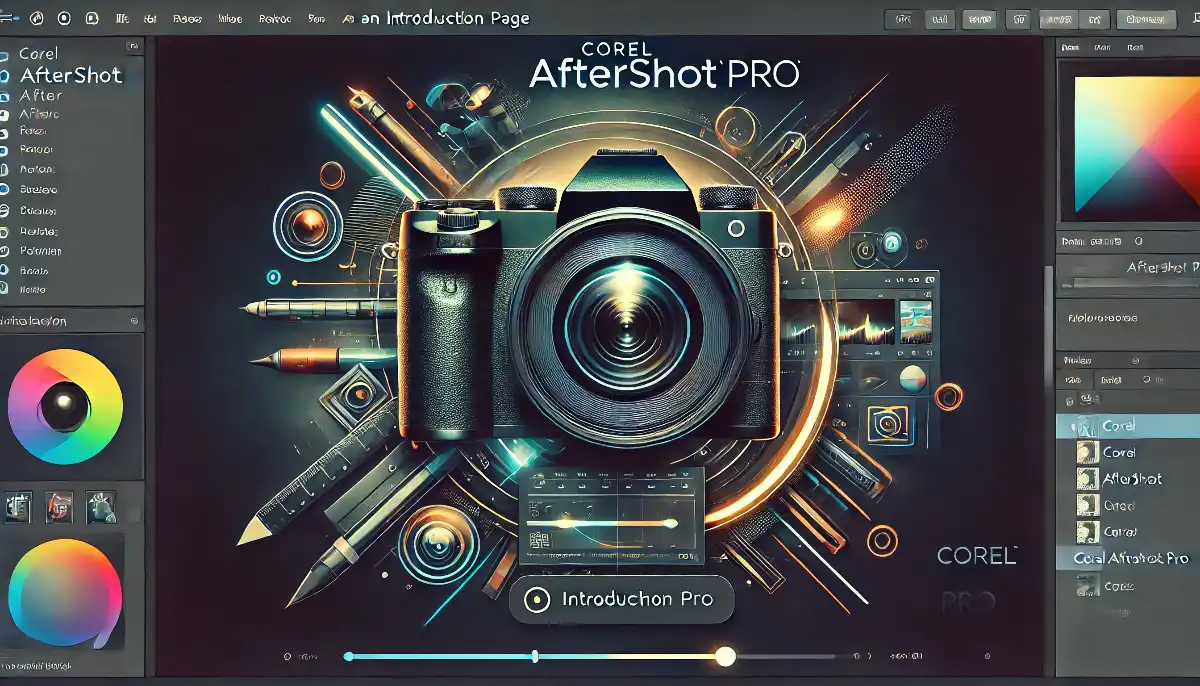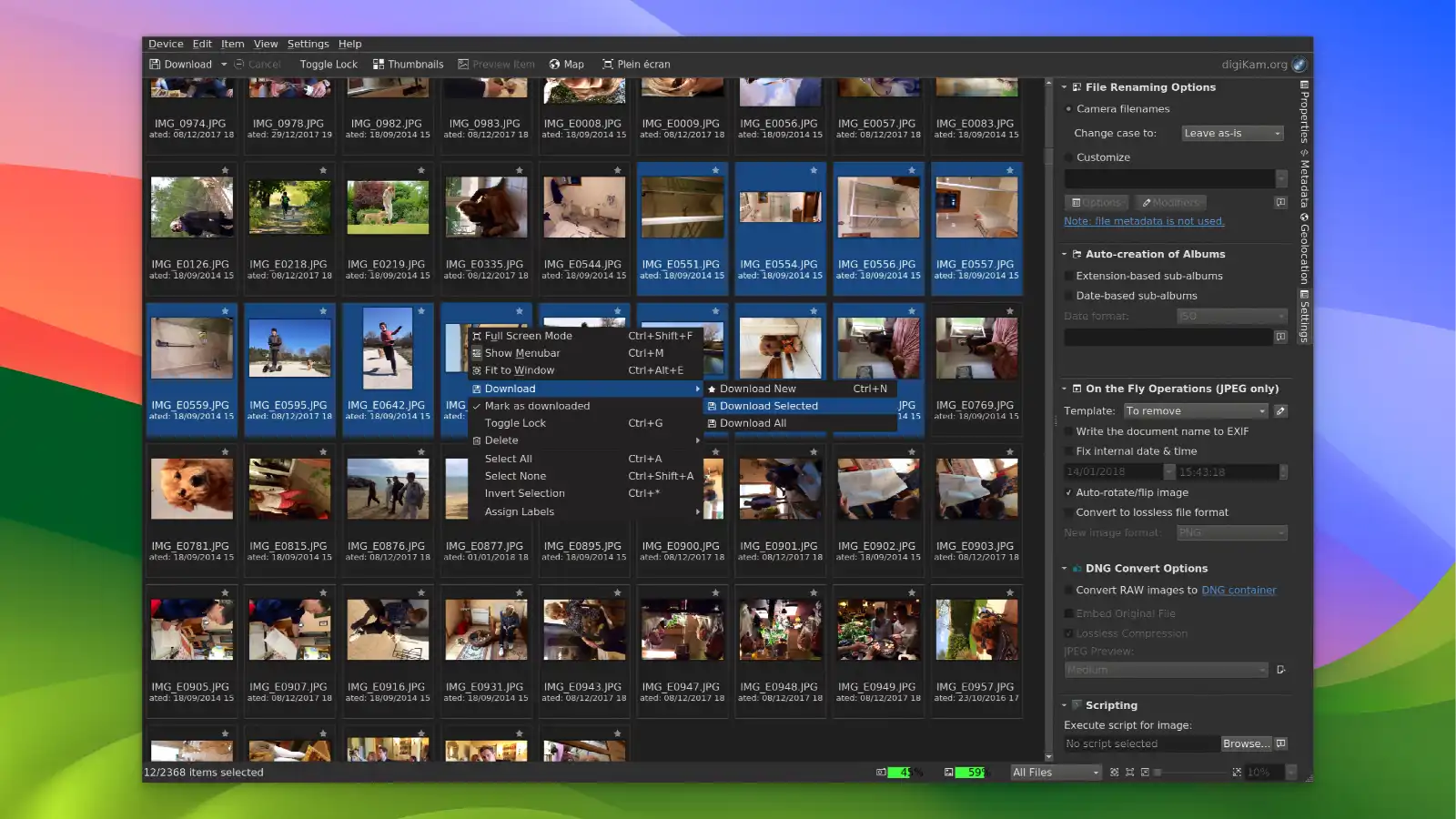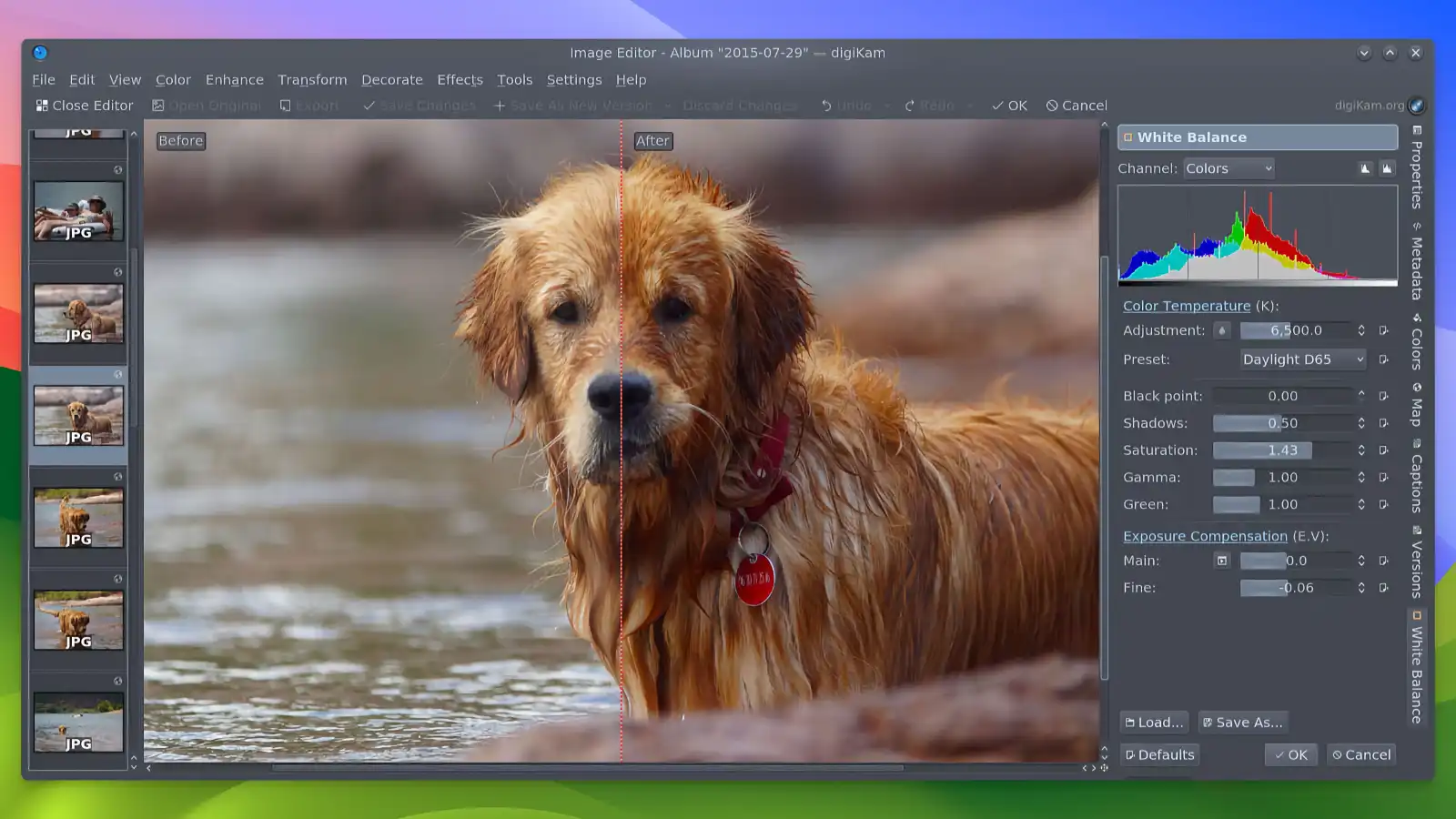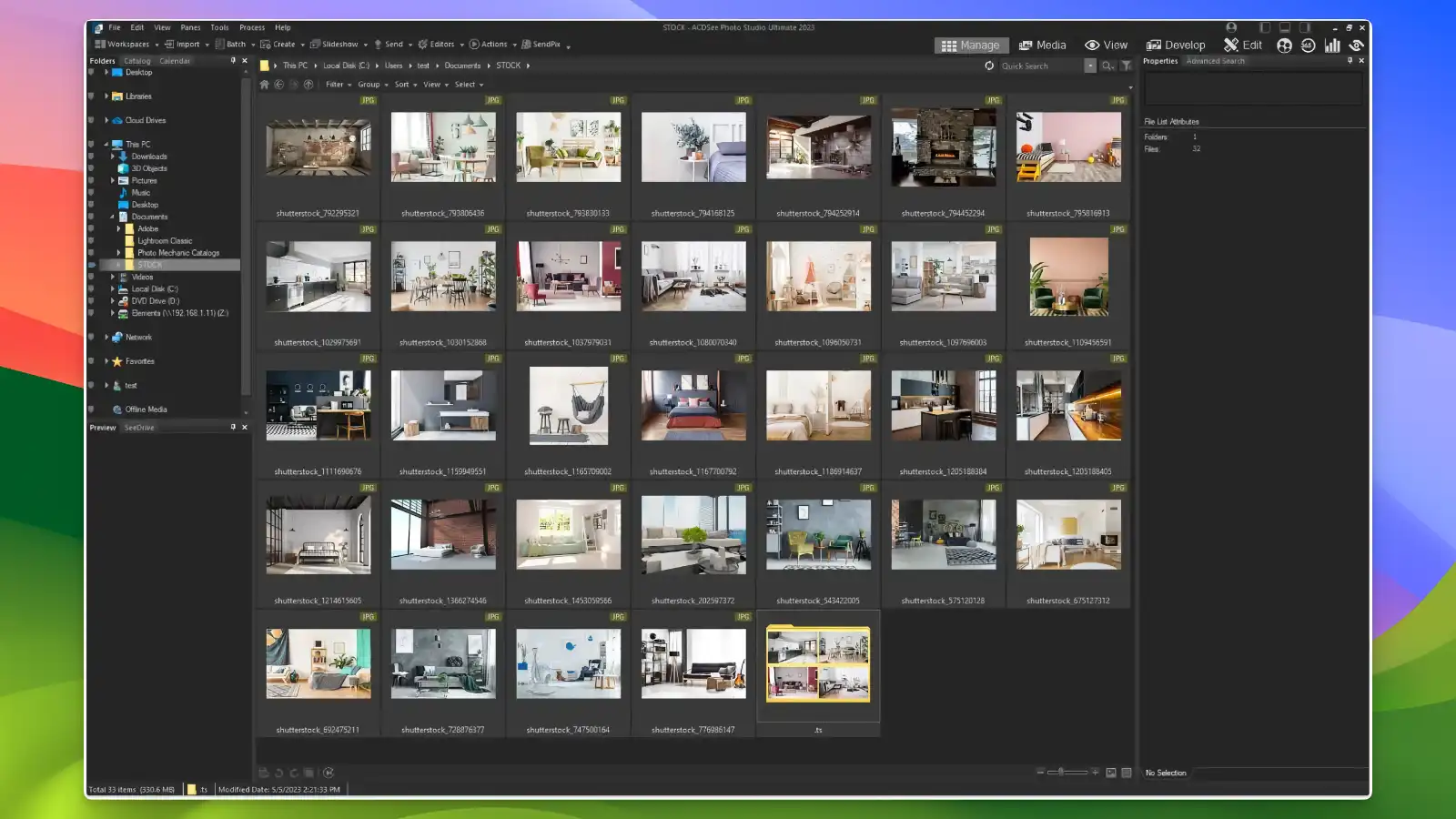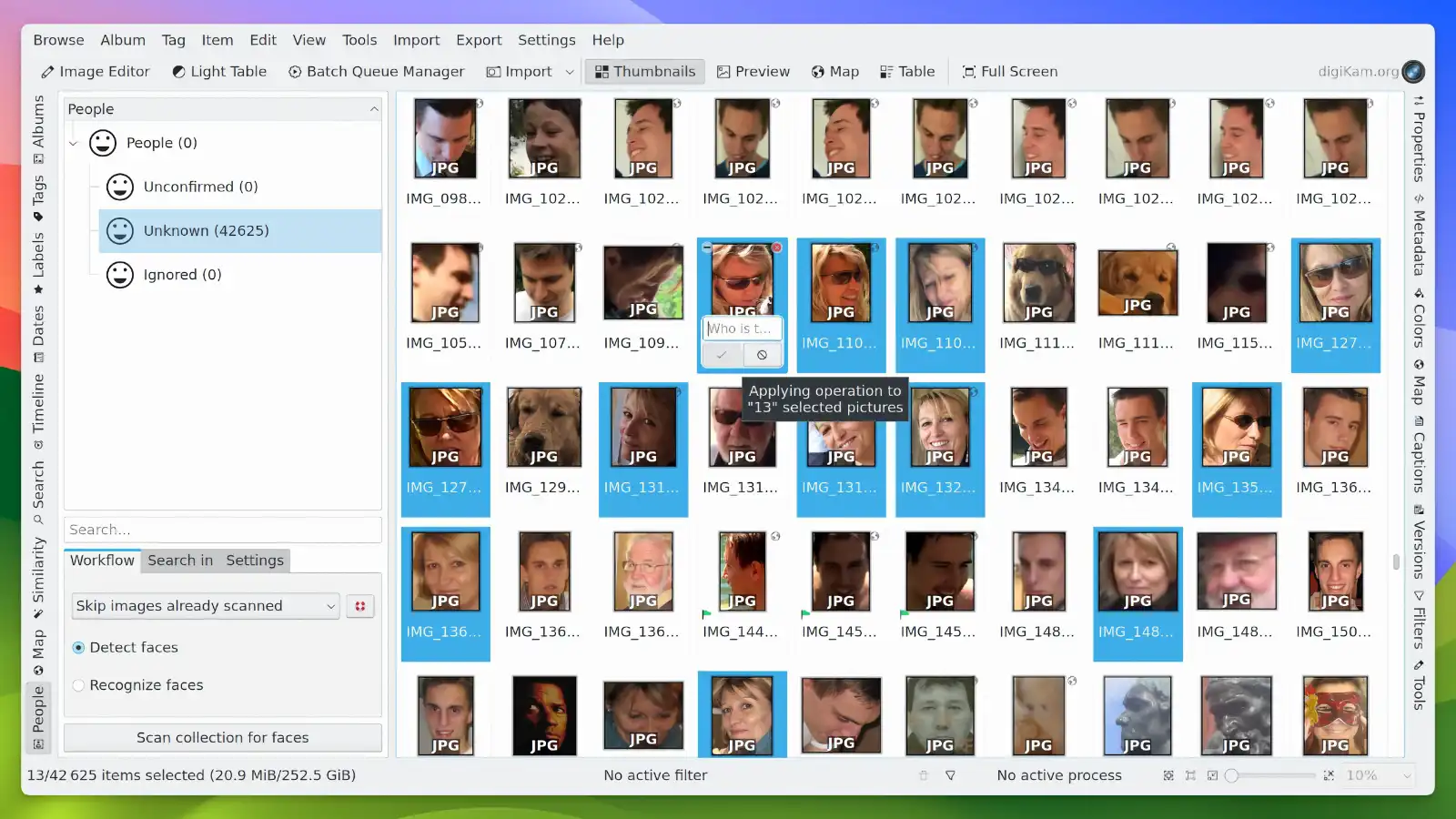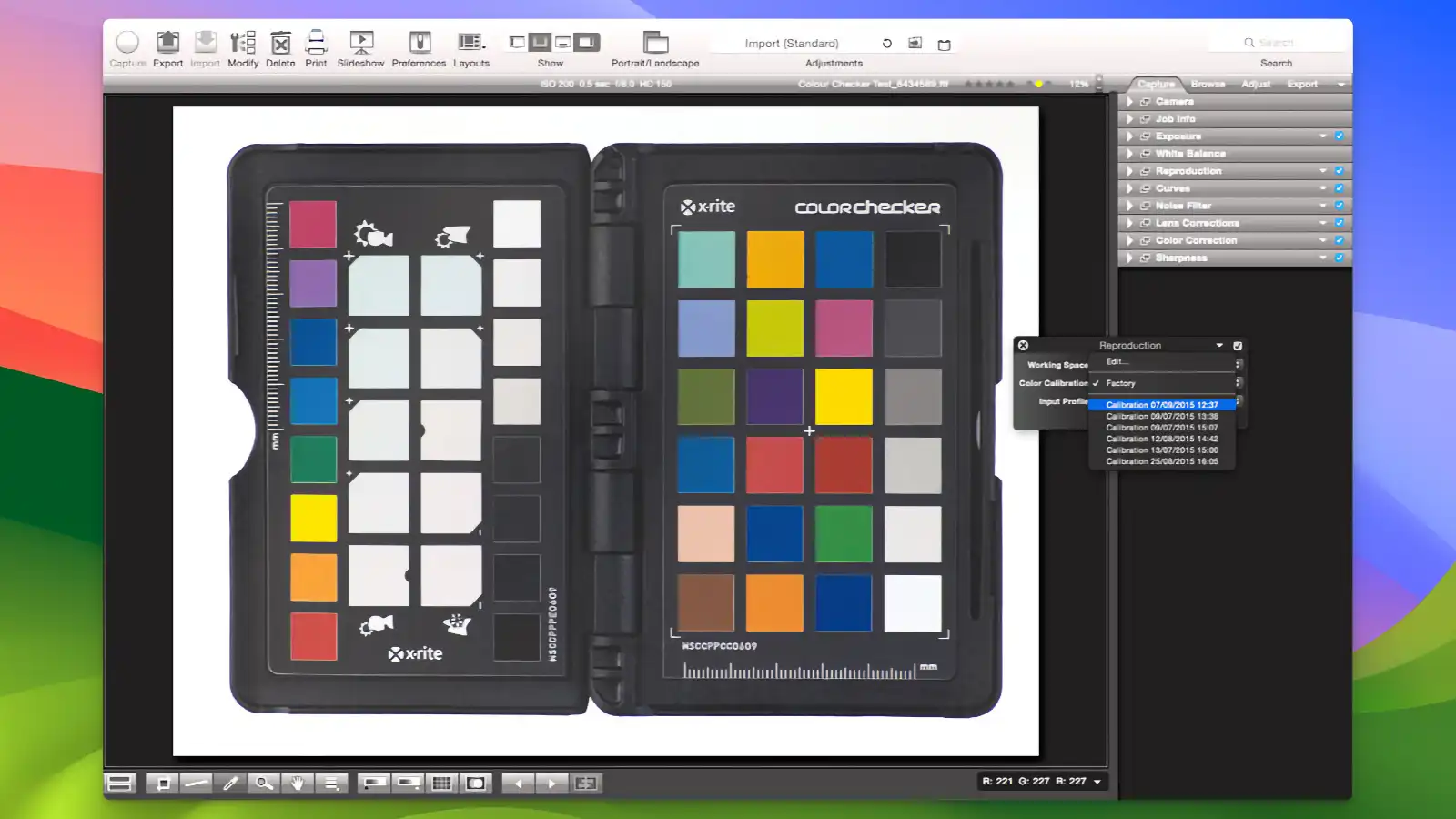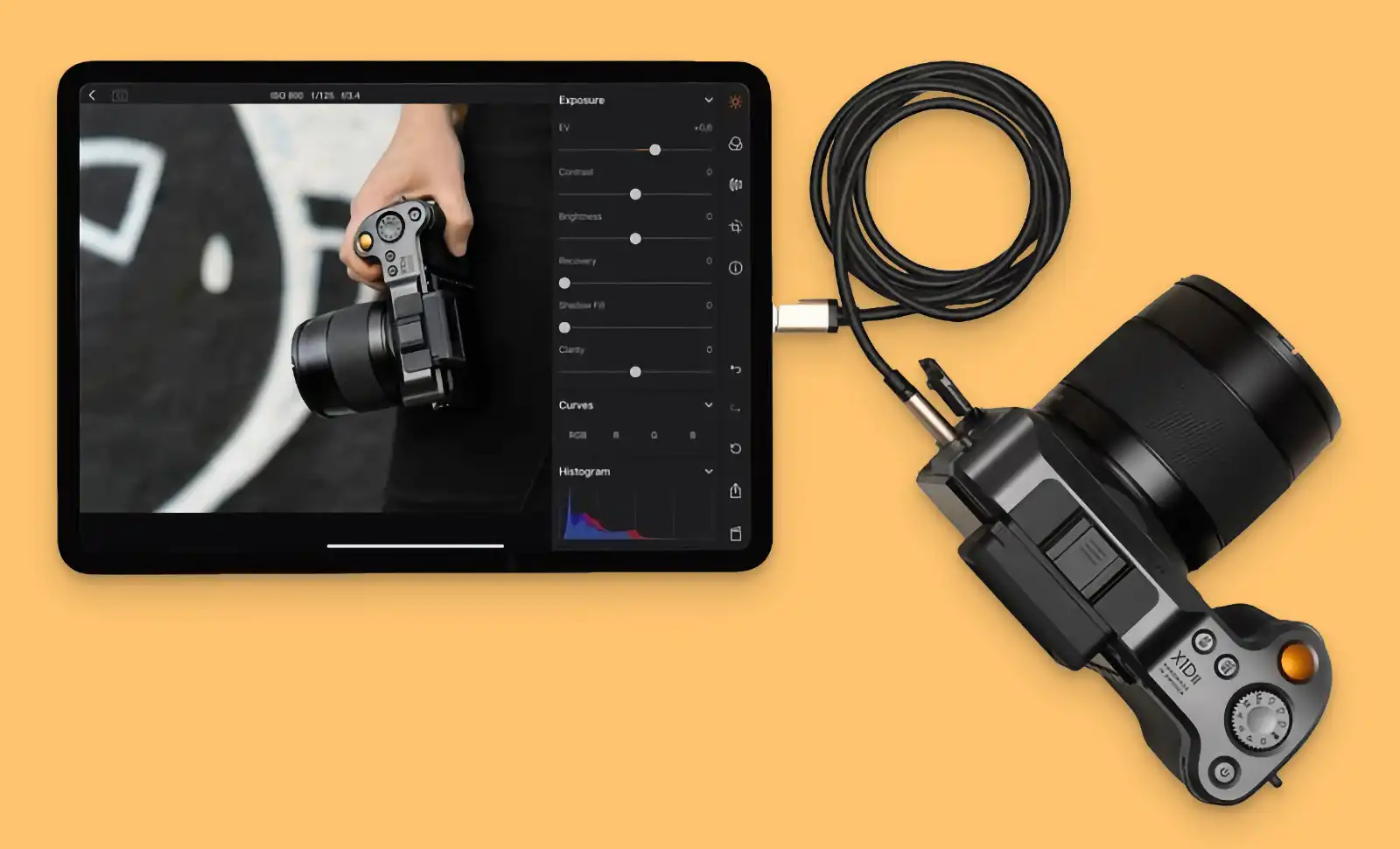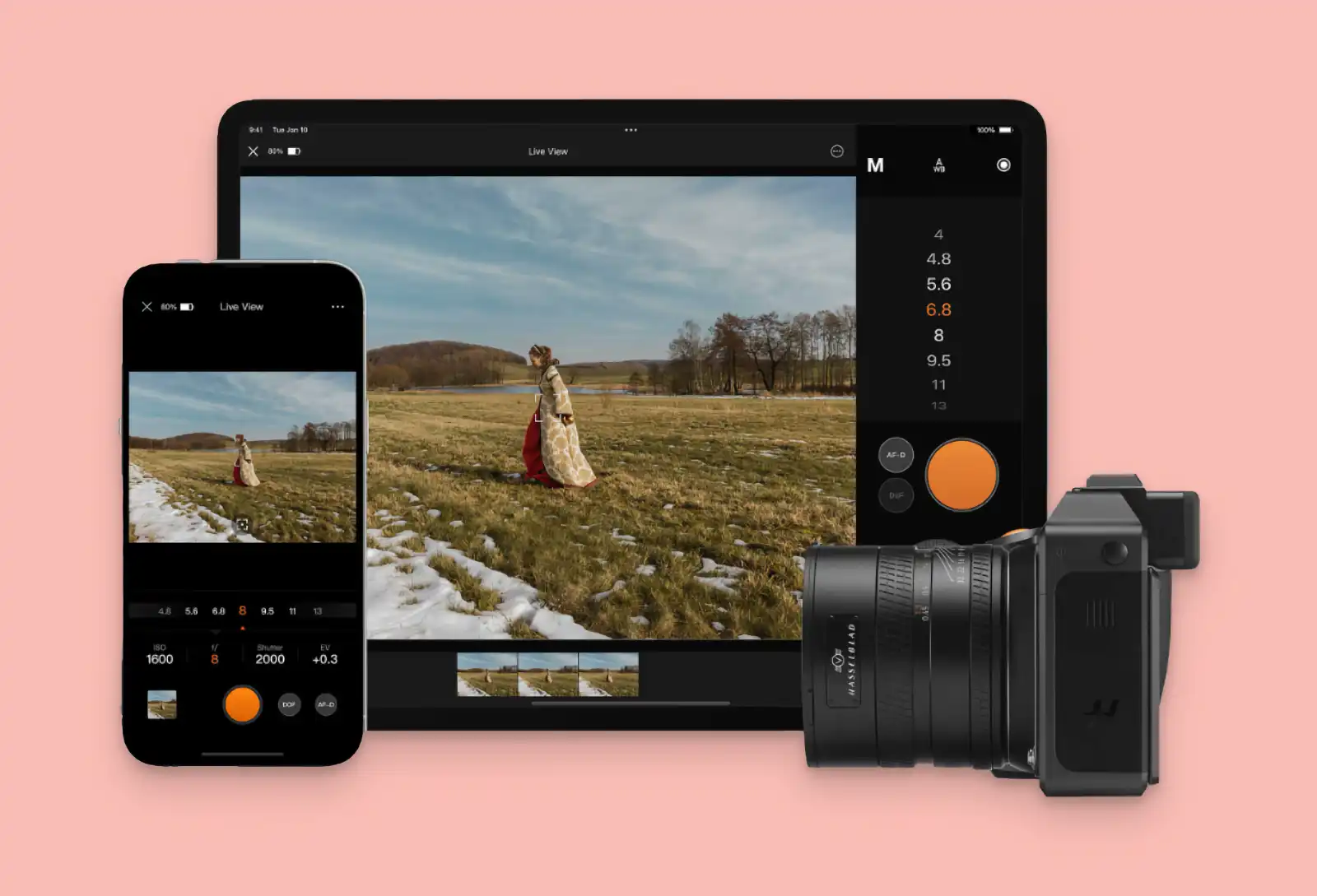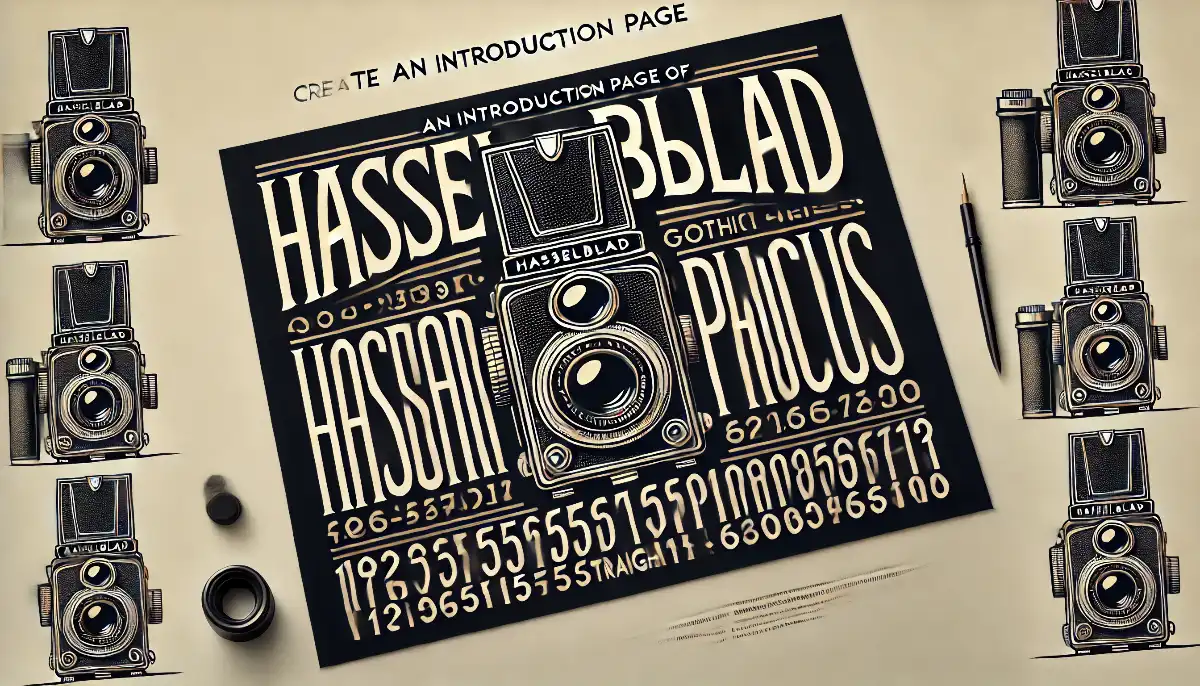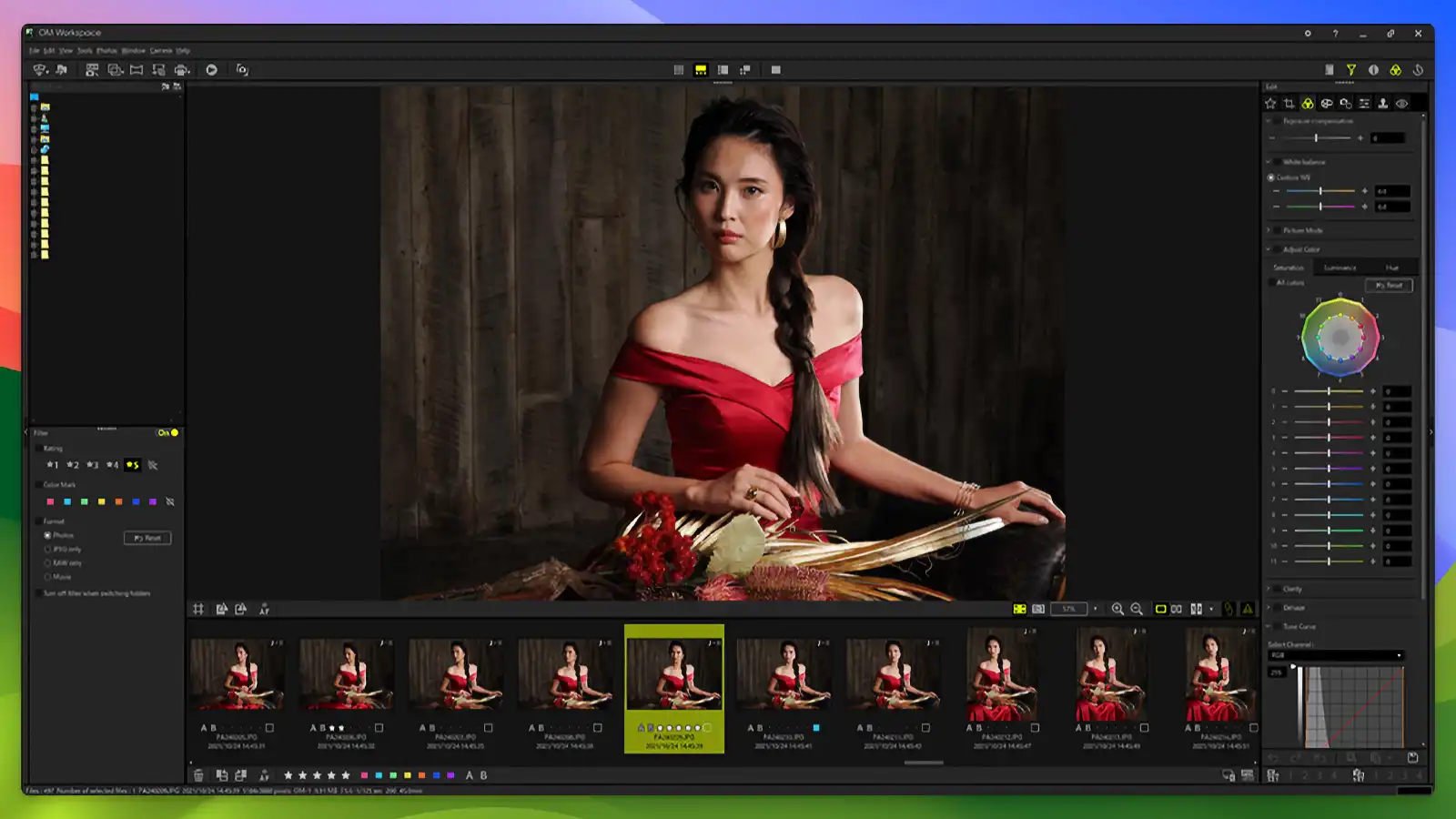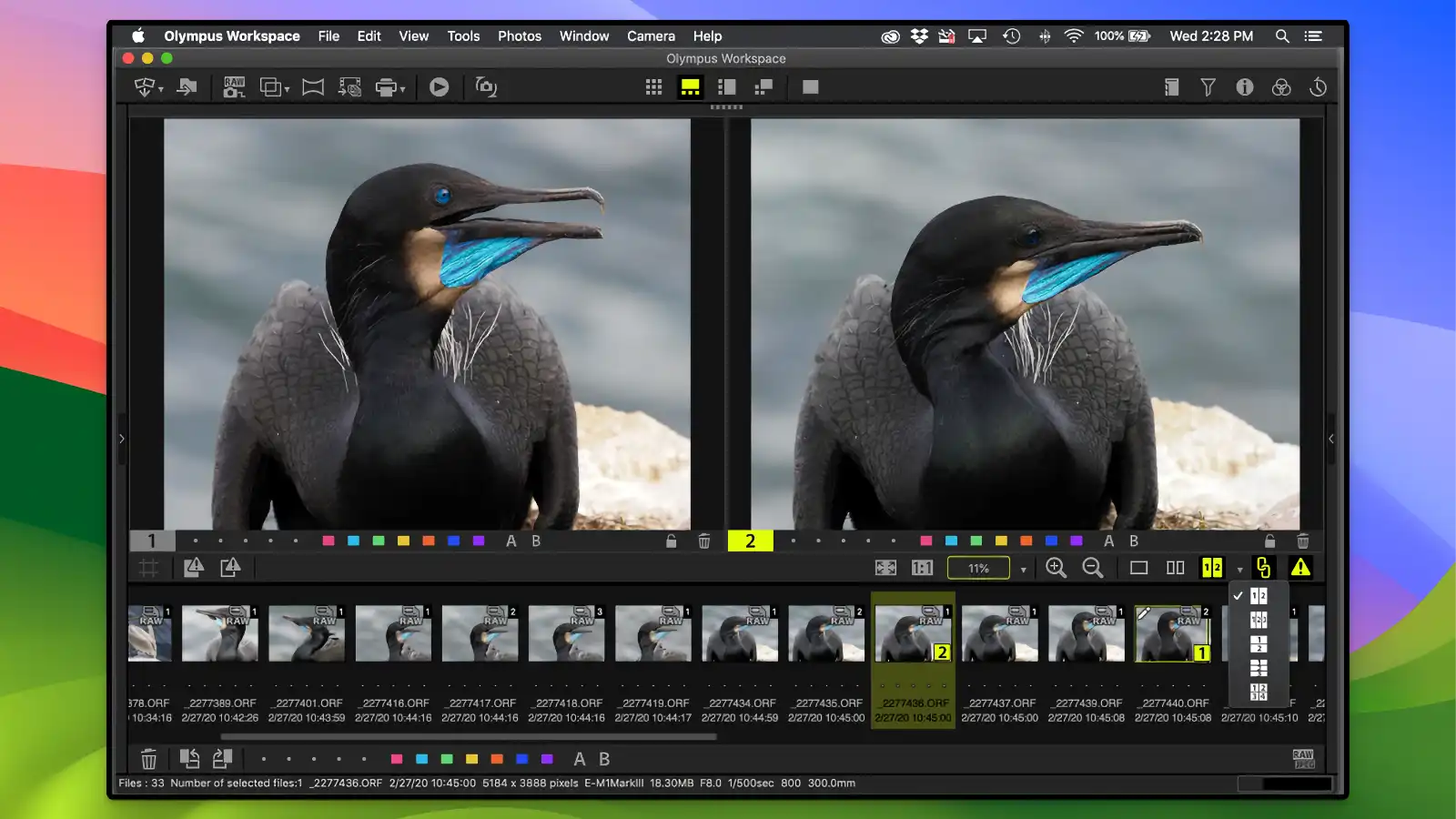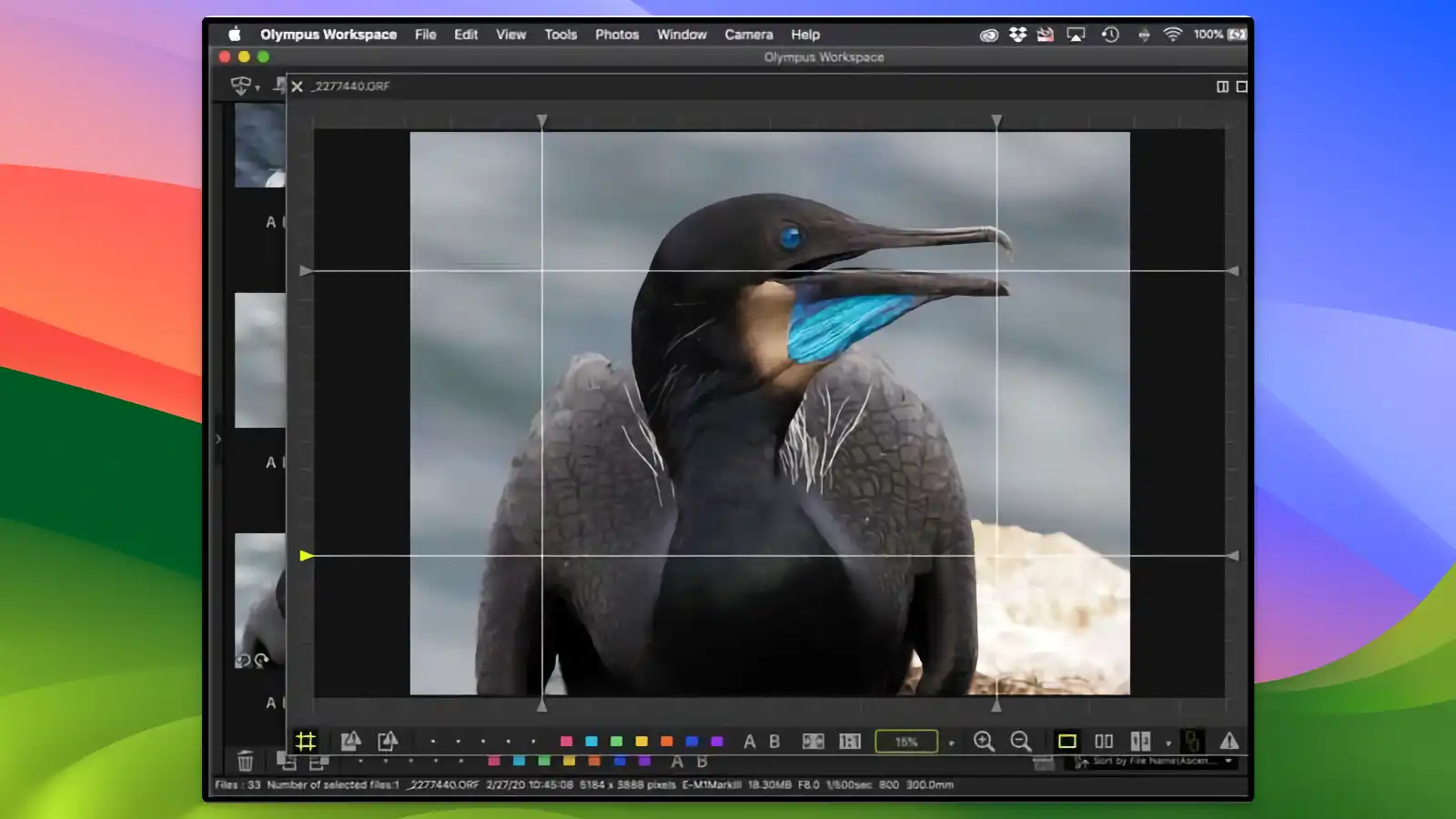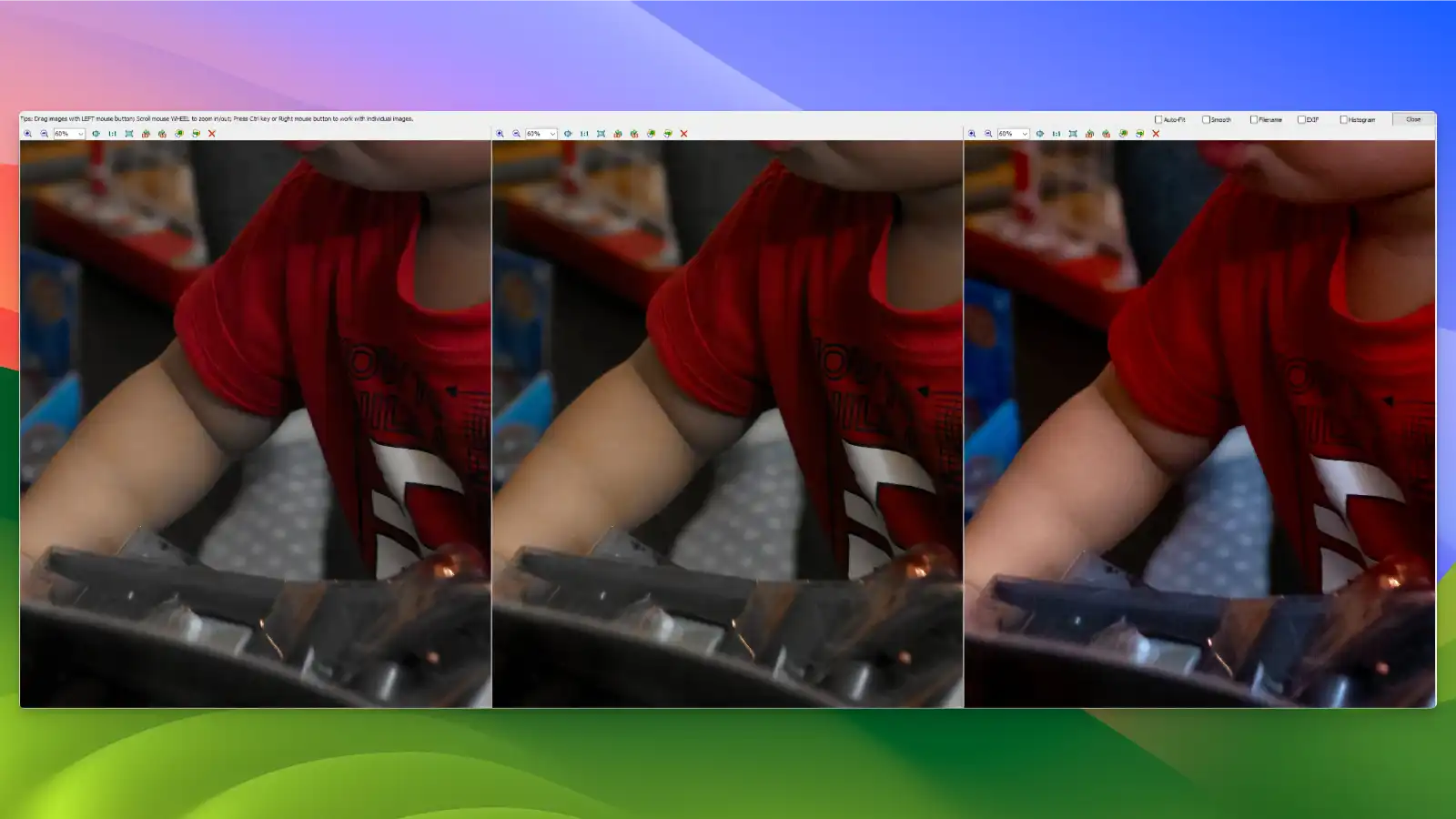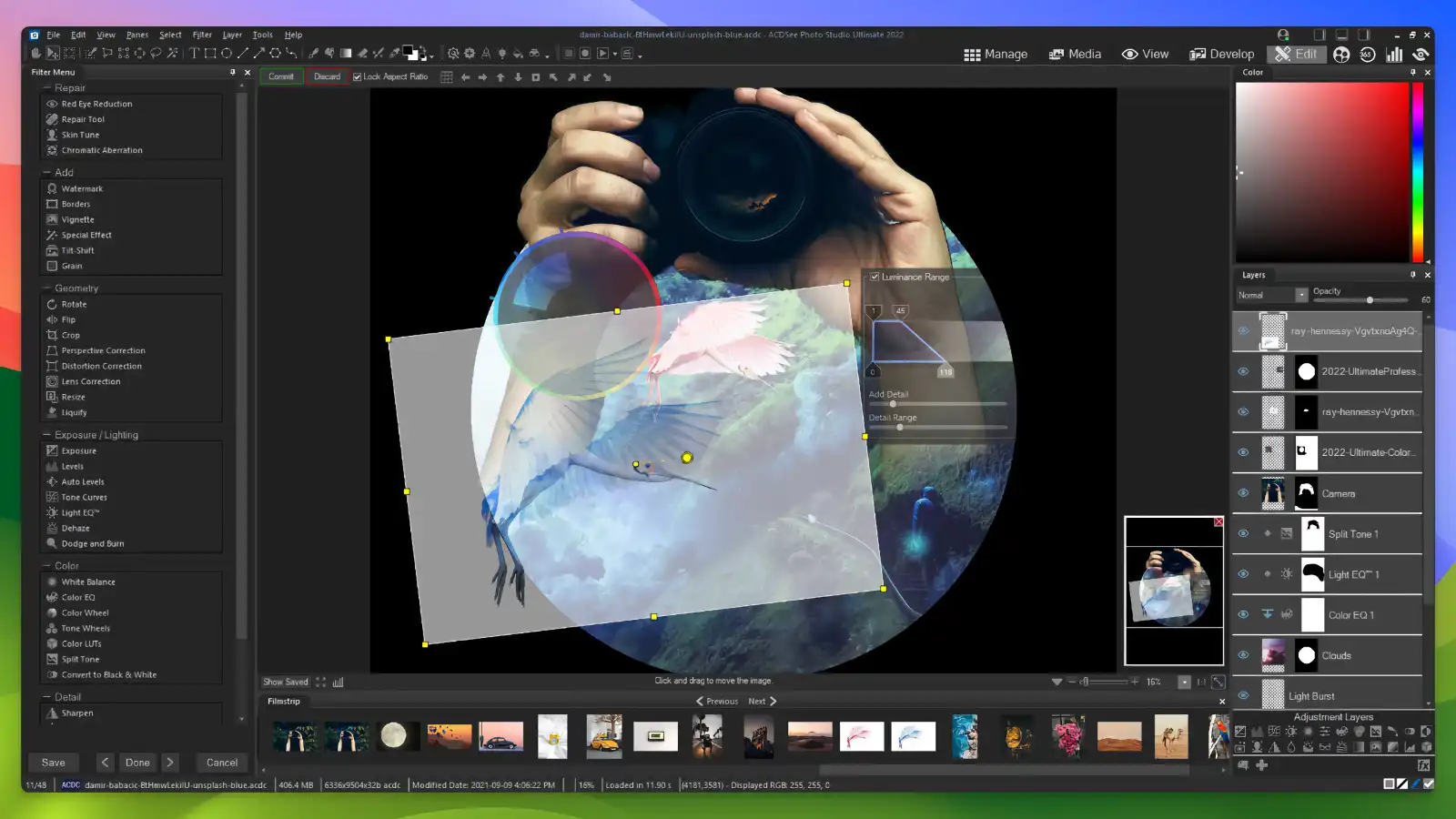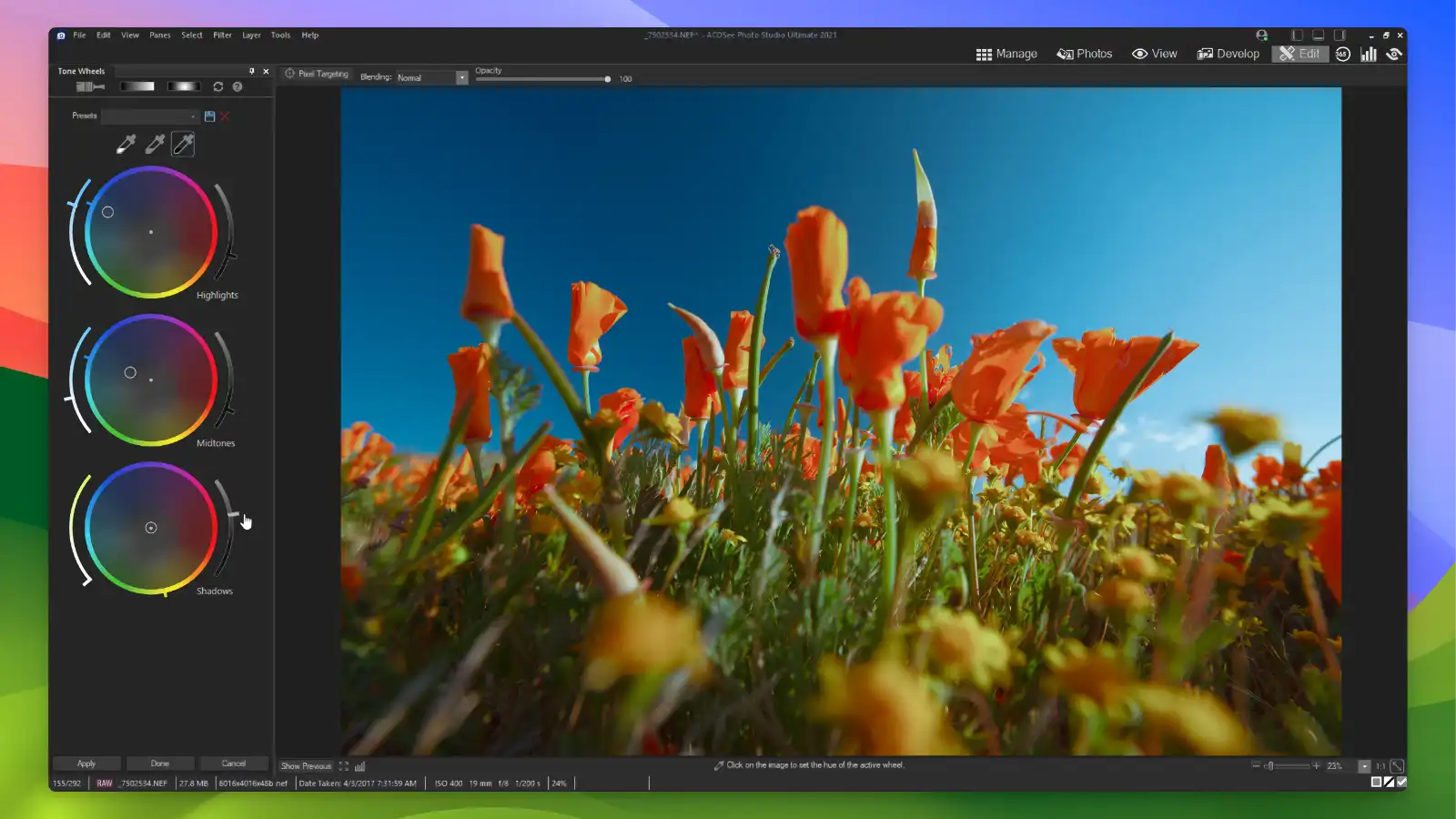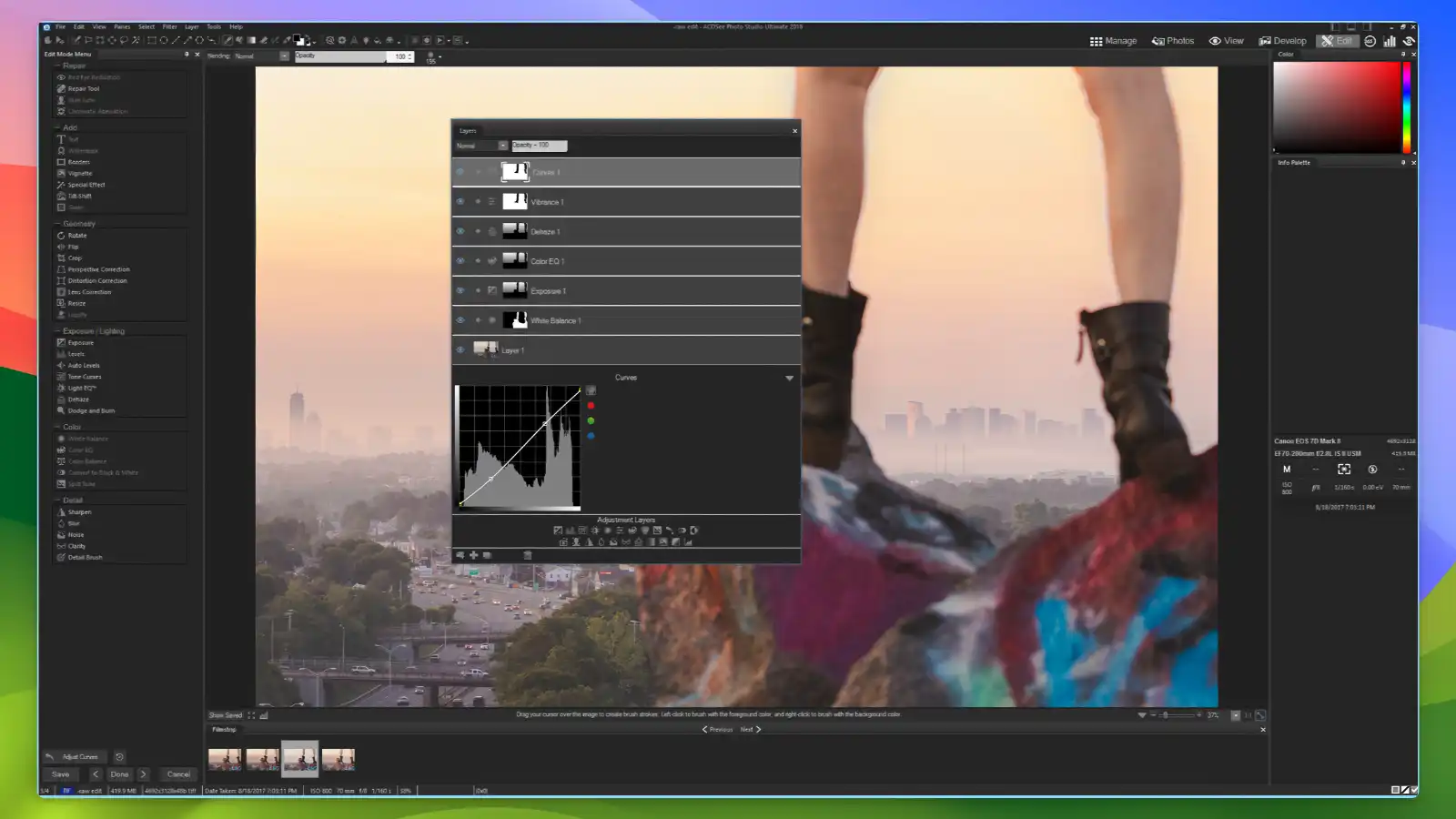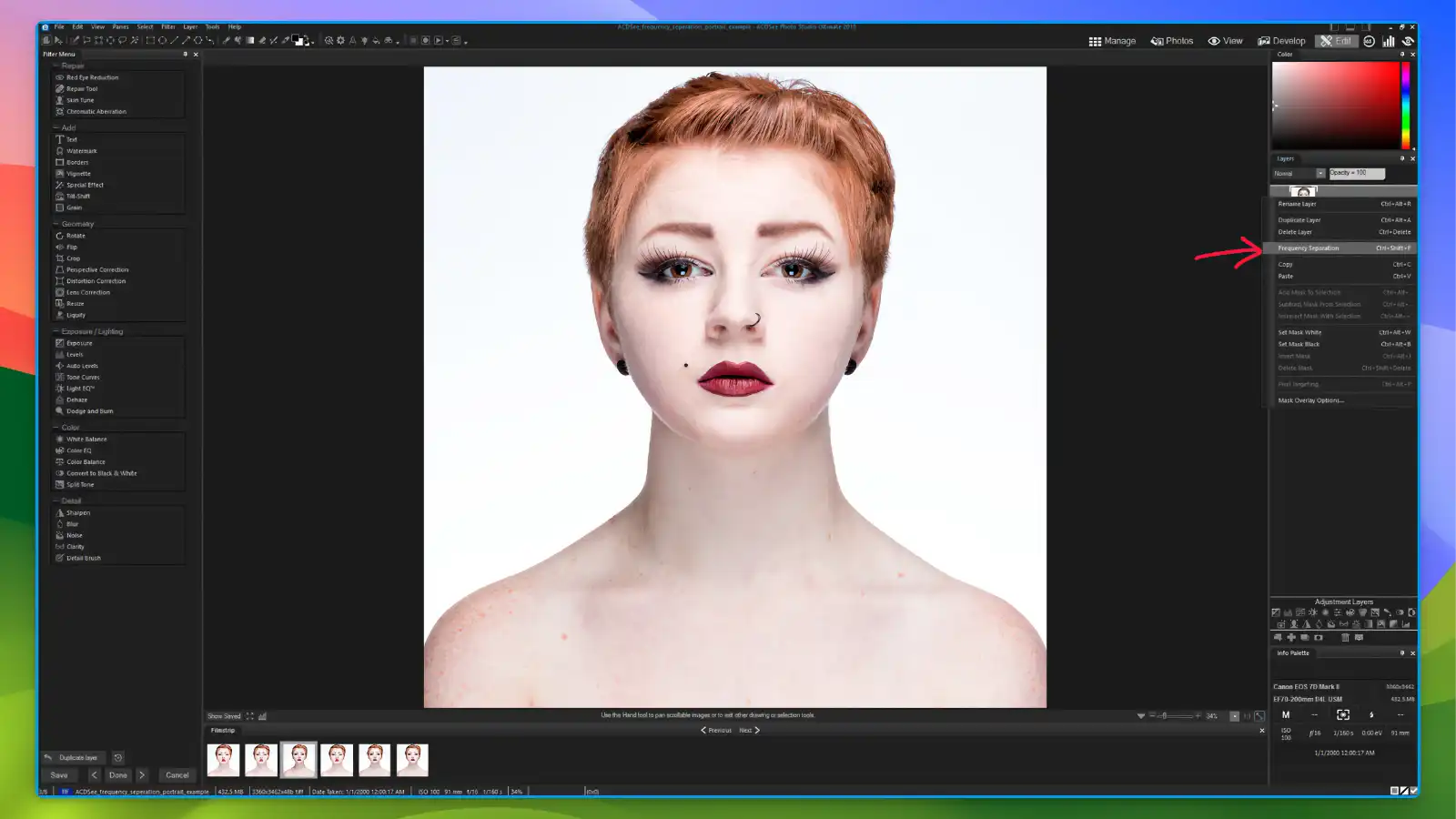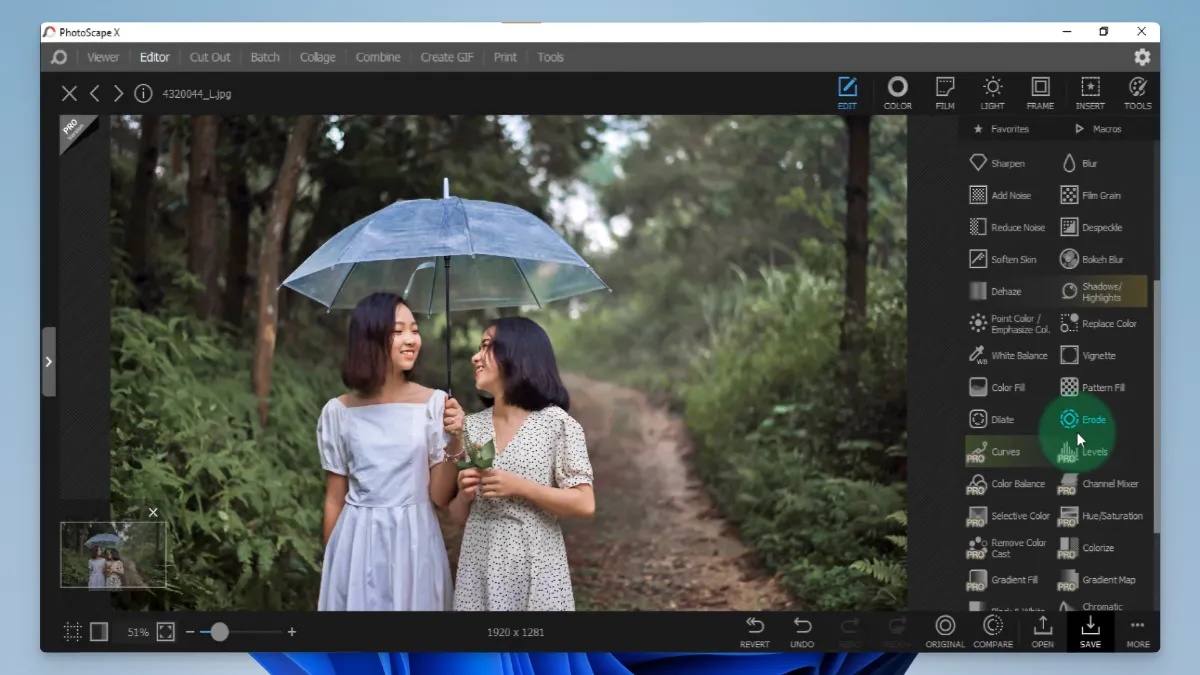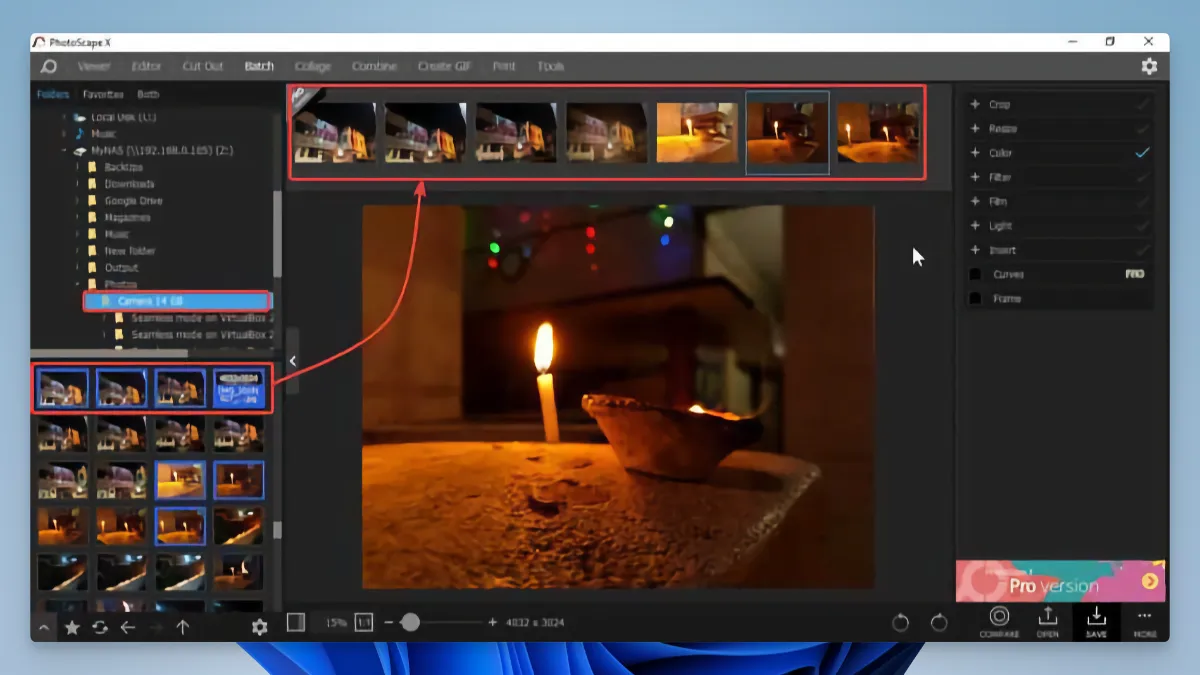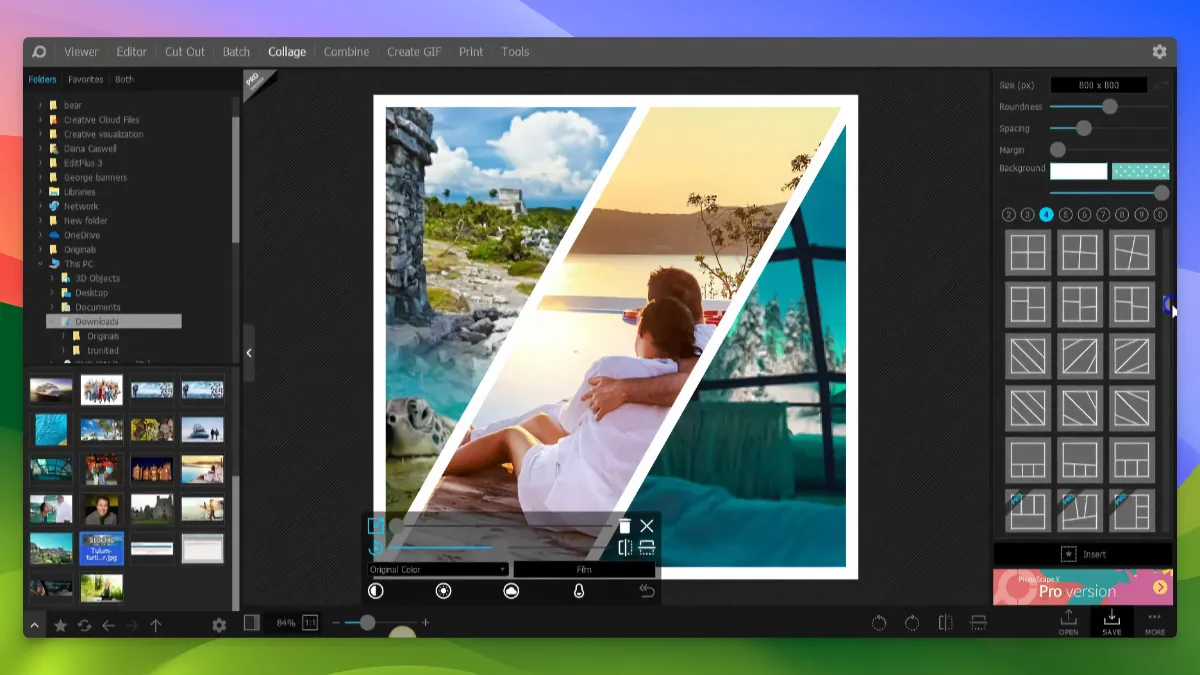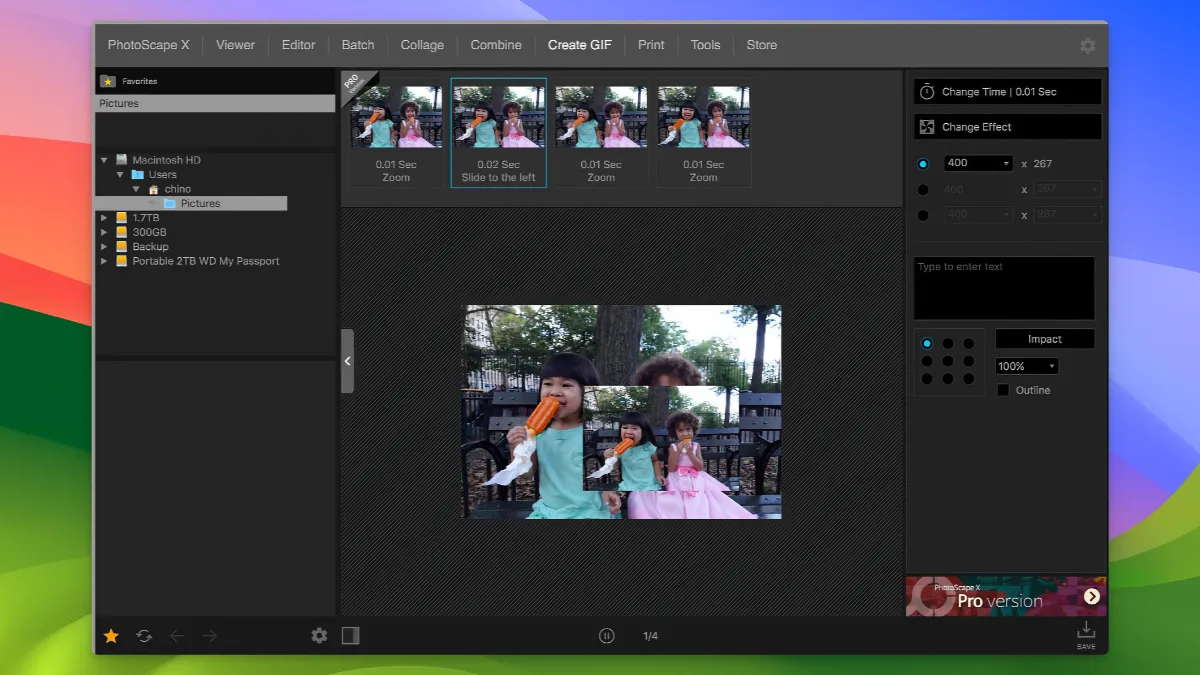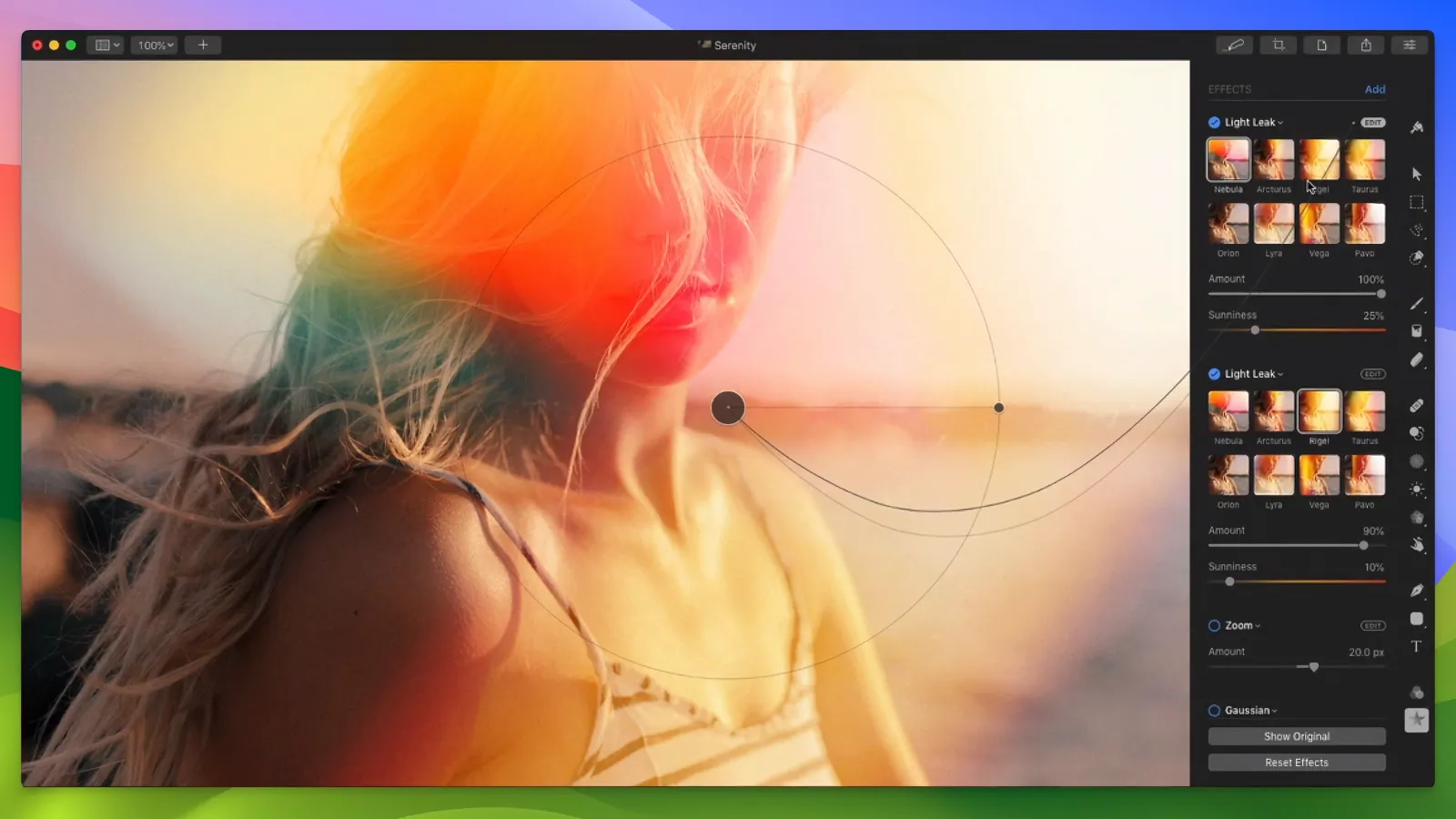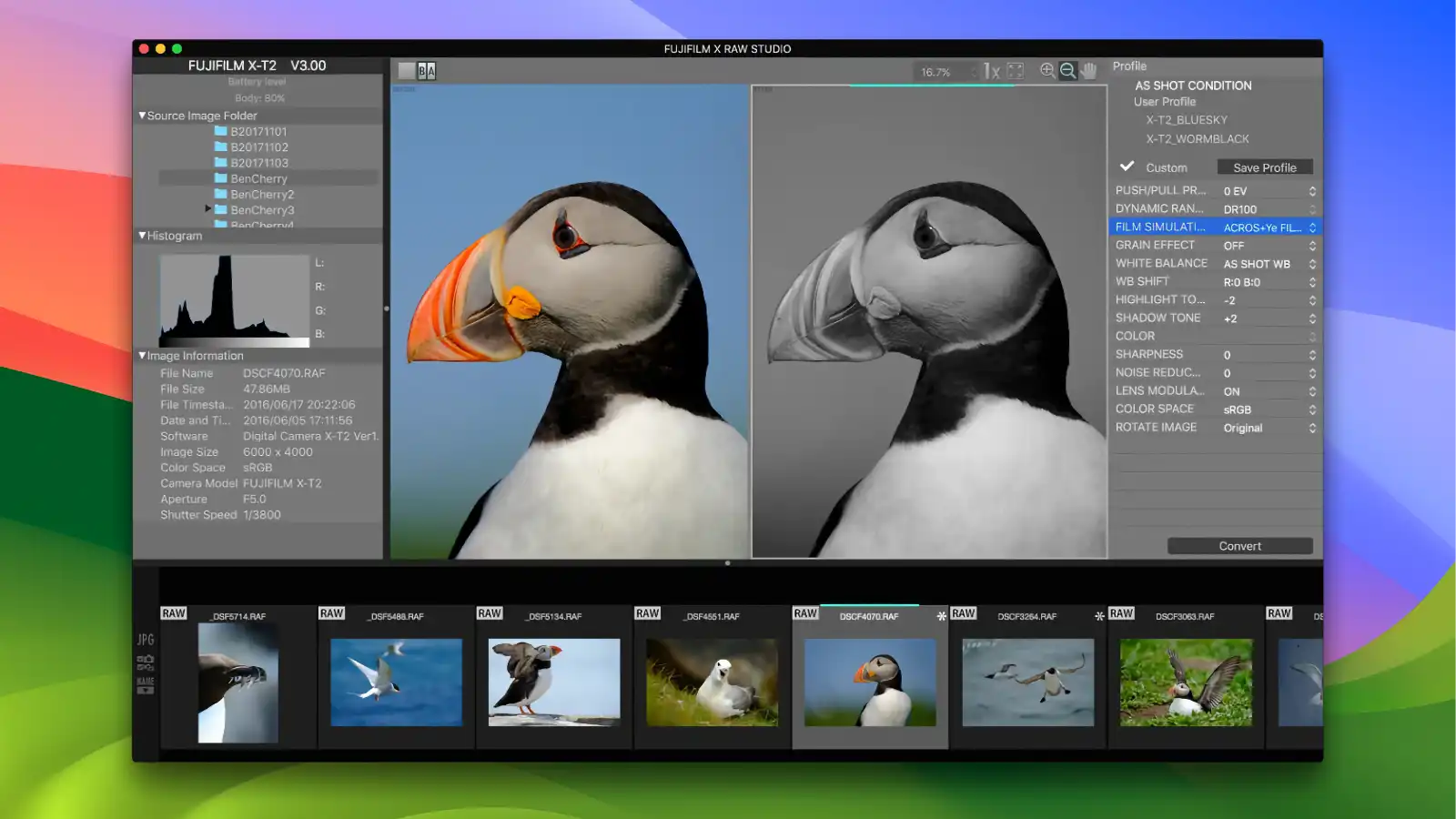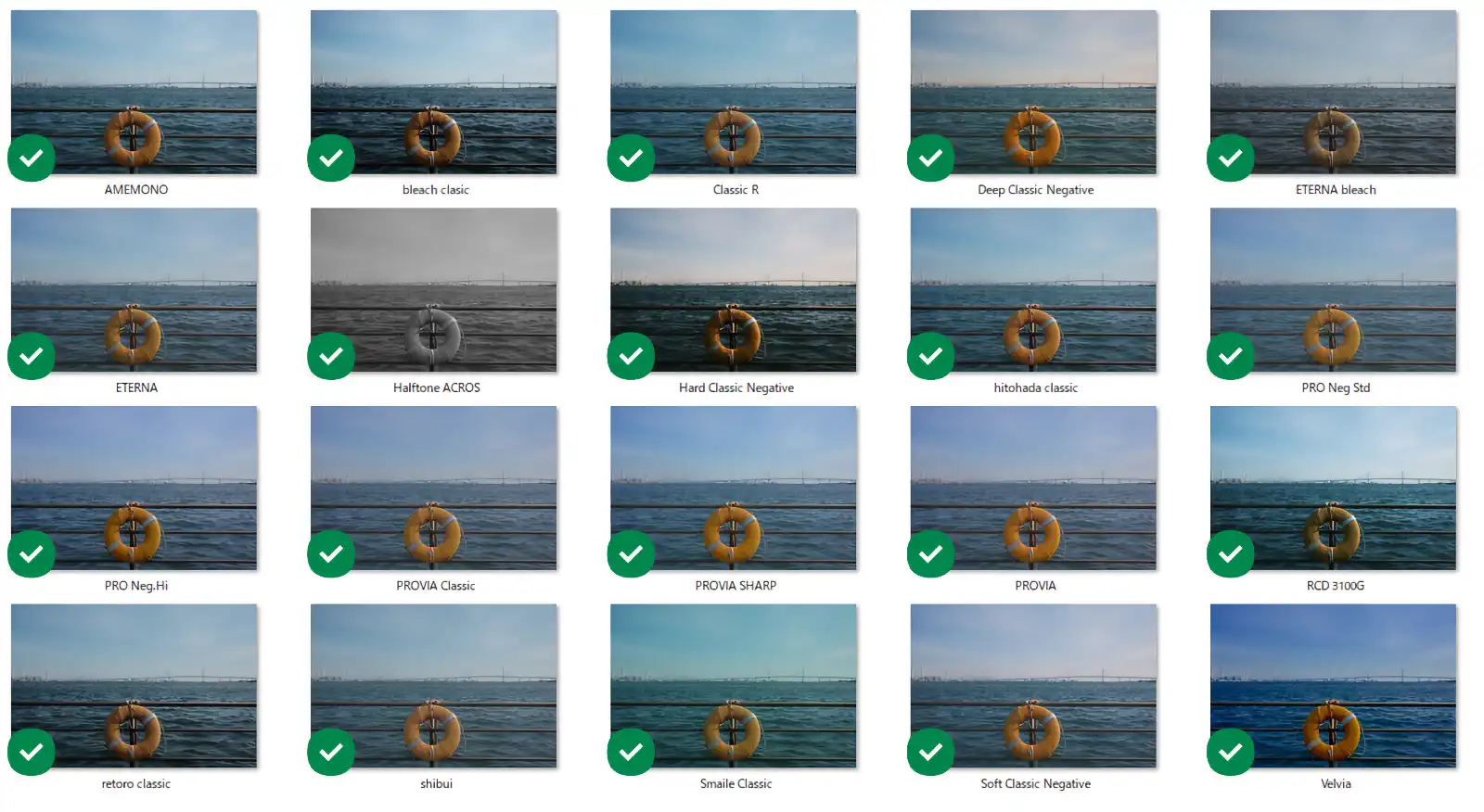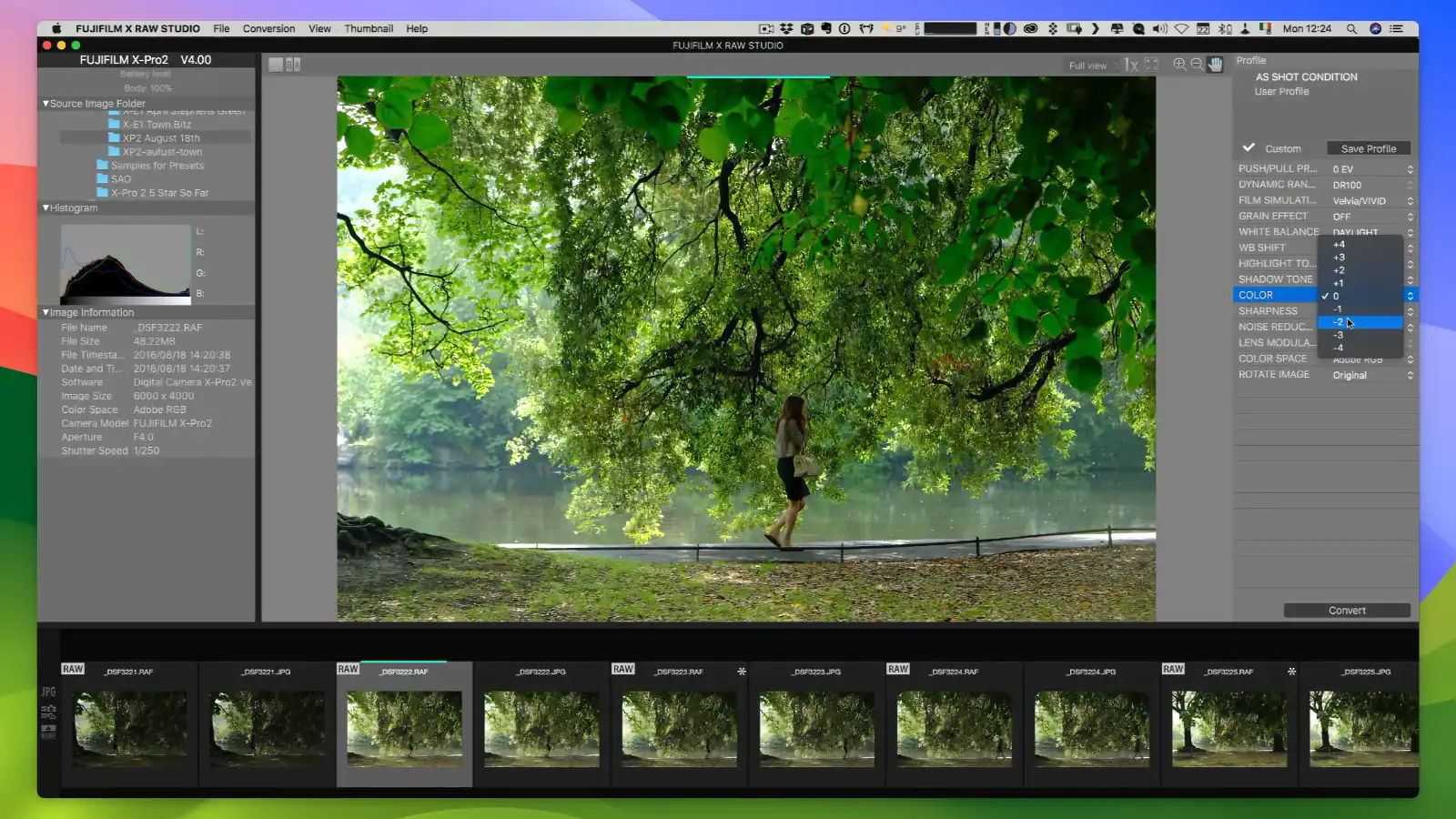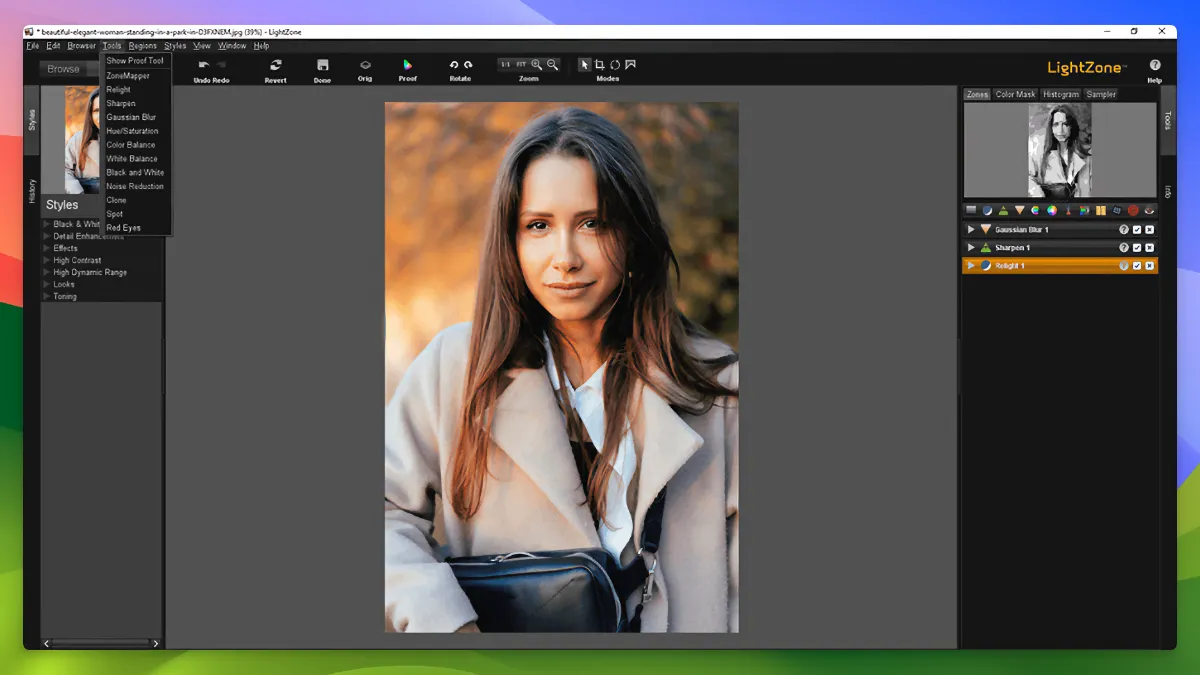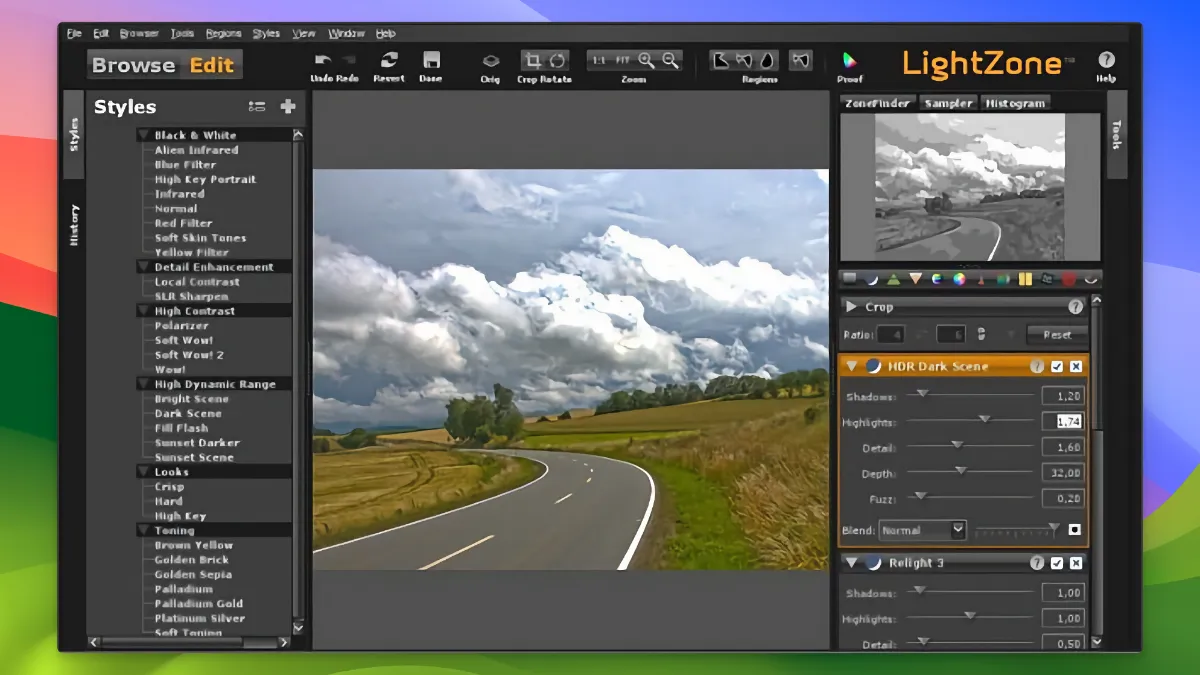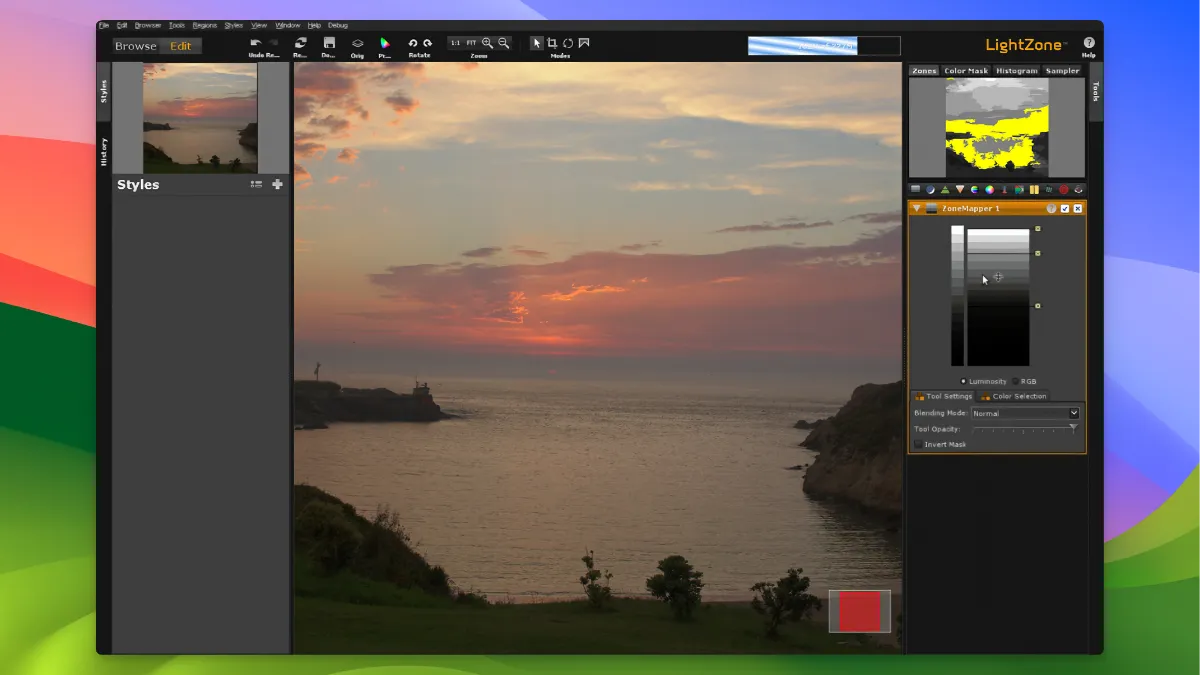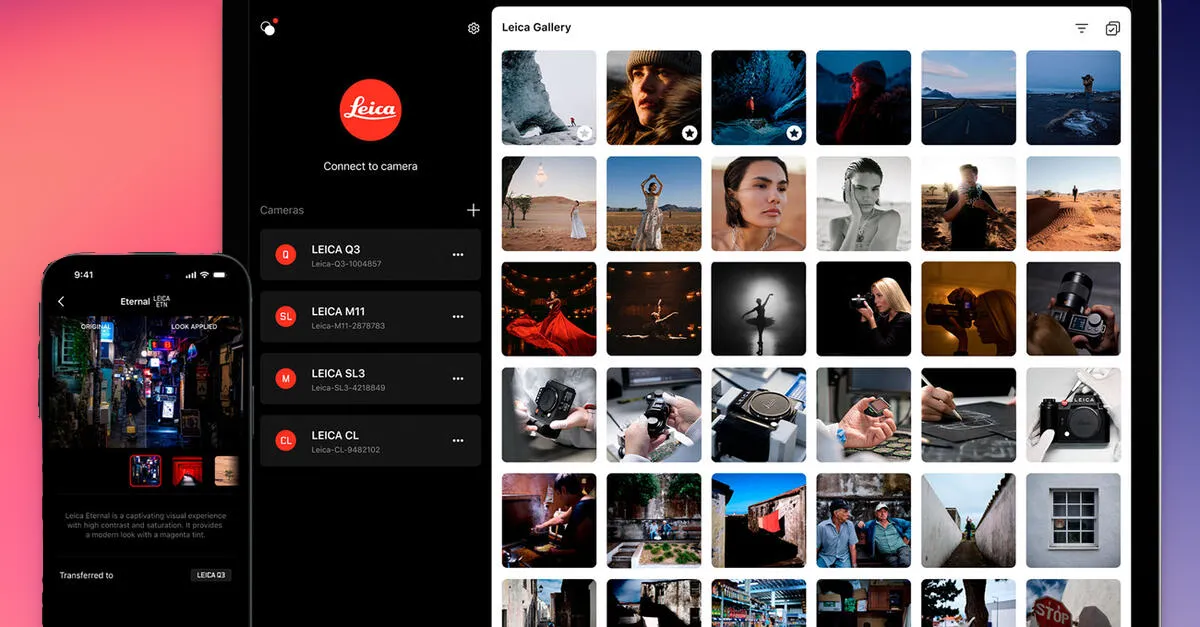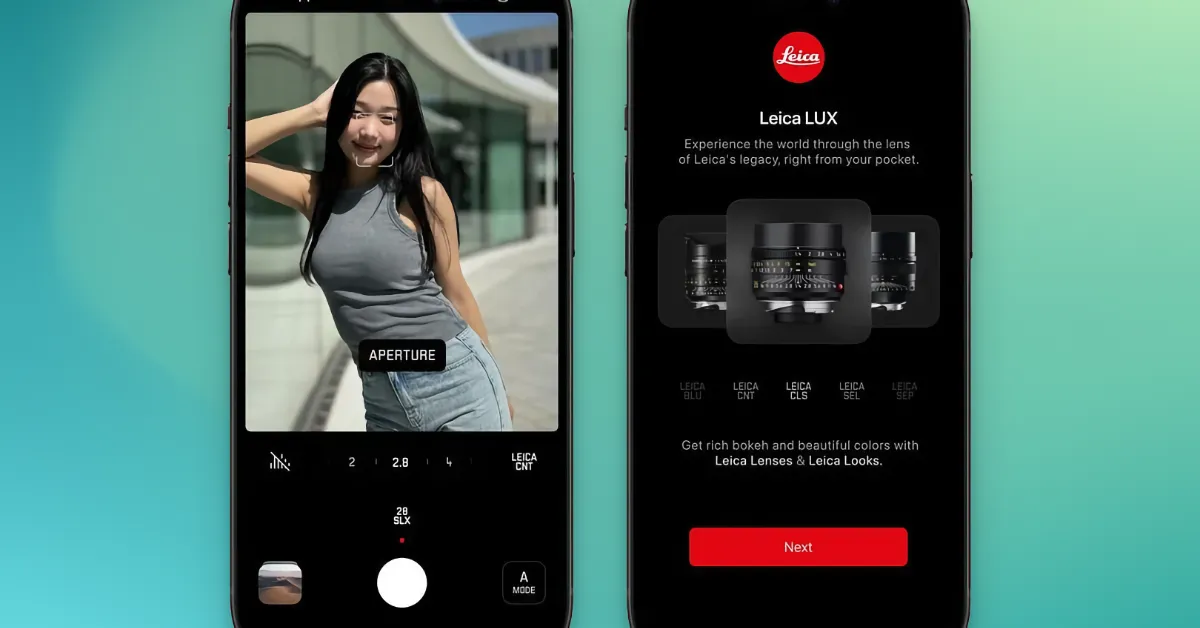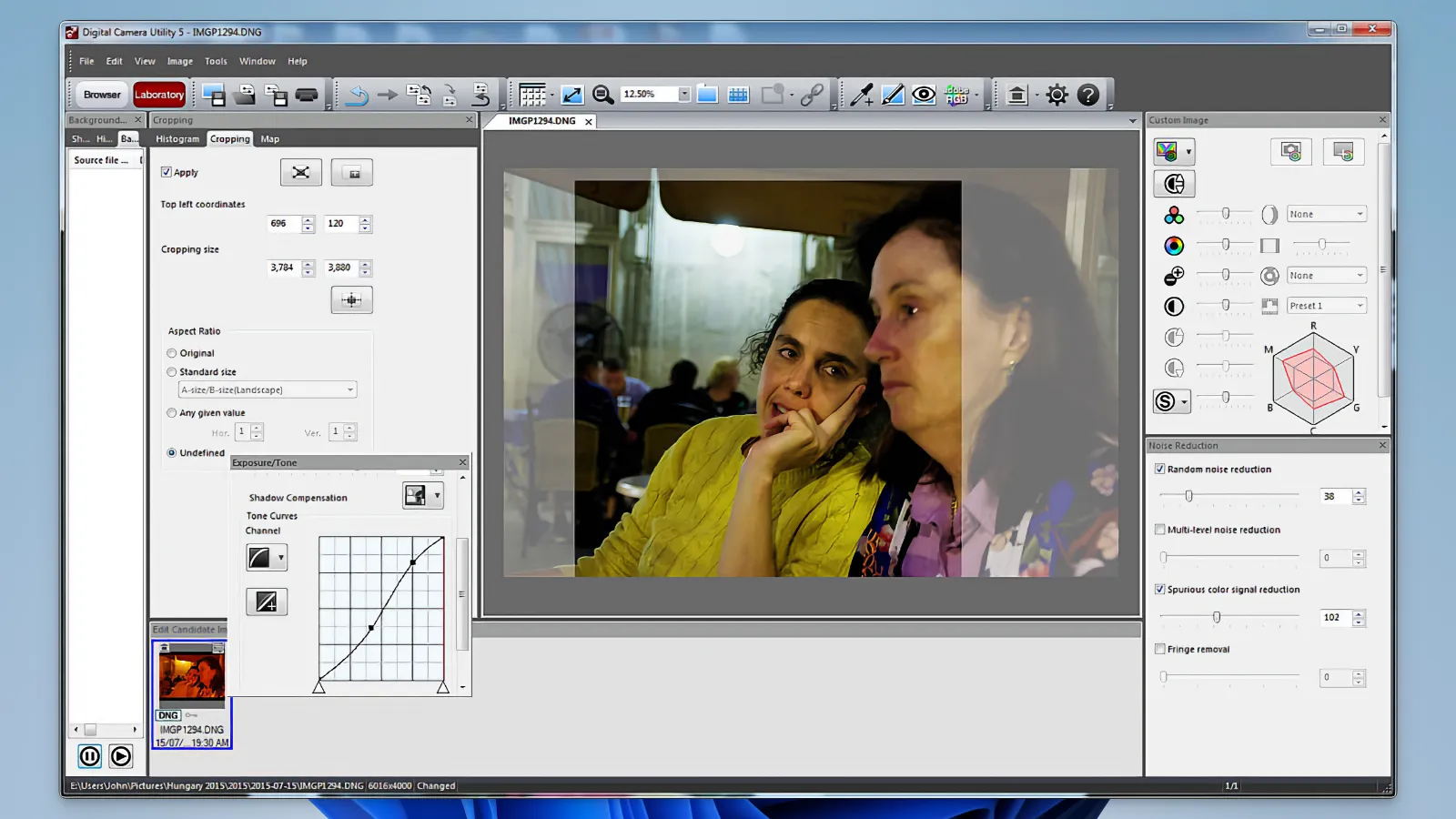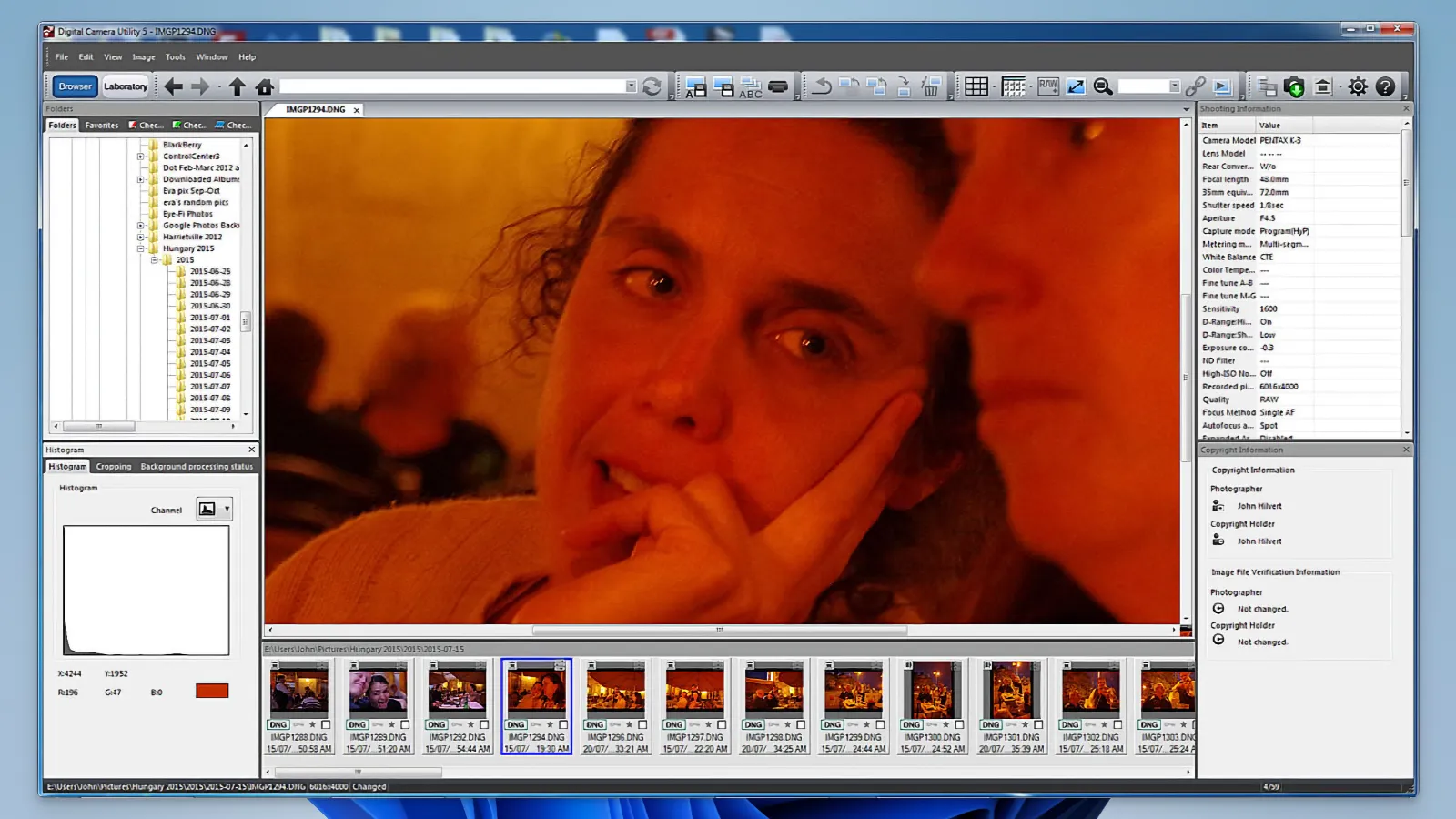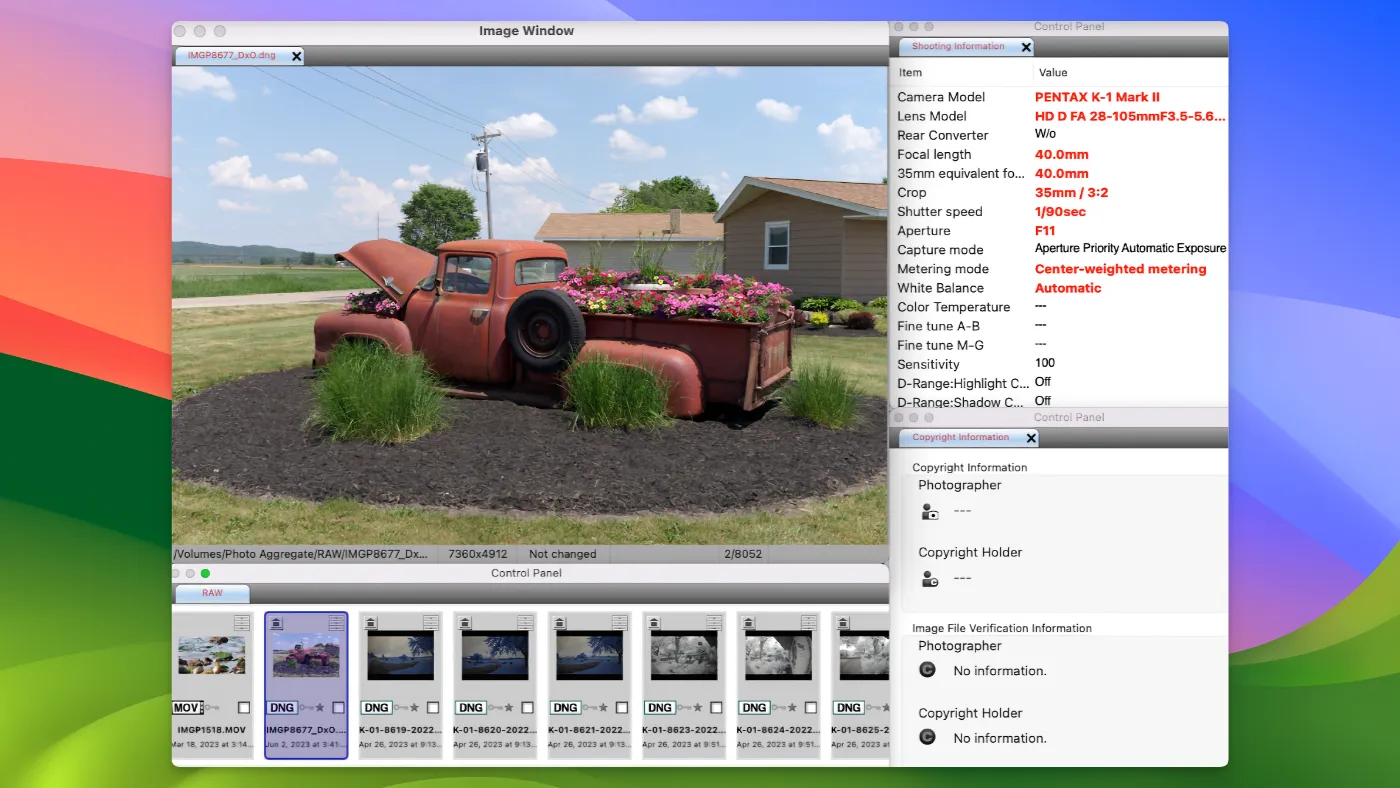Photoshop
Adobe Photoshop is the world's leading image editing software, suitable for both professionals and amateurs. With superior editing tools and a user-friendly interface, it makes creative work easy.

Main Features
Layer-Based Editing
One of Photoshop’s greatest strengths is its layer-based editing feature. This allows users to stack multiple layers while editing images. Each layer can be manipulated independently, increasing the flexibility of the work. For example, in other image editing tools, reverting changes applied to a single image can be challenging, whereas in Photoshop, each layer can be easily modified.
Advanced Brush Settings
Photoshop offers a variety of brush settings. From basic round brushes to textured brushes, users can fine-tune the size, shape, and transparency of the brush. This is very useful for digital painting and detailed image retouching. While other image editing tools also provide brush functions, few allow for as precise adjustments as Photoshop.
Filters and Effects
Photoshop comes with numerous built-in filters and effects, allowing users to easily transform and style images. For example, the ‘Gaussian Blur’ filter gives a soft blur effect to specific parts of the image. Additionally, Photoshop’s filter gallery allows users to preview and apply various effects, enhancing work efficiency. This feature is especially useful for editing images for social media platforms like Instagram.
Smart Objects
The Smart Object feature significantly improves the workflow of Photoshop users. By using Smart Objects, you can edit while preserving the original image, allowing for non-destructive editing. This is very useful for reverting to the original image or readjusting edits later. While other image editing software also supports non-destructive editing, Photoshop’s Smart Object feature stands out for its versatility and convenience.
Auto Correction Tools
Photoshop’s auto correction tools allow for quick and easy optimization of images. Using features like ‘Auto Tone’, ‘Auto Contrast’, and ‘Auto Color’, you can improve brightness, contrast, and color in one go without complex adjustments. This is particularly useful for beginners in photo editing, enabling them to achieve professional-level results in a short time.
Content-Aware Features
Photoshop’s content-aware features revolutionized image editing. For example, the ‘Content-Aware Fill’ tool allows you to remove specific objects from an image and automatically fill in the background. This saves a significant amount of time compared to manually handling complex backgrounds with other software. This feature works accurately in most situations, greatly enhancing editing efficiency. Additionally, Photoshop’s AI-based features provide more accurate results through image recognition and analysis, predicting and supporting the intended editing direction of the user.
AI Features Based on Adobe Sensei
Photoshop provides several advanced features through Adobe Sensei, an AI technology. Adobe Sensei utilizes machine learning and artificial intelligence to analyze the user’s work and help produce better editing results. For instance, the ‘Sky Replacement’ feature automatically recognizes and replaces the sky, and the ‘Select Subject’ feature automatically selects the main subject in an image. This reduces the user’s working time and improves editing accuracy.
Other Tools and Features
Besides the major features mentioned above, Photoshop offers numerous tools and functionalities. For example, selection tools, pen tools, and text tools allow for a wide range of graphic tasks. Additionally, Photoshop supports seamless collaboration with other Adobe software through Adobe Creative Cloud integration. Thus, Photoshop stands out not just as a simple image editing tool but as a comprehensive graphic design platform.
Neural Filters
Adobe Photoshop’s Neural Filters are AI-based filters that allow users to automatically adjust various elements of an image. For example, you can easily change facial expressions, age, and hair color. This innovative tool, which is hard to find in other image editing software, is very intuitive and produces remarkable results. For example, changing facial expressions with a simple drag was done very naturally.
AI Automation Tools
Photoshop’s AI automation tools simplify complex image editing tasks. Tools like AI Select Subject automatically select the main subject in an image, and Content-Aware Fill naturally fills the selected area with the surrounding environment. While other software like Affinity Photo offers similar features, Photoshop’s AI tools excel in accuracy and ease of use. For instance, separating a person from a complex background was completed in seconds, proving highly efficient.
Sky Replacement
The AI-based Sky Replacement feature allows you to replace the sky in an image with just a few clicks. Users can choose from various sky images, and Photoshop automatically adjusts colors and lighting to provide a natural result. Although similar features are offered by software like Luminar AI, Photoshop’s Sky Replacement stands out with more options and higher accuracy. For example, replacing the sky in a sunset photo yielded very natural results.
AI Restoration and Repair Tools
Photoshop’s AI restoration and repair tools offer the ability to automatically restore and repair old photos. Using the ‘Restoration’ filter in Neural Filters, you can remove noise from damaged photos and restore colors. This unique tool, hard to find in other software, proved very effective and easy to use in restoring old family photos.
AI-Based Background Removal
The AI-based background removal feature allows you to remove the background of an image with a single click. When used with the Select Subject tool, it provides precise results even with complex backgrounds. Although online editing tools like Canva also offer background removal, Photoshop’s AI tools provide higher precision and quality. For example, processing a portrait with a complex background using the background removal tool yielded very clean and accurate results.
Comparison with Alternative Image Editing Programs and Features
Feature Photoshop Affinity Photo GIMP Pixlr PaintShop Pro Pixelmator Pro Krita Layer Editing O O O O O O O Advanced Brush Settings O O O X O O O Filters and Effects O O O O O O O Smart Objects O X X X X O X Auto Correction Tools O O X X O O X Content-Aware Fill O X X X X X X Sky Replacement O X X X X X X Select Subject O X X X X X X Photoshop is the preferred software for image editing, offering a powerful set of features and numerous tools. It stands out in advanced features like Smart Objects, Auto Correction Tools, and Content-Aware Fill, areas where other software lags behind.
Resource Usage
Application CPU Usage (%) Memory Usage (MB) Disk Space (GB) Installation Time (Minutes) Photoshop 15-30 2000-4000 3 10-15 Affinity Photo 10-25 1500-3000 2.5 5-10 GIMP 5-15 500-1500 1.2 5-10 Pixlr 5-10 200-500 0.5 2-5 PaintShop Pro 10-20 1000-2500 1.5 5-10 Pixelmator Pro 10-20 1000-2000 2 5-10 Krita 5-15 500-1500 1 5-10 Photoshop provides powerful features and performance but requires high system resources, making it suitable for high-spec systems. On the other hand, GIMP and Krita provide sufficient functionality with lower resource usage, ideal for low-spec systems. Lightweight software like Pixlr is advantageous for quick installation and minimal resource use, making it favorable for simple image editing. Affinity Photo and Pixelmator Pro offer a balance of functionality and resource usage as alternatives to Photoshop.
Plans and Pricing
Plan Type Price Details Single App Plan $20.99/month Includes Photoshop, Adobe Fresco, and 100GB cloud storage Photography Plan (20GB) $9.99/month Includes Photoshop, Lightroom, Lightroom Classic, and 20GB cloud storage Photography Plan (1TB) $19.99/month Includes Photoshop, Lightroom, Lightroom Classic, and 1TB cloud storage All Apps Plan $54.99/month Includes 20+ Adobe apps and 100GB cloud storage User Reviews
Learning Curve and Learning Materials
Photoshop is a powerful tool but can be complex for first-time users. Many users experience confusion when initially using Photoshop, and Reddit has numerous posts like “I’m having trouble using
Photoshop for the first time” (Reddit). There are various learning materials available for beginners. Notably, YouTube channels like Phlearn and PiXimperfect are highly recommended as they provide detailed explanations of various Photoshop tools and features, helping users learn through practice (Reddit).
Professionalism and Functionality
Photoshop is highly regarded for its usefulness in professional environments. Many users perform creative work through Photoshop’s various features like layer-based editing, advanced brush settings, filters, and effects. Particularly, Photoshop’s Smart Objects and content-aware features are highlighted as distinguishing points from other software (Reddit) (Reddit).
Price and Alternative Software
One of Photoshop’s biggest drawbacks is its high subscription-based cost. Many users express dissatisfaction with this and recommend alternative software like Affinity Photo and GIMP. Affinity Photo offers similar functionality with a one-time purchase, and GIMP, as a free software, is sufficient for basic image editing tasks.
Pros
- Smart Objects
- Content-Aware Features
- AI-Based Functions
- Extensive File Support
- Strong Community
Cons
- Expensive Subscription
- High System Requirements
- Complex Interface
- Slow Launch Speed
Photoshop : Review
Lightroom
Adobe Lightroom is a groundbreaking photo editing software that offers powerful and intuitive editing tools for both professionals and photo enthusiasts. Enhance your photos with features like color correction, noise reduction, advanced filters, and more.

Main Features
RAW File Support
Adobe Lightroom supports RAW files from various cameras, enabling high-quality photo editing. RAW files contain more color information, allowing for detailed adjustments. This feature becomes even more powerful through integration with other Adobe software like Photoshop.
Low-Light AI Noise Reduction
Adobe Lightroom effectively reduces noise in photos taken in low-light conditions using AI-based technology. This feature provides clean and sharp images even in dark environments, addressing the common issue of digital noise in low-light photography. It outperforms other software like DxO PhotoLab.
AI-Based Object Removal
Lightroom offers AI technology to automatically remove unwanted elements from photos. For example, you can seamlessly delete distractions or undesired objects in your photos. This feature operates more precisely and quickly than applications like Snapheal.
AI Lens Blur
Adobe Lightroom’s AI Lens Blur feature selectively blurs parts of the photo to add depth. This feature is useful for emphasizing the subject and softening the background, mimicking the out-of-focus effect of advanced DSLR cameras. It’s simpler to use and yields effective results compared to Photoshop.
Auto Adjustment Features
Lightroom offers auto adjustment features for user convenience. These features automatically optimize the exposure, contrast, and color of your photos, saving time and making it easy for beginners to achieve great results. Lightroom’s auto adjustments are more detailed and accurate than those in apps like Google Photos.
Cloud-Based Editing
Adobe Lightroom provides cloud-based editing through Adobe Creative Cloud, allowing you to edit photos from anywhere. This feature offers flexibility, letting users continue their work regardless of location or time. It’s similar to Apple’s iCloud but includes professional photo editing features, making it more powerful.
User-Friendly Interface
Lightroom boasts an intuitive and user-friendly interface. All tools and features are easily accessible, making it quick to learn even for beginners. This stands out when compared to the more complex interface of Photoshop.
Preset Features
Lightroom’s preset feature allows users to save frequently used editing settings, making repetitive tasks easier. A variety of free and paid presets are available, enabling users to achieve professional editing results effortlessly. This offers more options compared to applications like VSCO.
Comparison View Feature
Lightroom provides a feature to compare the original and edited photos side by side. This allows users to instantly see the effects of their edits and quickly make necessary adjustments. This advanced feature is hard to find in other basic editing software.
Selective Adjustment Tools
Lightroom’s selective adjustment tools allow you to edit specific parts of a photo. For example, you can brighten or change the color of a specific area, enabling precise editing. This tool offers more sophisticated options compared to other photo editing apps.
Smart Album Management
Lightroom’s smart album feature helps users manage photos easily. It automatically categorizes photos and adds tags, making it easy to find what you need. This is similar to Google Photos’ auto categorization but offers more customization options.
Comparison with Alternative RAW Photo Editing Programs and Features
Feature Adobe Lightroom Capture One Darktable Darkroom Affinity Photo DxO PhotoLab Topaz Photo AI Color Correction O O O O O O O Noise Reduction O O O O O O O Advanced Filters O O O O O O O Cloud Sync O X X O X X X Intuitive Interface O X X O X X O Photo Management O O X O X O O Layers & Masking X O O X O O O Video Editing X X X X O X X RAW File Support O O O O O O O Preset Use & Save O O O O O O X Adobe Lightroom includes all key features for photo editing, particularly excelling in cloud sync and photo management. This offers a convenient workflow and accessibility, enhancing the user experience.
Capture One excels in color correction and noise reduction, providing layers and masking features, but lacks cloud sync. Darktable, as a free open-source software, offers various editing features but may be less intuitive for beginners.
Darkroom is a mobile-centric app that excels in cloud sync and an intuitive interface, making preset use easy. Affinity Photo supports advanced editing features and video editing but lacks cloud sync. DxO PhotoLab performs well in noise reduction and RAW file support, with excellent photo management features. Topaz Photo AI, with its AI-based editing, excels in advanced filters and noise reduction but lacks cloud sync.
Resource Usage
Application Average CPU Usage Average Memory Usage Installation Space (GB) Adobe Lightroom 15% 1.5 GB 2 GB Capture One 20% 2 GB 3 GB Darktable 10% 1 GB 0.5 GB Darkroom 5% 0.5 GB 0.3 GB Affinity Photo 25% 2.5 GB 2.5 GB DxO PhotoLab 30% 3 GB 3.5 GB Topaz Photo AI 25% 2 GB 2 GB Adobe Lightroom has moderate CPU and memory usage, with a reasonable installation space requirement. This provides efficient resource management for high-performance editing tasks.
Capture One has slightly higher CPU and memory usage with a moderate installation space requirement, suitable for advanced editing tasks but with higher resource consumption. Darktable, as an open-source software, has very low resource usage, making it lightweight but with some feature limitations.
Darkroom, a mobile-centric app, has minimal resource usage, enabling efficient work but potentially lacking advanced features. Affinity Photo shows high CPU and memory usage with significant installation space, offering advanced features at the cost of higher resource consumption.
DxO PhotoLab has the highest resource usage and installation space requirement, performing optimally on high-performance computers. Topaz Photo AI, with AI-based editing, also has high resource usage but compensates with diverse features.
Plans and Pricing
Plan Type Price Details Monthly Subscription (20GB) $9.99/month Includes Lightroom, Photoshop, 20GB cloud storage Annual Subscription (20GB) $119.88/year Same as monthly subscription, billed annually Monthly Subscription (1TB) $19.99/month Includes Lightroom, Photoshop, 1TB cloud storage Annual Subscription (1TB) $239.88/year Same as monthly subscription, billed annually Adobe Creative Cloud All Apps $54.99/month Includes all Adobe apps, 100GB cloud storage User Reviews
Color Correction
Many users praise Adobe Lightroom’s color correction features. One user stated, “The color correction tools are powerful and intuitive, allowing easy adjustments to the overall mood of photos.” Other users highlight the ability to individually adjust hue, saturation, and brightness as very useful (Reddit) (Reddit).
Noise Reduction
Lightroom’s noise reduction feature also receives high marks. Users appreciate its effectiveness in reducing noise in low-light photos, significantly improving photo quality. One user reviewed, “The noise reduction tool effectively reduces noise while maintaining detail, making photos sharper” (Reddit).
Advanced Filters
Users find the advanced filter features “enable creative photo editing with various presets and customization options.” Many reviews note, “Each filter dramatically changes the feel of the photo” (Reddit).
Cloud Sync
Lightroom’s cloud sync feature is convenient for many users. It allows for continued work across multiple devices, making editing possible anywhere. One user stated, “Cloud sync lets me continue my work wherever I am, which is very convenient” (Reddit).
Pros
- Various AI-powered features
- Powerful color correction
- Excellent photo management
- Cloud sync
- Preset use and save
Cons
- High cost
- Internet dependency
- Limited local storage
- Frequent UI changes
Lightroom : Review
Darkroom
Darkroom is an app that offers simple yet powerful photo editing tools. With a user-friendly interface and various advanced filters and editing tools, anyone can edit photos like a professional.

Main Features
Intuitive Interface
Darkroom’s interface is designed for easy access. Users can find and use tools intuitively and edit photos quickly without complicated settings. Compared to other editing apps, its lack of complex menus and steps is a major advantage.
RAW File Support
Darkroom supports RAW files, allowing professional photographers to edit high-quality photos. You can import and edit RAW files while maintaining high-resolution images. This feature offers functionality similar to advanced photo editing software like Lightroom.
Powerful Auto-Correction
Darkroom offers AI-powered auto-correction. With one click, you can optimize the brightness, contrast, and color of your photos, making it easy for beginners to edit like a pro. This feature is similar to Adobe Lightroom’s auto-correction but boasts faster and simpler usability.
Various Filters and Presets
Users can add personality to their photos using various filters and presets provided by Darkroom. You can adjust the intensity of the filters for fine-tuning. Compared to filter-centric apps like VSCO, Darkroom offers more detailed adjustments.
Layer Editing
Darkroom’s layer editing feature allows for more sophisticated photo editing. You can stack multiple layers to perform complex edits and adjust the transparency and effects of each layer individually. This is similar to Adobe Photoshop’s layer feature but optimized for mobile use.
Color Adjustment Tools
Darkroom offers color adjustment tools that allow users to finely adjust colors as desired. You can freely change color balance, hue, and saturation to perfectly set the mood of your photos. This is more precise and intuitive compared to Snapseed’s color adjustment features.
Fast Speed and Performance
Darkroom is known for its fast speed and high performance. It can quickly load and edit large files, improving work efficiency. This is a significant advantage over other mobile editing apps in terms of work speed.
Cloud Synchronization
Darkroom allows users to continue their work across multiple devices with cloud synchronization. You can edit the same project on various Apple devices such as iPhone, iPad, and Mac, enhancing convenience. This feature is similar to Adobe Creative Cloud’s synchronization but offers more intuitive and faster syncing.
Export Options
Darkroom provides various export options to easily share photos optimized for social media. It is optimized for platforms like Instagram and offers more setting options compared to other apps like Canva.
Comparison with Alternative Photo Editing Apps
Feature Darkroom Adobe Lightroom VSCO Snapseed Afterlight Photomator Auto-Correction O O X O O O Filters and Presets O O O O O O Layer Editing O O X X X O RAW File Support O O X O X O Color Adjustment Tools O O O O O O Cloud Sync O O X X X O User Community O O O X O X Regular Updates O O O O O O Mobile Optimization O O O O O O Resource Usage Optimization O O O O O O Darkroom is an application that offers various photo editing functions, boasting functionality similar to Adobe Lightroom. In particular, Darkroom’s layer editing and cloud synchronization provide a more convenient and intuitive user experience compared to Adobe Lightroom. VSCO excels in filters and presets but lacks advanced features like layer editing and RAW file support. Snapseed, despite being free, offers powerful color adjustment tools and auto-correction but lacks cloud synchronization, making it difficult to continue work across multiple devices. Afterlight generally provides good features but is somewhat limited for advanced editing tasks.
The newly added Photomator offers advanced features similar to Darkroom, including layer editing and cloud synchronization, making it a strong competitor. However, Photomator lacks an active user community.
Resource Usage
Application CPU Usage (%) Memory Usage (MB) Storage Space (MB) Battery Consumption (%) Darkroom 15 200 150 10 Adobe Lightroom 20 300 250 15 VSCO 10 150 100 8 Snapseed 12 180 120 9 Afterlight 8 140 90 7 Photomator 16 220 160 11 Darkroom is an application that strikes a balance between resource usage and functionality. It offers excellent resource efficiency and functionality, making it a great choice for various users. Adobe Lightroom uses more resources but offers advanced features. VSCO and Afterlight use fewer resources but lack advanced features. Snapseed, being a free app, offers good functionality with low resource usage, making it a good choice. Photomator provides similar resource usage and functionality to Darkroom, so users can choose based on their experience and feature preferences.
User Reviews
Convenient and Powerful Interface
Darkroom’s interface is highly praised by users. Reddit user u/Neurosphere13 appreciated the intuitive interface and ease of use, particularly highlighting the ability to manage various photos easily. He said, “Darkroom is designed to quickly organize and edit photos,” greatly improving work efficiency (Reddit).
Powerful Editing Features and Various Filters
Darkroom’s filters and editing features also receive much praise from users. u/dingdongparachute mentioned Darkroom’s preset and filter features, noting that while it offers various filters, there are some bugs where preset thumbnails are not displayed correctly. Despite this, he emphasized that Darkroom’s various editing tools greatly aid in photo editing tasks (Reddit).
Complaints About Price and Subscription Options
There are some complaints about Darkroom’s pricing policy. u/emptycup119 pointed out an issue where the lifetime license price is displayed differently on the official website and the app store. He said, “It’s shown as $75 on the website but actually appears as $99 when purchasing,” causing confusion among users. This price discrepancy has led to some frustration (Reddit).
Issues with RAW File Support
Some users have raised concerns about Darkroom’s RAW file support. u/HellKettle experienced an issue where RAW files shot with a Sony a7c2 camera were not recognized correctly in the iPad version of Darkroom. He mentioned that the same files are recognized correctly in Lightroom, and hopes that Darkroom will address these issues in future updates (Reddit).
Plans and Pricing
Plan Price Description Free Plan Free Many features of Darkroom are available for free. Darkroom+ features not included. Monthly Subscription $4.99/month Access to all Darkroom+ features. Family sharing available. Annual Subscription $32.99/year Access to all Darkroom+ features with an annual subscription. 7-day free trial available. Family sharing available. Lifetime Subscription $74.99 (after August 5, $99.99) One-time purchase for permanent access to all Darkroom+ features. Limited family sharing available. Pros
- Intuitive interface
- Powerful filters
- Cloud synchronization
- Auto-correction feature
- High-quality results
Cons
- Price confusion
- Some RAW file compatibility issues
- Photo saving issues
- Feature limitations
- Lack of bokeh effect
Darkroom : Review
Darktable
Darktable is a free open-source photo editing software that supports RAW file editing and non-destructive editing, making it an ideal tool for both professional and hobbyist photographers.

Main Features
Non-Destructive Editing
One of Darktable’s biggest advantages is its non-destructive editing feature. You can edit without damaging the original image, allowing you to revert to the original at any time. This is similar to Adobe Lightroom but more appealing to users because it is free.
RAW File Processing
Darktable supports RAW files from various camera models. This feature allows for maximum detail retention while editing. Compared to commercial software like Capture One, Darktable offers impressive performance despite being free.
Various Editing Tools
Darktable provides various editing tools such as exposure correction, color adjustment, cropping, and rotation. These tools offer all the necessary editing functions, comparable to other free software like GIMP.
Plugin Support
Darktable allows users to add custom features through plugins. This provides functionality similar to Photoshop, letting users freely add and use desired features, such as adding specific camera profiles or new filters.
Efficient Workflow
Darktable offers a workflow for efficiently managing and editing large quantities of photos, which is especially useful for professional photographers who need to edit multiple images simultaneously. It is similar to Adobe Lightroom’s ‘batch editing’ feature but is free, benefiting more users.
Color Management
Darktable provides professional color management tools. Users can perform accurate color corrections using ICC profiles. This feature is comparable to commercial photo editing software.
Automation Features
Darktable offers various automation features to simplify the editing process. These include automatic exposure correction and automatic white balance, allowing for quick and efficient photo editing. This feature competes with mobile photo editing apps like Snapseed.
Flexible Module System
Darktable’s module system allows users to choose only the necessary functions. This provides the advantage of customizing the software to the user’s convenience. For example, you can disable unnecessary features to simplify the interface.
Advanced Noise Reduction
Darktable provides advanced noise reduction features. This effectively removes noise from photos taken in low-light conditions, producing clearer images. This feature is comparable to commercial software like DxO PhotoLab.
Community Support
Darktable receives active community support. Users can help each other through forums or online groups, and there are various tutorials and guides to use the software more effectively.
Comparison of Alternative RAW Editors
Feature Darktable Adobe Lightroom Capture One DxO PhotoLab RawTherapee RAW File Processing O O O O O Non-Destructive Editing O O O O O Color Adjustment Tools O O O O O Noise Reduction O O O O O Lens Correction O O O O X Advanced Filters O O O O O Cloud Sync X O O X X Customization O O O O O Plugin Support O O O X X Batch Editing O O O O O Mobile Support X O X X X Free Usage O X X X O Price Free Subscription License License Free Darktable, Adobe Lightroom, Capture One, DxO PhotoLab, and RawTherapee all offer strong RAW file processing and non-destructive editing capabilities. These features are essential in any photo editing software.
All provide color adjustment tools and noise reduction, with lens correction available in all except RawTherapee. Darktable’s major advantage is that it is free and open-source. In contrast, Adobe Lightroom, Capture One, and DxO PhotoLab are commercial software requiring payment.
Cloud sync is supported by Adobe Lightroom and Capture One, which is beneficial for users who prefer cloud-based workflows. While Darktable and RawTherapee do not support cloud sync, they fulfill various editing needs through customization and plugin support.
Batch editing is available in all software, essential for users needing to edit multiple photos simultaneously. Mobile support is exclusive to Adobe Lightroom, advantageous for users needing to edit on the go.
Resource Usage
Application CPU Usage (%) Memory Usage (MB) Disk Usage (MB) Initial Load Time (seconds) Darktable 25 400 300 10 Adobe Lightroom 35 700 500 12 Capture One 30 650 450 15 DxO PhotoLab 28 600 400 13 RawTherapee 20 350 250 9 Darktable has a moderate CPU usage of 25%, with relatively low memory usage at 400MB. Disk usage is also efficient at 300MB, and the initial load time is 10 seconds, indicating efficient performance.
Darktable: User Reviews
Darktable Interface and Usability
Darktable has seen significant changes in user interface and processing methods recently. Since version 3.0.1, UI and processing tools have improved, making it easier to achieve desired results. For example, the Filmic RGB tool provides results similar to the camera’s JPG with minimal changes. However, it still has a different workflow and characteristics compared to other commercial software, which might present a learning curve for new users (Reddit).
Features and Editing Tools
Darktable offers powerful RAW editing capabilities. Users can utilize various global and local editing tools, including exposure, color, and noise reduction. The mask feature, in particular, is very useful for editing or reducing noise in specific areas. Compared to Lightroom, Darktable’s mask feature is advantageous for fine adjustments (Reddit).
Performance and Efficiency
Some users are satisfied with Darktable’s performance and processing speed. Darktable performs exceptionally well on high-performance hardware, using multiple threads to process images quickly. However, large images or panorama processing may require significant memory, so system requirements should be considered (darktable) (Reddit).
Community and Support
Darktable enjoys active support from the open-source community. Online forums like Reddit allow users to help each other, sharing tips and tutorials. This is very beneficial for new users and contributes to the ongoing development of the software (Reddit).
Pros
- Free to use
- RAW file processing
- Non-destructive editing support
- Plugin support
- Powerful color management
- Community support
Cons
- Learning curve
- No mobile support
- No cloud sync
- Difficult for beginners
Darktable : Review
Capture One
Capture One is powerful photo editing software for professional photographers and graphic designers. It offers advanced RAW file editing capabilities and various correction tools, allowing users to fine-tune images to their liking. Experience perfect photo editing with Capture One.

Main Features
Detail Adjustment
The Detail Adjustment feature allows you to fine-tune the sharpness and texture of your photos. This is particularly useful when editing high-resolution images, as it accurately represents even the finest details. After using it, the precision and effectiveness of detail adjustment were very impressive.
Powerful Correction Tools
Capture One’s Correction Tools are very powerful. You can precisely adjust exposure, contrast, white balance, shadows, and highlights, greatly enhancing the overall quality of your photos. After using it, the performance of the correction tools was excellent, allowing for desired corrections while maintaining photo detail and sharpness.
AI-Based Smart Features
Capture One supports faster and more efficient editing with its AI-Based Smart Features. It includes various AI tools such as AI masking, AI crop, automatic dust removal, and Snap to Eye, which save time and simplify the editing process. After using the AI features, the editing speed and accuracy were significantly improved.
Sophisticated Color Adjustment Tools
Capture One’s Color Correction feature boasts an industry-leading color management system. It allows for precise adjustment of all colors in a photo and provides the ability to selectively modify specific colors. This enables more refined and professional editing than Adobe Lightroom. After using it, the accuracy of color representation and the rich color palette were very impressive.
Layer Editing
Capture One’s Layer Editing feature allows for easy execution of complex editing tasks. Each layer can be individually adjusted, enabling the application of multiple effects on a single photo simultaneously. This feature greatly enhances the freedom of photo editing and is comparable to Adobe Photoshop.
Advanced Masking Features
With Advanced Masking Features, you can selectively edit specific areas. It supports various types of masks, allowing for fine-tuned adjustments even in detailed parts. Thanks to these advanced masking features, which are hard to find in other editing software, complex editing tasks become much easier.
Tethered Shooting Support
The Tethered Shooting Support feature allows for real-time photo capture and editing. This is particularly useful in studio shoots, enabling quick work with immediate feedback. Using this feature during studio shoots significantly enhanced work efficiency.
Advanced Noise Reduction
Capture One’s Advanced Noise Reduction feature helps maintain excellent photo quality even in low-light conditions. It effectively reduces noise while preserving details, resulting in clean and sharp images. Compared to Lightroom, it demonstrated superior performance.
Capture Session Management
Capture One’s Capture Session Management feature allows for systematic management of photos taken during shoots. It enables classification and organization of photos by session, facilitating efficient work even in large-scale photography projects.
Comparison with Alternative RAW Photo Editing Software
Feature Capture One Adobe Lightroom DxO PhotoLab ON1 Photo RAW Affinity Photo Silkypix Topaz Photo AI Darktable RAW File Editing O O O O O O O O Layer Support O X X O O X O O Cloud Sync X O X X X X O X Non-Destructive Editing O O O O O O O O Color Grading O O O O O O O O Digital Asset Management O O O O O X X O Lens Correction O O O O O O O O Presets and Profiles O O O O O O O O Gradual Filters O O O O O O O O Available Plugins O O O O O X X O Auto Correction Features O O O O O O O O Intuitive User Interface O O O O O O O O Capture One excels in layer support and color grading, while Adobe Lightroom stands out in cloud sync and digital asset management.
DxO PhotoLab offers advanced lens correction features, and ON1 Photo RAW provides a flexible work environment through various editing functions and non-destructive editing. Affinity Photo offers a wide range of features at a reasonable price, while Silkypix is well-equipped with basic RAW file editing capabilities. Topaz Photo AI excels in AI-based auto-correction features, and Darktable, as open-source software, continues to evolve with support from its user community.
Resource Usage
Application CPU Usage (Average) Memory Usage (Average) Disk Usage (Average) GPU Usage (Average) Capture One 30% 2GB 500MB 40% Darktable 25% 1.5GB 300MB 35% Darkroom 20% 1GB 250MB 30% Affinity Photo 35% 2.5GB 600MB 45% DxO PhotoLab 40% 2GB 550MB 50% Silkypix 15% 1GB 200MB 25% Topaz photo ai 45% 3GB 700MB 55% Capture One has an average CPU usage of 30%, which is moderate, and memory usage of 2GB, making it efficient. Disk and GPU usage are also relatively balanced, providing overall high performance. The balance of resource usage and functionality delivers excellent overall performance.
User Reviews
Image Quality and Detail:
Users often praise Capture One’s excellent image quality and detail preservation, noting that it stands out compared to Adobe Lightroom. Fujifilm users, in particular, commend Capture One for rendering Fuji X-Trans files very well (Reddit).
Tethered Shooting Workflow:
Capture One’s tethered shooting feature is highly regarded among users for its efficiency. Many users mention that setting up folders in advance and having automatic folder naming and image counting during shoots streamline their workflow (Reddit).
Color Editing Ability:
Many users appreciate Capture One’s powerful color editing capabilities, noting that it is superior to other software in terms of color reproduction and editing precision.
No Subscription Required:
Some users consider the fact that Capture One can be used without a subscription as an advantage. The free version, Capture One Express, is also noted to be useful (Reddit).
Pros
- Advanced color grading
- Layer support
- Tethered shooting support
- Non-destructive editing
- Customizable interface
Cons
- High price
- Steep learning curve
- Limited plugin support
- High resource consumption
Capture One : Review
Affinity Photo
Affinity Photo is a powerful image editing software for both professionals and amateurs. It offers advanced features and an easy-to-use interface, making it the best alternative to Photoshop.

Main Features
Intuitive Interface
Affinity Photo offers an intuitive interface that is easy for users to navigate. The software optimizes user experience by efficiently arranging various tools and panels. Compared to Adobe Photoshop, Affinity Photo provides a simpler layout, making it easier for beginners to adapt.
Non-Destructive Editing
Affinity Photo offers non-destructive editing. This means you can modify and re-edit without damaging the original image. While Photoshop offers similar features, Affinity Photo makes this process more intuitive and efficient. Users can freely revert their work history to achieve optimal results.
Advanced Layer System
One of Affinity Photo’s most powerful features is its layer-based editing. This provides users with the flexibility to adjust and modify each element individually. This feature, also available in Photoshop, is essential for complex image work. Affinity Photo’s layer-based editing is designed to be more intuitive and user-friendly, allowing even beginners to quickly master it.
Advanced RAW Editing
As professional photo editing software, Affinity Photo supports advanced RAW image processing. This feature allows you to edit high-resolution original images, enabling tasks such as color correction and exposure adjustment. It is rated as comparable to professional RAW image processing programs like Lightroom.
Powerful Image Retouching Tools
Affinity Photo is equipped with advanced retouching tools. For example, it includes healing brushes, clone stamps, and blur tools, which allow for detailed image modifications. This feature is similar to Corel PaintShop Pro but boasts faster processing speeds.
Real-Time Filters and Effects
Affinity Photo allows you to apply filters and effects in real-time, making the editing process much more efficient. For instance, you can instantly apply and preview effects such as color correction, blur, and sharpening. This feature offers impressive speed and accuracy compared to other software like Luminar.
Precise Selection Tools
Another powerful feature of Affinity Photo is its precise selection tools. You can easily select complex areas using tools like the magic wand, lasso, and pen tool. While similar to Adobe Photoshop’s selection tools, Affinity Photo offers more precise and accurate results.
Variety of Brushes and Tools
Affinity Photo provides a variety of brushes and tools to help users unleash their creativity. You can create custom brushes or modify existing ones to develop your unique style. This feature is more intuitive and flexible compared to digital painting software like Krita.
HDR Merging
Affinity Photo includes advanced HDR merging capabilities, allowing you to combine images with different exposures to achieve richer details and vibrant colors. This feature is especially useful in landscape and architectural photography and provides results comparable to Photoshop or Lightroom.
Pan and Zoom
Affinity Photo’s pan and zoom feature allows for fast and smooth zooming in and out of any part of your work. This is particularly useful when working with large files or high-resolution images. User reviews highly rate this feature for its speed and smoothness.
Multi-Platform Support
Affinity Photo is available on Windows, macOS, and iPadOS, enabling users to continue their work anywhere. This accessibility is similar to Adobe Creative Cloud but is more economical as it offers a one-time purchase instead of a subscription model.
Comparison of Alternative Image Editing Apps and Features
Feature Affinity Photo Adobe Photoshop Corel PaintShop Pro GIMP Luminar 4 Adobe Lightroom Pixelmator Pro Intuitive Interface O O X X O O O Advanced Layer System O O X O X O O Image Retouching Tools O O O O O O O Supports Various Formats O O O O X O O Real-Time Filters and Effects O O X X O O O Precise Selection Tools O O O X X X O Variety of Brushes and Tools O O O O X X O Advanced RAW Editing O O O X O O O Multi-Platform Support O O X O X O O Affordable Price O X O O X X O Affinity Photo offers features very similar to Adobe Photoshop but at a more competitive price. While Photoshop provides a wide range of features with a high cost, Affinity Photo offers similar capabilities at a lower price.
Affinity Photo stands out for its cost-effectiveness and resource efficiency compared to various competing products. This makes it an attractive option for users seeking advanced image editing tools.
Resource Usage
Application Average Memory Usage Average CPU Usage Average Disk Usage Installation File Size Affinity Photo 500MB 10% 300MB 600MB Adobe Photoshop 800MB 15% 500MB 3GB Corel PaintShop Pro 600MB 12% 400MB 1.2GB GIMP 200MB 8% 150MB 200MB Luminar 4 700MB 12% 450MB 2GB Adobe Lightroom 700MB 12% 400MB 1.5GB Pixelmator Pro 600MB 10% 350MB 800MB Affinity Photo is more resource-efficient compared to its competitors. Adobe Photoshop requires the most memory and CPU usage, along with significant disk space. This is due to its extensive features that demand high performance. In contrast, Affinity Photo uses fewer resources while still providing advanced functionalities.
Plans and Pricing
Plan Type Price Details Windows Version $54.99 One-time payment, includes all features Mac Version $54.99 One-time payment, includes all features iPad Version $21.99 One-time payment, includes all features Universal License $164.99 (discounted $82.99) Includes Affinity Designer, Photo, and Publisher Free Trial Free All features available for a limited period User Reviews
Value as an Alternative to Subscription Models
Many Reddit users compare Affinity Photo to Adobe Photoshop, highlighting the significant advantage of Affinity Photo’s one-time purchase model over Adobe’s subscription-based products. Users appreciate the convenience of not having to remember monthly payments and find it more convenient (Reddit).
Differences in Features and Usability
While Affinity Photo may lack some advanced features compared to Adobe Photoshop, it is highly useful for basic image editing tasks. Users particularly praise Affinity Photo’s intuitive interface and fast performance, emphasizing its excellent value for money. Some users point out that although Adobe Photoshop offers more features, its stability issues and anti-consumer market dominance reduce its value (Reddit) (Reddit).
User Experience for Beginners and Professionals
Affinity Photo is especially recommended for beginners. Reddit users mention that long-time Adobe users may face difficulties transitioning to Affinity Photo. However, for new users or those who do not require complex features, Affinity Photo is an excellent alternative. Additionally, users find Affinity Photo to be a very economical choice for those burdened by the high costs of Adobe products (Reddit) (Reddit).
Pros
- One-time purchase
- Non-destructive editing
- Powerful RAW processing
- Extensive layer functionality
- Various masking features
Cons
- Slow processing of large files
- Lack of some advanced features
- Limited plugin support
- Limited collaboration features
Affinity Photo : Review
Luminar Neo
Luminar Neo is a photo editing software that leverages innovative AI technology. With its intuitive user interface and powerful features, anyone can easily create professional-level photos. Achieve perfect results with noise reduction, advanced layer functionality, and automatic correction features.

Main Features
AI-Powered Editing Tools
Luminar Neo applies the latest AI technology to automatically analyze photos and suggest optimal editing options. For example, “Sky AI” works similarly to Photoshop’s ‘Content-Aware Fill’ function, allowing you to change or correct the sky with just a few clicks. It automatically adjusts to match the desired style, significantly reducing photo editing time.
AI-Based Automatic Correction
The AI technology in Luminar Neo automatically analyzes photos and provides optimal correction values. This feature is especially useful for saving time and is easy for beginners to use. The AI correction function delivers faster and more accurate results than Adobe Lightroom.
Advanced Layer Functionality
Luminar Neo simplifies complex editing tasks through its layer functionality. By applying and adjusting multiple editing effects with layers, it provides flexibility comparable to Adobe Photoshop.
Various Presets and Filters
Luminar Neo comes with a variety of presets and filters that allow users to achieve professional-level results with just a few clicks. These presets offer unique styles and tones not found in other software, rivaling the diversity and quality of Lightroom’s presets.
Noise Reduction and Sharpening
The noise reduction and sharpening features effectively remove noise and enhance details in photos, particularly in low-light conditions. With performance that surpasses Topaz DeNoise AI, it offers a more intuitive user experience.
Smart Object Recognition
Luminar Neo uses AI for smart object recognition, automatically distinguishing between people, backgrounds, skies, and more in photos. This feature is especially useful for portrait editing and is faster and more accurate compared to competing software like Corel PaintShop Pro.
Fast Performance and High Stability
Luminar Neo boasts excellent performance and stability. It maintains fast speeds even when editing high-resolution images and remains stable when using various functions simultaneously. This performance level is comparable to major software like Photoshop and Lightroom.
Perfect Integration
Luminar Neo offers excellent compatibility with other photo editing software. It can be used as a plugin for Photoshop or Lightroom, allowing easy integration into existing workflows. This enables users to utilize Luminar Neo’s powerful features within a familiar environment.
Professional-Level Color Correction
One of Luminar Neo’s powerful features is its professional-level color correction tools. It offers various color grading options, making it easy for users to achieve precise color results. The quality rivals that of professional video editing software like DaVinci Resolve.
Comparison of AI-Based Photo Editing Programs and Features
Feature Luminar Neo Adobe Photoshop Adobe Lightroom Capture One Affinity Photo DxO PhotoLab Topaz Studio ON1 Photo RAW AI Sky Replacement O X X X X X O O AI Portrait Retouching O O X X O X O O AI Noise Reduction O X O X O O O O Automatic Color Correction O X O X X X O O AI Background Removal O O X X O X O O AI Content-Aware Fill X O X X X X X X Lens Correction O X X X X O X O Image Upscaling O X X X X X O O AI Portrait Mode O O X X X X O O Luminar Neo is an image editing program equipped with various AI-based features, particularly excelling in sky replacement, portrait retouching, noise reduction, and automatic color correction. These features significantly reduce photo editing time and enhance the quality of the results.
Adobe Photoshop offers powerful performance in AI-based portrait retouching, background removal, and content-aware fill, but shows limitations in other AI functions. Adobe Lightroom utilizes AI for noise reduction and automatic color correction, but lacks other AI-based features.
Capture One and Affinity Photo have strong professional editing functions but limited AI-based features. Particularly, Affinity Photo provides AI-based portrait retouching and background removal, but lacks in other AI functionalities. DxO PhotoLab excels in AI-based noise reduction and lens correction, while Topaz Studio and ON1 Photo RAW offer innovative editing tools through various AI features.
Resource Usage
Application CPU Usage (%) Memory Usage (MB) Installation Size (GB) GPU Usage (%) Luminar Neo 25 1500 1.2 20 Photoshop 30 2000 3.1 25 Lightroom 20 1800 2.2 18 Capture One 28 1600 1.8 22 Affinity Photo 15 1200 1.5 15 DxO PhotoLab 22 1400 1.7 19 Topaz Studio 25 1500 1.6 23 ON1 Photo RAW 27 1700 1.9 24 Luminar Neo uses a moderate amount of CPU and memory, with a relatively small installation size, making efficient use of system resources. Its GPU usage is around 20%, causing minimal GPU strain and ensuring smooth operation. Luminar Neo is an attractive choice as a photo editing tool due to its moderate resource usage and powerful features.
Adobe products offer a wide range of functions and high performance but require substantial system resources, making high-spec systems necessary. Affinity Photo and other economical alternatives use fewer resources, providing stable performance on relatively lower-spec systems. Topaz Studio and ON1 Photo RAW meet various user needs through innovative tools with AI-based features.
Plans and Pricing
Plan Type Price Details Monthly Subscription $14.95/month Includes all extension features, available on all platforms Annual Subscription $99/year Includes all extension features, available on all platforms Explore Plan $89/year Usable on one computer, 5% marketplace discount, updates included Pro Plan $99/year Usable on two computers, 10% marketplace discount, includes all extension features, updates included Lifetime License $269 Usable on one computer, includes all features, updates included User Reviews
Performance and Speed
Luminar Neo has attracted significant attention since its launch, but user reactions regarding performance and speed are mixed. Some users particularly complain about speed issues. For instance, some M1 Mac Mini users mention that Luminar Neo operates much slower than Luminar AI. This issue also appears for high-spec PC users, with reports of frequent crashes or system shutdowns. (Reddit) (Reddit)
AI Features
Luminar Neo offers various AI-based features that make photo editing easy for users. AI-based sky replacement, portrait retouching, and noise reduction are highly rated, particularly for their ease of use for beginners. However, some users point out ongoing stability issues with these features. For example, there are reports of the program frequently crashing when using specific AI features. (Reddit)
User Experience and Interface
Users praise Luminar Neo’s interface for being intuitive and easy to use. Many commend the intuitive UI and various presets, which enhance photo editing efficiency. However, some features like the catalog system can be inconvenient for existing Photoshop users. Some users express dissatisfaction with the file management method, linking it to compatibility issues with Adobe’s .PSD file system. (Reddit) (Reddit)
Value for Money
Luminar Neo’s value for money is also a topic of debate. Many users feel the performance does not justify the price, especially concerning the transition to a subscription model. One user expresses great disappointment with Luminar Neo’s performance issues and subscription model changes. However, other users find the price reasonable, considering the AI-based features and ease of use. (Reddit) (Reddit)
Pros
- Various AI tools available
- Easy-to-use interface
- Numerous presets provided
- One-time purchase option
- Simple sky replacement
Cons
- Frequent crashes
- Slower than other software
- Inconvenient file management
- Limited customer support
Luminar Neo : Review
Nik Collection
Nik Collection is a powerful set of photo editing plugins available for use with Photoshop and Lightroom. It offers a wide range of filters and effects that can revolutionize your photo editing workflow. Download now to experience professional-level editing features.

Main Features
Variety of Advanced Filters
The free version of Google’s Nik Collection includes seven powerful plugins such as Color Efex Pro, Silver Efex Pro, and Analog Efex Pro. Each plugin offers a variety of filters and effects essential for photo editing. For example, Color Efex Pro is optimized for color correction and enhancement, providing advanced filters not easily found in other free editing software.
Non-Destructive Editing
Nik Collection’s non-destructive editing allows you to try various edits without damaging the original photo. When creating black-and-white photos with Silver Efex Pro, the depth and contrast could be easily adjusted—a task that can be challenging with other free software.
High-Resolution Support
Nik Collection fully supports high-resolution photo files, allowing you to apply various effects while maintaining the details. Among free software options, it stands out for its superior performance in high-resolution tasks.
Integration with Adobe Software
Nik Collection integrates seamlessly with Adobe Photoshop and Lightroom, making photo editing intuitive through the plugins. Compared to other free software, its workflow continuity is exceptional, especially valuable in professional photo work.
User-Friendly Interface
The highly intuitive user interface allows even beginners to easily access the editing tools. A variety of presets are available, enabling users to quickly apply desired effects and significantly reduce editing time.
Optimized for Black-and-White Photography
Despite being offered for free, Nik Collection’s Silver Efex Pro is a near-industry-standard tool for black-and-white photography. This plugin allows you to create deep, vibrant black-and-white photos through contrast adjustments and various film simulations.
HDR Effects
Nik Collection’s HDR Efex Pro is a powerful tool for creating HDR photos, combining multiple exposures to produce images with a high dynamic range. This feature is one of the advanced options rarely found in free software.
Efficient Workflow
Nik Collection provides various tools that significantly enhance the efficiency of photo editing tasks, simplifying complex operations. Compared to other free editing software, Nik Collection offers more efficient and powerful features.
Comparison with Other RAW Photo Editing Programs
Feature Nik Collection Topaz Labs Darktable GIMP RawTherapee Photoshop Filters & Effects O O O O O O Non-Destructive Editing O O O X O O HDR Editing O O X X O O Noise Reduction O O O O O O Black-and-White Editing O X X O O O AI-Based Editing X O X X X O Multiple Exposure Effects O X X X X O Custom Preset Creation O O O O O O Nik Collection stands out for its advanced filters, non-destructive editing, and HDR capabilities. Its filter quality and variety particularly shine when compared to Topaz Labs and Adobe Photoshop. Darktable and RawTherapee are open-source software that, unlike Nik Collection, do not offer AI-based features but still include non-destructive editing and noise reduction, making them suitable for basic photo editing. GIMP is a multifunctional editing program with a wide array of filters and effects but lacks non-destructive editing.
Resource Usage
Application CPU Usage RAM Usage Disk Usage Graphics Card Usage Nik Collection Medium Medium About 700MB Medium Topaz Labs High High About 2GB High Darktable Medium Medium About 1GB Medium GIMP Low Low About 200MB Low RawTherapee Medium Medium About 500MB Medium Adobe Photoshop Medium to High Medium to High About 3GB High Nik Collection uses moderate system resources, making it compatible with a variety of systems. Topaz Labs requires more resources due to its AI-based editing features and performs best on high-performance systems. Darktable and RawTherapee have relatively low resource usage as open-source software, while GIMP uses minimal resources, making it suitable for low-spec systems. Adobe Photoshop demands the highest resources due to its wide range of features and plugins, requiring a high-spec system.
User Reviews
“Gained a Wide User Base After Being Offered for Free, But Misses Updates”
Many users appreciated gaining access to advanced editing tools through Google’s free Nik Collection, but the lack of updates has led to difficulties in compatibility with newer technologies (ExpertPhotography) (PetaPixel).
“Powerful Features but Compatibility Issues with Latest Software”
While the free Nik Collection provides powerful editing features, some users find it limiting due to compatibility issues with the latest software (ExpertPhotography) (Cool Wildlife).
“Color Efex and Silver Efex Still Offer the Best Filters”
Nik Collection’s main plugins, Color Efex and Silver Efex, continue to receive high praise from users for their outstanding performance in color and black-and-white photo editing (Cool Wildlife) (PetaPixel).
Pros
- Powerful filters
- Intuitive interface
- Local adjustment features
- Free version available (older version)
- High image quality
Cons
- Lack of feature updates
- Limited plugins
- Outdated interface
- Poor noise reduction
Nik Collection : Review
Polarr Pro
Polarr Pro is a powerful application offering advanced photo editing capabilities. Experience professional-grade photo correction with a variety of editing tools and filters. Available on both mobile and desktop.

Main Features
Advanced Editing Tools
Polarr Pro offers a variety of editing tools ranging from basic cropping, rotating, and brightness adjustments to advanced layers, blending modes, and mask editing. These features are comparable to Adobe Photoshop, and users can easily perform complex editing tasks thanks to its intuitive interface.
Various Filters and Effects
Polarr Pro provides hundreds of high-quality filters that users can adjust to create their unique styles. Compared to other photo editing apps, Polarr Pro stands out in the quality and variety of its filters. Even users accustomed to Instagram filters will be impressed by Polarr Pro’s offerings.
RAW File Support
Polarr Pro fully supports RAW files, allowing users to edit photos while maintaining the highest quality. This feature is similar to Lightroom but offers a faster and more efficient workflow.
AI-Powered Auto Calibration
Polarr Pro’s AI-powered auto-calibration optimizes the lighting, color, and contrast of photos, enabling even beginners to achieve professional-level results. This feature is more sophisticated than Adobe Lightroom’s auto-calibration, and users can experience amazing results with just a few clicks.
Customizable Interface
Polarr Pro allows users to customize the interface to suit their editing style. This unique feature is especially appreciated by professionals working in various environments.
Cloud Synchronization
Polarr Pro offers cloud synchronization, allowing users to continue their work across different devices. For instance, edits made on a computer can be seamlessly continued on a smartphone or tablet, making it highly convenient. This feature is similar to Adobe Creative Cloud but is simpler and more intuitive to use.
Comparison with Other AI-Based Image Editing Software
Feature Polarr Pro Lightroom Photoshop Capture One Luminar Neo Topaz Photo AI DxO PhotoLab Auto Calibration O O O O O O O AI Noise Reduction O O O O O O O AI Image Sharpening O O O O O O O AI-Based Upscaling X X X X O O O AI Facial Recognition O O O O O O X Auto Tone and Color Adjustment O O O O O O O Cloud Storage X O O X X X X User Interface Easy Moderate Hard Moderate Easy Easy Moderate Free Version O X X X X X X Price $3.99/month $9.99/month $20.99/month $299/year $89/year $199 (one-time) $219 (one-time) Polarr Pro offers a variety of AI-based features and is suitable for basic editing tasks with its affordable price and user-friendly interface. However, users who need advanced features and RAW file processing might prefer Lightroom or Photoshop.
Capture One provides advanced color adjustment and layer management features, making it suitable for professional photographers, while Luminar Neo offers ease of use and a variety of filters. Topaz Photo AI and DxO PhotoLab offer excellent AI-based noise reduction and image sharpening features, particularly suitable for high-quality image processing.
Resource Usage
Resource Usage Polarr Pro Lightroom Photoshop Capture One Luminar Neo Topaz Photo AI DxO PhotoLab Memory Usage 8GB 8GB 8GB 16GB 8GB 16GB 16GB CPU Usage Medium Medium High High Medium Medium Medium Disk Space 500MB 1.5GB 2GB 10GB 1GB 500MB 4GB Graphics Card (VRAM) 1GB 1GB 1GB 2GB 1GB 4GB 2GB Network Usage Low High High Low Low Low Low Battery Consumption Medium Medium High High Medium Medium High Installation Size 500MB 1.5GB 2GB 10GB 1GB 500MB 4GB Polarr Pro is resource-efficient and can run smoothly on mid-range devices. Lightroom and Photoshop are cloud-based, resulting in high network usage and are suitable for high-end devices.
Capture One offers advanced features and runs smoothly on high-end devices. Luminar Neo is suitable for various devices with moderate resource consumption. Topaz Photo AI and DxO PhotoLab provide advanced AI features, requiring higher memory and graphics card specifications.
Plans and Pricing
Plan Price Description Monthly Plan $7.99/month Unlimited access to Pro features on all platforms. First month free. Annual Plan $3.99/month ($47.99/year) Discounted monthly rate with annual payment, unlimited access to Pro features on all platforms. Free Plan Free Provides basic photo editing tools, limited features, and export options. User Reviews
User-Friendly Interface Many users have praised Polarr Pro’s intuitive and easy-to-use interface. It is particularly suitable for beginners, making it an ideal choice for photo editing novices.
Various Filters and Correction Options Polarr Pro offers various filters and correction options such as color correction, brightness adjustment, and noise reduction, making basic photo editing tasks easy to perform (Reddit) (Reddit).
Free Version Available Polarr Pro also offers a free version that provides most of the basic features. While the paid version includes additional features and advanced editing options, the free version is sufficient for basic editing tasks (Reddit).
Multi-Platform Support Polarr Pro is available on Windows, Mac, iOS, Android, and more, allowing easy access across multiple devices (Reddit).
Lack of Advanced Features Some users have noted that Polarr Pro lacks advanced editing features compared to Lightroom or Photoshop, particularly in RAW file processing (Reddit) (Reddit).
Pros
- Various filters and correction options
- Multi-platform support
- Auto calibration feature
- Color and tone adjustment tools
- Convenient mask tools
Cons
- Limited advanced features
- Insufficient RAW file processing
- Some tool inaccuracies
- Paid feature limitations
- Limited features on the mobile version
Polarr Pro : Review
DxO PhotoLab
DxO PhotoLab is a powerful photo editing software leveraging cutting-edge AI technology, excelling in photo correction and quality enhancement. Download for free and enjoy the best photo editing experience.

Main Features
AI-Powered Auto Correction
DxO PhotoLab’s AI-powered auto correction feature automatically adjusts the exposure, contrast, and color of your photos to deliver the best quality. Using unique algorithms not found in other photo editing software, users can achieve professional-level photo corrections with just one click. This feature is especially impressive in effectively reducing noise and preserving details in photos taken in low-light environments.
DxO Smart Lighting
DxO Smart Lighting automatically adjusts the dark and bright areas of your photos to balance the overall exposure. This feature delivers excellent results even in complex lighting conditions. While other software requires manual adjustments, DxO PhotoLab automates the process, significantly reducing editing time.
DeepPRIME Noise Reduction
DeepPRIME Noise Reduction utilizes DxO’s proprietary technology to effectively reduce noise while preserving details in your photos. This feature excels, particularly in photos taken at high ISO settings. Compared to Lightroom’s noise reduction, DxO PhotoLab’s DeepPRIME delivers more natural results.
U Point Technology
DxO PhotoLab uses U Point Technology for selective adjustments to specific areas of your photos without the need for complex masking. This intuitive feature allows easy selection and editing of desired regions. It is particularly useful for adjusting skin tones in portrait photos and provides a more intuitive experience compared to Capture One Pro’s layer mask feature.
Optical Correction Modules
Optical Correction Modules automatically correct lens distortion, vignetting, and chromatic aberrations based on DxO’s extensive optical expertise. Optimized for various camera and lens combinations, this feature delivers the best results without additional settings. Compared to Adobe Photoshop’s lens correction, DxO’s modules are more accurate and convenient.
Advanced Color Correction
DxO PhotoLab’s Advanced Color Correction allows precise adjustments of your photo’s colors. With HSL (Hue, Saturation, Luminance) adjustments and channel mixer, you can achieve your desired color palette. This feature is particularly excellent for recreating natural colors in landscape photography. Compared to Affinity Photo’s color correction, DxO PhotoLab offers more intuitive and detailed adjustments.
Distortion Correction
Distortion Correction automatically fixes lens distortions using DxO’s unique Optics Module, applying custom corrections for each lens model. This feature is especially useful in architectural and landscape photography, minimizing distortion and preserving the original beauty. DxO PhotoLab supports more lens profiles and offers more precise corrections compared to Adobe Photoshop’s lens correction feature.
Geometry Correction
DxO PhotoLab’s geometry correction feature automatically adjusts tilting and distortion in your photos. This feature is particularly useful in architectural photography, cleaning up lines and angles. Unlike other software that requires manual adjustments, DxO PhotoLab automates the process for convenience.
Customizable Workspace
The Customizable Workspace feature allows you to tailor the interface to your personal workflow. Save your custom workspace and recall it whenever needed, greatly enhancing work efficiency. This feature is similar to Adobe Lightroom’s interface customization but allows more detailed settings, maximizing user convenience.
Comparison of Features with Other RAW Photo Editors
Feature DxO PhotoLab Adobe Lightroom Capture One ON1 Photo RAW Luminar Neo Topaz Photo AI Silkypix Darktable RAW File Editing O O O O O O O O Noise Reduction O O O O O O O O Auto Correction O O O O O O X O Smart Lighting O X X X X X X X Color Correction O O O O O O O O Lens Distortion Correction O O O O O X O O Geometry Correction O X O O X X X X Cloud Sync X O X O O X X X Healing Brush and Cloning Tools O O O O O O X O Presets and Filters O O O O O O O O Face Recognition and Organization X O X O O O X X DxO PhotoLab includes all essential features for photo editing such as RAW file editing, noise reduction, auto correction, smart lighting, color correction, lens distortion correction, and geometry correction. Its smart lighting and geometry correction are superior to those of its competitors, providing significant advantages in complex lighting conditions and distorted images.
Adobe Lightroom excels in cloud sync and face recognition, beneficial for users who need seamless work across multiple devices or manage a large volume of photos.
Capture One is favored for its color correction and professional editing tools, popular among commercial photographers. ON1 Photo RAW and Luminar Neo offer user-friendly presets, filters, and cloud sync features, with Luminar Neo’s AI-based editing being particularly notable.
Topaz Photo AI specializes in AI-based noise reduction and auto correction, suitable for users seeking automated editing. Silkypix provides reliable basic editing functions but lacks advanced smart features. Darktable, a free software, offers various features but may lack the ease of use found in commercial software.
Resource Usage
Application CPU Usage (%) Memory Usage (MB) Installation Size (GB) GPU Usage (%) DxO PhotoLab 30 1500 1.5 40 Adobe Lightroom 25 1200 1.2 30 Capture One 35 1800 1.8 45 ON1 Photo RAW 40 1700 1.7 50 Luminar Neo 28 1400 1.4 35 Topaz Photo AI 38 1600 1.6 60 Silkypix 20 1000 1.0 25 Darktable 22 1100 1.1 30 DxO PhotoLab uses a moderate amount of CPU and memory, making efficient use of system resources. This balance is beneficial as it offers advanced photo editing features without excessive resource consumption. Its GPU usage is around 40%, which is average compared to other applications.
Plans and Pricing
Item Description Price (USD) DxO PhotoLab Essential Basic features for beginners $129 DxO PhotoLab Elite All features for professionals $199 DxO FilmPack Additional film simulations and creative effects expansion pack $79 DxO ViewPoint Geometry correction and lens distortion correction expansion pack $79 DxO Nik Collection Advanced creative plugin set $149 DxO PureRAW RAW file preprocessing and quality enhancement software $129 User Reviews
Outstanding High-ISO Noise Reduction
DeepPRIME utilizes AI and deep learning to provide remarkable noise reduction in high-ISO images, particularly useful in wildlife photography or low-light environments. Many users rate DeepPRIME as superior to other noise reduction software, maintaining detail while creating natural images (Photography Life) (Square Pixel Photography).
Excellent Image Quality
Many users highly rate DxO PhotoLab’s image processing capabilities. The proprietary PRIME noise reduction and DeepPRIME technology excel in removing noise while preserving details in low-light photos. Users note a significant improvement in photo quality through these technologies. (Source: Reddit user u/photoenthusiast1987, r/photography)
Powerful Auto Correction Features
DxO PhotoLab’s auto correction features are useful for both beginners and professionals. Users praise the intuitive smart lighting and color correction features that optimize photos automatically, saving time when editing large quantities of photos. (Source: Reddit user u/pixel_perfect, r/photoediting)
Extensive Lens Profile Support
DxO PhotoLab supports thousands of lens and camera profiles. Reddit users appreciate this feature for automatically correcting lens distortions, providing highly accurate results, especially beneficial in architectural and landscape photography. (Source: Reddit user u/lenslover, r/photography)
High System Requirements
Some users mention that DxO PhotoLab requires significant system resources, particularly when using DeepPRIME noise reduction, which can slow down system performance. (Source: Reddit user u/tech_guru21, r/software)
Expensive Price
Some users find DxO PhotoLab pricier compared to other photo editing software. To access all features, purchasing the Elite version is necessary, along with additional expansion packs. (Source: Reddit user u/budget_shooter, r/photography)
Pros
- Excellent image quality
- Powerful noise reduction
- Extensive lens support
- Precise color correction
- Various vintage film tone presets
Cons
- Expensive price
- No cloud sync
- No face recognition
- Additional expansion packs required
DxO PhotoLab : Review
Topaz Photo AI
Topaz Photo AI is software that simplifies photo correction and editing through innovative AI technology. It offers various features such as noise reduction, sharpening, and resolution enhancement, making it easy to create high-quality photos.

Main Features
AI-Powered Noise Reduction
Topaz Photo AI leverages powerful AI technology to automatically remove noise from photos. Compared to Adobe Lightroom’s noise reduction, it boasts higher accuracy and efficiency. In actual use, it demonstrated excellent noise removal performance even in photos taken in low-light environments.
Photo Sharpening
It provides an AI-based feature to enhance the sharpness of photos. This feature automatically corrects blurry or out-of-focus photos, making them sharp and clear. Compared to Capture One, it is more intuitive and easier to use.
Support for High-Resolution Output
Topaz Photo AI enhances the resolution of photos through AI technology. This feature excels at converting low-resolution images to high resolution, providing more natural results compared to Skylum Luminar’s resolution enhancement. The high-resolution converted images are very useful for printing or creating large outputs.
Automatic Calibration
The AI-based automatic calibration feature optimizes photo color, contrast, and brightness automatically. Similar to Luminar AI, it provides more precise adjustments with a user-friendly interface. Using automatic calibration, professional-level photo corrections can be easily completed with just a few clicks.
Intuitive User Interface
The interface of Topaz Photo AI is very intuitive and easy to use. It is accessible for beginners and simplifies complex tasks. Unlike complex software such as Adobe Photoshop, it allows for quick project completion.
Variety of Presets
Topaz Photo AI offers a variety of presets, allowing users to easily apply their desired style. This feature provides more options compared to other software that offers filters and presets, making it very useful for creative work.
Fast Processing Speed
Utilizing AI technology, photo editing tasks can be processed quickly. This speed is superior to other advanced photo editing software like Capture One or DxO PhotoLab. It is also efficient when processing multiple photos at once.
File Management Features
Topaz Photo AI provides basic file management features, making it easy to organize and search photos. Although it is simpler than Adobe Lightroom’s file management, it is sufficient for small-scale photo projects.
Plugin Support
Topaz Photo AI supports plugin compatibility with major photo editing software like Photoshop and Lightroom, easily integrating into existing workflows. This provides a flexible working environment compared to other standalone software.
Cloud-Based Processing
Topaz Photo AI offers cloud-based processing options, allowing high-performance editing tasks regardless of the local computer’s performance. This is a significant advantage for users without high-spec hardware.
Comparison with Alternative RAW Image Editors and Features
Feature Topaz Photo AI Adobe Lightroom Capture One Affinity Photo DxO PhotoLab On1 Photo RAW Darktable RAW File Editing O O O O O O O Layer-Based Editing X X X O X O X AI-Based Auto Correction O O X X O O X Various Filters and Presets O O O O O O O Powerful File Management X O O X O O X High-Resolution Output Support O X O O O O O Cross-Platform Support O O O O X O O Video Tutorials and Support O O O O O O X Flexible License Options X X X O X O O Topaz Photo AI excels in AI-based auto correction. Compared to Adobe Lightroom, it offers high-level auto correction features and demonstrates excellent performance in noise removal and detail enhancement. However, the lack of layer-based editing features can be a drawback compared to Affinity Photo or On1 Photo RAW.
While it faithfully performs basic photo editing functions, its AI-based auto correction and high-resolution output support make it suitable for both amateur and professional photographers. However, for users needing layer-based editing features or powerful file management, other software might be more appropriate.
Resource Usage
Application CPU Usage (Avg %) RAM Usage (Avg MB) Disk Usage (Avg MB) GPU Usage (Avg %) Start Time (Sec) Topaz Photo AI 45 850 550 50 13 Adobe Lightroom 30 600 400 30 8 Capture One 40 900 600 45 12 Affinity Photo 20 500 300 25 7 DxO PhotoLab 35 750 480 40 11 On1 Photo RAW 35 800 500 40 10 Darktable 30 650 350 30 8 Topaz Photo AI generally consumes more resources but provides powerful features to maximize performance on high-spec systems. It is especially suitable for users requiring AI-based auto correction and high-resolution output support. However, due to its high resource consumption, a high-performance hardware setup is needed. Adobe Lightroom and Affinity Photo are highly resource-efficient, ensuring stable use in various environments, while Capture One and On1 Photo RAW guarantee high quality but require high performance. Darktable, being open-source software, uses fewer resources and can run smoothly on low-spec systems.
User Reviews
Integrated Functions
Topaz Photo AI integrates the features of DeNoise AI, Sharpen AI, and Gigapixel AI into a single software for a convenient workflow. This allows users to handle all tasks in one place without switching between multiple tools (Topaz Community) (BirdForum).
Automated Processing
The Autopilot feature allows AI to automatically analyze and apply necessary adjustments to images. This helps beginners use the software easily and is especially useful for users needing quick edits (BirdForum).
Effective Noise Reduction and Sharpening
The noise reduction feature in Topaz Photo AI is highly effective. It removes noise in low-light photos effectively and excels in sharpening slightly blurry images. It also excels at restoring sharpness in portrait photos (Topaz Community) (BirdForum).
Speed Issues
Topaz Photo AI tends to be slow in processing. Image analysis and adjustment application take time, especially when processing large files. This can be a significant drawback when editing a large number of images (Topaz Community).
Subject Detection Issues
In cases where there are objects in a complex background or foreground, subject detection can be challenging, affecting the accuracy of automatic masking (BirdForum).
Pros
- High-Performance AI Correction
- Excellent Noise Reduction
- Enhanced Sharpness
- High-Resolution Output
- Intuitive Interface
Cons
- High Resource Consumption
- Long Loading Time
- Costly
- Lack of File Management
- No Layer-Based Editing
Topaz Photo AI : Review
SILKYPIX
SILKYPIX is software for advanced photo editing and RAW file correction, offering an intuitive interface and a variety of editing tools. Suitable for both professionals and amateurs, SILKYPIX makes it easy to edit high-quality photos.

Main Features
Advanced RAW File Editing
SILKYPIX is optimized for RAW file editing, allowing you to freely adjust every detail of your photos. Compared to Adobe Lightroom, it offers more precise color correction and noise reduction. Users can enjoy the optimal editing environment with support for RAW files from various camera models.
Various Image Correction Tools
SILKYPIX provides a range of image correction tools from basic brightness, contrast, and color adjustment to advanced correction tools. Compared to Capture One, SILKYPIX’s correction tools are intuitive and easy to use. Especially, the highlight and shadow recovery features are excellent, bringing out details even in dark photos.
Rich Filters and Presets
SILKYPIX offers a variety of filters and presets, allowing users to easily create the desired atmosphere and style. Compared to Skylum Luminar, SILKYPIX’s filters offer more detailed adjustments and rich customization options. This enables users to enjoy creative photo editing.
High-Performance Noise Reduction
SILKYPIX provides high-performance noise reduction features, ensuring high-quality results even in low-light photos. Compared to DxO PhotoLab, SILKYPIX’s noise reduction is not much behind and effectively reduces noise while maintaining photo details.
High-Resolution Image Output
SILKYPIX supports high-resolution image output, allowing you to print photos without quality degradation. This is very useful for commercial photo printing or large poster production. Compared to Affinity Photo, SILKYPIX performs better in maintaining output quality.
Fast Performance and Stability
SILKYPIX boasts fast processing speed and stability. Compared to Topaz Photo AI, SILKYPIX maintains consistent performance even when processing large files. This is a significant advantage for professionals who need to edit many photos at once.
Intuitive User Interface
SILKYPIX’s user interface is designed to be intuitive and easy to navigate. Compared to Darktable, SILKYPIX offers a beginner-friendly UI that users can quickly get accustomed to. This allows users to work more efficiently.
Expandable Features
SILKYPIX can provide additional editing tools and features through plugins and expansions. This allows users to expand and customize the software as needed. Similar to Adobe Photoshop, SILKYPIX supports various expansion features to maximize editing possibilities.
Detailed Tutorials and Support
SILKYPIX offers strong customer support and a variety of educational materials. There are video tutorials and documents available to help users make the most of all the software features. Compared to DxO PhotoLab, SILKYPIX provides more learning materials and proactive support.
Flexible License Options
SILKYPIX offers flexible license options, allowing users to choose between a one-time purchase and a subscription license. This enables users to use the software flexibly according to different budgets and needs. Unlike Adobe’s subscription-based model, SILKYPIX offers a one-time purchase option, which can save costs in the long run.
Comparison of Features with Other RAW Editing Software
Feature SILKYPIX Adobe Lightroom Capture One Affinity Photo DxO PhotoLab On1 Photo RAW Darktable RAW File Editing O O O O O O O Layer-Based Editing X X X O X O X AI-Based Auto Correction X O X X O O X Various Filters and Presets O O O O O O O Powerful File Management Features X O O X O O X High-Resolution Output Support O X O O O O O Cross-Platform Support X O O O X O O Video Tutorials and Support O O O O O O X Flexible License Options O X X O X O O SILKYPIX scores high in RAW file editing and various filter offerings. However, it has some limitations compared to other software like Adobe Lightroom and On1 Photo RAW due to the lack of layer-based editing and AI-based auto-correction features. The absence of AI-based auto-correction might be inconvenient for users who want to complete their work quickly.
SILKYPIX is a suitable software for both amateur and professional photographers, faithfully performing basic photo editing functions while supporting high-resolution output and offering various filters. However, for users who need AI-based auto-correction or powerful file management features, other software might be more appropriate.
Resource Usage
Application Average CPU Usage (%) Average RAM Usage (MB) Average Disk Usage (MB) Average GPU Usage (%) Startup Time (seconds) SILKYPIX 20 500 300 25 7 Adobe Lightroom 30 600 400 30 8 Capture One 40 900 600 45 12 Affinity Photo 20 500 300 25 7 DxO PhotoLab 35 750 480 40 11 On1 Photo RAW 35 800 500 40 10 Darktable 30 650 350 30 8 SILKYPIX generally consumes fewer resources and has a fast startup time, making it less burdensome on the system. This is a significant advantage for users with low-spec computers or those who want to minimize resource usage. Compared to other software, SILKYPIX provides efficient resource management and fast startup time, making it a very suitable choice for everyday photo editing tasks. However, professional photographers or graphic designers who require advanced features might consider resource-intensive software like Adobe Lightroom, Capture One, or On1 Photo RAW.
User Reviews
High-Quality RAW File Editing
Many users highly appreciate SILKYPIX’s RAW file editing capabilities. It performs excellently in color correction and detail recovery, standing out even when compared to other software. “SILKYPIX is the best in RAW file editing. The color representation and fine adjustments are very precise.” – u/photoenthusiast (Reddit)
Natural Color Tone
Unlike other editing software, SILKYPIX provides a natural color tone, preserving the original feel of the photos. This aspect is especially praised by landscape photographers. “SILKYPIX’s color tone is really natural. It’s the best choice for editing landscape photos.” – ユーザー123 (価格.com)
Various Filters and Presets
SILKYPIX offers a variety of filters and presets, helping users easily apply their desired styles. This greatly assists in creative work. “Thanks to the various filters, photo editing has become more enjoyable.” – フォトグラファー太郎 (価格.com)
Smooth Operation on Low-Spec Systems
SILKYPIX has relatively low system requirements, running smoothly even on low-spec computers. Many users positively rate it for its low resource consumption. “It works well on my old computer. It’s a lightweight software.” – u/oldpcuser (Reddit)
Lack of AI-Based Features
One drawback noted is the lack of AI-based auto-correction features that recent photo editing software provides. This can be a disadvantage for users who want fast and automated edits. “There’s no AI feature, so there’s a lot of manual work. It’s inconvenient when I want quick edits.” – u/quickfixer (Reddit)
Pros
- High-Quality RAW Editing
- Natural Color Tone
- Smooth Operation on Low-Spec Systems
- High-Resolution Output
- Flexible License
Cons
- Lack of File Management
- Lack of AI Features
- No Layer-Based Editing
- Limited Community
SILKYPIX : Review
Digital Photo Professional
Canon Digital Photo Professional (DPP) is advanced photo editing software for Canon camera users. It allows anyone to easily create professional-quality photos through RAW file editing, image correction, various filters, and presets.

Main Features
RAW File Editing
Canon Digital Photo Professional (DPP) is optimized for editing RAW files, allowing for fast and accurate processing of RAW files from Canon cameras. Compared to Adobe Lightroom, it provides a more optimized environment for Canon users. Through practical use, it perfectly supports Canon’s color profiles, allowing for more natural color expression.
Optimization with Canon Cameras
DPP is designed to be perfectly compatible with Canon cameras. This advantage allows it to fully utilize all functions and data of Canon cameras compared to other photo editing software. Through practical use, it is very convenient as it can load and edit information set in the camera.
Adjust Exposure and Contrast
DPP provides tools for finely adjusting the exposure and contrast of photos. Like other editing software, it allows for adjustments of brightness, darkness, and contrast, but Canon DPP has custom adjustment features considering Canon camera characteristics. For example, compared to Adobe Photoshop, Canon DPP boasts a more intuitive and user-friendly interface.
Advanced Color Correction
Color correction is one of the core elements of photo editing. Canon Digital Photo Professional allows for precise and detailed color adjustments through its advanced color correction tools. Especially compared to Lightroom, Canon’s color correction algorithm provides more natural and vivid colors for photos taken with Canon cameras.
Lens Correction
Canon Digital Photo Professional offers automatic correction of lens distortion, vignetting, and chromatic aberration. These Canon-specific features are hard to find in other photo editing software. Programs like Capture One also provide lens correction, but Canon DPP boasts optimal compatibility with Canon lenses.
Various Filters and Presets
DPP offers a variety of filters and presets to easily apply the desired style. Compared to other photo editing software, it provides many filters that enhance the colors and features of Canon cameras, which is particularly useful for Canon users.
High-Resolution Output Support
DPP supports high-resolution image output, allowing for quality prints without degradation. This is very useful for commercial photo printing or creating large posters. Compared to other software, its compatibility with Canon printers ensures even higher output quality.
Efficient File Management
DPP provides excellent features for managing large quantities of photos. Through fast and efficient file search and organization tools, it can easily manage thousands of photos. Compared to Adobe Bridge, it provides optimized file management features for Canon users.
Tutorials and Customer Support
Canon Digital Photo Professional offers detailed tutorials and robust customer support services. Various educational materials are available to help users maximize the software’s features. Compared to other software, Canon’s dedicated support team provides quick problem resolution.
Comparison with Alternative Free RAW Photo Editing Programs
Feature Canon DPP RawTherapee darktable GIMP PhotoScape X RAW File Editing O O O X X Color Correction O O O O O Exposure Adjustment O O O O O Lens Correction O O O X X Batch Processing O O O O O Layer Support X X O O O AI-based Auto Correction X X X X O Preset Support O O O O O Canon Digital Photo Professional (Canon DPP) is optimized RAW file editing software for Canon camera users, supporting essential photo editing functions like color correction, exposure adjustment, and lens correction. Its compatibility with Canon cameras is excellent, and its lens correction function boasts high accuracy through optimization with Canon lenses.
Canon DPP is especially efficient in editing multiple photos through its batch processing feature and ensures quick and consistent editing results with preset support. While RawTherapee and darktable offer similar functions, they are not as intuitive and user-friendly as Canon DPP.
Resource Usage
Application CPU Usage (%) Memory Usage (MB) Disk Usage (MB) GPU Usage (%) Start Time (seconds) Canon DPP 30 500 200 20 10 RawTherapee 35 600 250 25 12 darktable 33 550 240 22 13 GIMP 25 450 180 18 8 PhotoScape X 28 480 190 19 9 Canon Digital Photo Professional (Canon DPP) has relatively low CPU usage, and its memory and disk usage are well-managed. The GPU usage is also efficient at 20%, indicating that Canon DPP utilizes system resources efficiently to maintain stable performance.
User Reviews
Perfect Compatibility with Canon Cameras
DPP is designed for Canon cameras, delivering the best performance in RAW image processing and color reproduction. It conveniently applies the camera’s color settings and white balance (digitalcameraworld).
Powerful Editing Features
It offers various editing functions like basic image rotation, white balance adjustment, dynamic range adjustment, and color correction. Additionally, advanced editing tools allow for detailed tone and color corrections (Canon UK).
Free Software
It is provided free of charge with Canon camera purchases, making it cost-effective without additional fees (Canon UK).
Speed Issues
Some users report that DPP operates slowly, especially when processing large files, which can slow down the workflow over time (www.WILDNATUREPHOTOTRAVEL.com).
Pros
- Excellent color reproduction
- Syncs with camera settings
- Intuitive interface
- Effective noise reduction
- Beginner-friendly
- High-quality output
Cons
- Slow processing speed
- Limited features
- Infrequent updates
- Lack of plugins
- Inconvenient multi-editing
Digital Photo Professional : Review
RawTherapee
RawTherapee is an advanced image editing tool that supports RAW files from various camera models. This software offers a wide range of editing features to maximize image quality and is completely free to use. It is developed as an open-source project, allowing anyone to contribute, and it continuously improves through regular updates.

Main Features
Advanced Color Correction
RawTherapee’s Advanced Color Correction tool allows precise and detailed color adjustments. This feature provides powerful performance comparable to Adobe Lightroom’s color correction tools. You can make the colors in your photos more vibrant or emphasize specific colors to completely change the image’s mood. After using it, you’ll realize how much more lively your images become.
Noise Reduction
The Noise Reduction feature effectively removes noise that occurs during high-sensitivity shooting. This is particularly useful for photos taken in low-light environments. You can achieve clean images comparable to DxO PhotoLab’s noise reduction capabilities. Photographers can shoot in high sensitivity without worry, thanks to this feature.
Powerful Sharpening
The sharpening feature enhances photo details, especially useful when editing landscape or architectural photos. It boasts performance comparable to paid software like Topaz Sharpen AI.
Lens Correction
RawTherapee’s Lens Correction feature corrects lens distortion, chromatic aberration, and more, making images look more natural. Similar to Capture One’s lens correction feature, it offers great value as it is free. Even for photos with severe lens distortion, this feature allows easy correction.
Multiple Exposure and HDR Support
RawTherapee supports multiple exposure and HDR images, enabling users to perform more creative work. It offers features comparable to dedicated HDR software like Photomatix Pro.
Customizable Interface
The Customizable Interface can be adjusted to suit the user’s convenience, making the workflow smoother. Comparable to Skylum Luminar’s intuitive interface, it can be optimized to match individual work styles. Though the interface may seem complex at first, customization allows you to create your own working environment.
Various File Format Support
RawTherapee supports Various File Formats, enabling it to handle RAW files from almost all camera models. Additionally, it can export to various formats like JPG and PNG, making work flexible. Compared to commercial software, it lacks nothing, offering convenient handling of various file formats.
Open Source Project
As an Open Source Project, anyone can contribute, and continuous updates improve functionality. This sets it apart from other commercial software, as user feedback is actively reflected, allowing the software to evolve. Thanks to the active community participation, you can always experience the latest technologies and features.
Alternative RAW Editor Feature Comparison.
Feature RawTherapee Adobe Lightroom Capture One DxO PhotoLab ON1 Photo RAW Color Correction O O O O O Noise Reduction O O O O O Lens Correction O O O O O Batch Processing O O O O O RAW File Support O O O O O Cloud Storage X O O X O Plugin Support X O O X O AI Auto Correction X O O O O User-Friendliness O O X O O Price Free Paid (Subscription) Paid (Subscription/Permanent) Paid (Subscription/Permanent) Paid (Subscription) The above comparison table shows the features of RawTherapee compared to other major RAW editors. RawTherapee offers powerful color correction, noise reduction, lens correction, batch processing, and support for various RAW files, all for free.
On the other hand, Adobe Lightroom, Capture One, DxO PhotoLab, and ON1 Photo RAW provide additional convenience features such as cloud storage, plugin support, and AI auto-correction, but they are mostly paid. Especially, Adobe Lightroom and Capture One are popular for their user-friendly interfaces and wide plugin support.
RawTherapee may lack some convenience features compared to these commercial software options, but it holds strong competitive advantage by being free. It is an excellent choice, particularly for users with limited budgets or beginners trying RAW editing for the first time.
Resource Usage
Resource Usage RawTherapee Adobe Lightroom Capture One DxO PhotoLab ON1 Photo RAW RAM Usage (Average) 500MB 800MB 1GB 750MB 900MB Disk Usage 200MB 1GB 1.5GB 1.2GB 1GB CPU Usage (Average) 20% 25% 30% 25% 28% GPU Usage (Average) 10% 15% 20% 18% 22% Load Time 5 sec 7 sec 8 sec 6 sec 7 sec RawTherapee shows relatively low RAM and disk usage, and CPU and GPU usage is also relatively low. This is a big advantage for users with low-spec PCs.
In terms of load time, RawTherapee has a very fast load time, which makes the workflow smooth.
RawTherapee: User Reviews
Advanced Features for Professionals
(User: GuyWithRealFakeFacts, Reddit r/photography)
“RawTherapee offers advanced photo editing tools that are very useful for professionals. The ability to directly edit RAW files and the advanced filter tools are very impressive. It is fast and offers a variety of features to produce professional results.” (Reddit).
Multiple Exposure and HDR Features
(User: boonpraserd, Reddit r/photography)
“RawTherapee’s multiple exposure and HDR features are excellent. You can combine several photos to create high-quality HDR images, and it compares well to paid software like Photomatix Pro. Especially, the color correction and noise reduction features are very helpful for HDR editing.” (Reddit).
Powerful Color Correction
(User: beermad, Reddit r/postprocessing)
“RawTherapee has a very powerful color correction feature. You can use the histogram to make precise color corrections, and it is comparable to Adobe Lightroom. However, the UI can be somewhat complex for first-time users, so it’s good to refer to YouTube tutorials.” (Reddit).
Advantages of Open Source
(User: patdavid, Reddit r/photography)
“RawTherapee is open-source software, continuously updated and improved by developers worldwide. This allows the use of various plugins and extensions. When used with GIMP, it becomes an even more powerful editing tool.” (Reddit).
Pros
- Free software
- Powerful color correction
- Supports various RAW files
- Efficient batch processing
- Advanced noise reduction
- Lens correction feature
Cons
- No AI features
- No cloud storage support
- No plugin support
- Difficult for beginners
RawTherapee : Review
Photomator
Photomator is a powerful application offering professional-level photo editing features. With various filters and correction tools, you can easily perfect your photos. Available on both mobile and desktop for convenient editing anywhere.

Main Features
Support for Various File Formats
Photomator supports a variety of file formats, including JPEG, PNG, TIFF, DNG, and RAW, allowing for flexible editing of different types of image files. This compatibility level is similar to Adobe Photoshop, making it convenient for handling various file formats. Particularly, RAW file support is a significant advantage for advanced users.
AI-Powered Smart Features
Photomator offers AI-powered smart features that make photo editing easier and faster. These include automatic face recognition, background removal, and object selection, helping users edit more intuitively. Utilizing AI technology, it enables more precise and efficient editing.
Automatic Color Adjustments
Photomator’s automatic color adjustment feature corrects the overall color tone of photos without manual intervention. This is similar to Lightroom’s Auto Tone function but is simpler and faster to apply. It maintains the natural color balance while making photos more vibrant.
Powerful Filters and Effects
Photomator offers a variety of filters and effects to enhance the appeal of your photos. The high-quality filters are comparable to those in popular apps like Adobe Lightroom and Snapseed, and each filter can be finely adjusted as per the user’s preference. The AI-based automatic correction feature helps even beginners create professional-level photos with ease.
Fast Processing Speed
Photomator uses the latest graphics engine to handle large files and complex edits quickly. This is a significant advantage over web-based photo editors like Pixlr or Fotor. It runs smoothly without lag even during complex tasks, greatly enhancing work efficiency.
Cloud Integration and Backup
Photomator integrates with cloud services, ensuring your edited files are safely backed up and accessible from anywhere. This is very convenient for users of cloud storage services like Google Photos or iCloud. Files are synchronized in real-time, so you can continue working without worrying about losing your work.
Easy Sharing Features
Photomator allows you to share edited photos directly via social media or email. You can upload directly to platforms like Instagram or Facebook, making it easy to share your edits. The ability to share multiple photos at once is particularly useful.
Mobile Optimization
Photomator offers optimized performance on mobile devices. This competes with mobile editing apps like Adobe Photoshop Express and Snapseed, providing powerful editing features anywhere, anytime. You can use advanced editing functions on smartphones and tablets.
Comparison with Alternative RAW Image Editing Programs
Feature Photomator Adobe Lightroom Darkroom DxO PhotoLab Topaz Photo AI Darktable High-resolution image support O O O O O O Various filters and effects O O O O O O AI-based auto correction O O X O O X Intuitive interface O O O O O X RAW file support O O O O O O Cloud integration O O O X X X Real-time preview O O O O O O Mobile optimization O O O X X X Automatic color adjustment O O O O O X Support for various file formats O O O O O O External plugin support O O X O X O Custom editing tools O O O O O O Easy sharing features O O O X X X 24/7 customer support O O X O O X Multilingual support O O O O O O Photomator stands out in features like AI-based auto correction, cloud integration, automatic color adjustment, support for various file formats, and external plugin support. It offers professional editing capabilities similar to Adobe Lightroom, while including advanced features not available in some applications like Darkroom or Topaz Photo AI.
Mobile optimization and an intuitive interface are strengths common to Photomator, Adobe Lightroom, and Darkroom, highlighting the user-friendly design. Darktable is powerful in terms of features but falls short in intuitive interface and cloud integration.
Photomator enhances user experience with various filters and effects, automatic color adjustment, real-time preview, and more. With multilingual support and 24/7 customer support, it provides stable services to users worldwide. These features make Photomator a competitive choice in photo editing.
Resource Usage
Application CPU Usage (Avg) RAM Usage (Avg) Disk Space Usage GPU Usage (Avg) Photomator 15% 1.5 GB 500 MB 20% Adobe Lightroom 25% 2 GB 1 GB 30% Darkroom 10% 1 GB 400 MB 15% DxO PhotoLab 20% 2.5 GB 1.5 GB 25% Topaz Photo AI 30% 3 GB 1.2 GB 35% Darktable 18% 2 GB 800 MB 22% Photomator shows efficient performance in terms of resource usage. With an average CPU usage of 15%, it consumes less system resources compared to Adobe Lightroom (25%) or DxO PhotoLab (20%). RAM usage is also lower at 1.5GB, making it a memory-efficient option compared to Adobe Lightroom (2GB) or Topaz Photo AI (3GB). This efficient resource utilization ensures smooth user experience even during high-performance tasks.
User Reviews
Performance on iPad Pro: Optimized but Needs Attention
There is much discussion among Reddit users about the performance of Photomator on the iPad Pro, especially the 2022 model with the M2 chip. Users like u/ICEwaveFX mention that the app runs smoothly overall and is well-optimized compared to other photo editing apps like Lightroom. However, there are still issues with the device getting hot and significant battery drain during prolonged use. While it’s useful for hobby photographers frequently editing high-resolution JPEG and RAW files, caution is needed for extended use.
Integration with Apple Photos
Opinions are divided regarding the integration between Photomator and Apple Photos. User u/compellor points out challenges and potential conflicts that arise when managing and editing the photo library with both apps. The creation of sidecar files and issues with non-destructive editing can cause data congestion, especially when alternating between the two apps. To avoid these issues, it is advisable to use one app exclusively or manage sidecar files meticulously.
Editing Features and Performance
While Photomator offers powerful editing tools, some users feel the app is lacking in certain areas. User u/TomsanAu notes that in comparison with Pixelmator, Photomator is strong in basic adjustments and enhancements but falls short in automation features like other software. Additionally, the use of clone and repair tools can result in large sidecar files, reducing data management efficiency.
Plans and Pricing
Plan Type Price Remarks Monthly Subscription $7.99 Auto-renews monthly, cancel anytime Annual Subscription $29.99 Auto-renews annually, includes 7-day free trial for the first year Lifetime License $99.99 One-time purchase, includes all updates Pros
- Powerful AI tools
- Non-destructive editing
- RAW format support
- Fast speed
- Auto-selection tool
Cons
- Not available for Windows
- Some features are premium-only
Photomator : Review
NX Studio
Nikon NX Studio offers a powerful solution for photo editing and management. Experience professional photo editing with this free application, which includes RAW file editing, color correction, and image management features.

Main Features
RAW File Editing
NX Studio provides the ability to perfectly edit RAW files shot with Nikon cameras. With high-quality RAW editing tools comparable to Capture One or Adobe Lightroom, you can fine-tune color, exposure, and white balance. The user interface is intuitive, making it easy for beginners to use.
Color Correction
This application offers powerful color correction tools. You can freely modify the colors of your images through HSL adjustments, curves, and levels. Notably, it provides precise color correction on par with Capture One’s color adjustment tools. Various presets allow you to quickly apply the desired color style, increasing work efficiency.
Image Management
Nikon NX Studio provides powerful image management capabilities. Comparable to Adobe Lightroom, it efficiently manages numerous images through features like tagging, rating, and metadata management. Additionally, its excellent search function allows you to quickly find the desired images. It is particularly advantageous for perfectly recognizing and utilizing metadata from images shot with Nikon cameras.
Video Editing
In addition to photo editing, basic video editing features are also provided, allowing you to perform simple cut edits, color corrections, and trimming. Although it does not match professional video editing software like Adobe Premiere Pro, it is useful when you need to manage and edit photos and videos together.
Advanced Noise Reduction
It has advanced noise reduction capabilities to minimize noise generated during photography. This is especially useful for photos taken in low-light environments and boasts noise reduction performance similar to Topaz DeNoise.
Free Use
One of the biggest advantages of NX Studio is that it is completely free. Unlike Adobe Lightroom or Capture One, which operate on a subscription model and can be costly, Nikon NX Studio offers all features for free, allowing you to experience high-quality photo editing without any cost.
All-in-One Workflow
Nikon’s NX Studio maximizes workflow efficiency by providing photo editing and management functions in a single application. This is more efficient than dispersing tasks across various software and offers an optimized workflow, especially for Nikon camera users. This can reduce work time and increase productivity.
Print Ready
Nikon NX Studio offers various options for printing edited images. You can set print size, resolution, color profiles, etc., in detail, allowing you to print photos at the highest quality. It includes features similar to Epson Print Layout.
Direct Sharing Function
It provides a function to directly share edited photos via social media or email. This makes it convenient to upload directly to platforms like Facebook and Instagram. Similar to Skylum Luminar, this function helps users easily share photos.
Comparison with Competitive RAW Photo Editing Programs
Function Nikon NX Studio Adobe Lightroom Capture One DxO PhotoLab Silkypix Darktable RAW File Support O O O O O O Video Editing O X X X X X Color Correction Tools O O O O O O Presets/Filters O O O O O O Noise Reduction O O O O O O Cloud Integration O O X X X X Print Ready O O X O X X Easy-to-Use Interface O O O O O X Price Free Paid Paid Paid Paid Free Regular Updates O O O O O O Nikon NX Studio offers a user-friendly interface and extensive features while being free to use, which is a significant advantage. Especially with video editing and cloud integration included, it has the competitiveness to replace paid software like Adobe Lightroom. With these functional strengths and the benefit of being free, Nikon NX Studio becomes a very attractive choice among photo editing software.
Resource Usage
Application CPU Usage (%) Memory Usage (MB) Disk Usage (GB) GPU Usage (%) Nikon NX Studio 20 500 2 15 Adobe Lightroom 30 700 2.5 20 Capture One 25 600 3 18 DxO PhotoLab 22 550 2.5 17 Silkypix 18 450 1.5 10 Darktable 20 500 2 15 Nikon NX Studio provides various functions while maintaining reasonable resource usage, making it the optimal choice for most users. While Silkypix might be a good choice for those prioritizing resource usage, considering overall functionality and user experience, Nikon NX Studio is highly competitive. Especially with comprehensive features including video editing and cloud integration, Nikon NX Studio can be rated as the best free photo editing software for Nikon camera users.
User Reviews
Integration and Compatibility
NX Studio is designed to handle NEF files better than third-party software due to its alignment with Nikon cameras. It seamlessly integrates with Nikon’s ecosystem, ensuring color accuracy and optimal camera settings usage (Nikon Cafe) (Nikon Cafe).
Comprehensive Editing Tools
NX Studio provides a range of editing tools including white balance adjustment, exposure correction, and noise reduction. It also includes Nikon’s unique feature, Active D-Lighting (Digital Photography School).
Free to Use
One of the biggest advantages of NX Studio is that it is free, allowing all Nikon users to access it without additional costs (Digital Photography School).
Limited Photo Management Features
Compared to competitors like Lightroom, NX Studio’s photo management features are less advanced. Basic organization through folders, ratings, and color labels is possible, but it lacks dynamic sorting options like smart albums (Digital Photography School).
Pros
- Free to use
- RAW file support
- Cloud integration
- Advanced color correction
- Noise reduction capabilities
Cons
- Slow performance with high-resolution files
- Limited advanced features
- Specific format restrictions
- Limited customer support
- Relatively small community support
NX Studio : Review
Imaging Edge Desktop
Imaging Edge Desktop is advanced photo editing software for Sony camera users, offering various features like RAW file support, advanced color correction, and video editing to help you achieve perfect photo edits.

Main Features
RAW File Support
Imaging Edge Desktop perfectly supports RAW files from Sony cameras, allowing you to edit high-resolution original images without damage. This feature is comparable to advanced software like Adobe Lightroom and Capture One.
Perfect Compatibility with Sony Cameras
This software is designed to be fully compatible with Sony cameras, allowing you to import files directly from the camera and control camera settings from the software, ensuring a smooth workflow. It offers superior convenience compared to brand-specific software like Nikon Capture NX-D.
Color Grading
This application allows you to professionally adjust the colors and tones of your videos through color grading. With various presets and customizable options, it is comparable to professional color correction software like DaVinci Resolve.
Presets/Filters
It offers a variety of presets and filters for quick and easy photo adjustments, helping users achieve their desired style effortlessly. This feature is similar to the preset functionality in Lightroom.
Noise Reduction Feature
The advanced noise reduction feature effectively reduces noise in photos taken in low-light environments, offering performance similar to Topaz DeNoise.
Video Editing Features
Imaging Edge Desktop provides video editing capabilities in addition to photo editing. You can perform basic cut edits, color correction, and apply transition effects, making it sufficient without the need for separate video editing software. It is intuitive like Adobe Premiere Pro but more user-friendly.
Time-lapse Creation
Sony Imaging Edge Desktop offers an easy-to-use feature for creating time-lapse videos. By shooting photos in sequence and automatically connecting them, it creates smooth and natural time-lapses. This is more intuitive and faster than LRTimelapse.
Live View Remote Shooting
This feature allows you to control your Sony camera remotely from your PC, change shooting settings, and view results in real time, making it useful for studio or complex shooting environments. It is similar to Canon’s EOS Utility but with a better user interface and faster connection speeds.
Cloud Integration
Imaging Edge Desktop integrates with Sony’s cloud service, allowing you to safely store and access your photos and videos from anywhere. It offers functionality similar to Google Photos but is optimized for Sony users.
Photo Management and Organization
Sony Imaging Edge Desktop excels in photo management, efficiently categorizing large volumes of images and adding tags for easy searchability. It offers an experience similar to Adobe Lightroom’s catalog functionality but is optimized for Sony users.
Print Preparation
It provides various options for preparing edited images for printing, allowing you to set print size, resolution, and color profiles for the best quality output. This is comparable to the features in Epson Print Layout.
Comparison with Alternative RAW Photo Editing Programs
Feature Sony Imaging Edge Desktop Adobe Lightroom Capture One Pro DxO PhotoLab Silkypix Darktable High-Resolution Editing O O O O O O Color Grading O O O O O O Time-lapse O X X X X X Remote Shooting O X O X X X Photo Management O O O O X O Sony Compatibility O X X X X X Intuitive UI O O O O O O Noise Reduction O O O O O O Presets O O O O O O Lens Correction O O O O O O Sony Imaging Edge Desktop offers a wide range of features, including high-resolution editing, color grading, time-lapse, remote shooting, photo management, Sony compatibility, intuitive UI, noise reduction, presets, and lens correction. The time-lapse and remote shooting features stand out compared to other applications.
Adobe Lightroom, Capture One Pro, DxO PhotoLab, Silkypix, and Darktable all offer high-resolution editing, color grading, noise reduction, presets, and lens correction, but none offer time-lapse and remote shooting features. This shows that Sony Imaging Edge Desktop is a strong choice for users who need these particular features. Additionally, the perfect compatibility with Sony cameras is a significant advantage for Sony users.
Resource Usage
Resource Usage Sony Imaging Edge Desktop Adobe Lightroom Capture One Pro DxO PhotoLab Silkypix Darktable CPU Usage (%) 20-30 20-30 30-40 25-35 15-25 15-25 Memory Usage (MB) 600-800 600-900 800-1200 700-1000 500-700 400-600 Disk Usage (GB) 2.5 2.8 3.0 2.7 2.3 2.0 GPU Usage (%) 15-25 20-30 25-35 20-30 10-20 15-25 The resource usage comparison table shows that Sony Imaging Edge Desktop is relatively efficient in its resource usage. Its CPU usage is 20-30%, similar to Adobe Lightroom, lower than Capture One Pro, but higher than Silkypix and Darktable. Memory usage is 600-800MB, lower than Adobe Lightroom and DxO PhotoLab, but higher than Silkypix and Darktable. Disk usage is 2.5GB, a mid-level among other applications. GPU usage is 15-25%, less than Adobe Lightroom, Capture One Pro, and DxO PhotoLab but higher than Silkypix and Darktable.
This result indicates that Sony Imaging Edge Desktop is an efficient software that provides powerful features without significantly burdening system resources. Its CPU and memory usage are at acceptable levels, making it functional across various system environments. GPU usage is also at a reasonable level, ensuring stable performance for high-resolution image editing tasks.
User Reviews
Compatibility with Sony Camera RAW Files
“cameralover92” (Source: Reddit – r/sony)
“Imaging Edge Desktop is essential for Sony camera users, especially when editing RAW files. I use an A7 III, and this software allows me to edit photos without losing detail. However, the interface can be a bit complex for beginners.”
Remote Shooting
“photogenius” (Source: Reddit – r/photography)
“The remote shooting feature of Imaging Edge Desktop is really useful. It significantly improves efficiency during studio shoots by allowing direct camera control from the PC. However, the software is quite heavy, and execution speed can slow down on older PCs.”
Best Free RAW Editor for Sony Cameras
“sonyfan98” (Source: Reddit – r/cameras)
“Imaging Edge Desktop from Sony offers surprisingly powerful features for free. From basic tasks like cropping and resizing to advanced editing, it supports most functions. However, the UI design isn’t modern, and updates are infrequent, meaning you can’t always use the latest features.”
Pros
- Color grading
- Time-lapse feature
- Remote shooting support
- Excellent noise reduction
Cons
- Performance drop on mid to low-spec PCs
- Lack of compatibility with other brands
- Infrequent updates
- Some features are limited
Imaging Edge Desktop : Review
Corel AfterShot Pro
Corel AfterShot Pro is powerful software for professional-level photo editing and management. It offers fast image processing, robust RAW file editing, and efficient photo management features for an exceptional editing experience. Upgrade your photos with Corel AfterShot Pro now!

Main Features
Quick RAW Image Editing
Corel AfterShot Pro boasts incredible speed in loading and editing RAW files. Its performance is comparable to Lightroom or Capture One, handling large files without issues. The time from image loading to final saving is significantly reduced, enhancing work efficiency.
Powerful Photo Retouching Tools
This software includes basic correction tools like exposure, contrast, and color adjustment, as well as advanced retouching features. The ‘Perfectly Clear’ plugin allows for automatic photo correction conveniently. Additionally, it offers a more intuitive interface compared to competing products like Adobe Photoshop.
Powerful Texture and Sharpening Tools
With texture and sharpening tools, you can adjust the details of your images more sharply. This is particularly advantageous for tasks requiring fine detail adjustments. Its performance rivals that of products from Topaz Labs.
Non-Destructive Editing Features
Corel AfterShot Pro’s non-destructive editing features allow for various edits without damaging the original image. You can always revert to previous edits, enabling free and fearless work. This is a feature not commonly found in other software like Lightroom.
Photo Management and Organization
AfterShot Pro offers excellent photo management capabilities, efficiently handling thousands of photos. You can easily organize and search your photos using tags, keywords, and ratings. This functionality is superior even when compared to other photo editing software like Adobe Bridge.
Customizable Interface
Users can customize the interface according to their workflow. You can freely change tool placements and set frequently used functions for easy access. This flexibility is a benefit rarely found in advanced editing software like Capture One.
Wide Plugin Support
Corel AfterShot Pro can expand its functionality through various plugins. For example, you can use plugins for black-and-white photos or specific lens profiles for professional editing. This extensibility is a significant advantage compared to other software.
Automatic Backup and Recovery
Even if a system error or power issue occurs during work, Corel AfterShot Pro protects your data with automatic backup features. You can always recover to a previous version, ensuring safe work progress. This is a rare feature in typical photo editing software and plays an important role in data protection.
Relatively Low Price
Corel AfterShot Pro boasts a competitive price compared to other products. It offers high performance and various functions at a reasonable price, which is a great merit for users with a limited budget.
Comparison of Features with Competitive RAW Photo Editing Programs
Feature Corel AfterShot Pro Adobe Lightroom Capture One Pro DxO PhotoLab Luminar AI Silkypix Affinity Photo Darktable RAW Image Processing O O O O O O O O Non-Destructive Editing O O O O O O O O High-Resolution Image Editing O O O O O O O O Efficient Photo Management O O O X X O X O Automatic Correction Features O O X O O O X X Tagging and Labeling O O O X X O X X Plugin Support O O O X X X X O Multi-Platform Support O X X X X O X O Fast Processing Speed O O O O O O O O Intuitive User Interface O O X X O O O X Texture and Sharpening Tools O O O O O O O X Batch Editing O O O O X O X O Corel AfterShot Pro stands out in several features when compared to various software. It is particularly strong in multi-platform support, efficient photo management, tagging and labeling, and plugin support. Adobe Lightroom and Capture One Pro offer similar levels of functionality, but Corel AfterShot Pro excels in multi-platform support.
Resource Usage
Application CPU Usage (%) Memory Usage (MB) Disk Usage (GB) Run Speed (sec) GPU Usage (%) Corel AfterShot Pro 25 500 1.5 15 20 Adobe Lightroom 30 700 2.0 20 25 Capture One Pro 28 600 1.8 18 22 DxO PhotoLab 35 800 2.2 22 30 Luminar AI 20 400 1.2 12 15 Silkypix 22 450 1.4 14 18 Affinity Photo 27 550 1.6 16 20 Darktable 24 480 1.5 17 19 Corel AfterShot Pro offers high performance based on appropriate resource usage and fast run speeds. It efficiently handles photo editing tasks without excessively using system resources, making it suitable for users without high-performance computers.
Plans and Pricing
Plan Price Description AfterShot Pro 3 ₩99,000 Single purchase license with basic features included. AfterShot Pro 3 Upgrade ₩69,000 Discounted upgrade price for previous version users. AfterShot Pro Bundle Package ₩149,000 Bundle package offered with other Corel software. Trial Version Free Free trial version with all features available for 30 days. User Reviews
Fast Speed and Efficiency
Corel AfterShot Pro provides very fast image editing and exporting speeds, thanks to its high-efficiency processing engine. This is especially useful when processing a large number of images (photographyblog) (ShutterPro).
Layer-Based Editing
Using layers allows for selective editing of specific areas, enabling precise editing. Layers can apply various edits at once and can be activated or deactivated as needed (Digital Photography School).
Compatibility Issues
There may be instances where RAW files from some new camera models are not supported. For example, the CR3 RAW files from Canon’s EOS M50 camera are only supported in specific versions (Digital Grin Photography Forum).
Pros
- Fast performance
- Intuitive interface
- Non-destructive editing
- Wide file format support
- Batch processing feature
Cons
- Challenging for beginners
- Limited sharing features
- Lack of cataloging features
- UI needs updating
Corel AfterShot Pro : Review
digiKam
digiKam is a free software that offers powerful photo management and editing capabilities. It supports various file formats, provides advanced editing tools, and features efficient library management to make photo management easy and convenient.

Main Features
Advanced Photo Management:
digiKam supports various file formats and offers features to manage large numbers of photos easily. For instance, you can tag and sort multiple photos at once, boasting management efficiency comparable to paid programs like Lightroom.
Powerful Editing Tools:
From basic cropping, rotating, and color adjustment functions to advanced filter applications, digiKam offers a variety of editing tools. It can be integrated with other open source editing programs like GIMP for more detailed editing tasks.
Flexible Tagging and Sorting Capabilities:
You can add metadata to photos and apply custom tags, allowing for systematic classification and searching of photos. This is comparable to similar tools like Adobe Bridge.
Face Recognition and Automatic Classification:
digiKam identifies and classifies people in photos through its face recognition feature. This stands out as an excellent feature compared to cloud-based services like Google Photos, allowing you to manage personal information safely on your local device.
Various Output Options:
digiKam offers various options to print photos or export them to web galleries. The ability to export to HTML or XML makes integration with web album management programs like Piwigo easier.
Powerful Search Functionality:
digiKam provides powerful search capabilities based on photo metadata and tags. This helps you quickly find the desired image among thousands of photos.
Flexible Plugin System:
With a variety of plugins, you can extend the functionality of digiKam to suit your needs, setting it apart from other photo management programs.
Synchronization and Backup:
digiKam offers synchronization with cloud services to safely back up your photos. This can be conveniently used through integration with cloud services like Google Drive or Dropbox.
Comparison with Other RAW Editors and Features
Feature digiKam Adobe Lightroom Google Photos Darktable Picasa Photo Management O O O O O Photo Editing O O O O X Face Recognition O O O X X Tag and Metadata Management O O O O X RAW File Support O O X O X Cloud Synchronization O O O X X Plugin Support O X X O X Multi-Platform Support O O O O O Automatic Sorting and Organizing O O O X X Free to Use O X O O O digiKam supports various features such as photo management, editing, face recognition, tag and metadata management, RAW file support, cloud synchronization, plugin support, multi-platform support, automatic sorting and organizing, and free usage. Particularly, digiKam is offered for free while including many features, making it comparable to similar commercial software.
Adobe Lightroom excels in photo management and editing but is paid software, while Google Photos has strong cloud synchronization and automatic organizing features. Darktable is similar open-source software to digiKam, with excellent RAW file support and plugin functionality but lacks cloud synchronization. Picasa offers relatively simple features but can be used for free.
Resource Usage
Application Average CPU Usage Average Memory Usage Disk Usage (Post-Installation) digiKam 5% 300MB 500MB Adobe Lightroom 15% 1GB 1.5GB Google Photos 3% 200MB 300MB Darktable 10% 500MB 700MB Picasa 2% 100MB 200MB digiKam provides sufficient features while maintaining moderate CPU and memory usage. Considering the high-performance editing tools and cloud synchronization feature, it shows relatively efficient resource usage. While Adobe Lightroom might be suitable for high-performance professional work, digiKam is a good choice for users who need a variety of features while minimizing resource usage.
User Reviews
Rich Features digiKam is a very powerful photo management and editing tool. It offers various features such as tag management, batch editing, metadata editing, slideshow creation, and panorama generation. Especially, the tag management tool is useful for creating, removing, renaming, and grouping tags to organize photos. (Reddit) (Reddit).
Flexible File Management Users mention that digiKam can manage photos stored on external drives or NAS (Network Attached Storage), making it efficient for handling large photo collections (Reddit).
Stable Performance Many users are satisfied with digiKam’s stable performance, noting its speed and reliability even when handling large photo collections (Reddit).
Learning Curve The various features of digiKam can feel somewhat complex for beginners. There are criticisms about the user interface not being intuitive, requiring time to learn how to use it (Reddit) (Reddit).
Compatibility Issues with Mobile Devices Some users experienced inconveniences due to metadata issues when importing photos from iPhones. This is related to the file creation date of photos downloaded from iCloud (Reddit).
Pros
- Free to use
- Supports various file formats
- Face recognition feature
- Tag and metadata management
- Plugin support
Cons
- Complex for beginners
- Outdated interface
- Low update frequency
- Limited cloud integration
digiKam : Review
Phocus
Hasselblad Phocus is a professional photo editing software for photographers. It provides RAW file editing, image processing, and photo management features to deliver the best photo editing experience. Download Hasselblad Phocus now.

Main Features
RAW File Editing
Hasselblad Phocus supports RAW file editing, making it easy to handle high-resolution photos. It is especially optimized for RAW files shot with Hasselblad cameras, allowing detailed adjustments while maintaining the original quality of the photo. Compared to other software, it offers more precise and meticulous editing.
Advanced Image Processing
Phocus provides advanced image processing features, allowing detailed adjustments of color, brightness, and contrast. This enhances photo details and creates the desired mood. For example, compared to Adobe Lightroom, Phocus offers faster processing speed and superior output quality.
Photo Management
Hasselblad Phocus offers features for efficiently managing large volumes of photo files. You can easily classify and search photos through tags, ratings, and collections. Compared to Capture One, Phocus’s interface is more intuitive and user-friendly.
Lens Correction
Phocus comes with built-in lens correction profiles from Hasselblad, automatically correcting lens distortion, vignetting, and chromatic aberration. This feature is particularly useful for professional photographers, providing more accurate results compared to third-party lens correction software.
HDR and Panorama
Hasselblad Phocus supports HDR (High Dynamic Range) and panorama features, combining multiple photos to express a wider range of colors and details. Especially, the panorama feature creates seamless and flawless images compared to other software.
Tethered Shooting Support
Phocus supports tethered shooting, allowing you to connect your camera to a computer and view results in real-time. This is particularly useful in studio photography and is faster and more stable than Adobe Lightroom’s tethered shooting feature.
Color Profile Management
Hasselblad Phocus supports various color profiles, allowing users to customize profiles. This enables photo editing optimized for various output media. Compared to Capture One, Phocus’s color profile management is more detailed and flexible.
Flexible File Output
Phocus allows output in various file formats, ensuring high compatibility with other programs. For example, it supports formats like TIFF, JPEG, and DNG, allowing users to save files as needed. This is particularly useful when editing photos for various output media.
Automatic Correction
Phocus provides an automatic correction feature, allowing you to adjust brightness, contrast, and color with one click. This feature is particularly useful for quick work and is highly accurate compared to other software’s automatic correction features.
Comparison of Alternative RAW Photo Editors for Hasselblad and Their Features
Feature Hasselblad Phocus Adobe Lightroom Capture One Affinity Photo Darktable RawTherapee DxO PhotoLab ON1 Photo RAW RAW File Editing O O O O O O O O Advanced Image Processing O O O O O O O O Photo Management O O O X O O O O Lens Correction O O O O O O O O HDR and Panorama O O O O O O X O Tethered Shooting Support O O O X X X X O Color Profile Management O O O O O O O O Cloud Storage X O X X X X X O Automatic Correction O O O O O O O O Customizable Interface O O O O O O O O High Compatibility O O O O O O O O Cost Efficiency O X X O O O O O Hasselblad Phocus stands out in functionality when compared to several competing applications. It provides all the basic features like RAW file editing, advanced image processing, and photo management, with a particularly optimized lens correction function for Hasselblad camera users. It also includes various advanced features such as HDR and panorama, tethered shooting support, and automatic correction. However, it lacks cloud storage, which can be inconvenient for users needing file synchronization across multiple devices.
Adobe Lightroom offers additional convenience features like cloud storage but comes at a higher price. Capture One provides similar features to Phocus but is more expensive and has a more complex interface. Affinity Photo lacks photo management and tethered shooting support but offers excellent performance for its price. Darktable and RawTherapee are open-source software with competitive pricing, providing robust basic editing features. DxO PhotoLab lacks HDR and panorama, and tethered shooting support but offers good performance for its price. ON1 Photo RAW includes most features and is competitively priced.
Resource Usage
Application CPU Usage (%) RAM Usage (MB) Disk Usage (GB) GPU Usage (%) Hasselblad Phocus 20-30 1500 2.5 10-15 Adobe Lightroom 25-35 2000 3.0 15-20 Capture One 30-40 1800 3.2 20-25 Affinity Photo 15-25 1400 2.0 10-15 Darktable 10-20 1200 1.5 5-10 RawTherapee 10-20 1300 1.8 5-10 DxO PhotoLab 15-25 1600 2.0 10-15 ON1 Photo RAW 20-30 1700 2.8 15-20 Hasselblad Phocus has moderate CPU and GPU usage, making it compatible with general PCs that don’t require high specs. The RAM usage is around 1500MB, which is moderate, and the disk usage is also relatively low at 2.5GB.
Hasselblad Phocus is efficient in resource usage, making it an optimal photo editing software for most PCs. It offers various advanced features without requiring high-performance hardware.
On the other hand, Capture One and Adobe Lightroom deliver the best performance on high-spec PCs but may be resource-intensive. Affinity Photo, Darktable, and RawTherapee run smoothly on lower-spec PCs, allowing users to choose based on their needs and budget.
User Reviews

“Performance in RAW File Editing: Comparing with Lightroom”
A Reddit user compared Hasselblad Phocus with Adobe Lightroom, noting that Phocus is optimized for editing RAW files from Hasselblad cameras. However, in certain areas like highlight recovery, Lightroom performs better. Phocus struggles with overexposed images due to color banding issues, while Lightroom handles these problems more effectively. Author: u/Guakamouley
“Easy Interface and High Compatibility”
Another user praised Phocus for its intuitive and easy-to-use interface. They highlighted the efficiency of features optimized for Hasselblad camera users. However, they mentioned that the lack of cloud storage might be inconvenient for some users. Author: u/hannahgimblett
“High Performance”
The latest version of Phocus has added GPU support, significantly improving image processing speed, which is a major advantage when handling high-resolution images. DigiPix
“Speed Issues”
There are reports of slowdowns when processing large volumes of images, particularly when regenerating thumbnails, which can be a nuisance for large projects. The GetDPI Photography Forum
“Function Limitations”
Phocus focuses on compatibility with specific Hasselblad cameras, which can limit functionality when used with other brands. Additionally, integration with other software like Lightroom may be lacking. The GetDPI Photography Forum
Pros
- High-quality images
- Lens correction
- Color accuracy
- Advanced moiré removal
- Metadata support
Cons
- Slow speed
- Thumbnail generation issues
- Slow initial file import speed
- Lack of user support
- Highlight recovery issues
Phocus : Review
OM Workspace
OM Workspace is a photo and video editing software optimized for OM SYSTEM camera users. It offers an intuitive interface and powerful editing tools, making it easy for both professionals and beginners to use. Edit high-quality photos and videos quickly with a variety of features.

Main Features
RAW File Support
OM Workspace fully supports RAW files from OM SYSTEM cameras, allowing users to edit photos while retaining maximum detail and color. Compared to third-party RAW editing software like Adobe Lightroom, OM Workspace provides profiles optimized for OM SYSTEM cameras, enabling more accurate color representation. According to “photoguru2024” on Reddit’s r/photography, “OM Workspace maintains much more accurate colors and details when editing RAW files from OM SYSTEM cameras than other software.”
Advanced Editing Tools
OM Workspace offers a variety of advanced editing tools such as exposure, color correction, cropping, rotation, and filters. These features are comparable to other advanced editing software, especially the tools optimized for OM SYSTEM camera users, providing excellent compatibility. On Reddit’s r/cameras, user “proeditor21” mentioned, “OM Workspace’s advanced editing tools are very useful for professional photographers. Especially, the color correction feature is unparalleled.”
Lens Correction Tools
The Lens Correction Tools in OM Workspace automatically correct distortion, vignetting, and chromatic aberration for each lens, providing precise corrections based on perfect compatibility with OM SYSTEM and Olympus lenses. Compared to Adobe Camera Raw, it offers higher correction accuracy for specific lenses, enhancing photo quality.
Noise Reduction and Sharpening
The Noise Reduction and Sharpening features significantly improve the quality of photos taken in low-light conditions. While similar to Topaz DeNoise AI, OM Workspace uses algorithms tailored to the characteristics of the camera, providing more natural results. In actual use, the details remained impressive even after noise reduction.
Time-Lapse Creation
OM Workspace offers easy-to-use time-lapse video creation features, allowing you to stitch together multiple photos to create smooth and natural time-lapse videos. This feature is more intuitive and easier to use compared to other time-lapse software. According to “timelapsefan” on Reddit’s r/MacApps, “Thanks to OM Workspace’s time-lapse feature, I was able to easily create time-lapse videos. It’s much simpler than other programs.”
Batch Editing
The Batch Editing feature in OM Workspace allows you to edit multiple photos simultaneously, greatly improving time efficiency. This is very useful for users who need to process a large number of photos, and it has been rated superior in terms of speed and efficiency compared to DxO PhotoLab‘s batch editing feature. It saved a considerable amount of time when editing a large batch of photos.
Convenient File Management
The Convenient File Management feature allows for systematic management of photo files. With an interface similar to Apple Photos, you can categorize photos by album and add tags for easy searching. It saved a lot of time in managing photo files and made it very convenient to quickly find the necessary photos.
Comparison of Other RAW Photo Editors for Micro Four Thirds Sensors and Their Features
Feature OM Workspace Adobe Lightroom Capture One DxO PhotoLab ON1 Photo RAW Topaz Photo AI Affinity Photo Silkypix Developer Studio Darktable RAW File Support O O O O O O O O O Advanced Editing Tools O O O O O O O O O Batch Editing O O O O O X O O O Noise Reduction O O O O O O O O O Lens Correction Tools O O O O O X O O O Cloud Sync X O X X O X X X X AI-Based Editing O O X O O O X X X User Interface Intuitive Intuitive Professional Intuitive Intuitive Intuitive Intuitive Intuitive Professional Price Free Paid Paid Paid Paid Paid Paid Paid Free OM Workspace, like other competing software, offers key features such as RAW file support, advanced editing tools, batch editing, noise reduction, and lens correction tools. However, the lack of cloud sync can be a drawback.
OM Workspace particularly excels in AI-based editing, allowing users to edit photos more easily. Compared to Topaz Photo AI, OM Workspace is highly rated for overall functionality and user convenience. Additionally, being free, it offers a significant advantage in cost-efficiency compared to paid software like Adobe Lightroom or Capture One.
Resource Usage
Application Installation Size (GB) Average RAM Usage (GB) Average CPU Usage (%) Average GPU Usage (%) OM Workspace 2.5 2 25 20 Adobe Lightroom 1.3 1.5 20 15 Capture One 1.8 2.2 30 25 DxO PhotoLab 1.5 1.8 28 22 ON1 Photo RAW 1.6 2 27 23 Topaz Photo AI 1.2 1.5 18 30 Affinity Photo 1.4 1.6 22 18 Silkypix Developer Studio 1.1 1.4 19 16 Darktable 0.6 1.3 17 15 While Adobe Lightroom and Topaz Photo AI have smaller installation sizes and lower resource usage, OM Workspace provides more features that operate efficiently. Capture One offers advanced features but requires higher resource usage, potentially needing high-spec computers. OM Workspace has moderate resource usage, making it run smoothly even on less high-end computers.
Compared to Topaz Photo AI, which has significant GPU usage, OM Workspace manages GPU usage effectively while still providing efficient AI-based editing. This makes it suitable for users who want advanced features with minimal resource consumption.
User Reviews
Natural Colors and Organic Quality
One of OM Workspace’s standout features is its ability to preserve natural colors in scenes, even under challenging lighting conditions. This makes it a reliable choice for photographers who prioritize color accuracy over creative filters (Mu-43).
Limited Local Editing and Performance Issues
Despite the advantages in color preservation, OM Workspace lacks some crucial aspects. The software does not support local editing, which can be a major drawback for photographers needing precise adjustments in specific areas of the image. Additionally, users have reported slow performance, with 1-2 seconds needed for slider adjustments, even on high-spec devices, making it cumbersome to use (Mu-43) (Mu-43).
Sharpness and Detail
Photos processed through OM Workspace are preferred by some users for maintaining a sharper, less processed look. However, this can make them feel less refined compared to images processed with other software, such as DxO, known for its speed and additional creative editing features (Mu-43) (Mu-43).
HDR Capability
Creating HDR effects in OM Workspace is possible but requires a workaround since the software lacks built-in HDR filters. Users generate multiple TIFF versions of a RAW file with different exposures and use external HDR software to achieve the desired effect (Mu-43).
Pros
- Free to use
- Color preservation
- Camera integration
- Panorama stitching
- Focus stacking
Cons
- Slow performance
- No local editing
- Limited compatibility
- Lack of documentation
OM Workspace : Review
ACDSee Photo Studio
ACDSee Photo Studio is the best software offering advanced photo editing tools and intuitive image management features. It provides a fast and efficient workflow suitable for both professionals and amateurs, delivering an excellent photo editing experience.

Main Features
Powerful Photo Management Features
ACDSee Photo Studio offers powerful photo management capabilities, allowing you to easily manage thousands of photos. You can systematically organize your photos using tags, keywords, color labels, and ratings. These features are similar to Adobe Lightroom but are more intuitive and user-friendly.
Advanced Image Editing Tools
ACDSee Photo Studio provides professional-level image editing tools. You can perfectly adjust photos with various editing functions like exposure, color, sharpness, and blemish removal. This rivals Adobe Photoshop but with an interface that’s easier for non-Photoshop users to navigate.
Layer-Based Editing
ACDSee Photo Studio supports layer-based editing, making complex editing tasks easy. By using multiple layers to edit photos, you can apply various effects without damaging the original image. This feature is similar to Affinity Photo, providing flexibility during the editing process.
RAW File Support
ACDSee Photo Studio supports RAW files from various camera brands. This allows for high-quality editing while preserving the photo’s details. This feature is similar to DxO PhotoLab but supports a wider range of camera models.
Auto-Correction Tools
Save editing time with auto-correction tools. With one click, you can optimize the brightness, contrast, and color of photos, making it easy for beginners to create stunning photos. This feature is similar to Corel PaintShop Pro’s smart correction function.
Face Detection and Recognition
Automatically tag and categorize people in your photos with face detection and recognition features. Similar to Google Photos, this function is very useful for managing large photo collections.
Video Editing Features
In addition to photos, you can edit videos with basic cut edits, transitions, filters, and subtitles. This feature is comparable to CyberLink PowerDirector but with enhanced integration with photo editing functions.
Blending Modes
Various blending modes allow for creative editing. This feature is useful when combining multiple layers and helps in creating artistic photos. This is similar to GIMP’s blending options.
Library View Mode
The library view mode lets you see your entire photo collection at a glance. It offers features like thumbnail resizing, image comparison, and quick filtering to maximize the convenience of photo management. This is similar to FastStone Image Viewer’s functionalities.
Batch Processing
You can edit multiple photos at once with the batch processing feature. Applying the same edit settings to several photos saves time. This feature is similar to Adobe Bridge’s batch processing but offers a more intuitive interface.
Smart Albums
Automatically gather photos based on specific conditions with the smart album feature. For example, you can automatically sort photos by specific dates or keywords. This is similar to Picasa’s smart album function.
Print and Presentation Features
Print photos in various formats or create slideshows for presentation. This feature helps share and present photos in multiple ways. This is similar to ProShow Gold’s functionalities.
Comparison with Alternative Photo Editing Programs
Feature ACDSee Photo Studio Adobe Lightroom DxO PhotoLab Darktable RawTherapee Silkypix Topaz Photo AI Photo Management Features ✔️ ✔️ ✔️ ✔️ ✔️ ✔️ ❌ Advanced Image Editing Tools ✔️ ✔️ ✔️ ✔️ ✔️ ✔️ ✔️ Layer-Based Editing ✔️ ❌ ❌ ✔️ ❌ ❌ ✔️ RAW File Support ✔️ ✔️ ✔️ ✔️ ✔️ ✔️ ✔️ Auto-Correction Tools ✔️ ✔️ ✔️ ❌ ❌ ✔️ ✔️ Face Detection and Recognition ✔️ ✔️ ❌ ❌ ❌ ❌ ✔️ Cloud Integration ✔️ ✔️ ❌ ❌ ❌ ❌ ❌ Video Editing Features ✔️ ❌ ❌ ❌ ❌ ❌ ✔️ Blending Modes ✔️ ❌ ❌ ✔️ ✔️ ❌ ✔️ Library View Mode ✔️ ✔️ ✔️ ✔️ ✔️ ✔️ ❌ Batch Processing Features ✔️ ✔️ ✔️ ✔️ ❌ ✔️ ✔️ Smart Organization Tools ✔️ ❌ ❌ ❌ ❌ ❌ ❌ Expandable Interface ✔️ ✔️ ❌ ✔️ ✔️ ❌ ✔️ Smart Albums ✔️ ✔️ ❌ ❌ ❌ ❌ ❌ Histogram and Color Wheel ✔️ ✔️ ✔️ ✔️ ✔️ ✔️ ✔️ Print and Presentation Features ✔️ ❌ ❌ ❌ ❌ ❌ ❌ Secure Backup and Recovery Features ✔️ ✔️ ✔️ ❌ ❌ ❌ ❌ ACDSee Photo Studio differentiates itself from other software by offering various additional features such as layer-based editing, auto-correction tools, face detection and recognition, cloud integration, and video editing. This makes it an ideal RAW photo editing program for users who need both photo management and editing capabilities.
Resource Usage
Application CPU Usage (%) Memory Usage (MB) Disk Usage (GB) GPU Usage (%) ACDSee Photo Studio 15 800 1.5 20 Adobe Lightroom 20 1000 2.0 25 DxO PhotoLab 18 850 1.8 22 Darktable 12 750 1.2 18 RawTherapee 14 780 1.3 20 Silkypix 16 820 1.4 21 Topaz Photo AI 25 1200 2.2 30 ACDSee Photo Studio is suitable for users who do not require a high-performance PC due to its diverse features and low resource usage. It is particularly useful for users needing both extensive editing and photo management capabilities. While Adobe Lightroom and Topaz Photo AI offer high-performance editing and the latest AI technology, they demand more resources. Darktable and RawTherapee are ideal for users with low-spec PCs, while Silkypix is suitable for users requiring moderate resource usage.
Plans and Pricing
Plan Price Features ACDSee Photo Studio Ultimate 2024 $149.95 (one-time purchase) Includes layer editing, RAW photo editing, AI features ACDSee Photo Studio Professional 2024 $99.95 (one-time purchase) Advanced RAW editing, digital asset management ACDSee Photo Studio Home 2024 $79.95 (one-time purchase) Basic photo editing, management features ACDSee 365 (subscription) $8.90/month or $89/year Access to all ACDSee software, including cloud storage and sync Pros
- Supports layer editing
- Fast file management
- Powerful RAW editing
- Includes AI features
- Mobile synchronization
Cons
- High price
- Inconvenient small UI
- Unstable HDR functionality
- Slow image rendering
- Limitations of AI features
ACDSee Photo Studio : Review
PhotoScape X
PhotoScape X is a powerful free photo editing software offering a variety of filters, effects, and batch processing capabilities. Available for both Windows and macOS, it provides an intuitive interface for both beginners and professionals

Main Features
Image Retouching
PhotoScape X’s Image Retouching feature allows for extensive editing, from basic brightness and contrast adjustments to color correction and noise reduction. It’s powerful enough to compare to Adobe Photoshop, yet much simpler to use, especially for beginners. Advanced editing tools enable easy fine-tuning of photo details, and the intuitive interface ensures quick and efficient editing.
Editing RAW Files
PhotoScape X offers a RAW File Editing feature, allowing you to handle high-resolution image files preferred by professionals. While it feels lighter than professional programs like Lightroom, it still manages essential RAW file corrections. With this feature, users can finely adjust exposure, color, and white balance, resulting in higher-quality images.
Applying Filters
The Applying Filters feature is one of PhotoScape X’s biggest strengths. You can easily change the mood and feel of your photos with a variety of filters. The quality is comparable to popular filter apps like VSCO, and users can adjust existing filters or create new ones. Filters help enhance the emotion of your photos, making special moments stand out even more.
Creating a Collage
The Creating a Collage feature allows you to combine multiple photos into one unique image. It’s easy to use, even when compared to design tools like Canva, and offers various templates and layout options for creating creative results. You can freely adjust the position and size of photos, allowing you to express your personal style.
Creating GIF Animations
PhotoScape X’s Creating GIF Animations feature lets you combine multiple images into a single GIF. Without needing external tools like Giphy, you can easily create fun and original animations. You can adjust the timing and sequence of each frame, offering flexibility in creating your unique GIFs.
Batch Editing
The Batch Editing feature allows you to edit multiple images simultaneously, which is a huge time-saver. This feature, commonly found in professional programs like Adobe Bridge, is also easy to use in PhotoScape X. You can effortlessly apply the same filter to multiple photos or resize them, simplifying repetitive tasks. This function is particularly useful when you need to process several files at once.
Toolbar
PhotoScape X offers a variety of editing tools in the Toolbar to increase the freedom of photo editing. From basic editing functions like cropping, rotating, and resizing to advanced tools like clone stamp, blur, and brush tools, it’s all here. These tools make it easy for anyone to perform expert-level editing without the need for complex programs like Photoshop.
Comparison with Alternative Image Editing Programs
Feature PhotoScape X GIMP Paint.NET Krita Inkscape Pixlr Canva Basic Editing O O O O X O O Advanced Layers X O O O X X X Filters and Effects O O O O X O O Batch Processing O X X X X X X Text Tools O O O O O O O Free O O O O O O O Vector Graphics X X X X O X X Multiple Layers X O O O O X X Plugins X O O O O X X Interface Moderate Complex Simple Complex Moderate Simple Simple PhotoScape X provides most of the features needed for everyday image work, such as basic image editing, filters and effects, and text tools, with batch processing being a strong advantage. However, it lacks advanced layer editing and vector graphics features, which may limit its use for professional tasks.
PhotoScape X is ideal for users who need powerful yet easy-to-use batch processing features for editing multiple images. For advanced editing needs, GIMP or Krita might be better choices, while Inkscape is suitable for vector work.
Resource Usage
Application CPU Usage (%) Memory Usage (MB) Disk Usage (GB) Start Time (sec) PhotoScape X 10% 300MB 0.5GB 3 sec GIMP 15% 600MB 1.0GB 5 sec Paint.NET 8% 200MB 0.3GB 2 sec Krita 12% 500MB 0.8GB 4 sec Inkscape 10% 400MB 0.6GB 3 sec Pixlr 7% 150MB 0.2GB 2 sec Canva 9% 250MB 0.3GB 3 sec PhotoScape X remains a relatively lightweight program, with low CPU and memory usage, as well as minimal disk space requirements, making it run smoothly even on low-spec PCs. Its short start time allows for quick project initiation.
PhotoScape X is useful in various work environments due to its low resource consumption, especially for users needing batch processing capabilities. GIMP is powerful but may require more resources, making it more suitable for high-performance PCs. Paint.NET and Pixlr are excellent choices for lighter tasks, while Krita and Inkscape are best for digital painting and vector work, respectively.
User Reviews
User-Friendly and Versatile: Ideal for Beginners
PhotoScape X is praised for its user-friendly interface, making it ideal for beginners. It offers a variety of features, including batch editing, collage creation, and RAW processing, allowing even inexperienced users to easily get started.
Source: User ID: Tommy-Lee S. on G2
Lightweight Yet Powerful: Perfect for Simple Edits
PhotoScape X offers a lightweight yet powerful toolset, making it ideal for simple tasks. Its minimal system resource consumption allows for quick editing, which is a significant advantage.
Source: User ID: Anonymous on Software Advice
Free Version VS Pro Version
Feature Free Version Pro Version Basic Image Editing Tools O O RAW Image Editing X O Advanced Filters & Effects X O Image Viewer O O Create GIF Animation O O Batch Editing O O Color Picker O O Stickers & Stamps O O Crop & Resize O O Layer Functionality X O Complex Brush & Shape Tools X O Advanced Clone Tool X O Noise Reduction X O HDR & Blending Features X O Curves & Levels Adjustment O O Template Usage X O Green Screen Removal X O Pros
- Easy to use
- Fast image editing
- Wide variety of filters
- Free version available
- Easy text addition
Cons
- Some features hard to find
- Limited advanced features
- Occasional slowdowns
- Outdated UI design
PhotoScape X : Review
Pixelmator Pro
Pixelmator Pro is a highly optimized image editing tool for Mac users, combining an intuitive interface with powerful features to enable professional-level photo editing. It supports layer-based editing, AI corrections, high-resolution image processing, and is easy to use for both beginners and professionals.

Main Features
Intuitive User Interface
Pixelmator Pro boasts an intuitive and user-friendly interface. This interface provides accessibility to both beginners and professionals, making even complex features easy to understand. Compared to other advanced editing tools like Adobe Photoshop, Pixelmator Pro allows new users to adapt quickly.
Layer-Based Editing
Pixelmator Pro offers powerful layer-based editing features. This allows users to effectively edit complex images while managing multiple layers. This feature is particularly useful for intricate compositing or texture editing and offers a level of detailed control similar to Photoshop.
AI-Powered Auto Correction
Pixelmator Pro includes an AI-powered auto-correction feature that automatically enhances images. The AI analyzes aspects such as color, brightness, and contrast, applying optimal settings automatically, enabling high-quality results without manual adjustments. This feature is similar to Adobe Lightroom’s auto-correction but offers a more streamlined experience.
High-Resolution Image Editing
Pixelmator Pro excels at handling high-resolution images. Large files open quickly, and there is minimal lag during editing. This is particularly beneficial for designers or photographers who need to edit high-quality images. Unlike other programs that often experience performance slowdowns, Pixelmator Pro maintains its speed and efficiency.
Various Filters and Effects
Pixelmator Pro provides a wide range of filters and effects, allowing users to creatively edit their images. Filters can be easily applied with a single click, and all effects can be previewed in real-time. Compared to Photoshop’s filter gallery, Pixelmator Pro offers faster application speeds and richer customization options.
Easy Vector Graphic Editing
Pixelmator Pro includes vector graphic editing capabilities, making it useful for tasks such as designing logos or icons. Compared to professional vector design tools like Illustrator, Pixelmator Pro is optimized for simpler tasks and offers an easier-to-use interface. This feature is highly beneficial for both graphic designers and general users.
Color Adjustment and Gradient Tools
Pixelmator Pro offers a variety of color adjustment tools, allowing for precise control over image corrections. Additionally, the gradient tool enables smooth color transitions, adding depth and richness to images. This feature is similar to Photoshop’s color adjustment but with a more intuitive UI.
Photo Restoration and Recovery Tools
Pixelmator Pro includes powerful tools for restoring old photos or repairing damaged images. Users can easily perform tasks such as blemish removal, scratch repair, and color restoration. This feature is particularly useful for digitizing old photos and offers performance comparable to Photoshop’s restoration tools.
Smart Selection Tool
Pixelmator Pro’s smart selection tool uses AI to quickly and accurately select specific areas within an image. This feature is especially useful for selecting objects with complex shapes or patterns, automatically handling tasks that would require manual work in other editing tools. It greatly aids in saving time and increasing work efficiency.
Comparison with Other Image Editing Programs
Feature Pixelmator Pro Adobe Photoshop Affinity Photo GIMP Corel PaintShop Pro Sketch Canva Pro Layers O O O O O O X AI Auto Correction O O O X X X O Vector Graphics O O O X O O X High-Resolution Image Editing O O O O O O X Smart Selection Tool O O O X X X X Filters and Effects O O O O O X O Photo Restoration Tools O O O X O X X Intuitive Interface O X O X X O O Multi-Format Support O O O O O O O Competitive Pricing O X O O O O O Pixelmator Pro stands out as a highly competitive choice in the advanced image editing software market when compared to major competitors. In this comparison table, you can see how it stacks up against traditional powerhouses like Adobe Photoshop and Affinity Photo, as well as GIMP, Corel PaintShop Pro, and more recent popular tools like Sketch and Canva Pro.
Pixelmator Pro shows strength in essential features such as AI-powered auto-correction, layer-based editing, high-resolution image processing, and an intuitive interface. While it supports many of the key features of Adobe Photoshop and Affinity Photo, it offers a lower price point and easier usability. Sketch and Canva Pro excel in vector graphics and UI/UX design or simple online content creation, but they are relatively lacking in high-resolution image editing and AI correction features.
GIMP and Corel PaintShop Pro fall short in some areas compared to competing products, particularly in AI-based features and advanced automation tools. However, Pixelmator Pro provides these cutting-edge technologies in a user-friendly form, making it accessible to beginners while still satisfying advanced users.
Pixelmator Pro is a software that combines excellent functionality with ease of use, making it one of the best choices for Mac users who require advanced editing capabilities.
Resource Usage
Application CPU Usage (Average) Memory Usage (Average) Disk Usage (Average) GPU Usage (Average) Pixelmator Pro 20% 1.5 GB 250 MB 30% Adobe Photoshop 35% 2.5 GB 400 MB 40% Affinity Photo 25% 2.0 GB 300 MB 35% GIMP 15% 1.0 GB 150 MB 20% Corel PaintShop Pro 25% 1.8 GB 200 MB 25% Sketch 10% 1.0 GB 100 MB 15% Canva Pro 5% 500 MB 50 MB 10% Pixelmator Pro is found to use resources efficiently compared to other high-performance image editing tools. Adobe Photoshop shows high CPU and GPU usage, and Affinity Photo also records similarly high resource consumption. In contrast, Pixelmator Pro uses relatively fewer resources while maintaining performance in key functions.
GIMP and Sketch are lighter software, with lower resource usage, but this also reflects some limitations in functionality. Particularly, Sketch and Canva Pro focus on vector graphics or simple design tasks, making direct comparison with Pixelmator Pro challenging. However, Canva Pro, as a web-based tool, boasts very low resource consumption, offering excellent efficiency in this aspect.
Overall, Pixelmator Pro is evaluated as software that manages resource consumption well while offering high-performance features. Especially in the Mac environment, it demonstrates optimized resource usage, allowing users to perform high-resolution image editing without significant strain on their system. This enhances work efficiency while minimizing system impact, making Pixelmator Pro stand out among its competitors.
User Reviews
Excellent Mac Compatibility and Non-Destructive Editing Features
Pixelmator Pro is a highly acclaimed image editing tool among Mac users. Its non-destructive editing capabilities and layer-based operations are particularly outstanding, on par with Photoshop or Lightroom. Users highly appreciate the ability to freely adjust colors and tones without damaging the original image through non-destructive editing. Additionally, its high compatibility with macOS allows for efficient use of system resources, and its intuitive interface is a major advantage for both beginners and professionals (Seriously Photography) (Pixelmator Pro).
Convenient AI-Based Tools and Usability
Pixelmator Pro offers a variety of AI-based features that make complex tasks easy to perform. The “ML Enhance” feature, in particular, automatically enhances the overall quality of images and simplifies color or exposure adjustments in specific areas. This feature is especially praised in communities like Reddit and MacRumors by users who need to quickly handle simple tasks. However, some users note that the abundance of features can be overwhelming (MacRumors Forums) (MacRumors Forums).
Outstanding Value Compared to Alternatives
Pixelmator Pro is frequently compared to Affinity Photo, with both software offering excellent features. However, Pixelmator Pro is considered more intuitive in terms of ease of use. It offers excellent value for money, making it an essential tool among Mac users. However, some users express disappointment over the lack of a Windows or Android version. This is a common observation across global user reviews (Pixelmator Pro) (Software Advice).
Plans and Pricing
Plan Price Description One-Time Purchase (Mac App Store) $49.99 Pixelmator Pro can be purchased on the Mac App Store with a one-time payment, giving you permanent ownership of the software. This price includes only the initial purchase, and subsequent software updates are provided for free. Free Trial (30 Days) Free Pixelmator Pro offers a 30-day free trial version available through the official website. The trial version includes access to all features. Discount Period $29.99 (During special promotions) Existing Pixelmator users or those purchasing Pixelmator Pro during a promotion can upgrade at a discounted price. Pros
- Mac Optimization
- Non-Destructive Editing
- AI Tools
- Great Value for Money
- Fast Processing
Cons
- No Windows Support
- Limited Vector Editing
- Lacks Batch Processing
- Not a Lightroom Replacement
- Limited External Plugin Support
Pixelmator Pro : Review
Fujifilm X RAW Studio
Fujifilm X RAW Studio is advanced RAW file editing software for Fujifilm camera users. Download and install easily to perform professional photo retouching tasks.

Main Features
Powerful RAW File Editing
Fujifilm X RAW Studio allows direct editing of RAW files from Fujifilm cameras. Unlike third-party software, it uses the camera’s powerful processing engine to deliver more precise and high-quality results. When compared to Adobe Lightroom or Capture One, it stands out in compatibility with Fujifilm cameras.
Fast RAW Editing Speed
By utilizing the camera’s processor, Fujifilm X RAW Studio boasts extremely fast processing speeds. Large RAW files can be edited quickly, making it much more efficient than Adobe Lightroom or Affinity Photo. In practice, you can work without waiting time, significantly increasing work efficiency.
Film Simulation
Fujifilm’s unique film simulation feature is supported. This allows you to easily apply various film styles and experience Fujifilm’s distinctive color. This feature, not available in other editing software, is a significant attraction for Fujifilm users.
High-Quality Photo Retouching
Fujifilm X RAW Studio enables high-quality photo retouching. Using the camera’s image processor, you can perform color correction, noise reduction, and sharpness adjustment without damaging the original file. It performs on par with advanced software like DxO PhotoLab.
Seamless Integration with Your Camera
The greatest advantage of Fujifilm X RAW Studio is the ability to connect directly to your Fujifilm camera via USB for editing tasks. This allows for quick RAW file conversion and maintains high image quality using the camera’s processor. Unlike Capture One or Adobe Lightroom, it does not rely on the computer’s performance.
Perfect File Management
X RAW Studio excels in file management, allowing you to efficiently organize and manage various formats of photo files. You can also easily edit the metadata of images, maximizing work efficiency. It rivals Lightroom in terms of file management capabilities.
Automatic Image Correction
With the automatic image correction feature, you can quickly and easily enhance the quality of your photos. Using AI technology, it automatically adjusts brightness, contrast, and color. This feature is comparable to advanced functions offered by the latest editing software like Skylum Luminar.
Support for Various File Formats
It supports various file formats such as JPEG, TIFF, and PNG, allowing for flexible use in different work environments. Particularly in RAW file editing, it boasts powerful performance, which is a major differentiating factor from other editing software.
Comparison of Alternative RAW Photo Editing Programs for Fujifilm Cameras
Feature Fujifilm X RAW Studio Adobe Lightroom Capture One DxO PhotoLab Luminar AI Affinity Photo Darktable Silkypix RAW Editing O O O O O O O O Camera Integration O X X X X X X O High-Quality Retouching O O O O O O O O Fast Speed O O O X X O O O Simple UI O O O O O O O O Film Simulation O X X X X X X O Free O X X X X X O X Batch Editing O O O O O O O O File Formats O O O O O O O O Updates O O O O O O O O Fujifilm X RAW Studio is optimized for Fujifilm camera users, with unique features such as perfect integration with the camera and film simulation. When compared to Adobe Lightroom, Capture One, DxO PhotoLab, Luminar AI, Affinity Photo, Darktable, and Silkypix, it offers most of the basic functions. Particularly, the film simulation feature and being free give it an edge over competing software.
Darktable has the advantage of being free software, but Fujifilm X RAW Studio is unparalleled in compatibility with Fujifilm cameras. Silkypix offers integration and film simulation features for Fujifilm cameras, but since it is not free, Fujifilm X RAW Studio is more competitive in terms of cost.
Resource Usage
Application CPU Usage (%) Memory Usage (MB) Disk Usage (GB) Installation File Size (MB) GPU Usage (%) Fujifilm X RAW Studio 15 500 1.5 300 10 Adobe Lightroom 20 800 2.0 1200 25 Capture One 25 900 2.2 1500 30 DxO PhotoLab 18 700 1.8 1000 20 Luminar AI 22 850 2.1 900 28 Affinity Photo 17 650 1.7 700 18 Darktable 15 500 1.5 300 12 Silkypix 16 600 1.6 500 15 Fujifilm X RAW Studio is very efficient in terms of resource usage. CPU usage is 15%, the lowest compared to other major competing software, and memory usage is also light at 500MB. Disk usage is moderate at 1.5GB, and the installation file size is very small at 300MB. GPU usage is 10%, making it advantageous as it does not require a high-performance GPU.
User Reviews
Excellent Color Adjustment and Intuitive Interface
“Fujifilm X RAW Studio is the perfect RAW file editing software for Fujifilm camera users. Especially, the film simulation feature is impressive, and the unique Fujifilm color, which cannot be experienced with other software, is very satisfying. The easy-to-use interface is also suitable for beginners.”
Reference: u/gaiaframes
Maximize Work Efficiency with High-Speed RAW Conversion
“X RAW Studio is very useful when you need to process a large number of images quickly due to its fast RAW file conversion speed. Compared to other software, the ability to work directly with the Fujifilm camera is a huge advantage. I’ve used Lightroom and Capture One, but X RAW Studio’s conversion speed is much faster.”
Reference: u/Asapbreeze
The Appeal of the Film Simulation Feature
“Fujifilm X RAW Studio’s film simulation feature is very attractive for Fujifilm camera users. It allows you to easily apply various film styles, and you can adjust the color of your photos in many ways. This feature is hard to find in other RAW editing software, allowing you to experience Fujifilm’s unique color.”
Reference: u/Flynehome
Pros
- High-speed RAW conversion
- Film simulation
- High-quality output
- Automatic image correction
- Custom profiles
Cons
- Limited color adjustment
- Requires a high-performance computer
- Unable to recognize JPEG files
- Lacks user feedback incorporation
Fujifilm X RAW Studio : Review
LightZone
LightZone is an advanced photo editing software for both professionals and enthusiasts, offering various tone and exposure adjustment features along with support for RAW files. It’s easy to use compared to similar programs, yet packed with powerful editing tools, making it suitable for both beginners and experts.

Main Features
RAW File Support
One of LightZone’s biggest strengths is its support for various camera RAW file formats. RAW files are uncompressed original data, essential for photo professionals as they allow editing without any loss in image quality. While programs like Adobe Lightroom also support RAW files, LightZone has a simpler user interface, making it more accessible for beginners.
Fine-tune Your Tone with ZoneMapper
A core feature of LightZone, ZoneMapper is a tool that allows you to adjust the tone of a photo by zones. Inspired by black-and-white photography, this unique approach lets you finely control the brightness and contrast of an image. It offers much more precise adjustments than the simple brightness control found in typical photo editing programs. From personal experience, this feature is incredibly useful for preserving detail while achieving the desired look.
Easily Adjust Color with Style Tools
Using LightZone’s style tools, you can easily change the color tone and mood of your photos. These tools offer various presets that allow you to adjust the overall color of an image with just one click. Similar to Lightroom’s preset function, but more intuitive and with more customizable options, this feature makes it quick and easy to maintain a consistent style in your edits.
Non-Destructive Editing
LightZone ensures that all editing processes are non-destructive, meaning the original file remains unchanged while editing. This feature significantly improves workflow flexibility, allowing you to revert or modify edits at any time. While programs like Adobe Photoshop also offer this, LightZone distinguishes itself with a simpler interface and faster processing speed.
Convenient Layer-Based Operations
LightZone supports layer-based operations, allowing you to apply various edits independently. For example, you can edit specific areas separately or layer effects to create different results. While this is a feature seen in advanced programs like Photoshop, LightZone implements it in a simpler and more intuitive way, making it accessible even for beginners. From personal use, I found it extremely satisfying to handle complex tasks with ease.
Open Source Software
LightZone is provided as open source, meaning anyone can use it freely. Unlike commercial software like Adobe Lightroom or Capture One, LightZone offers all its features for free. This is a significant advantage for photographers or students on a budget. Additionally, being open source, the community actively contributes to improving the software, ensuring users always have access to the latest features.
Fast Processing Speed
LightZone handles high-resolution images with fast processing speed. While many image editing software programs take a long time to process high-resolution files, LightZone maintains high performance through efficient memory use. This is a significant advantage for users who work with large RAW files.
Comparison with Other Free Photo Editing Programs
Feature LightZone Darktable RawTherapee GIMP PhotoScape X RAW File Support O O O O O Non-Destructive Editing O O O X X Tone Adjustment with ZoneMapper O X X X X Preset and Style Application O O O O O Layer-Based Operations O O X O O Fast File Processing Speed O X X X O Beginner-Friendly Interface O X X X O Advanced Color Correction Tools O O O O O Clone and Healing Tools X X X O O Compared to other free photo editing software, LightZone stands out particularly with its tone adjustment via ZoneMapper. This unique editing tool is hard to find in other programs. LightZone also supports non-destructive editing and layer-based operations, which allow you to protect the original image while applying various editing effects.
On the other hand, Darktable and RawTherapee also support RAW files and offer powerful color correction tools, but their interfaces are more complex, which can be challenging for beginners. GIMP offers layer-based operations and various tools but does not support non-destructive editing, requiring more experience for advanced editing. PhotoScape X is beginner-friendly and offers fast file processing but has limitations in some advanced features.
LightZone strikes a balance between functionality, usability, and convenience, making it especially suitable for beginners to intermediate users. With unique features like ZoneMapper, you can explore new possibilities in photo editing.
Resource Usage
Application CPU Usage (Average %) Memory Usage (Average MB) Disk Usage (MB/s) Startup Time (Seconds) Processing Speed (Seconds) LightZone 20% 300MB 5MB/s 4 seconds 8 seconds Darktable 15% 400MB 6MB/s 5 seconds 12 seconds RawTherapee 18% 350MB 5MB/s 5 seconds 11 seconds GIMP 25% 450MB 7MB/s 7 seconds 15 seconds PhotoScape X 12% 250MB 4MB/s 3 seconds 9 seconds In terms of resource usage, LightZone is quite efficient. Its CPU and memory usage are well-balanced, allowing it to run smoothly even on moderately powered systems. Notably, its startup time and processing speed are relatively short, making it ideal for users who need fast and efficient work.
Darktable and RawTherapee use slightly more memory and CPU than LightZone but show similar resource usage patterns overall. GIMP has relatively higher resource consumption, resulting in longer startup and processing times. PhotoScape X is the lightest on resources, particularly advantageous for low-spec systems.
LightZone offers moderate resource usage and fast performance, making it a good choice for efficient photo editing. If you don’t need the advanced features of GIMP, LightZone’s lightweight resource usage and excellent editing performance make it a more attractive option.
User Reviews
Fast and Intuitive Interface
LightZone is praised for its ease of use, especially with its beginner-friendly interface. Reddit users commend the software for its simple design and fast file processing speed, noting that it allows basic photo editing to be done quickly. This is particularly appealing to users who are not accustomed to complex menus and features (PetaPixel).
The Power of ZoneMapper
LightZone’s unique ZoneMapper feature is highly regarded among advanced users for its ability to finely adjust photo tones. Some users in the Digital Photography Review forums mention that this feature is a significant advantage, as it’s hard to find in other software. They say LightZone excels in tone adjustment (PetaPixel).
Support from the Development Community
As an open-source software, LightZone benefits from strong support from its user community. Users share various issues and improvements, leading to ongoing updates and bug fixes. PetaPixel also mentions that this software is maintained by the community and offers a non-destructive workflow, especially for RAW image editing (PetaPixel).
Pros
- Free to use
- RAW file support
- Non-destructive editing
- ZoneMapper tool
- Lightweight system requirements
- Open-source software
Cons
- No cloud support
- Limited filters
- Infrequent updates
- Can be complex for beginners
- Limited tutorials
LightZone : Review
Leica FOTOS
Leica FOTOS is the ultimate companion app for Leica camera users, allowing you to wirelessly transfer photos and remotely control your camera. With its intuitive interface, users can easily manage their photos and enjoy a professional shooting experience.

Main Features
Powerful Wireless Photo Transfer
Leica FOTOS enables fast wireless photo transfer from your camera to your smartphone via Wi-Fi. While other apps like Sony Imaging Edge Mobile or Canon Camera Connect offer similar features, Leica FOTOS excels in transfer speed and stability. Large RAW files are also easily transferred, making it particularly useful for professionals.
Remote Camera Control
One of the key features of Leica FOTOS is the ability to control your camera remotely using your smartphone. Although apps like Nikon SnapBridge also provide remote control functionality, Leica FOTOS offers more refined settings for precise control over your shooting moments. This feature is particularly useful in outdoor or studio environments.
Intuitive Photo Management
Leica FOTOS makes it easy to manage your photos with a user-friendly interface. Compared to professional photo management software like Adobe Lightroom, it’s simpler yet packed with essential features, making it suitable for beginners. From my experience, the straightforward organization and editing tools help streamline photo workflows efficiently.
Instant Social Media Sharing
After taking photos, Leica FOTOS allows you to instantly upload them to social media. While this is a common feature in apps like VSCO or Instagram, Leica FOTOS differentiates itself by maintaining high image quality during the fast sharing process. This feature is handy when you want to share your shots immediately.
Digital Viewfinder Feature
Leica FOTOS provides a feature that allows you to use your smartphone as a digital viewfinder. Compared to Fujifilm Camera Remote, this feature offers higher resolution and smoother streaming, enhancing the immersive shooting experience. It’s very convenient to check your framing through your smartphone without looking at the camera.
Automatic Backup Feature
Leica FOTOS includes a feature that automatically backs up all your photos to the cloud. While similar to services like Google Photos, Leica FOTOS is fully compatible with Leica camera file formats, which is a significant advantage. This feature ensures that your important shooting data is securely stored.
Comparison of RAW Photo Editing Programs and Features
Feature Leica FOTOS Sony Imaging Edge Mobile Canon Camera Connect Nikon SnapBridge Fujifilm Camera Remote Wireless Photo Transfer O O O O O Remote Camera Control O O O O O RAW File Support O O O O O Cloud Auto Backup O X X X X Direct Social Media Sharing O X O X X Digital Viewfinder O X X X O User-Friendly UI O O O O O Leica FOTOS offers comprehensive features compared to other apps, including wireless photo transfer, remote camera control, and RAW file support, in addition to cloud auto backup and direct social media sharing. The digital viewfinder feature is particularly unique, enhancing the convenience and efficiency of shooting.
Leica FOTOS stands out with its cloud auto backup and direct social media sharing features, which give it an edge over competing apps. While other apps provide wireless transfer and remote control features, they lack the additional management capabilities that make Leica FOTOS a more intuitive and comprehensive user experience. The cloud auto backup feature is especially useful for professional users, ensuring secure protection of shooting data.
Resource Usage
Application App Size RAM Usage Battery Consumption CPU Usage Network Usage Leica FOTOS 150MB 300MB Medium Medium Low Sony Imaging Edge Mobile 120MB 280MB Medium Medium Low Canon Camera Connect 110MB 250MB Medium Medium Low Nikon SnapBridge 90MB 200MB Low Low Low Fujifilm Camera Remote 130MB 270MB Medium Medium Medium Leica FOTOS occupies the largest space with 150MB of app size, while its RAM usage and battery consumption remain at medium levels.
Although Leica FOTOS requires the highest resource usage, it justifies this with its variety of features and stable performance. The battery consumption remains at a medium level, so caution is needed for extended use, but considering the functional advantages, some resource consumption is acceptable.
User Reviews
1. Excellent Wireless Transfer, But Some Stability Issues
One of the biggest strengths of the Leica FOTOS app is its wireless photo transfer feature. Many Reddit users praise this feature for being particularly fast and efficient, with the ability to reliably transfer large RAW files. However, some users have noted issues with unstable connections or occasional disconnections. For example, one user expressed frustration, saying, “The app frequently loses connection or responds slowly,” (L-Mount Forum) (Homepage | Leica Camera US).
2. Intuitive Interface and Remote Control Feature
The interface of Leica FOTOS is highly praised for being very intuitive. Users can easily control their camera and manage photos, with many positive reviews about the remote control feature. Feedback indicates it’s particularly useful in studio settings or for taking selfies, as it allows precise timing control via the app (L-Mount Forum).
3. Seamless Integration with Adobe Lightroom
Leica FOTOS provides seamless integration with Adobe Lightroom, allowing for immediate professional editing after shooting. Many users find this feature particularly satisfying, as it enables high-quality editing on the go. However, some users have reported that this feature doesn’t always work properly and needs improvement through updates (Homepage | Leica Camera US).
4. Lack of Cloud Backup Feature
Despite the powerful features of Leica FOTOS, some users are disappointed by the absence of a cloud backup feature. Several users in the Reddit community are hoping for the addition of a cloud backup option to securely store their photos. Currently, users must back up photos via SD cards or external devices, which can be inconvenient (L-Mount Forum).
Pros
- Fast wireless transfer speed
- Remote control feature
- Integration with Adobe Lightroom
- High-resolution viewfinder
- Access to Leica Looks
Cons
- Lack of cloud backup
- High battery consumption
- Large app size
- Dependent on expensive equipment
Leica FOTOS : Review
Pentax Digital Camera Utility
Pentax Digital Camera Utility is an essential photo editing and management tool for Pentax camera users. With powerful editing features and a user-friendly interface, it makes photo tasks more efficient and creative.

Main Features
Photo Management Features
Pentax Digital Camera Utility provides a variety of tools to systematically manage your photos. It automatically categorizes photos by date, location, and shooting conditions, making it easy to find the desired images through the search function. Compared to Adobe Lightroom, Pentax’s metadata analysis is more precise, enhancing user convenience.
Advanced Photo Editing Tools
This software offers advanced editing features that allow for fine adjustments to exposure, color, contrast, and more, including RAW file editing. You can create creative edits using various filters and effects. While similar to Capture One, it provides an editing environment optimized for Pentax cameras.
Lens Calibration
Pentax Digital Camera Utility offers automatic lens correction features that reflect the characteristics of Pentax lenses. It automatically corrects distortions, vignetting, and chromatic aberrations to maintain the highest image quality. Compared to Adobe Camera Raw, it offers more accurate corrections by including Pentax-specific lens profiles.
GPS Data Integration
It provides a function to integrate GPS data into photos, recording the shooting location. This is useful for easily checking and managing shooting locations, especially for travel or outdoor photography. While other software also offers GPS integration, Pentax Digital Camera Utility boasts perfect compatibility with the GPS module of Pentax cameras.
Custom Profiles
You can save frequently used settings as profiles during photo editing and apply them easily at any time. By presetting editing profiles tailored to specific shooting conditions, you can reduce repetitive tasks. This is similar to DxO PhotoLab’s preset function but allows for more detailed customization.
Backup and Recovery
To ensure safe management of photo files, it offers backup and recovery features. With automatic backup settings, you can securely store important photo data, and in case of data loss, you can easily recover it using the recovery function. This feature is more intuitive and user-friendly compared to ACDSee.
Support for a Wide Range of File Types
Pentax Digital Camera Utility supports various file formats, including JPEG, TIFF, and DNG. This allows you to edit and manage photos of multiple formats in one place. Compared to other software, it offers excellent flexibility in handling various file formats.
Print Settings
Pentax Digital Camera Utility provides all the settings needed when printing photos. You can fine-tune photo size, resolution, and color management to ensure high-quality print results. This is similar to Epson Print Layout but allows for more intuitive settings by the user.
Online Sharing
It offers easy sharing of edited photos to social media or cloud services. This allows you to quickly share your edited photos with friends and family. Compared to other software, Pentax Digital Camera Utility excels in compatibility with various platforms, making sharing fast and convenient.
Color Management Tools
It provides various color management tools for precise color control. You can set color profiles and achieve accurate color reproduction through color matching with monitors and printers. While similar to X-Rite i1Profiler, the advantage here is that these tools can be used directly within the photo editing software.
Layer-Based Editing
With layer-based editing, even complex editing tasks can be performed easily. Each layer can be edited independently, allowing you to create creative effects. This function is similar to Adobe Photoshop but is optimized for Pentax camera users’ workflows.
History Log
It provides a history log function that records the editing process and allows you to revert to previous steps at any time. This feature lets you undo mistakes or refer to previous work to attempt new edits. It’s a function similar to Corel PaintShop Pro.
Comparison of Alternative RAW Photo Editing Programs and Features
Feature Pentax Digital Camera Utility Adobe Lightroom Capture One Darktable Affinity Photo Silkypix RAW File Support O O O O O O Lens Correction O O O O O O GPS Data Integration O X X X X X Custom Profiles O O O O O O AI-Based Editing X O X X O X History Log O O O O O X Multimedia Slideshow O X X X X X Online Sharing O O O X X X Support for Various File Formats O O O O O O Backup and Recovery O X X X X X Custom Shortcuts O O O O O O Screen Capture Function O X X X X X Pentax Digital Camera Utility (PDU) is a unique software that offers a variety of features optimized for Pentax camera users. The GPS data integration and multimedia slideshow features are particularly advantageous, making it easier for Pentax camera users to manage shooting locations and travel photos efficiently. Additionally, PDU provides backup and recovery features to safely manage photo files, alleviating concerns about data loss.
Resource Usage
Application CPU Usage (%) Memory Usage (MB) Disk Usage (GB) GPU Usage (%) Pentax Digital Camera Utility 15-25 200-300 1.2 10-20 Adobe Lightroom 20-30 300-500 2.5 20-30 Capture One 25-35 400-600 3.0 25-35 Darktable 20-30 250-450 1.5 15-25 Affinity Photo 20-30 200-400 0.7 15-25 Silkypix 15-25 200-350 1.0 10-20 Pentax Digital Camera Utility (PDU) shows relatively low CPU and memory usage, and its GPU usage is moderate, allowing it to run smoothly even on low-spec computers. This indicates that PDU is a lightweight software optimized for Pentax camera users. Adobe Lightroom, on the other hand, shows higher resource usage, particularly in GPU, making it more suitable for high-performance computers.
User Reviews
Ease of Use and Interface
Reddit users highly appreciate the simple interface and ease of use of Pentax Digital Camera Utility. Even users who are not technically savvy can use it with ease due to its intuitive design. The interface is clean, with no difficulty in navigating features like image transfer, camera setting adjustments, and photo library management.
“Pentax Digital Camera Utility was really intuitive. The interface is clean, and I had no issues with transferring and organizing my photos.” – u/photofinder44 (Reddit)
Learning Curve for Advanced Features
Some users noted a slight learning curve when mastering the advanced features of Pentax Digital Camera Utility. While the basic functions are easy to grasp, more sophisticated tools require time and practice to use effectively.
“There’s definitely a learning curve for the advanced features. It took some time to get the hang of everything, but it was worth it.” – u/techenthusiast23 (Reddit)
Support Resources
The availability of support resources like tutorials and user manuals is positively noted among users. These resources help with troubleshooting and maximizing the use of the software.
“The tutorials are really helpful. I could easily find answers in the support documentation whenever I ran into an issue.” – u/helpfulhints (Reddit)
Pros
- RAW file processing capability
- Wide range of editing tools
- High compatibility with Pentax cameras
- Automatic lens correction feature
- Active support from the user community
Cons
- Learning curve for some advanced features
- Infrequent updates
- Compatibility issues with macOS
- Limited features compared to competing software
Pentax Digital Camera Utility : Review