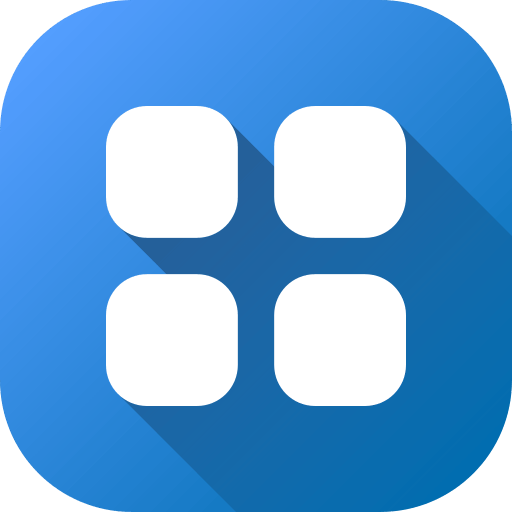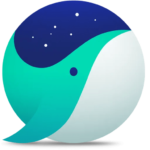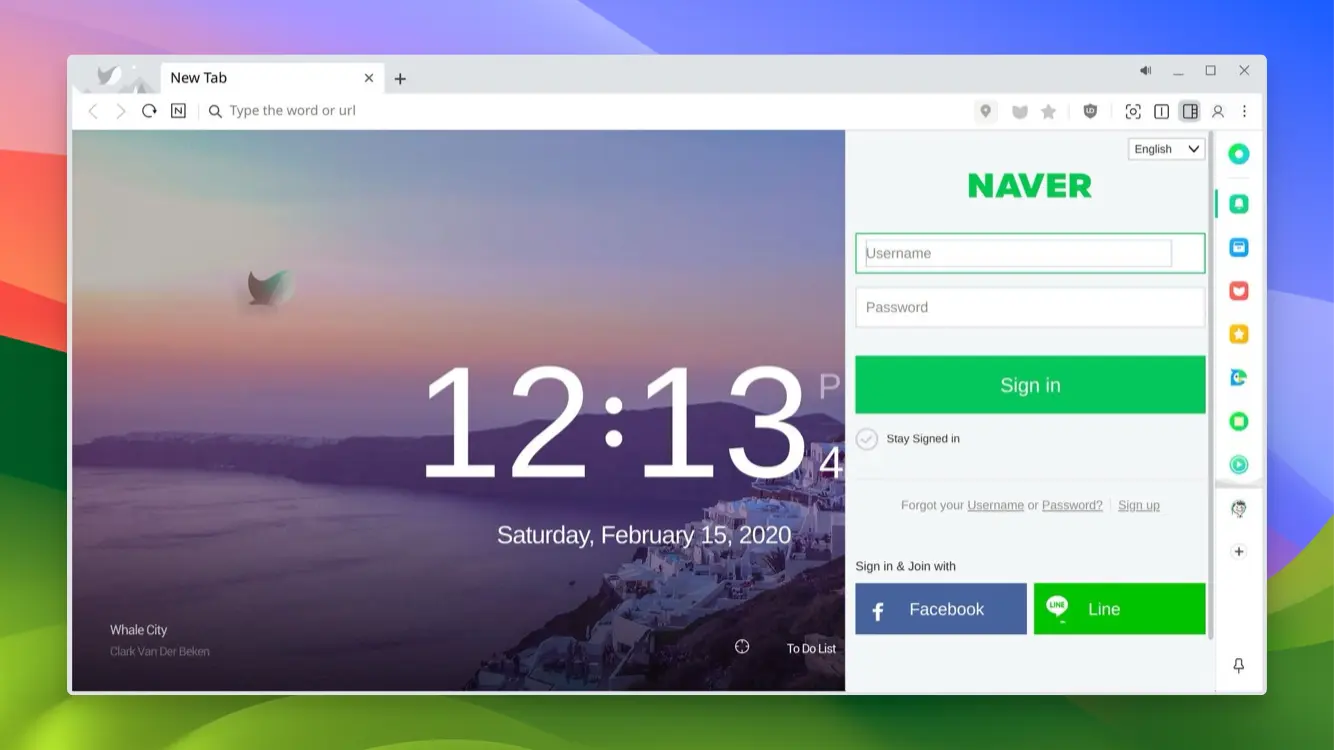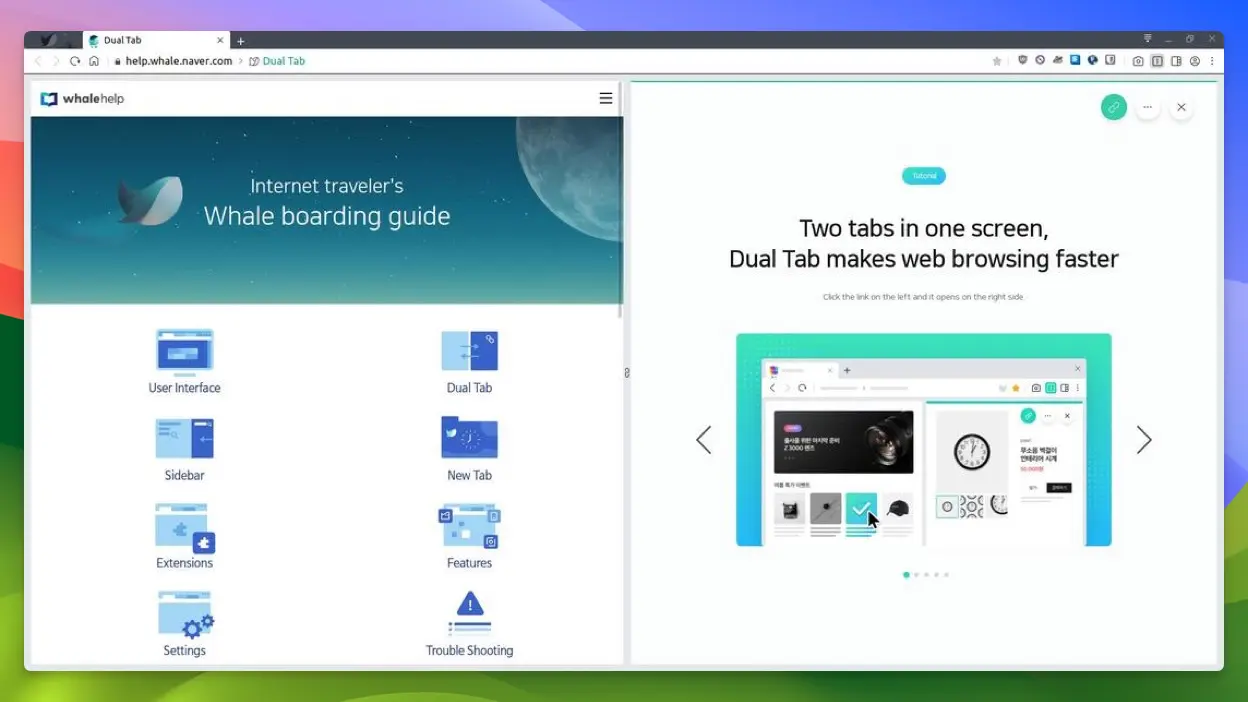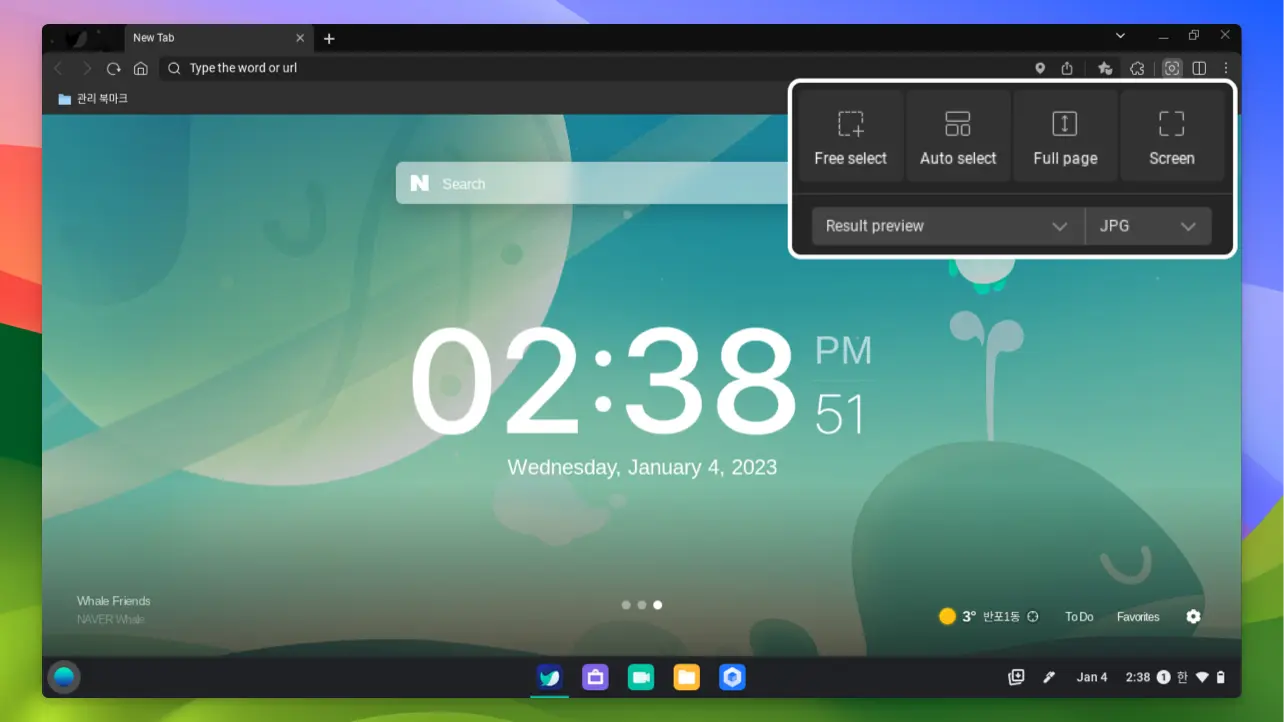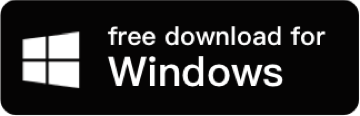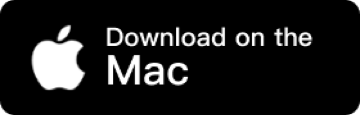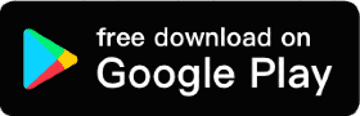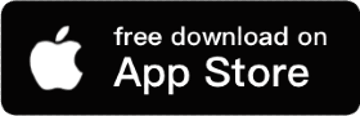Whale Specifications
- 📅
Update
06/28/2024
- 🆚
Version
v3.26.244.25
- 💻
OS
Windows, MacOS, Android, iOS, Linux
- 🌐
Language
Korean, English, Japanese, etc.
- 🛠️
RAM
2GB or more
- 💾
Storage
200MB or more
- ⬇️
Download File
WhaleSetup.exe (2.8MB)
- 🔑
License
free
Naver Whale, the fast and secure web browser
The Whale Browser is a customizable web browser featuring fast speed and an intuitive interface. With a multitasking sidebar, various customization options, and an ad-blocking feature, it provides users with the best browsing environment.
Key Features
Multitasking Sidebar
Whale Browser’s multitasking sidebar allows users to handle other tasks easily while browsing. For example, you can play a YouTube video on one side while searching or writing notes on the other. This multitasking feature is unique and not offered by Google Chrome or Firefox.
Split Screen
Whale Browser offers a split screen feature that allows you to view two websites simultaneously in one window. For example, you can check your email on one side while reading the news on the other. This significantly enhances productivity and allows for convenient multitasking without switching between multiple windows.
Ad-Blocking Feature
The built-in ad-blocking feature of Whale Browser ensures a cleaner web environment. Websites load faster without ads, minimizing distractions and enhancing user experience. This feature is a significant advantage compared to other browsers that require installing an ad-block extension.
Web Clipper
With the Web Clipper feature, you can easily save and organize useful information. For instance, while reading an article, you can clip important content for later reference. This is similar to Evernote’s Web Clipper but more convenient as it is directly provided within the Whale.
Capture Tool
The capture tool allows you to take screenshots easily and save necessary parts while browsing. This is similar to Edge Browser’s Web Notes function but is more intuitive and user-friendly in Naver Whale.
Secure Browsing
Whale Browser ensures safe internet usage with built-in security features. It blocks phishing sites and detects and prevents malware, allowing users to browse with confidence without needing additional security programs like McAfee.
Fast Speed
Whale Browser boasts fast page loading speeds. It uses a Chromium-based engine, offering performance similar to Google Chrome but more optimized. Thus, users can experience faster and more efficient web browsing.
Automatic Translation Feature
Whale Browser has a built-in automatic translation feature that helps you easily understand foreign language websites. It uses Google Translate to provide real-time translation of various languages with high quality. This saves users from the hassle of installing separate extensions for translation.
QR Code Scanner
Whale Browser offers a QR code scanner feature that allows users to scan QR codes and view their content directly from the browser. This feature, typically available on mobile browsers, is also convenient to use in a desktop environment with Naver Whale.
Cloud Sync
Whale Browser’s cloud sync feature lets you synchronize browser settings, bookmarks, and history across multiple devices. By logging in with your Naver ID, you can easily sync settings, providing a consistent browsing experience across different devices. This is similar to Firefox’s sync feature but with a more straightforward setup process in Naver Whale.
Comparison of Naver Whale and Alternative Browsers
| Feature | Whale | Google Chrome | Microsoft Edge | Mozilla Firefox |
|---|---|---|---|---|
| Engine | Chromium | Chromium | Chromium | Gecko |
| Default Search Engine | Naver | Bing | ||
| License | Proprietary | Proprietary | Proprietary | Open Source |
| Extension Support | Supported | Supported | Supported | Supported |
| UI/UX Design | Unique | Simple | Modern | Classic |
| Sidebar Feature | Supported | Not Supported | Supported | Not Supported |
| Multiple Login Support | Supported | Supported | Supported | Supported |
| Speed | Fast | Very Fast | Very Fast | Average |
| Memory Usage | Low | Average | Low | Average |
| Battery Efficiency | Average | Average | Good | Average |
| Translation Feature | Supported | Supported | Supported | Not Supported |
| Ad-Blocking Feature | Built-in | Extension Required | Built-in | Extension Required |
| Privacy Protection | Average | Average | High | High |
| Tab Management | Dual Tab Feature | Independent Tabs | Tab Split Feature | Tab Group Feature |
Resource Usage Comparison of Naver Whale and Other Browsers
| Resource Usage | Naver Whale | Google Chrome | Microsoft Edge | Mozilla Firefox |
|---|---|---|---|---|
| Memory Usage | 300MB | 350MB | 280MB | 320MB |
| CPU Usage | 2% | 3% | 2.5% | 2.8% |
| Battery Consumption | 5W | 6W | 4W | 5W |
Compared to Google Chrome, Microsoft Edge, and Mozilla Firefox, Naver Whale shows relatively lower resource usage in terms of memory and CPU. Edge has the most efficient battery consumption, while Naver Whale and Firefox have similar battery usage. This information is useful for choosing a browser for low-spec devices or environments where battery usage is crucial.
Naver Whale stands out as a browser offering unique features and a user-friendly interface, comparable to various competing browsers. Each browser has its unique strengths, so it’s essential to choose based on the user’s needs and environment.
Performance Comparison
| Feature | Naver Whale | Google Chrome | Microsoft Edge | Firefox |
|---|---|---|---|---|
| Page Loading Speed | Very Fast | Fast | Fast | Fast |
| Security | Strong | Strong | Strong | Very Strong |
| User Interface | Very Intuitive | Intuitive | Intuitive | Very Intuitive |
| Customization Options | Very Diverse | Diverse | Diverse | Very Diverse |
| Special Features | Dual Tab Mode, Sidebar | Chrome Web Store, Sync | Built-in Office, Reading Mode | Advanced Privacy Features |
Naver Whale supports multitasking with its Dual Tab Mode and Sidebar features, offering a more user-friendly and intuitive interface compared to browsers like Chrome or Edge. While Firefox provides very strong security features, Whale’s security is also robust.
Pros
- Very fast speed
- Low memory usage
- Excellent mobile integration
- Efficient battery usage
Cons
- Lack of extension programs
- Compatibility issues with specific websites
- Non-mainstream browser
- Small user community
Whale : Download
System Requirements
| Item | Minimum Requirement | Recommended Requirement |
|---|---|---|
| Operating System | Windows 7 or later, macOS 10.15 or later, Ubuntu 14.04 64-bit or later | Windows 10, Latest macOS, Latest Ubuntu |
| Processor | Intel Core 2 Duo | Intel i5 or higher |
| Memory | 2GB RAM | 4GB RAM |
| Storage | 400MB or more | 1GB or more |
| Graphics | DirectX 9 compatible GPU | DirectX 11 compatible GPU |
Whale : FAQ
Whale stands out with various features that maximize user convenience. For example, the sidebar and dual tab features support multitasking, and a variety of extensions can enhance functionality.
Naver Whale provides a built-in pop-up ad-blocking feature. By enabling the ‘Ad Block’ option in the browser settings, pop-up ads are automatically blocked. For more detailed settings, you can fine-tune in the ad block settings.
The Dual Tab feature allows you to open and view two tabs simultaneously in one browser window. This enables users to compare multiple webpages or refer to one page while working on another.
Naver Whale’s sidebar allows easy access to various useful tools. You can quickly access functions like notes, translation, and calculator through the sidebar, and you can also register frequently visited websites for easy navigation.
The Smart Toolbar is a feature in Whale that gathers frequently used tools in one place. This allows quick use of functions like taking screenshots, downloading videos, and notes.
Whale : Supported Languages