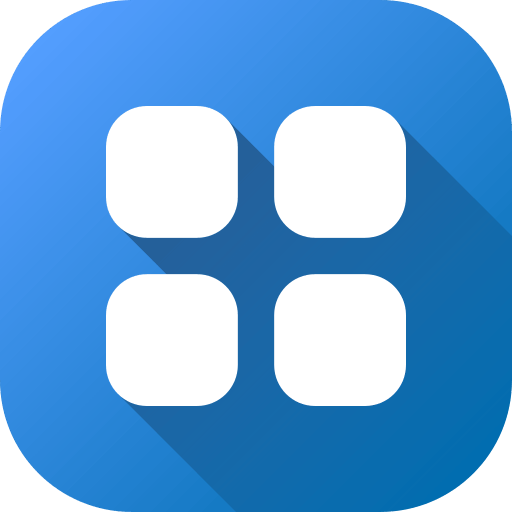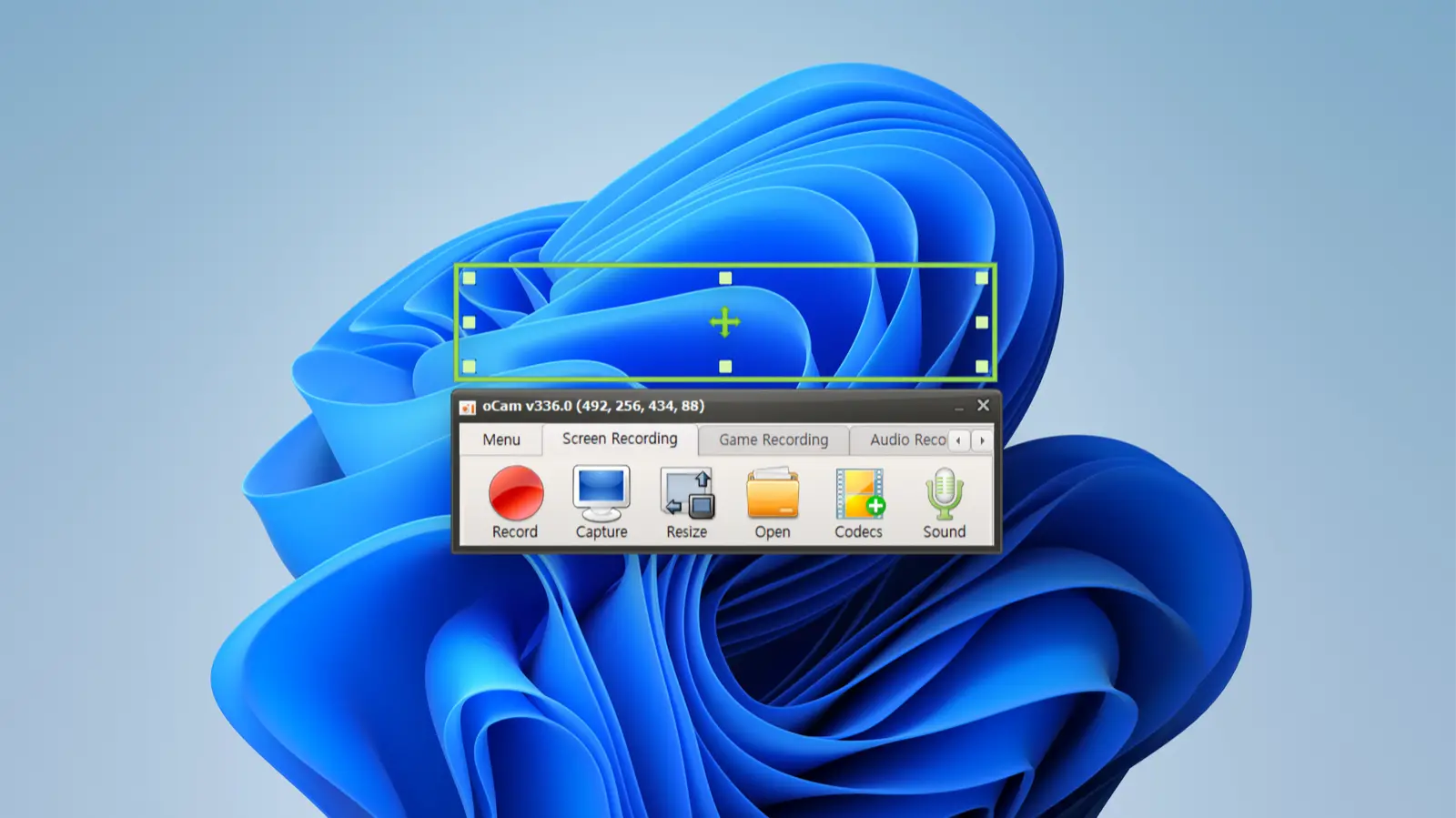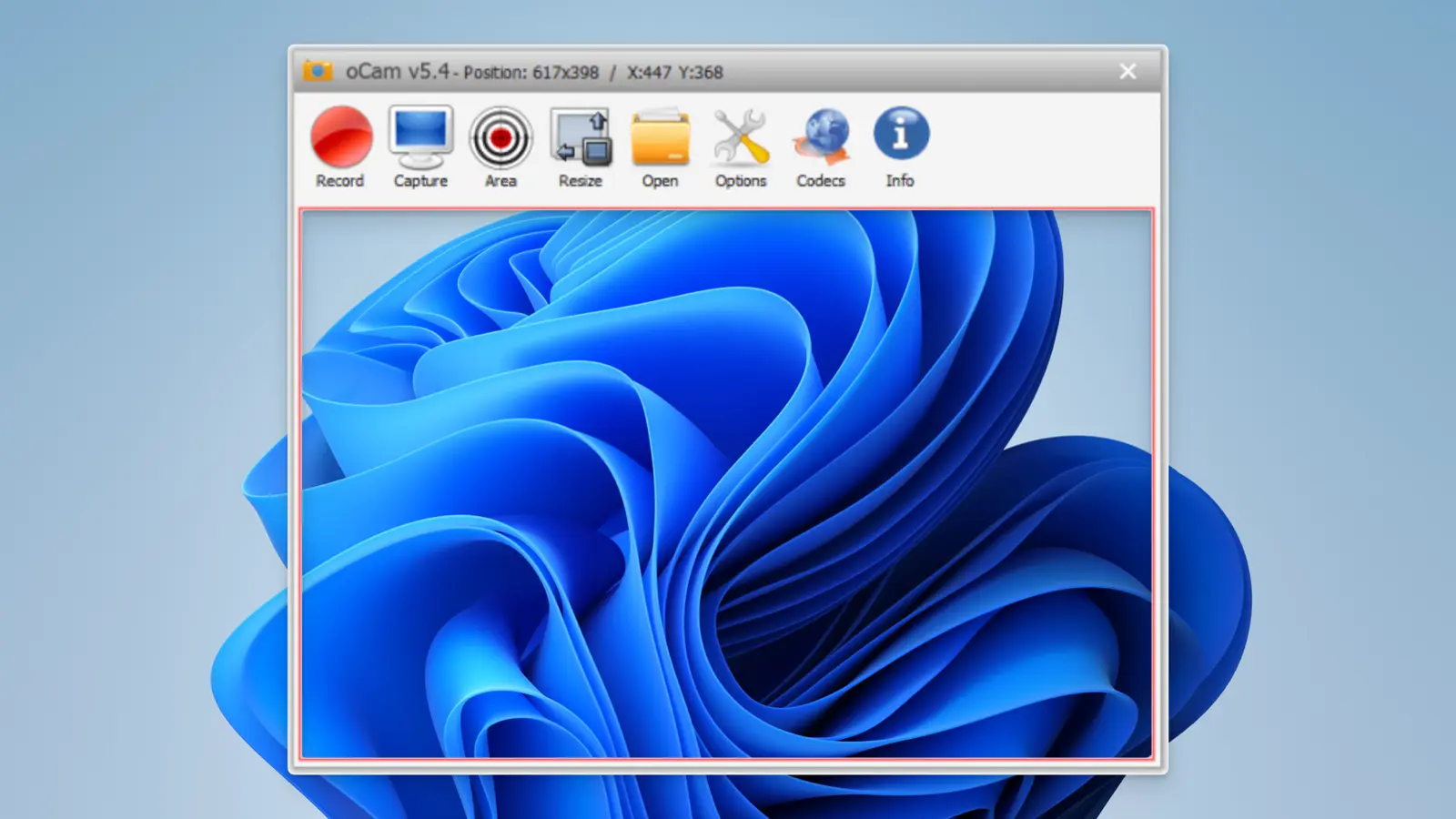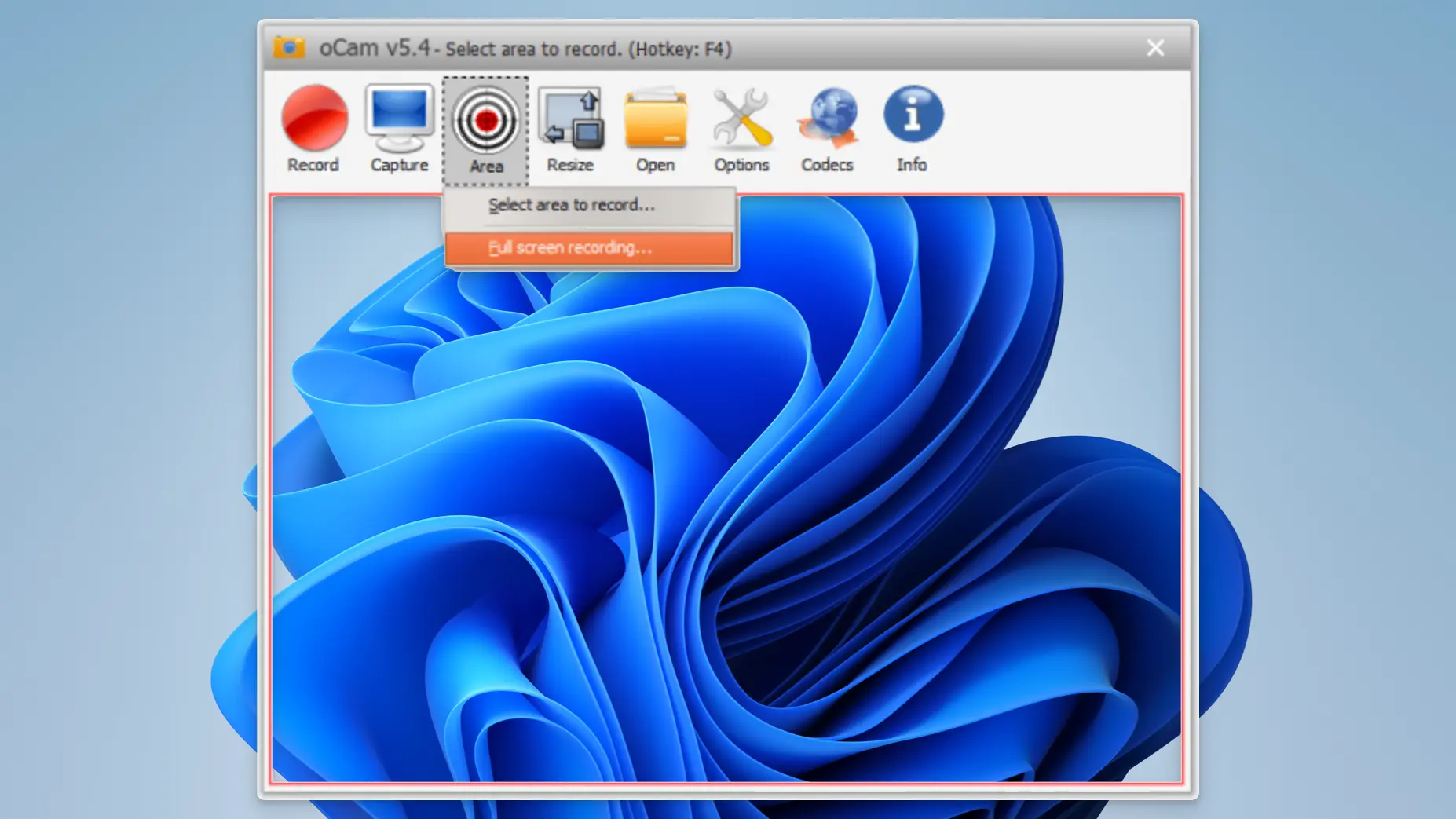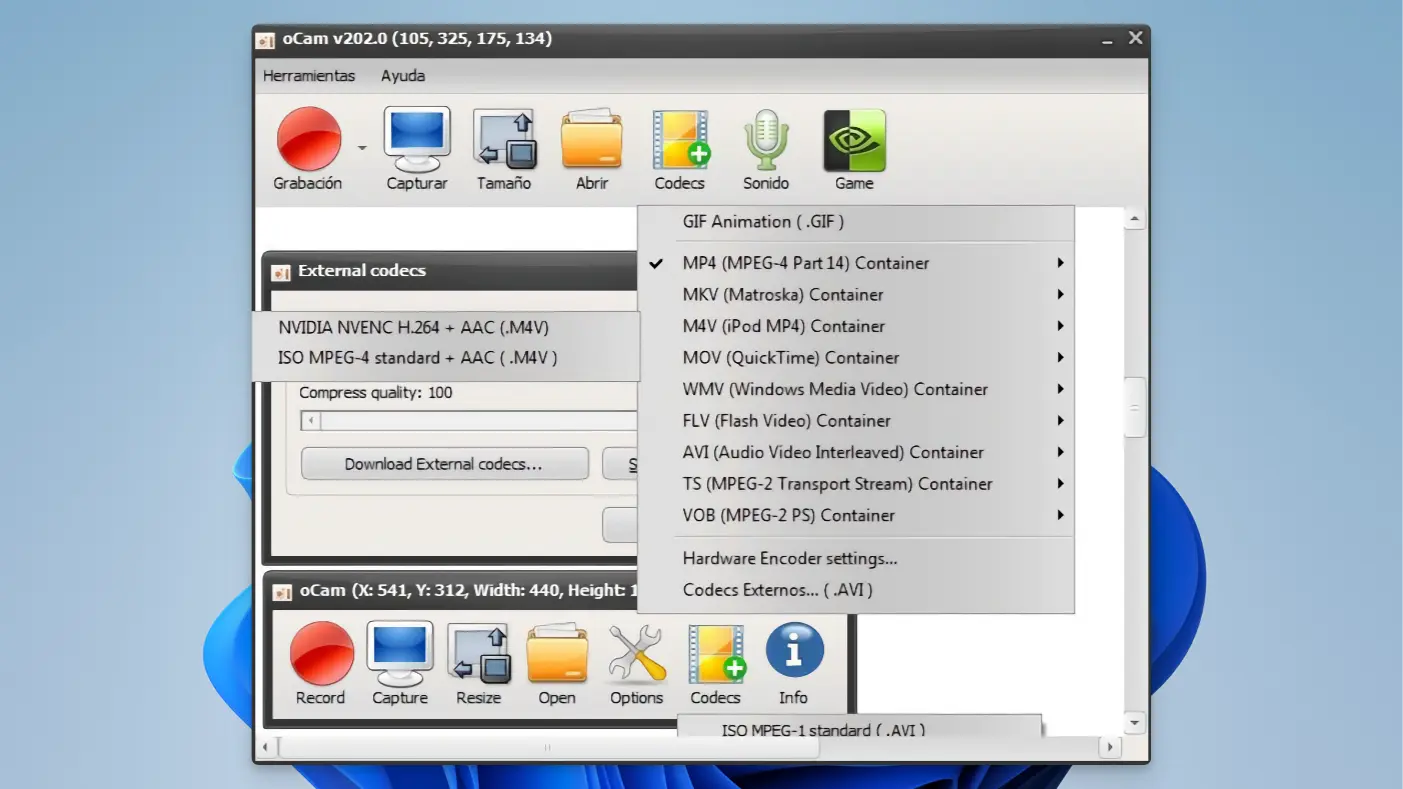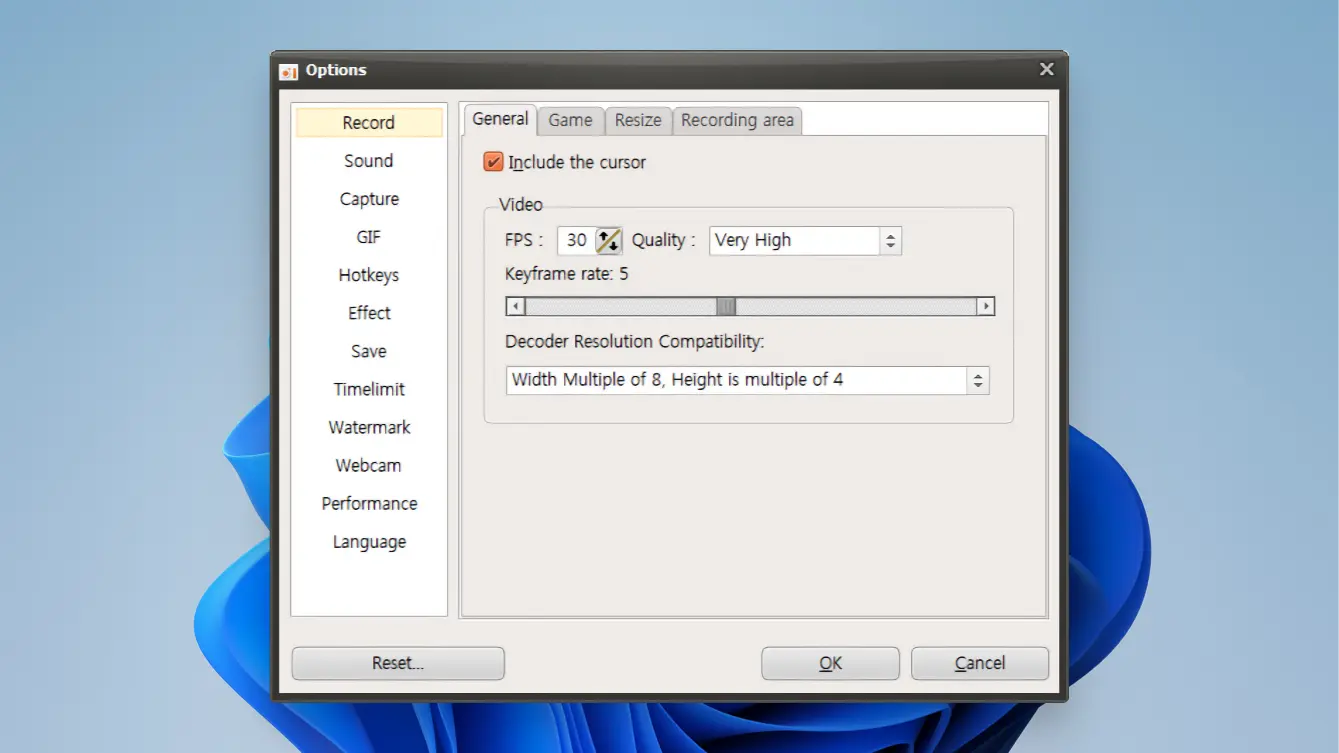Screen Recorder
The screen recorder captures video and audio on the computer screen to create tutorials, demos and game videos. Provides a variety of recording modes, editing tools and webcam support. Popular screen recorders include OBS Studio, Camtasia and Bandicam.
oCam
oCam is a powerful free screen recording software boasting a user-friendly interface and various features. It supports full screen, designated area, and audio recording, and can save in multiple formats like AVI and MP4. oCam is easy to use for both beginners and professionals.

Key Features
Screen Recording
oCam offers various recording options, including full screen, designated area, and specific windows. Users can select the desired area for recording as needed. This feature rivals advanced screen recording software like OBS Studio.
Audio Recording
oCam can record system sounds and microphone audio simultaneously. This feature is very useful for recording gameplay or lectures. While some paid software like Bandicam offers more refined audio recording capabilities, oCam’s free offering is a significant advantage.
GIF Creation
oCam allows saving recorded videos as GIFs. This feature is useful for creating short and simple animations from quickly moving screens. While advanced software like Camtasia provides more extensive editing functions, oCam’s GIF creation feature is sufficiently competitive.
Supports Various File Formats
oCam can save recordings in various file formats such as AVI, MP4, FLV, and MOV. This feature allows the recorded videos to be used on various platforms. Most free software has limited file format support, but oCam stands out in this aspect.
Unlimited Recording Time
oCam does not limit the recording time. This is very useful for recording long lectures or gameplay. In contrast, some free software imposes time limits, making it inconvenient to record long videos.
User-Friendly Interface
oCam’s interface is intuitive and easy to use. Even first-time users can easily master its features, which is a significant advantage over advanced software like OBS Studio.
Ad Blocking
oCam includes ads, but upgrading to the paid version removes them. While ads are common in free software, oCam’s paid version completely blocks them, preventing any distraction.
High-Resolution Recording
oCam supports high-resolution recording, providing clear and crisp videos. This is comparable to advanced software like Bandicam.
Frame Rate Adjustment
Users can set the frame rate to record smooth videos. This is very important for recording gameplay or video lectures. While advanced software like OBS Studio offers more detailed settings, oCam’s default settings are good enough to provide high-quality recordings.
Customizable Save Path
Users can freely set the save path for recorded files. This helps manage storage space efficiently. Most free software has limited options for setting the save path, but oCam offers flexibility in this area.
Updates and Patches
oCam is regularly updated with new features and bug fixes, ensuring software stability and performance improvement. While paid software like Camtasia provides more frequent updates, oCam’s free updates are satisfactory for users.
Comparison of oCam with Alternative Screen Recording Apps
Feature oCam OBS Studio Bandicam Camtasia FlashBack Express ShareX Price Free Free $39.95 $249.00 Free Free Easy Interface O X O O O X High-Resolution Recording O O O O O O Frame Rate Adjustment O O O O X O Audio Recording O O O O O O GIF Creation O X X O X O File Format Support O O O O O O Unlimited Recording O O X O X O Editing Features Basic Basic Limited Advanced Basic Limited Ad Blocking Paid N/A Paid N/A N/A N/A Streaming X O X O X O Customer Support O O O O X X Updates Regular Regular Regular Regular Regular Regular oCam is user-friendly, supports various file formats, and offers GIF creation. OBS Studio excels in live streaming, and Bandicam offers high-resolution recording and frame rate adjustment. Camtasia has advanced editing features popular among professionals. FlashBack Express focuses on basic recording functions with low resource consumption, while ShareX provides various functions but has a complex interface.
Resource Usage
Application CPU Usage (%) RAM Usage (MB) Disk Usage (MB/s) oCam 10-20 100-150 1-2 OBS Studio 15-30 200-300 3-4 Bandicam 10-25 150-200 2-3 Camtasia 20-35 250-350 4-5 FlashBack Express 5-15 50-100 0.5-1 ShareX 10-25 150-250 2-3 oCam has relatively low CPU and RAM usage, making it a lightweight option. OBS Studio’s real-time streaming function increases CPU and RAM usage. Bandicam shows moderate resource usage, while Camtasia’s advanced editing features and high resolution result in the highest resource consumption. FlashBack Express has very low resource usage, making it suitable for low-spec PCs, and ShareX offers a wide range of features with comparatively low resource usage.
Pros
- Easy to use
- Low system resource usage
- High-resolution recording
- Unlimited recording time
- GIF creation feature
Cons
- Limited basic editing features
- Ads in the free version
- No live streaming support
- Windows only
oCam : Review