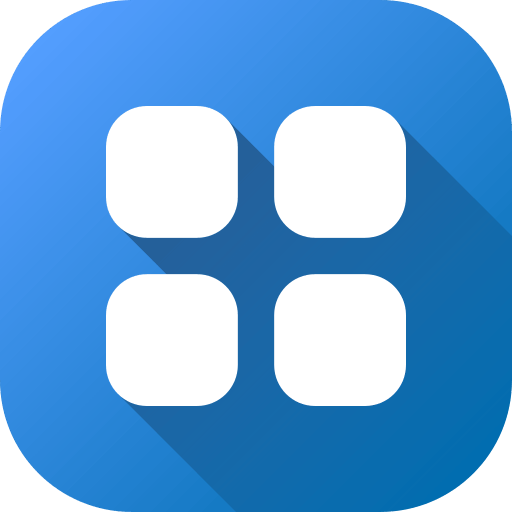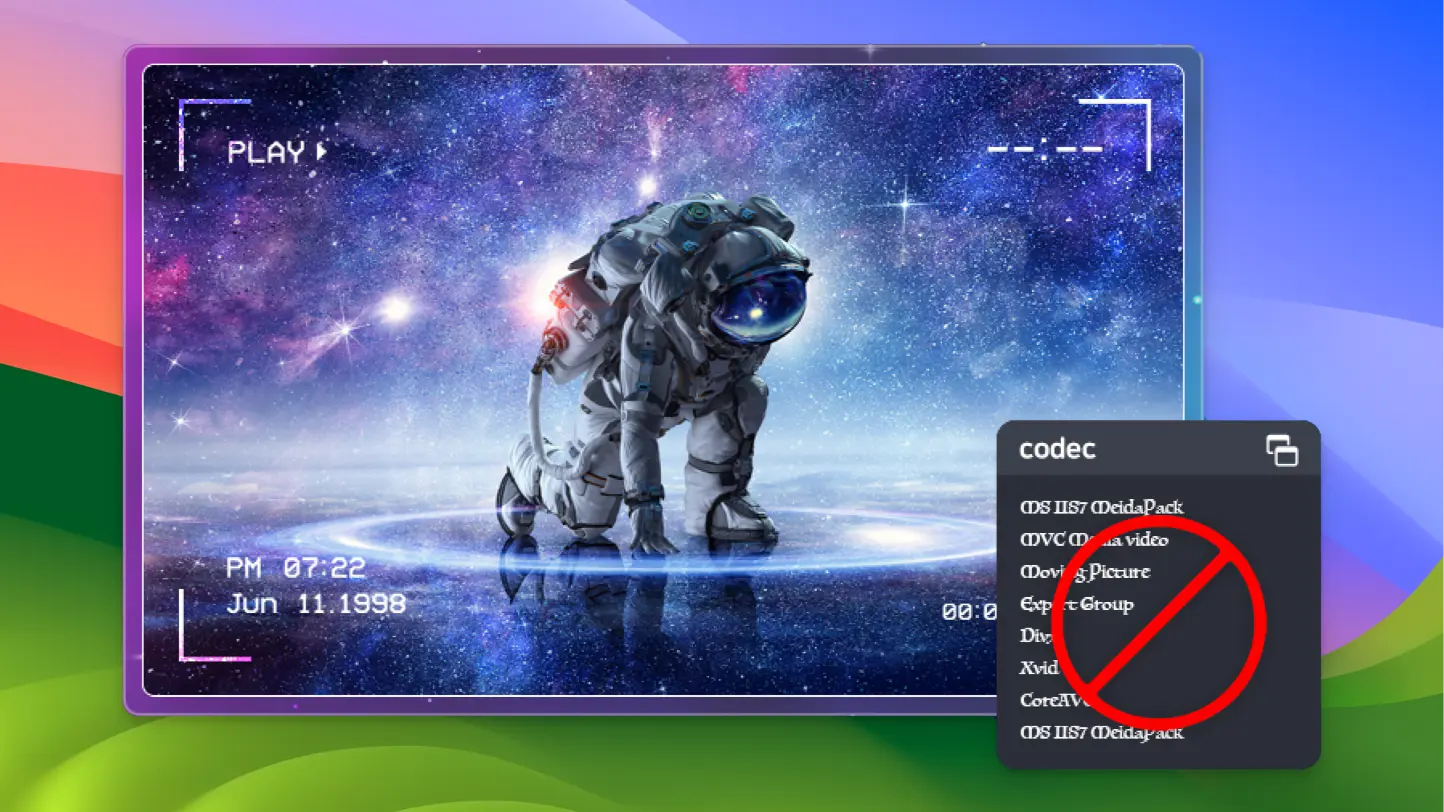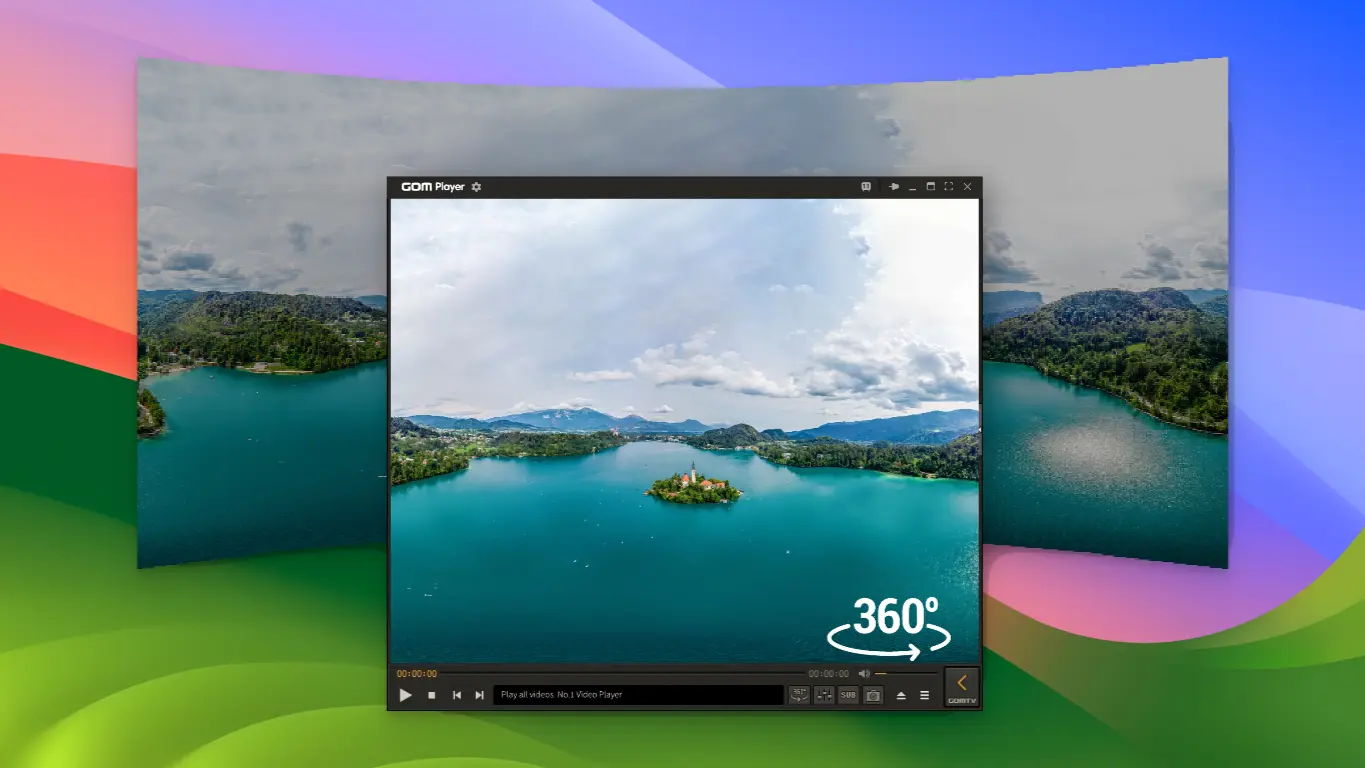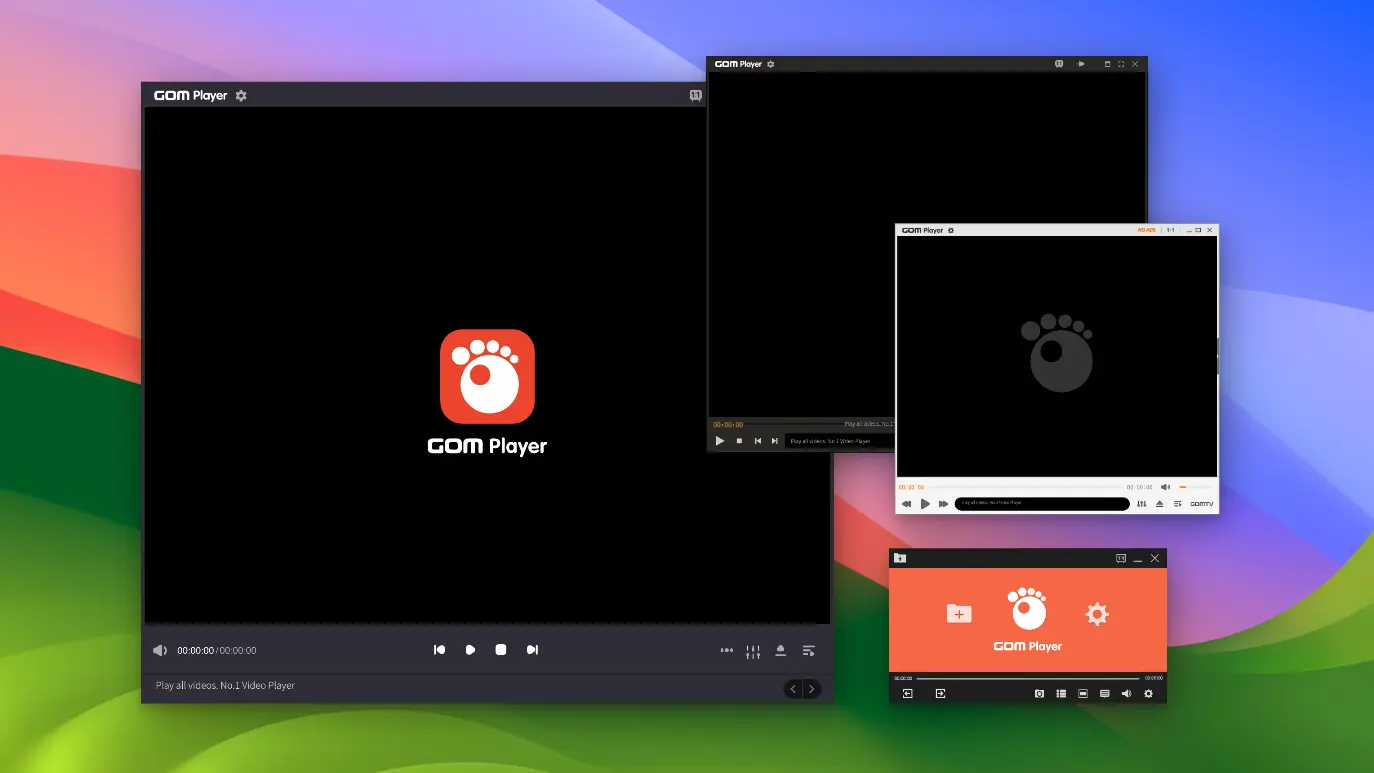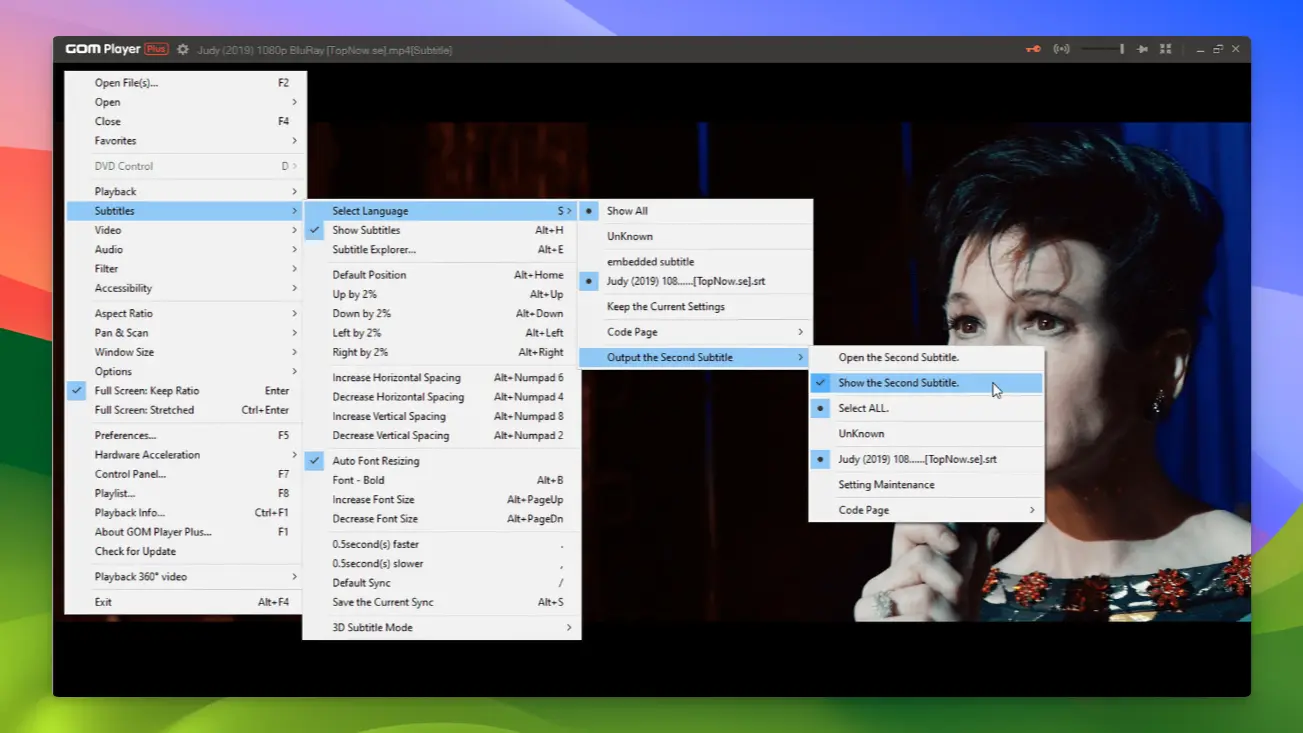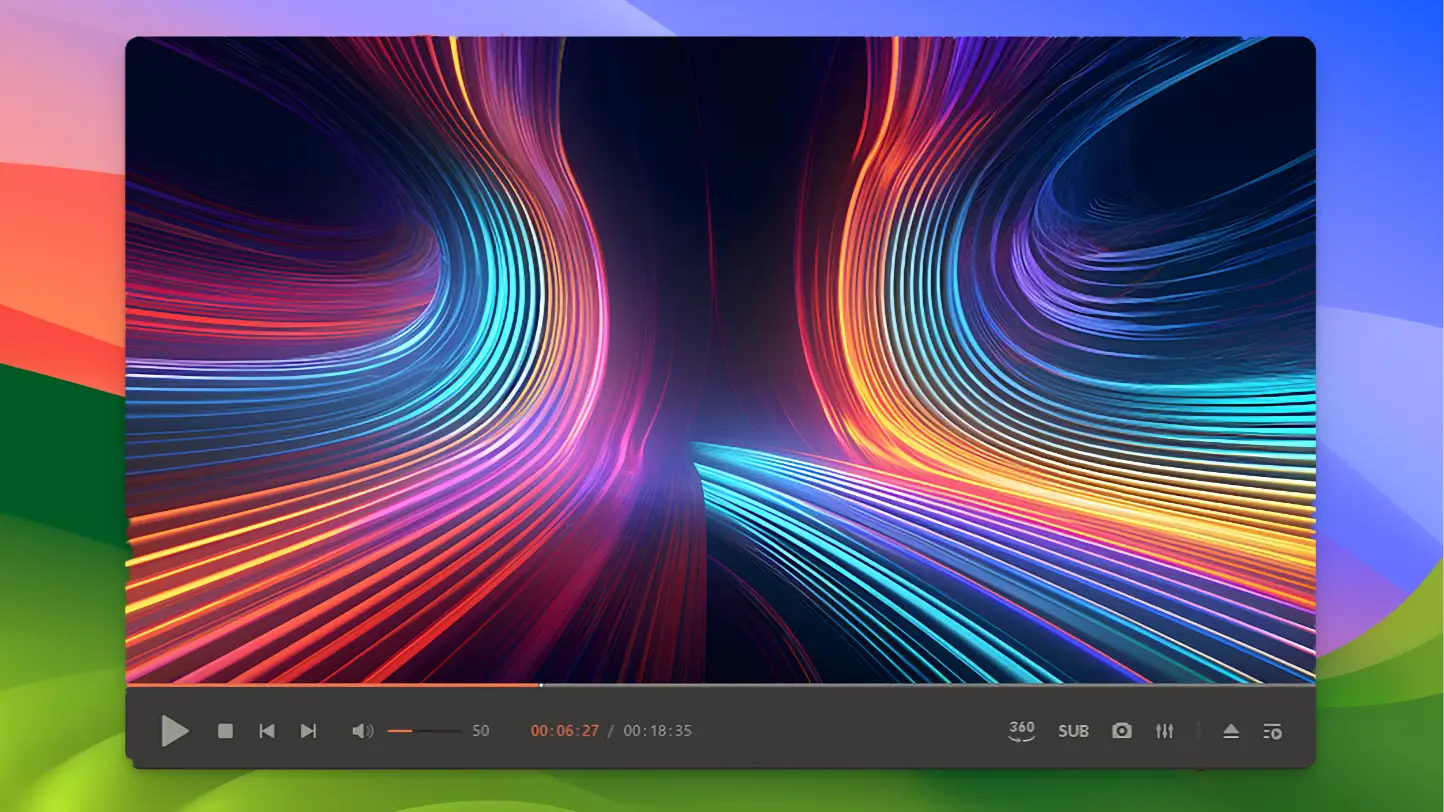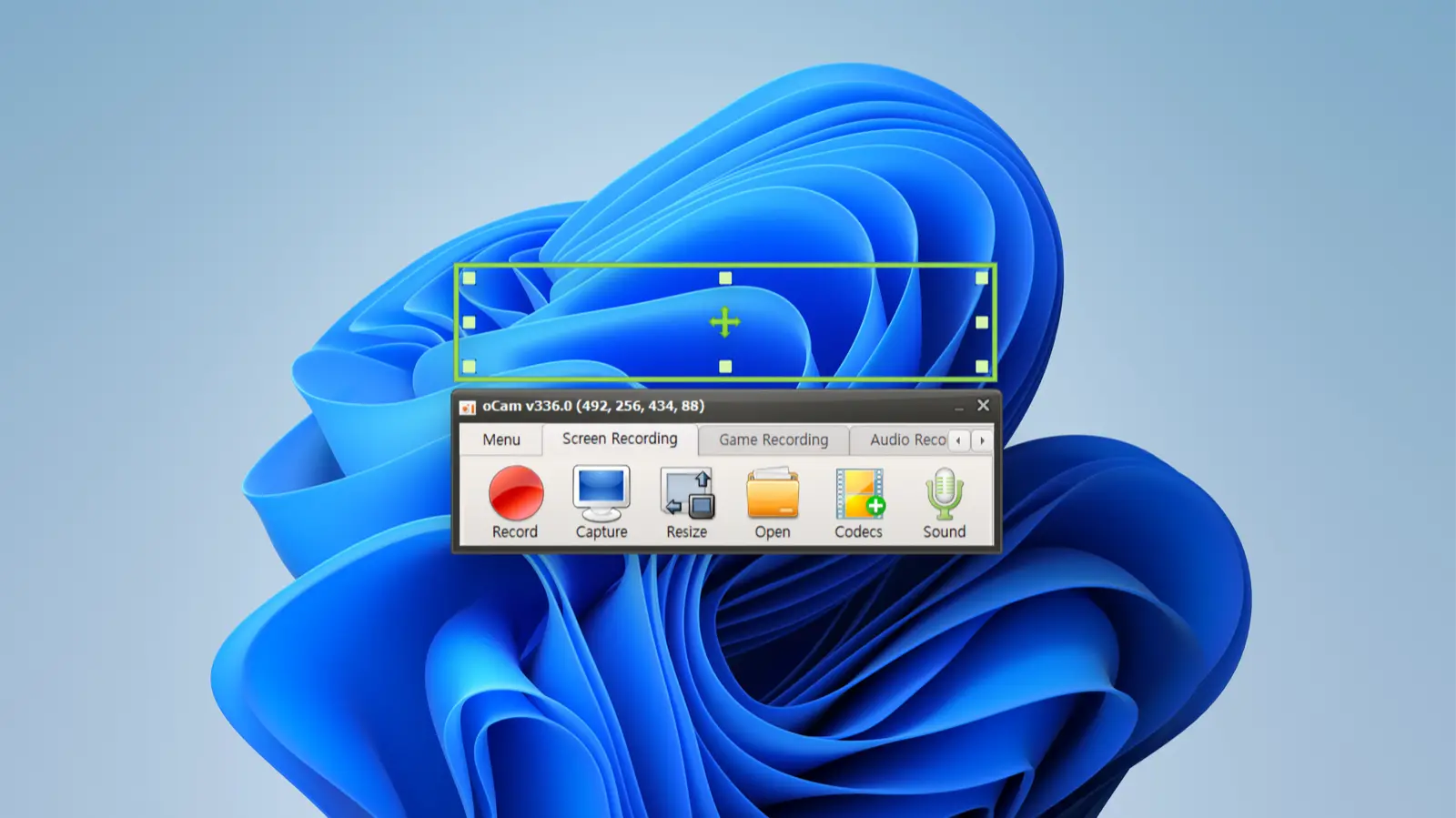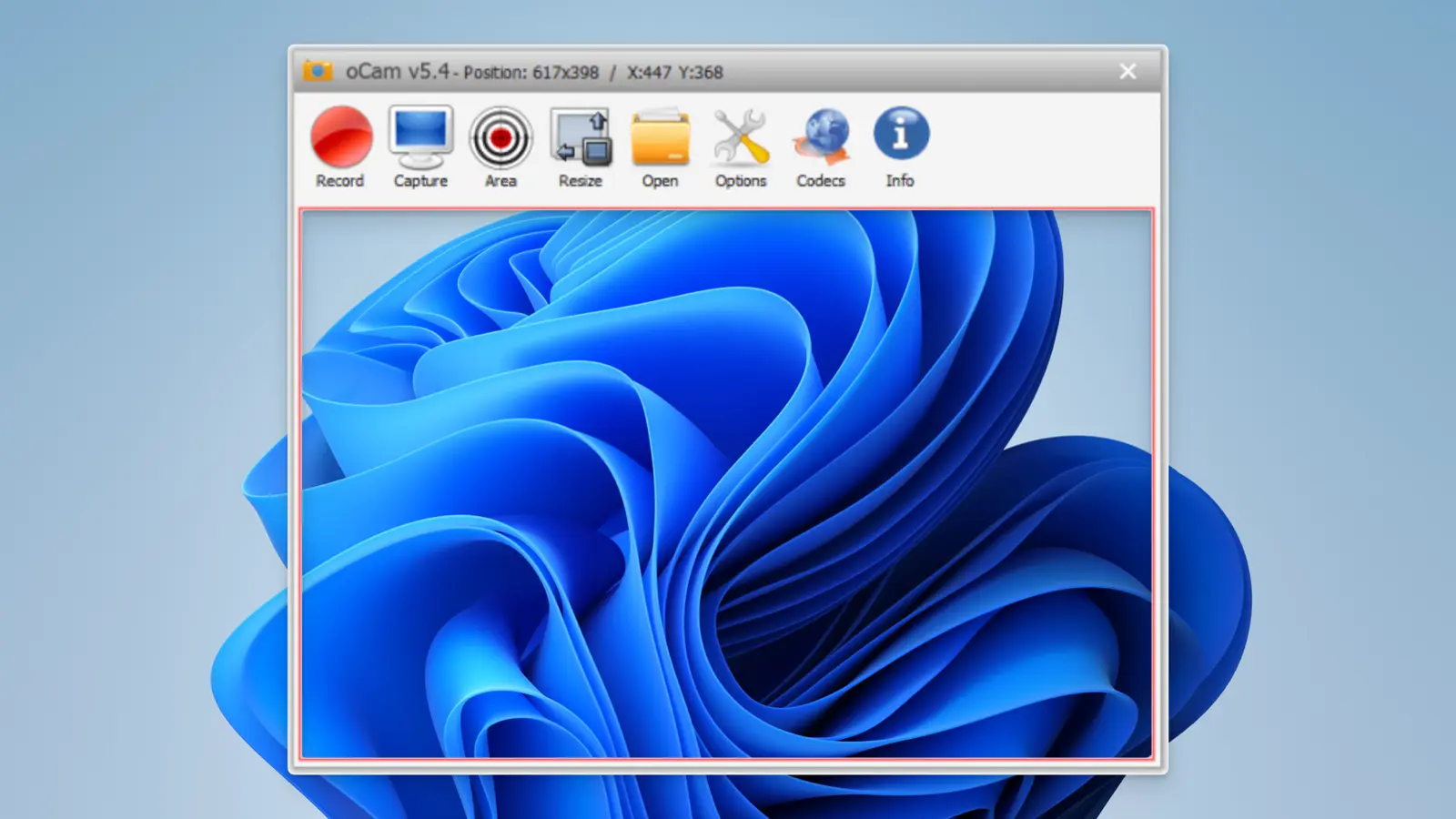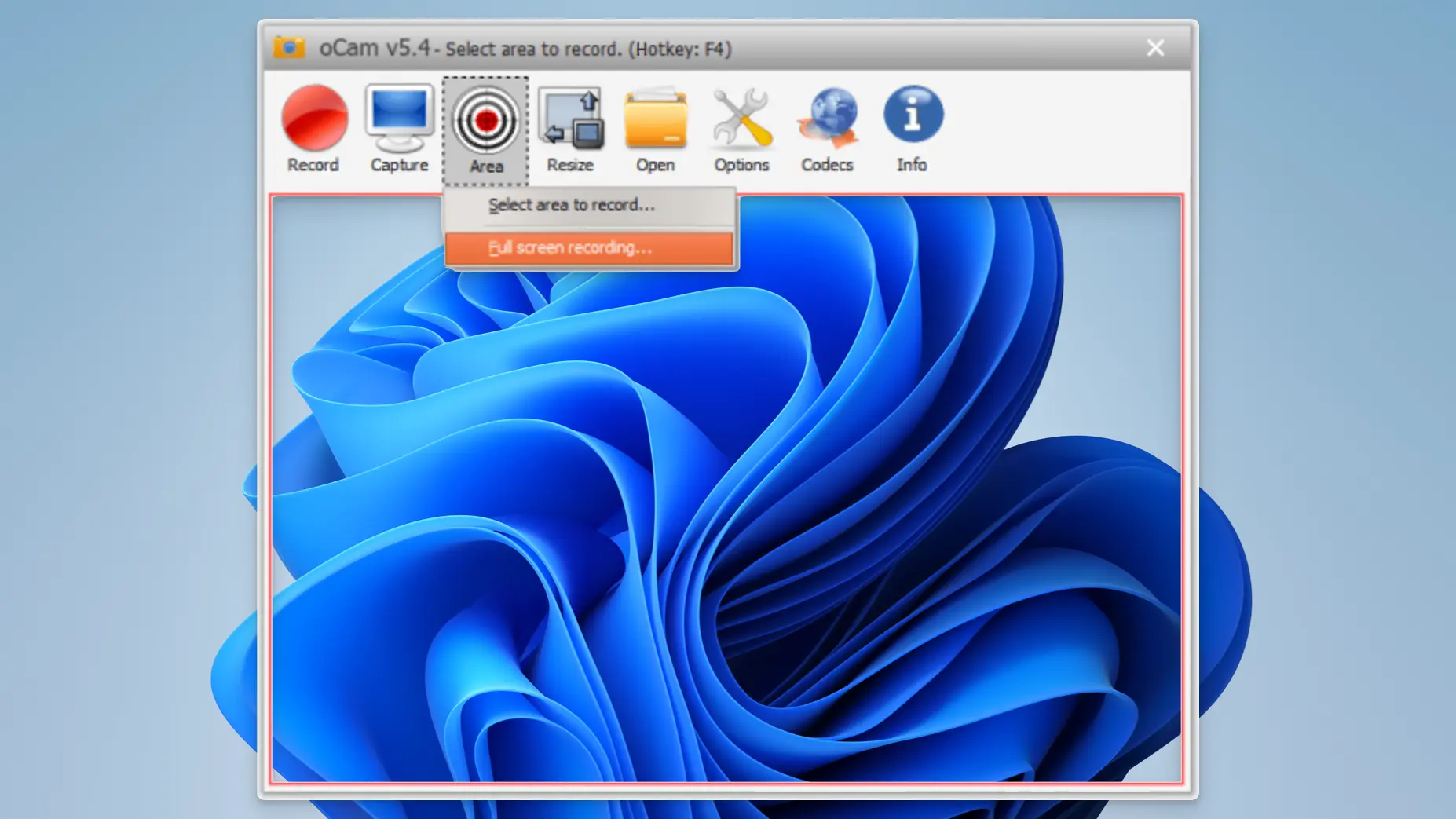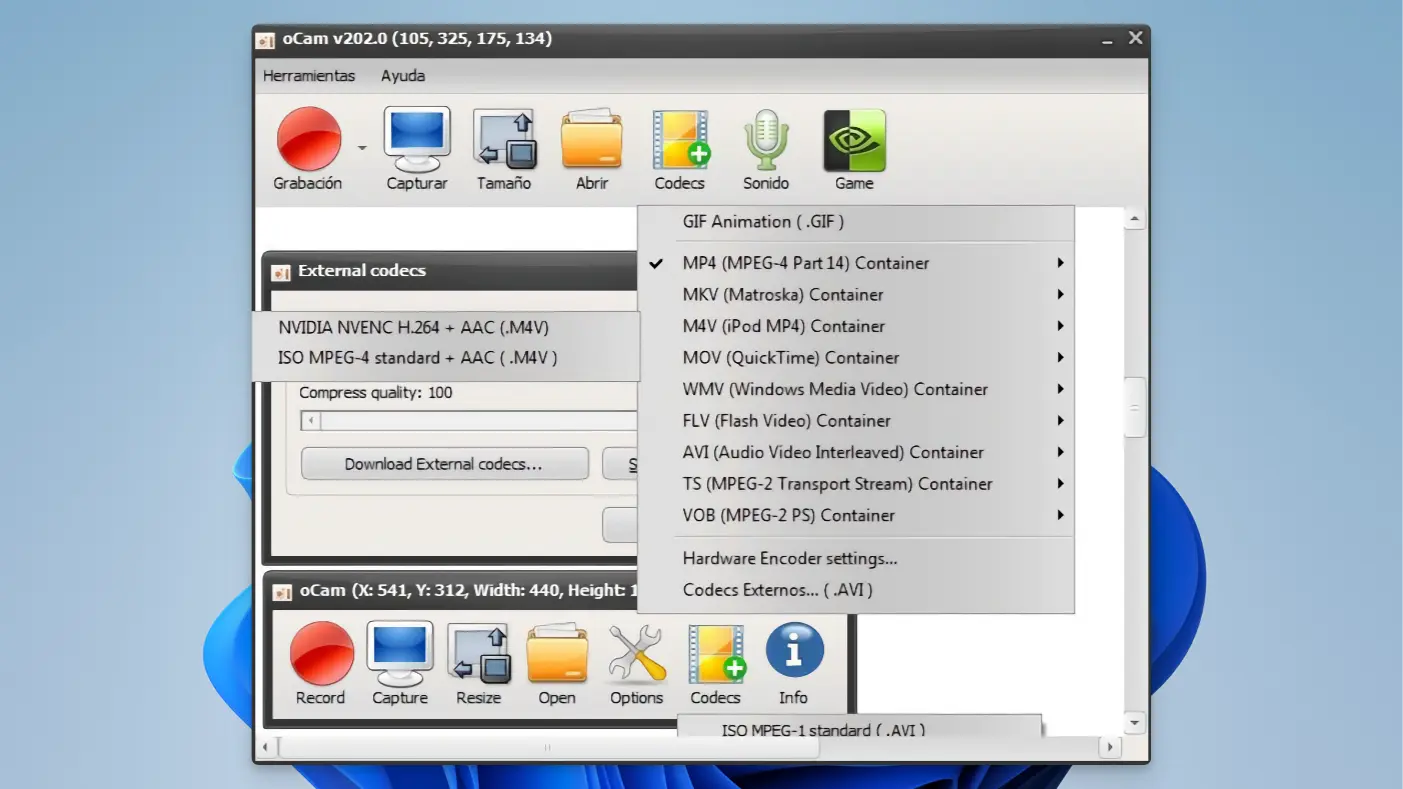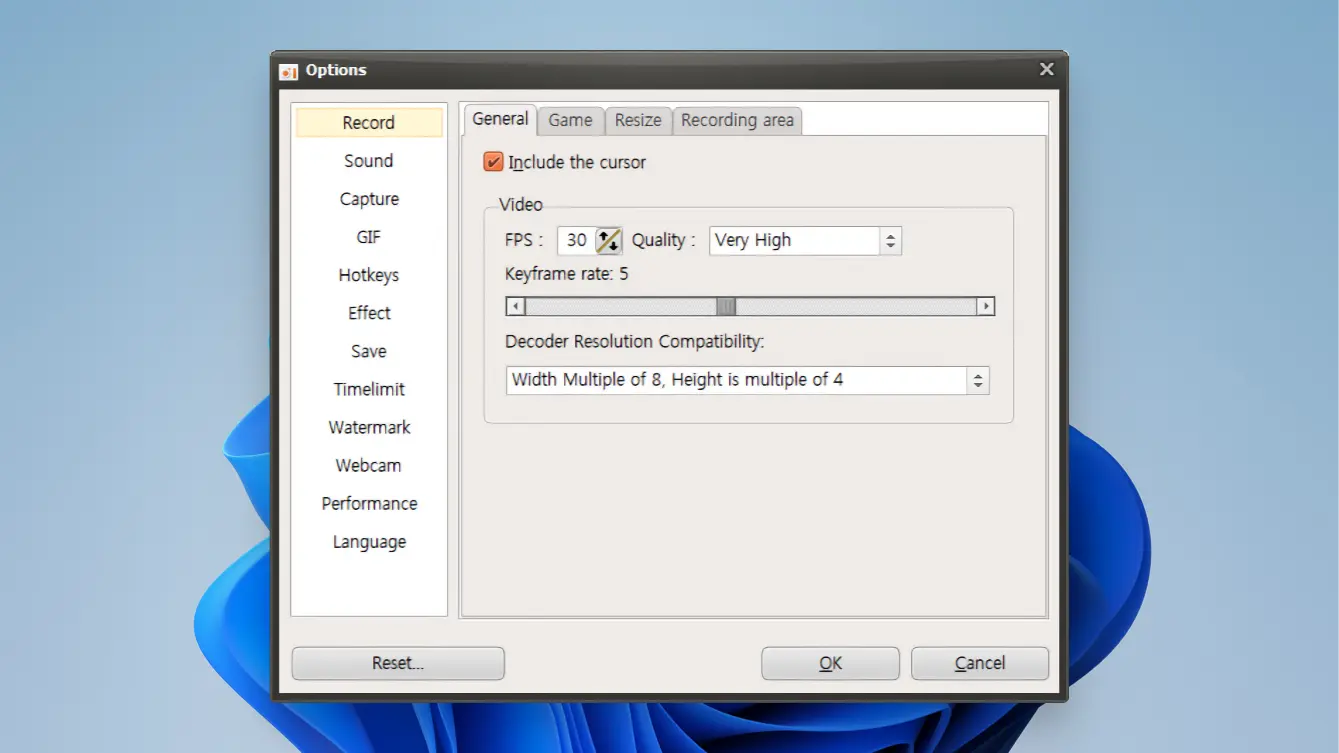Video
This includes applications for videos such as video players, video editing software, video streaming applications, and video converters.
GOM Player
GOM Player supports a variety of video formats and smoothly plays high-definition videos, making it an excellent media player. It offers features such as user customization, subtitle support, screen capture, and recording functions, establishing itself as the top media player.

Key Features
Supports Various Video Formats
GOM Player supports nearly all video file formats such as AVI, MP4, MKV, FLV, WMV, and audio formats like MP3, AAC, FLAC. With one player, you can play various multimedia files. While VLC Media Player offers similar functions, GOM Player provides a more intuitive user interface.
High-Quality Video Playback
GOM Player smoothly plays HD, UHD, and 4K videos using high-performance codecs. It excels in playback quality, even compared to VLC or PotPlayer.
Supports 360-Degree VR Videos
GOM Player supports 360-degree VR videos, providing an immersive viewing experience. This unique feature is hard to find in common video players.
User Customization
GOM Player offers various settings options for users to create their own playback environment. Features like adjusting subtitle position and size, video brightness, and color correction provide a customized experience. This allows for more detailed settings compared to other players like KMPlayer.
Convenient Subtitle Search and Synchronization
GOM Player supports various subtitle file formats and offers options to adjust subtitle sync, change fonts, and subtitle positions. While KMPlayer and PotPlayer also offer these features, GOM Player stands out with its simpler settings.
Automatic Subtitle Search and Download
GOM Player offers a function to search for subtitles online and download them automatically. This eliminates the need for users to search for subtitles separately, providing convenient usage.
Codec Finder
When encountering unplayable files, GOM Player automatically searches for and guides the user to download the necessary codec. This unique feature saves users the hassle of searching for codecs manually.
Screen Capture and Recording Features
Capture desired moments during video playback as image files or record videos for storage. This feature is useful for creating content on video platforms like YouTube.
Low System Resource Usage
GOM Player uses minimal system resources, allowing smooth operation even on older computers. This is a significant advantage over other players that require higher specifications.
Plugin and Extension Support
GOM Player supports various plugins and extensions to expand its functionalities. Additional features like audio equalizers and video filters provide a diverse playback experience.
Mobile Version Support
GOM Player is available not only on PC but also on Android and iOS, allowing high-quality video enjoyment anywhere.
Comparison with Other Video Players
GOM Player VLC Media Player PotPlayer KMPlayer 5KPlayer Kodi Operating System Windows, macOS, Android Windows, macOS, Linux, iOS Windows Windows, macOS, Android Windows, macOS Price Free (includes additional programs) Free Free Free Free 360-Degree Video Support O O O O O 8K Video Support O O O O O Built-in Codec O O O O O Subtitle Support O O O O O Playlist Management O O O O O Screen Cast O O X O O Includes Ads O X X O (free version) O User Interface User-friendly Basic, many functions Customizable Advanced features, complex Clean and intuitive Additional Features Damaged file playback, codec finder Blu-ray playback, streaming 3D video support, screen recording DVD playback, 3D video support YouTube streaming, AirPlay GOM Player offers a variety of features, especially 360-degree and 8K video support, subtitle synchronization, and screen cast functions. However, it includes additional programs during installation.
VLC is open-source, available on multiple platforms, and offers many settings options. PotPlayer supports advanced user settings, is ad-free, and lightweight.
KMPlayer supports DVD and 3D video playback, handling various formats but has a complex interface. 5KPlayer supports YouTube streaming and AirPlay, while Kodi provides extensive entertainment hub functionalities.
GOM Player Resource Usage
Resource Usage GOM Player VLC Media Player PotPlayer KMPlayer 5KPlayer Kodi CPU Usage Medium Low Low Medium Medium Medium RAM Usage Medium Low Low Medium Medium Medium Installation File Size About 25MB About 40MB About 30MB About 35MB About 50MB About 60MB Number of Processes 2-3 1 1 2-3 2-3 2-3 GOM Player has medium CPU and RAM usage, running smoothly on average systems. VLC has minimal resource usage with a single process, making it less burdensome. PotPlayer also has low resource usage, no ads, and simple settings. KMPlayer offers various functions but uses resources similarly to GOM Player. 5KPlayer and Kodi show medium resource usage.
Comparing GOM Player and other video player apps’ features and resource usage, each player has clear advantages and disadvantages. Choosing the appropriate application based on user environment and needs is crucial.
GOM Player is popular for its user-friendly interface and support for various media formats, while VLC attracts many users with its low resource usage and wide platform support.
PotPlayer allows advanced user customization, and KMPlayer offers various functions for handling complex media files. 5KPlayer supports YouTube streaming and AirPlay, and Kodi provides extensive entertainment functionalities.
Pros
- 360-degree video playback
- 8K video support
- Damaged file playback
- Built-in codec
- Subtitle synchronization function
Cons
- Includes additional programs during installation
- Basic interface complexity
- Contains ads
- Some features are difficult to access
- Lack of regular updates
GOM Player : Review
oCam
oCam is a powerful free screen recording software boasting a user-friendly interface and various features. It supports full screen, designated area, and audio recording, and can save in multiple formats like AVI and MP4. oCam is easy to use for both beginners and professionals.

Key Features
Screen Recording
oCam offers various recording options, including full screen, designated area, and specific windows. Users can select the desired area for recording as needed. This feature rivals advanced screen recording software like OBS Studio.
Audio Recording
oCam can record system sounds and microphone audio simultaneously. This feature is very useful for recording gameplay or lectures. While some paid software like Bandicam offers more refined audio recording capabilities, oCam’s free offering is a significant advantage.
GIF Creation
oCam allows saving recorded videos as GIFs. This feature is useful for creating short and simple animations from quickly moving screens. While advanced software like Camtasia provides more extensive editing functions, oCam’s GIF creation feature is sufficiently competitive.
Supports Various File Formats
oCam can save recordings in various file formats such as AVI, MP4, FLV, and MOV. This feature allows the recorded videos to be used on various platforms. Most free software has limited file format support, but oCam stands out in this aspect.
Unlimited Recording Time
oCam does not limit the recording time. This is very useful for recording long lectures or gameplay. In contrast, some free software imposes time limits, making it inconvenient to record long videos.
User-Friendly Interface
oCam’s interface is intuitive and easy to use. Even first-time users can easily master its features, which is a significant advantage over advanced software like OBS Studio.
Ad Blocking
oCam includes ads, but upgrading to the paid version removes them. While ads are common in free software, oCam’s paid version completely blocks them, preventing any distraction.
High-Resolution Recording
oCam supports high-resolution recording, providing clear and crisp videos. This is comparable to advanced software like Bandicam.
Frame Rate Adjustment
Users can set the frame rate to record smooth videos. This is very important for recording gameplay or video lectures. While advanced software like OBS Studio offers more detailed settings, oCam’s default settings are good enough to provide high-quality recordings.
Customizable Save Path
Users can freely set the save path for recorded files. This helps manage storage space efficiently. Most free software has limited options for setting the save path, but oCam offers flexibility in this area.
Updates and Patches
oCam is regularly updated with new features and bug fixes, ensuring software stability and performance improvement. While paid software like Camtasia provides more frequent updates, oCam’s free updates are satisfactory for users.
Comparison of oCam with Alternative Screen Recording Apps
Feature oCam OBS Studio Bandicam Camtasia FlashBack Express ShareX Price Free Free $39.95 $249.00 Free Free Easy Interface O X O O O X High-Resolution Recording O O O O O O Frame Rate Adjustment O O O O X O Audio Recording O O O O O O GIF Creation O X X O X O File Format Support O O O O O O Unlimited Recording O O X O X O Editing Features Basic Basic Limited Advanced Basic Limited Ad Blocking Paid N/A Paid N/A N/A N/A Streaming X O X O X O Customer Support O O O O X X Updates Regular Regular Regular Regular Regular Regular oCam is user-friendly, supports various file formats, and offers GIF creation. OBS Studio excels in live streaming, and Bandicam offers high-resolution recording and frame rate adjustment. Camtasia has advanced editing features popular among professionals. FlashBack Express focuses on basic recording functions with low resource consumption, while ShareX provides various functions but has a complex interface.
Resource Usage
Application CPU Usage (%) RAM Usage (MB) Disk Usage (MB/s) oCam 10-20 100-150 1-2 OBS Studio 15-30 200-300 3-4 Bandicam 10-25 150-200 2-3 Camtasia 20-35 250-350 4-5 FlashBack Express 5-15 50-100 0.5-1 ShareX 10-25 150-250 2-3 oCam has relatively low CPU and RAM usage, making it a lightweight option. OBS Studio’s real-time streaming function increases CPU and RAM usage. Bandicam shows moderate resource usage, while Camtasia’s advanced editing features and high resolution result in the highest resource consumption. FlashBack Express has very low resource usage, making it suitable for low-spec PCs, and ShareX offers a wide range of features with comparatively low resource usage.
Pros
- Easy to use
- Low system resource usage
- High-resolution recording
- Unlimited recording time
- GIF creation feature
Cons
- Limited basic editing features
- Ads in the free version
- No live streaming support
- Windows only
oCam : Review